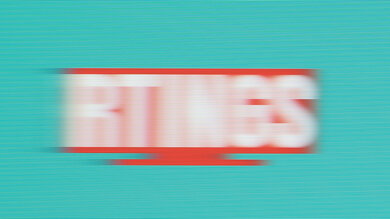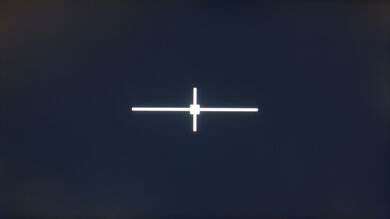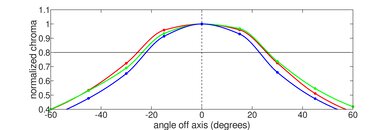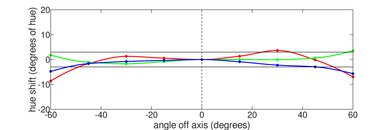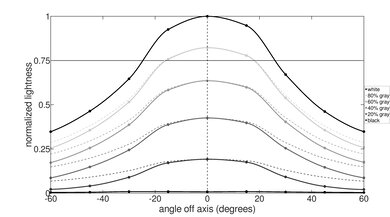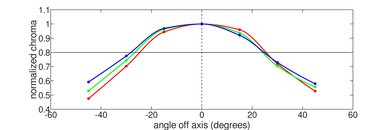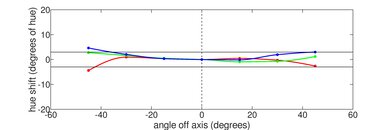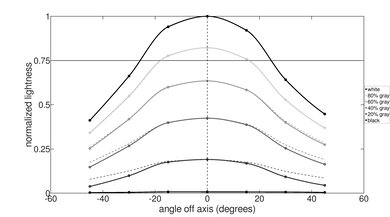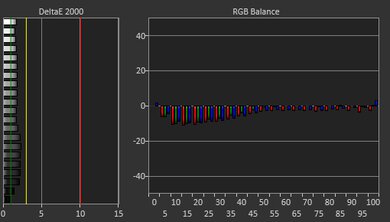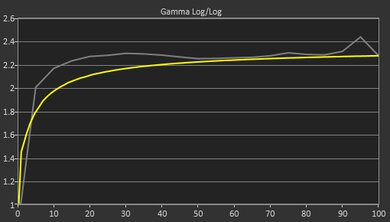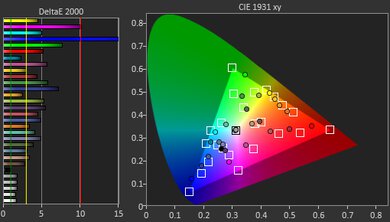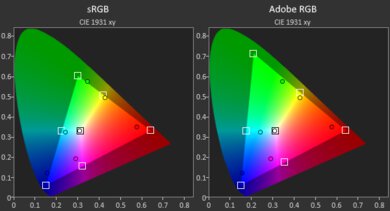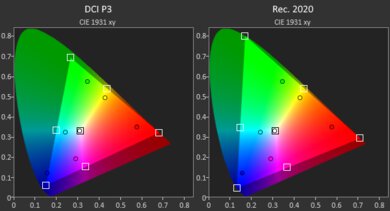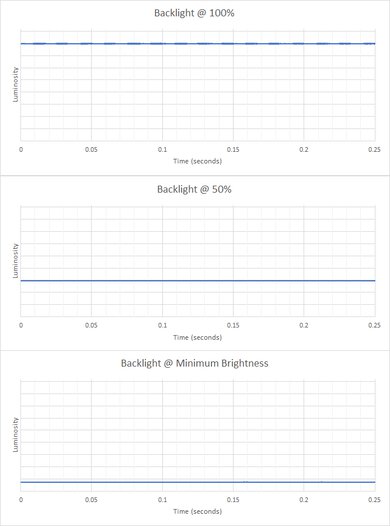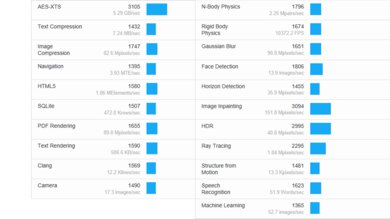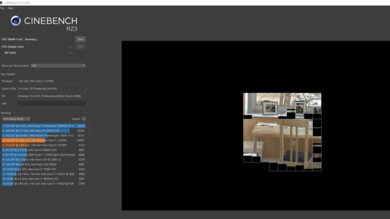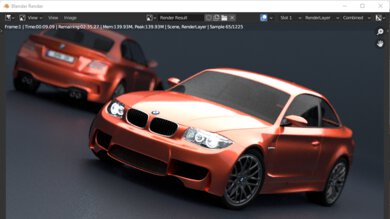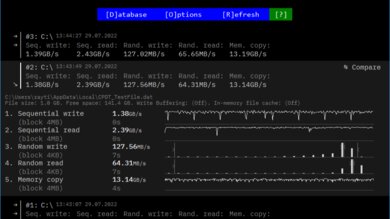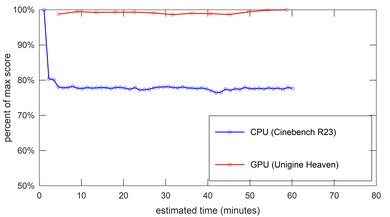The Dell Precision 3571 (2022) is an entry-level Windows mobile workstation. The Precision 3000-series is the lowest tier in Dell's Precision lineup, which includes the mid-range 5000-series and the high-end 7000-series. It's an upgraded version of the Precision 3570 and a replacement for the Precision 3561 from 2021. This 2022 model gets a spec upgrade to Intel 12th Gen H-series processors with DDR5 memory and Thunderbolt 4 support, as well as the addition of the NVIDIA T600, RTX A1000, and A2000 GPU options.
Our Dell Precision 3571 has a 1080p non-touch display, an Intel Core i7-12700H CPU, an NVIDIA RTX A1000 discrete GPU, 32GB of memory, and 256GB of storage in the form of an M.2 PCIe Gen 3 x4 NVMe SSD. There are multiple display options, including a 1080p touchscreen panel, a brighter 400 cd/m² 1080p panel, and a 4k panel. CPU configurations range from a Core i5-12500H up to an i9-12900H. You can configure the laptop with Intel integrated graphics only or with a discrete NVIDIA T600, RTX A1000, or RTX A2000 GPU. There are multiple storage options as there are three storage slots, and you can get up to 64GB of memory.
Our Verdict
The Dell Precision 3571 is okay for school use. Its 15.6-inch screen provides enough space for multitasking, the keyboard feels comfortable to type on, and the touchpad is small but responsive. Its Intel 12th Gen CPUs and NVIDIA discrete GPUs can handle nearly every type of workload, including demanding tasks like graphic design and animation. It isn't overly bulky or heavy for a high-performance device with a discreet GPU; however, the battery doesn't last long enough to get through a typical school day.
-
CPU and discrete GPU can handle fairly demanding workloads.
-
Not overly bulky or heavy.
-
Keyboard provides good typing experience.
-
Wide port selection.
-
Short battery life.
-
Small touchpad.
-
Cheap-feeling plastic build.
The Dell Precision 3571 is decent for gaming. Its Intel 12th Gen CPUs and NVIDIA discrete graphics can handle most games at 1080p, though you'll have to tweak the settings a bit to reach 60 fps. Unfortunately, it's only available with slow, 60Hz displays, and none of them support variable refresh rate to reduce screen tearing. Also, the NVIDIA GPUs don't support gaming features like DLSS.
-
CPU and NVIDIA GPU can handle demanding games at 1080p.
-
User-replaceable memory and storage.
-
Wide port selection.
-
Significant CPU throttling under load.
-
60Hz displays with no VRR support.
-
GPUs don't support gaming features like DLSS.
The Dell Precision 3571 is mediocre for media consumption. It's fairly portable as it isn't overly bulky or heavy; however, the battery lasts only around 5 hours of video playback. Unfortunately, the lower-end display options don't get very bright and look washed out, so you'll have to spend more to get a better display. Also, while the speakers are loud, they sound unnatural and muddy.
-
Not overly bulky or heavy.
-
4k display option.
-
Short battery life.
-
Speakers sound unnatural and hollow.
The Dell Precision 3571 is great for use as a workstation. Its Intel 12th Gen CPUs perform exceptionally well, and while you don't get the most powerful GPU options, they can handle most workloads like video editing and graphic design. However, the CPU throttles a lot under load, and there aren't any display options with adequate Adobe RGB or DCI P3 coverage.
-
CPU and discrete GPU can handle fairly demanding workloads.
-
User-replaceable memory and storage.
-
Keyboard provides good typing experience.
-
Wide port selection.
-
Significant CPU throttling under load.
-
No display options with wide gamut support.
The Dell Precision 3571 is decent for business use. Though a little thick, it's still a fairly portable device that should fit into most bags. The display provides enough space for multitasking, the keyboard feels comfortable to type on, and there are plenty of ports for peripherals and external displays. Its Intel 12th Gen CPU can handle most productivity tasks like text formatting, web browsing, presentations, and spreadsheets, and you can configure it with a discreet GPU should you need to do some photo or video editing. The main downside is that the battery lasts only around 6 hours of light use, so you'll have to carry the charger.
-
CPU and discrete GPU can handle fairly demanding workloads.
-
Not overly bulky or heavy.
-
Keyboard provides good typing experience.
-
Wide port selection.
-
Short battery life.
-
Small touchpad.
-
Cheap-feeling plastic build.
- 6.7 School
- 7.2 Gaming
- 6.1 Multimedia
- 8.4 Workstation
- 7.4 Business
Changelog
- Updated Sep 07, 2022: Added mention of the HP ZBook Firefly 15 G8 (2021) as a more portable alternative.
- Updated Aug 15, 2022: Review published.
- Updated Aug 08, 2022: Early access published.
- Updated Jul 04, 2022: Our testers have started testing this product.
- Updated Jun 22, 2022: The product has arrived in our lab, and our testers will start evaluating it soon.
Differences Between Sizes And Variants
We tested the Dell Precision 3571 with a 1080p display, an Intel Core i7-12700H CPU, an NVIDIA RTX A1000 discrete GPU, 32GB of memory, and 256GB of storage. The display, CPU, GPU, memory, and storage are configurable; you can see the available options in the table below.
| Screen |
|
| CPU |
|
| GPU |
|
| Memory |
|
| Storage |
Main Drive:
Additional Drive:
|
| Color |
|
Our display and performance results are only valid for the configuration we tested. If you come across a different configuration option not listed above, or you have a similar Dell Precision 3571 that doesn't correspond to our review, let us know, and we'll update it. Some tests, like black uniformity and color accuracy, may vary between individual units.
You can see our unit's label here.
Compared To Other Laptops
The Dell Precision 3571 is a very good mobile workstation with powerful CPU configurations. However, you can only get the laptop with entry-level GPUs, and as it's a budget option, you have to compromise on the build and the quality of the touchpad and display.
For other options, see our recommendations for the best laptops, the best business laptops, and the best Windows laptops.
The Dell Precision 5570 (2022) is better than the Dell Precision 3571 (2022). They have similar CPU and GPU configuration options, so the difference is mainly in the build quality and the user experience. The Precision 5570 is a more premium device with a sturdier, thinner, and lighter chassis, a more comfortable keyboard, a larger and more responsive touchpad, and better-sounding speakers.
The HP ZBook Firefly 15 G8 (2021) and the Dell Precision 3571 (2022) are both mobile workstations; however, they're very different. The HP prioritizes portability and general user experience over sheer performance, while the Dell laptop prioritizes performance over user experience. If performance isn't the most important aspect and you just want a portable laptop with a comfortable keyboard or better-sounding speakers, go with the HP. However, if performance is the most important aspect, go with the Dell, as its Intel 12th Gen processors and NVIDIA discrete graphics are significantly more powerful.
Although the Dell Precision 3571 (2022) and the Lenovo ThinkPad P1 Gen 4 (2021) are both mobile workstations, there are a lot of differences between them. The Lenovo is a more portable device due to its thinner design, and it provides a better user experience overall with a better keyboard, touchpad, and display. It also has more powerful GPU configuration options, up to an NVIDIA RTX A5000 or a GeForce RTX 3080. However, the Dell laptop has newer Intel 12th Gen processors, which perform better than the 11th Gen CPUs on the Lenovo.
The Dell Precision 3571 (2022) and the Dell Precision 5560 (2021) are both mobile workstations from the same lineup; however, the 5560 is a mid-range model, while the 3571 is an entry-level model. The differences between them have to do with the physical aspect of the laptop and the user experience. The 5560 has a sleeker and thinner design, a better keyboard and touchpad, and longer battery life. Performance-wise, the 3571's Intel 12th Gen CPUs perform better than the 5560's 11th Gen processors, but the 3571's thermally-limited chassis also causes more throttling.
The Apple MacBook Pro 16 (2021) is much better than the Dell Precision 3571 (2022). The MacBook Pro is a much more premium device that offers a better user experience. It has a sturdier build, a higher-quality display, a more comfortable keyboard, and a better touchpad. It also has longer battery life and doesn't get as hot or loud under load. The Dell 3571's Intel 12th Gen CPUs and NVIDIA GPUs perform well in benchmarks and sometimes score better than the MacBook Pro, but keep in mind that the MacBook Pro has dedicated media engines that can improve performance significantly in workloads like video editing.
The Dell Precision 3571 (2022) and the ASUS ProArt Studiobook Pro 16 OLED (2021) are very different. The ASUS is a significantly more expensive and premium device. It has better build quality, a better OLED display with wider Adobe RGB and DCI P3 coverage, a more comfortable keyboard, and a larger and more responsive touchpad. It also has more ports and doesn't get as hot or loud under load. The Dell's Intel 12th Gen CPUs perform better than the ASUS' Intel 11th Gen, but the ASUS has more powerful GPU configurations.
The Dell Precision 3591 (2024) is a newer version of the Dell Precision 3571 (2022). They're very similar when it comes to the build and overall user experience, though the older 3571 has more display options, including a much nicer 4k panel. CPU performance will depend on which configuration you get; however, the 3591 doesn't throttle as much under load. Also, the 3591 is available with more powerful NVIDIA RTX Ada Generation Laptop GPUs.
Test Results
The Dell Precision 3571 has a plain design that doesn't stand out in any way. It has a silver-color plastic chassis with relatively thin bezels and a full-size keyboard that includes a Numpad. The speakers are on the bottom near the front of the device. There are air vents on the sides, the back, and the bottom.
The Dell Precision 3571's build quality is okay. The chassis is mostly cheap-feeling plastic, and while the laptop feels relatively solid when closed, there's a lot of flex in the display and some in the keyboard deck. The silver finish doesn't scratch or pick up fingerprints easily, though, and the feet adhere firmly to the bottom of the laptop.
The Dell Precision 3571 is decently portable. It's a little thick, but it isn't very heavy as it's mostly plastic. The power adapter is relatively small and lightweight. If you want a more portable mobile workstation, check out the HP ZBook Firefly 15 G8 (2021).
The Dell Precision 3571's serviceability is excellent. Accessing the internals is easy; you only need to remove 9 Philips screws and pry open the bottom panel. Models with a 64Wh battery have two M.2 and one 2.5" SATA drive slot, while models with a 97Wh battery only have two M.2 slots. You can see the service manual here. Opening the laptop and changing the hardware may void the manufacturer's warranty.
The Dell Precision 3571 is available with the following displays:
- 15.6" TN 1366 x 768 60Hz (220 cd/m², 45% NTSC)
- 15.6" IPS 1920 x 1080 60Hz (250 cd/m², 45% NTSC)
- 15.6" IPS 1920 x 1080 60Hz (touchscreen, 250 cd/m², 45% NTSC)
- 15.6" IPS 1920 x 1080 60Hz (400 cd/m², 100% sRGB)
- 15.6" IPS 3840 x 2160 60Hz (400 cd/m², 100% sRGB)
The 1080p resolution looks decently sharp at this screen size. There's enough room for split-screen multitasking, though some people might find its 16:9 aspect ratio a little too short for productivity. The 4k display looks significantly sharper (282 PPI), but it'll drain the battery much faster. As for the 720p TN panel, it's best to avoid it because images and text will look blurrier and more pixelated (100 PPI), and TN panels generally have worse viewing angles and color reproduction than IPS.
Note: Dell's website links these display options to a specific camera setup and connectivity. You can choose between an HD, IR (infrared) FHD, or an IR FHD EMZA (AI-based edge detection) camera and WLAN, 4G, or 5G WWAN connectivity.
The Dell Precision 3571 is only available with 60Hz displays. The 250 cd/m² 1080p (non-touch) panel has a slow response time causing noticeable ghosting, which isn't ideal for viewing fast-moving content or gaming. The other displays will perform similarly. None of them support variable refresh rate to reduce screen tearing when gaming.
The Dell 3571's 250 cd/m² 1080p panel has a decent contrast ratio, slightly higher than the advertised 700:1. However, this is still a relatively low number, resulting in blacks that look gray in dim settings. The other IPS panels will perform similarly, but the 720P TN panel will be worse. The contrast ratio can vary between individual units, but the difference is usually minor and isn't noticeable.
The Dell 3571's screen is only bright enough for use in a moderately lit indoor setting. The 720p TN and the 1080p IPS touchscreen panels will perform similarly. If you plan on using the laptop in a sunny room or outdoors in broad daylight, it's best to get the 400 cd/m² 1080p or 4k panel as they'll provide better visibility. The display gets very dim at the lowest brightness setting, providing a more comfortable viewing experience in the dark.
The Dell Precision 3571 has good reflection handling. You can see some direct reflections, like a lamp, when viewing light-color content with the screen at max brightness, but it isn't overly distracting. Viewing dark-color content is a little more problematic as bright lighting and reflections cause a hazy look throughout the screen.
The Dell 3571's black uniformity is decent. Other than some backlight bleed around the top corners and the bottom edge, the rest of the screen is fairly uniform. Black uniformity varies between individual units due to manufacturing tolerances; you may get some backlight bleed, which is common for IPS panels, but you can expect the rest of the screen to be fairly similar.
The Dell Precision 3571 has mediocre horizontal viewing angles. The image dims and washes out fairly quickly as you move to the side, so it's best to be close or directly in front of the display to get the best accuracy.
The Dell Precision 3571 has okay vertical viewing angles. Image accuracy doesn't degrade as quickly as when moving to the sides, but only by a few degrees. It's helpful in tight places that force you to view the screen at an angle, like a bus or an airplane.
The Dell Precision 3571 has decent color accuracy out of the box. The white balance is excellent, but most colors look inaccurate due to the panel's narrow color gamut. The color temperature is only slightly cooler than the standard 6500 K target, not enough to make much difference. The gamma is a little too high, making most scenes appear darker than they should. Color accuracy varies between individual units, but the difference is usually minimal.
The Dell Precision 3571 has a poor color gamut. The 720p and 1080p panels with 45% NTSC coverage don't even have full sRGB coverage, the color space used in most content. The 400 cd/m² 1080p and 4k panels have full sRGB. None of the available displays have enough coverage of the Adobe RGB or DCI P3 color spaces for photo editing or viewing and producing HDR content.
The Dell 3571's keyboard is passable. It feels spacious, and the layout is fairly standard and easy to adapt to. The keys have a lot of travel, don't require much force to actuate, and provide reasonably satisfying tactile feedback. However, they aren't the most stable keys, and the plastic used for the keycaps feels cheap. Typing noise is relatively low and shouldn't be an issue in noise-sensitive environments. Although our model doesn't have backlighting, you can configure the laptop with a backlit keyboard.
The Dell 3571's touchpad is okay. It tracks all movements and gestures well; however, palm rejection doesn't always work, and actions like dragging and dropping over long distances can be challenging due to its relatively small size. The click mechanism doesn't feel particularly satisfying, but you can click anywhere on the touchpad.
The Dell Precision 3571's speakers get pretty loud but sound tinny and hollow. Vocals come across clearly when listening to music as there's a lot of emphasis in the high-mid and low-treble frequencies; however, there's no bass at all, and background instruments sound distant and unnatural.
The Dell Precision 3571's webcam video quality is good. Although slightly underexposed, the image is fairly sharp, especially for a 720p camera. There's a good amount of fine details in the image and very little noise. Voices sound slightly nasal over the microphone but loud and clear with almost no static in the background. Some models have a 1080p IR (infrared) webcam for facial recognition.
The Dell Precision 3571 has an excellent port selection. The two USB-A ports support USB 3.2 Gen 1 data transfer speed (up to 5Gbps); the only difference is that the one closest to the back supports PowerShare, allowing you to charge a mobile device when the laptop is running on battery. Both USB-Cs support Thunderbolt 4 (up to 40Gbps data transfer speed and video output to two external 4k displays at 60Hz), USB4, DisplayPort Alt Mode, and Power Delivery. There's a slot for a security lock on the right side. Some models have an additional Smart card reader on the left side with ISO 7816, EMVCo, FIPS 201, CCID, and FIDO2 compliance.
The Dell Precision 3571 has an Intel Wi-Fi 6e AX211 wireless adapter. You can also configure the laptop with the same Intel adapter but without Bluetooth support or with a Realtek RTL8822CE Wi-Fi 5/Bluetooth 5.0 adapter. For mobile connectivity, you can choose between an Intel XMM 7360 Global LTE-Advanced or an Intel 5000 Global 5G (DW5931E) adapter.
The Dell Precision 3571 is available with the following CPUs:
- Intel Core i5-12500H (12 cores/ 16 threads, up to 4.5GHz, 18MB cache)
- Intel Core i5-12600H (12 cores/ 16 threads, up to 4.5GHz, 18MB cache)
- Intel Core i7-12700H (14 cores/ 20 threads, up to 4.7GHz, 24MB cache)
- Intel Core i7-12800H (14 cores/ 20 threads, up to 4.8GHz, 24MB cache)
- Intel Core i9-12900H (14 cores/ 20 threads, up to 5.0GHz, 24MB cache)
All the available CPUs are high-power 45W processors typically found in gaming and workstation laptops. Intel's 12th Gen processors have a hybrid architecture with a mix of performance and efficiency cores, similar to mobile ARM-SoCs (System-on-Chip) used in smartphones. They all have eight efficiency cores; however, the Core i5s have four performance cores, while the Core i7s and i9 have 6. If you run heavily multi-threaded applications, it's best to go with a Core i7 or i9 as the two additional cores significantly boost multi-thread performance.
The difference between the i5-12500H and the i5-12600H is their base clock speed; the i5-12500H runs at 2.5GHz, while the i5-12600H runs at 2.7GHz. Pure clock speed bumps usually don't result in a significant performance increase, so it may or may not be worth upgrading depending on the price difference. The same principle applies to the Core i7s and i9, as they're essentially the same CPU with different clock speeds. Considering that the I7-12700H already suffers from a good amount of thermal throttling, it's likely that the i7-12800H and i9-12900H will throttle even more. Dell's website allows you to choose whether you want to have Intel vPro Technology enabled. Intel vPro is an enterprise feature that adds more security and better remote management tools.
The Dell Precision 3571 is available with the following GPUs:
- Intel UHD Graphics (integrated)
- NVIDIA T600 4GB GDDR6 (25W TGP)
- NVIDIA RTX A1000 4GB GDDR6 (40W TGP)
- NVIDIA RTX A2000 8GB GDDR6 (unknown TGP)
The NVIDIA T600, RTX A1000, and RTX A2000 are entry-level professional GPUs designed for workloads like graphic design and video editing. The T600 is the lowest-end configuration and is roughly equivalent to a GTX 1650 in processing power. The RTX A1000 and A2000 are faster GPUs with NVIDIA's newer Ampere architecture and ray-tracing cores, roughly equivalent to an RTX 3050 and 3050 Ti, respectively. You can configure the laptop with only integrated graphics if you don't perform any graphically-intensive tasks. For gaming, the NVIDIA GPUs can handle fairly demanding titles at 1080p, but not the Intel integrated graphics. Also, gaming performance may vary as these professional GPUs don't always get the best game drivers.
Dell doesn't disclose the RTX A2000's TGP; however, considering that there's only one fan in the chassis for the CPU and GPU, it likely runs at the same 40W as the A1000, which is at the lower end of its power spectrum (35W-95W).
You can configure the Dell Precision 3571 with 8, 16, 32, or 64GB of memory. Some models have a single RAM module running in single-channel mode, which can reduce performance in CPU-intensive tasks, so if you don't plan on adding a second module yourself, it's best to get one with a dual-channel configuration.
The Dell Precision 3571 is available with various storage configurations. You can choose to have up to three drives as there are two M.2 slots and a 2.5" SATA slot (models with a 94Wh battery only have M.2 slots). You can configure the main drive with up to 2TB of storage and can choose between a PCIe Gen 3 or Gen 4 NVMe SSD. Additional storage options range from 256GB to 2TB.
The Dell Precision 3571 has an outstanding overall score in Geekbench 5. The Intel Core i7-12700H performs exceptionally well in single- and multi-threaded workloads. All of the available CPUs are capable of handling demanding tasks like video editing and complex 3D graphics, though the Core i5s will be slower in multi-threaded applications because they have fewer performance cores. Upgrading to the I7-12800H or the i9-12900H will only improve performance slightly.
The NVIDIA RTX A1000 is great for GPU compute tasks, scoring in the same ballpark as a low-power variant of the NVIDIA RTX 3050. The NVIDIA T600 is a little slower, while the RTX A2000 is slightly faster. If you work with high-resolution assets or want the quickest rendering times, it's best to go with the RTX A2000 GPU.
The Intel Core i7-12700H in the Dell Precision 3571 performs exceptionally well in Cinebench R23. The Core i5s' multi-thread performance is worse because they have fewer cores, but they're still more than fast enough for professional rendering work. Upgrading to the Core i7-12800H or the i9-12900H won't improve performance significantly.
The Dell 3571's performance in Blender is outstanding. Although the CPU can complete the render relatively quickly, the NVIDIA discrete GPU is much faster, especially when using NVIDIA Optix hardware acceleration. The NVIDIA T600 will be slightly slower, while the RTX A2000 will be marginally quicker.
The NVIDIA RTX A1000 in our Dell 3571 performs well in the Basemark GPU benchmark. The performance is between a GTX 1650 Ti and an RTX 3050. All the NVIDIA GPUs can handle 1080p gaming, so it's just a matter of tweaking the graphical settings. You'll have to play at low settings in most games with a T600, while the A1000 and A2000 can handle medium or high settings. The Intel CPUs' integrated graphics are only powerful enough to run simple puzzle-like games.
The Dell Precision 3571's storage performance is outstanding. Our model's PCIe Gen 3 x4 NVMe SSD has very fast read and write speeds that make the system feel responsive and snappy. You can also configure the laptop with a faster PCIe Gen 4 x 4 NVMe SSD. If you choose to add a 2.5" SATA hard drive, it's better to get the 7200RPM option as the 5400RPM HDD is slower. The speed of the SSD may vary depending on the size, as larger SSDs tend to perform better.
The Dell Precision 3571 has sub-par battery life. Even if you only perform light tasks like web browsing, text formatting, and video playback, you'll still have to plug it in to get through a typical 8-hour day. For demanding workloads like video editing, you can expect the battery to be closer to the gaming battery life, which means you'll have to use the laptop plugged in most of the time. You can configure the laptop with a larger 94Wh battery, but you'd lose the 2.5" SATA drive slot. Models with a 4k panel will have much shorter battery life. Battery life varies greatly depending on your usage and the laptop's configuration.
Borderlands 3 doesn't run well on the Dell Precision 3571. The NVIDIA RTX A1000 GPU can't reach 60 fps at high settings, and the frame rate often drops below 30 fps, causing noticeable stutters. You can get over 60 fps at lower graphical settings, but it'll still stutter a bit. The NVIDIA T600 can only reach playable frame rates at low settings, while the RTX A2000 will get you closer to 60 fps at high settings.
The Dell Precision 3571's performance in Civilization VI is decent. The game runs smoothly for the most part, with only occasional frame drops into the 40s. The NVIDIA T600 can reach 60 fps, but you'll have to lower a few settings to get there, while the RTX A2000 won't have any issue running this game at high settings. The average turn time is decent and in the expected range. The other CPU options won't change the turn time significantly, even if you downgrade to a Core i5 with fewer cores.
CS:GO runs well on the Dell Precision 3571. It isn't a graphically demanding game, meaning any discrete GPU can run it without any issue. However, there are some occasional stutters caused by our model's single-channel memory configuration. Changing to dual-channel mode will improve the 1% low, 0.1% low, and the average frame rate at low settings.
Shadow of the Tomb Raider runs reasonably well on the Dell Precision 3571. The average frame rate at high settings is good, but there are noticeable stutters due to frame drops. Adding a second RAM module for a dual-channel memory configuration won't increase the average frame rate by much, but it'll help bring up the 1% and 0.1% lows so that it doesn't stutter as much. The NVIDIA T600 can only reach 60 fps at medium or low settings, while the RTX A2000 can push over 60 fps at high settings. The large frametime spikes are scene changes and aren't representative of the laptop's performance.
The Dell 3571 has okay thermal and noise handling. The keyboard is mildly warm when idle. It gets hotter under load; however, it isn't hot enough to cause discomfort, and the heat is closer to the top of the keyboard, away from where most people rest their hands. The fan is only audible under load but produces a slightly annoying whiny sound. Switching to the Ultra Performance mode doesn't noticeably increase fan noise.
The Dell Precision 3571's performance over time is okay. There's no throttling on the GPU, but there's a significant amount on the CPU. The CPU's throttling is quite aggressive as 72 °C isn't very high, so it's likely to avoid making the keyboard uncomfortably hot. Switching to the Ultra Performance mode improves the performance by 5%.
The Dell Precision 3571 has a few pre-installed software applications, including:
- Dell Command Update: This app checks for any BIOS, driver, or firmware updates.
- Dell Digital Delivery: Lets you download software applications purchased from Dell.
- Dell Free Fall Data Protection: This app helps protect the storage drive against any data loss caused by physical damage.
- Dell Optimizer: This app lets you monitor battery, storage, CPU, and network usage. It can automatically optimize the system to extend battery life or to provide better performance, and it also contains a noise-canceling feature to reduce background noise during conference calls.
- Dell Power Manager: This app lets you change the battery and thermal settings.
- Disney+: App for the video streaming service.
- SupportAssist: Lets you scan for available drivers and hardware issues, clean files, optimize performance, and access system activity history.
Some models of the Dell Precision 3571 have a fingerprint sensor and NFC support. You can see the specifications here.
Comments
Dell Precision 3571 (2022): Main Discussion
Let us know why you want us to review the product here, or encourage others to vote for this product.