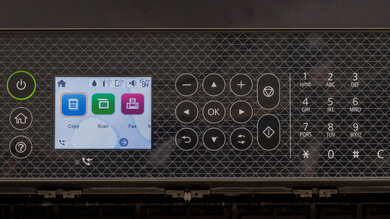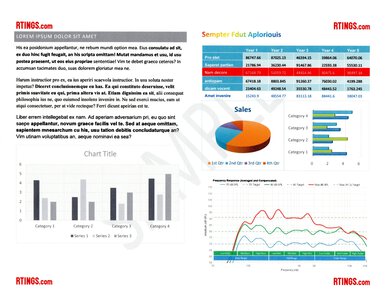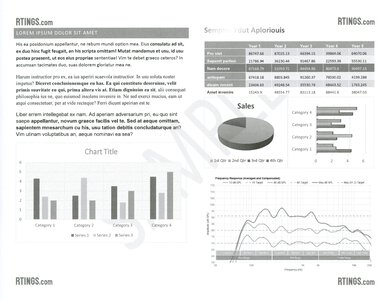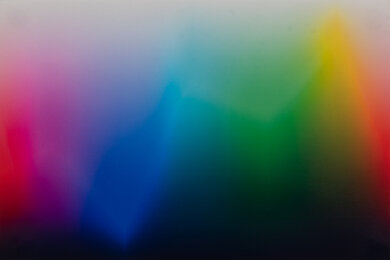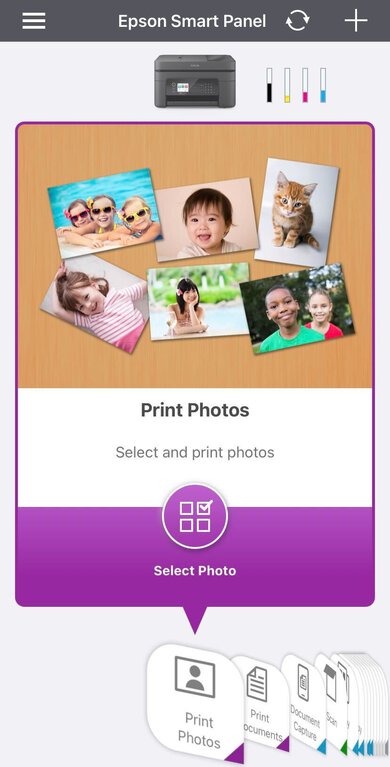The Epson WorkForce WF-2950 is an all-in-one inkjet printer intended for small offices. It replaces the Epson WorkForce WF-2850 but remains very similar in design, with only minor changes beneath the skin. It features a flatbed scanner with a height-adjustable hinge, an automatic document feeder, and an integrated fax. It uses Epson 232 ink cartridges. While it's also compatible with high-capacity 232XL black cartridges, no high-capacity XL color cartridges are available. It offers USB and Wi-Fi connectivity and support for Mopria Print Service and Apple AirPrint.
Our Verdict
The Epson WF-2950 is decent for family use. Its page yield is pretty low, so you'll be swapping cartridges often; even though replacements are inexpensive, ink costs can add up quickly if your family prints multi-page documents regularly. Its scanner isn't the fastest on the market and can't automatically process double-sided documents, but scans are remarkably sharp, and you can extend the lid hinges, meaning it can accept scans from magazines or picture books. While color accuracy is poor and insufficient for professional or semi-professional use, this isn't as noticeable if you print photos only occasionally for casual use. Besides, printed photos and documents look very sharp and detailed.
-
Has flatbed scanner and ADF.
-
Decent range of connection options.
-
Good printed document quality.
-
Slow printing speed.
-
Low page yields.
-
Somewhat cheap build quality.
The Epson WF-2950 is a mediocre option for home offices. It prints slowly and uses cartridges with a very low page yield, so you'll need to swap them out often if you're frequently printing multi-page documents. Even though replacement cartridges are very cheap, you'll spend a lot on replacement ink. Thankfully, its scanner is equipped with an automatic document feeder, allowing you to quickly process multiple single-sided pages, though it doesn't offer duplex scanning capability.
-
Has flatbed scanner and ADF.
-
Decent range of connection options.
-
Good printed document quality.
-
Slow printing speed.
-
Low page yields.
-
Somewhat cheap build quality.
The Epson WF-2950 is an okay choice for students. Despite the cheap cost of replacement cartridges, cost-per-print is still high due to their low page yield. It also isn't the best option if you have to print out a long multi-page assignment at the last possible moment due to its slow printing speed. Thankfully, its fairly wide assortment of connectivity options lets you print from multiple types of devices without too much effort. Its flatbed scanner also features an automatic document feeder, letting you quickly scan multi-page single-sided documents.
-
Has flatbed scanner and ADF.
-
Decent range of connection options.
-
Good printed document quality.
-
Slow printing speed.
-
Low page yields.
-
Somewhat cheap build quality.
The Epson WF-2950 does adequately with high-volume black-and-white printing. Its standard cartridges have a very low page yield, so you'll need to replace them often if you're frequently printing long documents. A higher-capacity black ink cartridge is available, but page yield is still on the lower end of the scale. It also prints very slowly, so you'll wait a while when printing a stack of sheets. However, overall print quality is quite sharp, with text being easily legible and most fine details being well-resolved.
-
Decent range of connection options.
-
Good printed document quality.
-
Slow printing speed.
-
Low page yields.
The Epson WF-2950 is a good choice for printing photos. While color accuracy isn't likely to hold up to professional scrutiny, it's still sufficient for printing the occasional family photo or for incorporating images in school assignments. Printed photos look sharp and detailed, and the printer can print in a wide variety of sizes. It uses cartridges with a low page yield, so you'll need to swap them out often if you print many photos.
-
Good photo printing quality.
-
Prints most common photo sizes.
-
Decent range of connection options.
-
Fairly wide color gamut.
-
Poor color accuracy.
-
Slow printing speed.
-
Low page yields.
-
Decent range of connection options.
-
Slow printing speed.
-
Low page yields.
-
Decent range of connection options.
-
Slow printing speed.
-
Low page yields.
-
Decent range of connection options.
-
Slow printing speed.
-
Low page yields.
-
Decent range of connection options.
-
Slow printing speed.
-
Low page yields.
-
Decent range of connection options.
-
Slow printing speed.
-
Low page yields.
- 7.1 Family
- 6.0 Small/Home Office
- 6.9 Student
- 6.2 Black & White
- 7.5 Photo
Performance Usages
- 6.2 Color Quality
- 7.5 Document Quality
- 8.2 Scanner
- 5.9 Speed
- 6.3 Recurring Costs
Changelog
- Updated Apr 12, 2023: Review published.
- Updated Apr 05, 2023: Early access published.
- Updated Mar 29, 2023: Our testers have started testing this product.
- Updated Mar 24, 2023: The product has arrived in our lab, and our testers will start evaluating it soon.
- Updated Mar 17, 2023: We've purchased the product and are waiting for it to arrive in our lab.
Check Price
Differences Between Sizes And Variants
The Epson WorkForce WF-2950 is only available as a single variant, with no other configurations or colors.
You can see our unit's label here.
Compared To Other Printers
The Epson WF-2950 is an all-in-one budget-friendly home office printer. It replaces the Epson WorkForce WF-2850 and shares many of the same strengths and weaknesses. It uses cartridges with a low page yield, increasing cost-per-print even if replacement cartridges are pretty affordable. On the upside, it has a decently feature-packed scanner with an ADF and offers superior scan quality to many other home office printers in its class.
If you're looking for an alternative, see our recommendations for the best cheap printers, the best home printers, and the best office printers.
The Canon PIXMA TR4720/TR4722 and Epson WorkForce WF-2950 are both budget inkjet printers intended for home offices, though the Epson is a much better fit for that kind of use. The Epson uses cartridges with a substantially greater page yield, has a higher capacity ADF for its scanner, scans substantially faster, and offers superior scan quality. Conversely, the Canon prints slightly sharper-looking documents and is a marginally better fit for photo printing, as it reproduces most shades more faithfully than the Epson.
The Epson Expression Home XP-4200 and the Epson WorkForce WF-2950 are extremely evenly matched budget home office printers. The XP-4200 has a slightly greater page yield, resulting in slightly lower printing costs. Meanwhile, only the WF-2950 has a scanner with an automatic document feeder, which lets you process multiple single-sided pages quickly.
The Epson EcoTank ET-4850 and Epson WorkForce WF-2950 are differently designed inkjet printers, though the ET-4850 does deliver better overall performance in almost every regard. The ET-4850 is a supertank model with a high-capacity ink reservoir that seldom needs filling up, meaning that it has a much greater page yield and incurs lower ownership costs. It also feels better built, has an Ethernet port for connecting to a router, and prints substantially faster.
The Epson WorkForce WF-2930 and Epson WorkForce WF-2950 are all but identical. The difference between the two is that the 2950 has a bigger display screen that lets you glean more information at a glance compared to the 2930's somewhat cramped display. Ultimately, go for whatever model you can find for less money.
The Epson WorkForce Pro WF-3820 is much better than the Epson WorkForce WF-2950. The WF-3820 produces higher quality documents, prints faster, and yields significantly more prints, making it cheaper to maintain. Its color range isn't as good as the WF-2950, but it produces finer details in photos and is more color accurate. On the other hand, the WF-2950 produces much better scans.
The Epson WorkForce WF-2850 and Epson WorkForce WF-2950 perform very similarly, though there are minor differences. The WF-2950 offers superior scan quality, but the ET-2850 has a slightly wider color gamut when printing photos and marginally better color accuracy.
Test Results
Build quality is okay. The plastic used in its construction feels sturdy, and components like the cartridge tray are solid. Its design offers good access to the sheet rollers, so it isn't too hard to clear out paper jams. That said, there are a few notable weak points; the flatbed scanner lid can become misaligned with its base, and the paper input at the back of the printer feels cheap. The lid dampener also does very little dampening and instead only keeps the lid from slamming shut.
The Epson WF-2950 has a few maintenance requirements. Like any inkjet printer, it's prone to printhead clogging if you leave it unused for an extended period. Thankfully, there are a few built-in maintenance routines, like Printhead Nozzle Check, Printhead Cleaning, Power Cleaning, Printhead Alignment, and Paper Guide Cleaning.
You can replace the cartridges pretty easily, which is good given their low page yield. You need to turn the printer on and select the Ink Cartridge Replacement function in the menu to access the cartridge bay. Removing the rear panel gives you clear access to the sheet rollers, meaning you can clear any paper jams pretty quickly. You can also use the printer's maintenance bay to clear paper jams.
The display is adequate. It's reasonably well-sized and offers decent viewing angles when sitting, standing, or looking at it from the side. You can adjust the tilt of the front panel to improve visibility, but note that the hinge is very stiff, and the range is limited. The screen isn't touch-sensitive, and the control buttons to its right don't always register quick successive inputs.
Page yield is poor, so you'll have to replace the cartridges often if you print multi-page documents daily. The printer will stop an in-progress print job when any of its 232-format cartridges run dry, though it will give you the option of printing color documents in black and white if you're out of color ink but still have some remaining black. A high-yield black ink cartridge (232XL) is available, but there aren't any high-capacity color cartridges.
The Epson WF-2950's scanner has a decent range of features. It has an automatic document feeder, so you can quickly scan multiple single-sided sheets. However, the lack of duplex scanning means you'll need to flip each page manually when scanning double-sided sheets, which can be time-consuming. The scanner lid's hinges offer a small range of height adjustment, meaning you can squeeze in thin textbooks or magazines.
It also offers optical character recognition technology that works fairly well for the most part. However, it does have a bit of trouble recognizing special characters and accents. You need to install the Epson Scan 2 app to use this feature.
The scan quality is superb. Scanned text is very legible, and fine details are accurately rendered. Color saturation and contrast are bumped up slightly compared to the original document, making some text easier to read. However, this could be viewed as a downside if you scan many photos and want accurate color representation without further editing.
The black-and-white print quality is good. Printed text is sharp, and fine details are pretty well-resolved. However, some graininess is present, and white text within a gray background is hard to read. Lighter colors like yellow that have been converted to grayscale look pretty faint too.
The cost per print is okay. Replacement cartridges are pretty cheap but have a low page yield, so you'll be swapping them out often if you print often.
The Epson WF-2950's printing speed is middling. It's most noticeable when it comes to color documents, which take twice as long as black-and-white documents, though this isn't unusual for an inkjet printer. It also takes some time to boot up and print a page if it's been left unused for more than an hour.
The Epson WF-2950 supports most standard paper sizes. You can set custom sizes up to 8.5" x 47.2".
Color accuracy is poor. Most shades are represented quite differently from their source, especially lighter greens, browns, and blues. On the upside, skin tones are fairly accurate, and you won't notice its poor color accuracy too much if you're printing documents with small pops of color.
The Epson Smart Panel mobile app has a wide range of features. You can print, scan, and copy documents, check the ink levels, view the user manual, and execute maintenance routines like printhead cleaning or alignment. It also has an ID card-scanning feature that lets you copy both sides onto a single page. The app has Google Classroom integration, so you can easily print assignments.
The iOS version of the app doesn't print Microsoft Word and .TXT files properly in their native formats, so you need to convert them to PDFs before printing. The app recommends you do so automatically to avoid any formatting issues. It isn't an issue when using Android devices, as documents are automatically processed to the proper format when they're uploaded using Google Cloud.
Comments
Epson WorkForce WF-2950: Main Discussion
Let us know why you want us to review the product here, or encourage others to vote for this product.
The full review has been posted here. Let us know what you think!