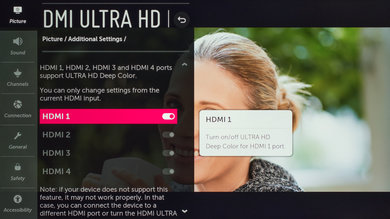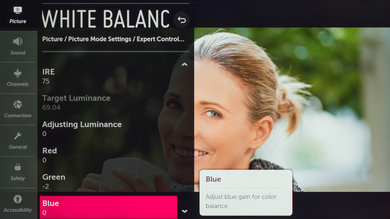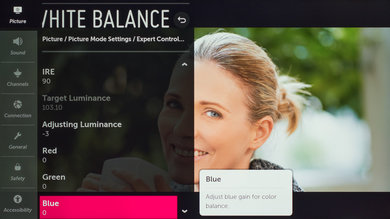- Table of Contents
- Top
- General Settings
- Motion Settings
- Gaming
- White Balance
- Discussions
We used the following calibration settings to review the LG 55" SM8600 (UN55SM8600), and we expect them to be valid for the 49" model (UN49SM8600), the 65" model (UN65SM8600), and the 75" model (UN75SM8670). These settings should apply to most types of content, except for gaming or use as a PC monitor, which require a few additional changes, listed below.
General Settings
Eco Settings
One of the first things we did was disable all of the power saving and automatic image modes, as we don't want the TV to adjust the image during testing. For the SM8600, we set Energy Saving to 'Off,' and from the Picture menu we set AI Picture to 'Off,' and we also disabled Eye Comfort mode. You should adjust these settings to your preference.
SDR
For SDR content, there are a whopping 10 preset picture modes. We recommend choosing the 'ISF Expert (Dark Room)' picture mode, as it is the most accurate one out of the box, and allows for the most customization. If you watch in a brighter room, 'isf Expert (Bright Room)' is almost as accurate.
We recommend setting the Contrast to '90', Sharpness at '0', Color at '50,' and Tint at '0.'
To adjust the TV's luminosity, you should adjust the Backlight setting depending on your specific viewing conditions. Changing this setting does not have any impact on the overall picture quality. The Brightness setting adjusts the image itself, and not the TV's luminosity. We usually recommend leaving this at '50.'
Expert Controls
In the Expert Controls tab, we left Dynamic Contrast and Super Resolution off for most of our testing. We left the Color Gamut set to 'Auto,' so the SM8600 will choose the proper color gamut depending on the content. We set the Gamma to 2.2, as that is our target gamma. We chose the 'Warm 2' Color Temperature, which was the default for some picture modes.
HDR
HDR is automatically enabled for the native apps. Once you start playing HDR content, some of the settings change automatically, including Backlight, which increases to '100.' We recommend leaving these settings to their default settings in HDR.
For HDR to work from external devices, the Ultra HD Deep Color option usually has to be enabled from the 'Additional Settings' menu for the input you are using. Older devices may have compatibility issues if this option is left enabled, so it is recommended to only enable this setting for devices that require it.
Dolby Vision
The SM8600 supports Dolby Vision, from native apps and with most external devices. As with normal HDR content, when you start playing Dolby Vision content, some settings change automatically. We recommend leaving these settings as-is, do not copy our SDR settings over. The default Picture Mode is the 'Cinema Home.'
How to make HDR Brighter
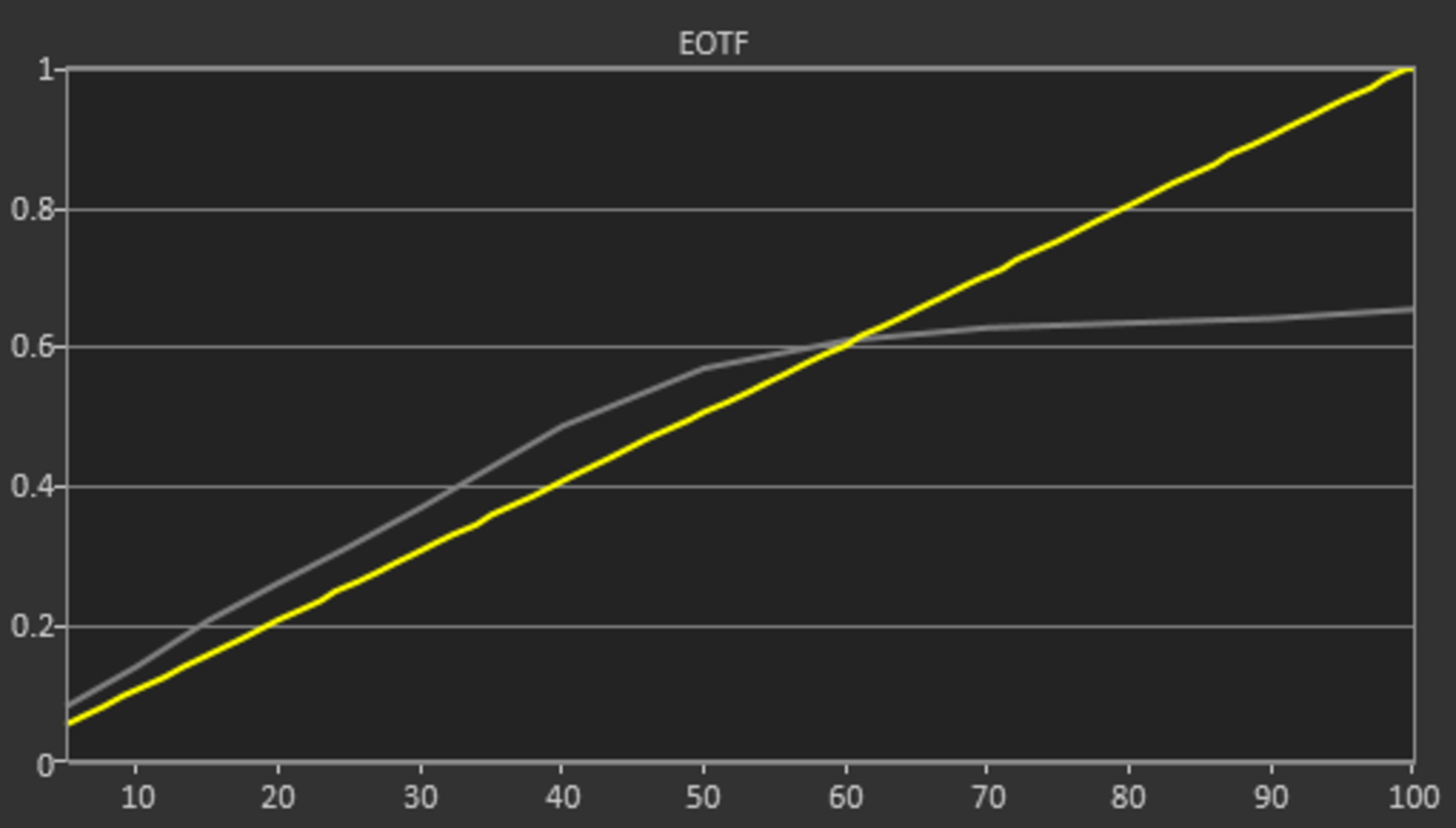
If you find HDR content too dim, there are a few things you can try. Adjusting the Dynamic Contrast setting to 'High' increases the brightness the most, as shown on the side image.
You can also try enabling Dynamic Tone Mapping. Although we don't normally recommend this feature, it analyzes each frame to try and determine the optimal tone mapping. This can make some bright scenes brighter, but also some dark scenes darker, which can cause some loss of detail. This feature isn't available with Dolby Vision content, as Dolby Vision already has dynamic tone mapping.
Motion Settings
Although we disable most motion enhancing functions for most of our tests, you should adjust these to whatever looks best for you. Some settings, like motion interpolation settings, may need to be adjusted depending on the specific content you are watching.
Motion Interpolation
Although we usually leave these settings disabled during testing, you should adjust these settings to your liking, as different people prefer different levels of motion interpolation. If you want to enable motion interpolation, set TruMotion to 'User,' and adjust the De-Blur and De-Judder sliders.
Black Frame Insertion (BFI)
The Motion Pro setting enables the SM8600's black frame insertion (BFI) feature. Enabling it activates the BFI feature at 60 Hz, which may bother some people.
Judder Settings
The LG SM8600 is able to remove judder from all sources. To do so, simply enable the Real Cinema setting from the 'Picture Mode Settings' menu.
Gaming
From the base SDR and HDR settings, very few changes are required for a great gaming experience. The SM8600 should automatically switch to the 'Game' Picture Mode when it detects a game is being played, and switch out of it when you stop playing. Instant Game Response, however, works only with compatible devices like the Xbox One. If your device is not supported or you wish to enable 'Game' mode just once, you can do so from the Picture Mode menu by selecting the 'Game' option.
For HDR Gaming, it is recommended to enable Ultra HD Deep Color for the port you are using, otherwise, you might have some issues. If Instant Game Response is enabled, the TV should do this automatically.
PC Gaming/Desktop use
For an optimal PC gaming experience and for proper chroma 4:4:4 support, it is important to set the input label to 'PC' for the HDMI port you are using. Once you have set the label, it is recommended to reapply our base SDR or HDR settings, as the picture modes change when you set the label. This can be done from the new 'Home Dashboard' menu. Depending on the format you are sending, it might also be necessary to enable the Ultra HD Deep Color setting for the port you are using.
White Balance Settings
The following are the results of the white balance and colorspace calibration on our unit. They are provided for reference, and should not be copied as the calibration values vary per individual unit even for the same model and same size as the TV we reviewed due to manufacturing tolerances. If you want to try them you will need to enter all values shown, as all of them are active at the same time. If you end up with worse picture quality, simply reset them to the default values.