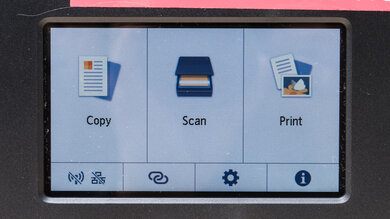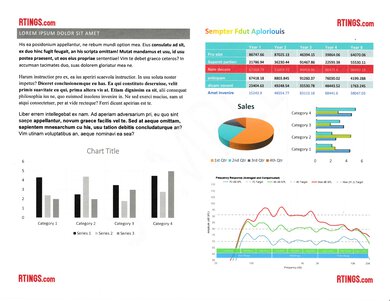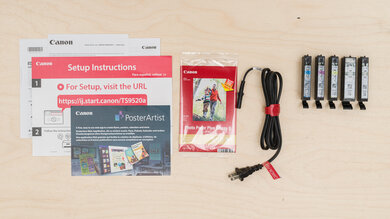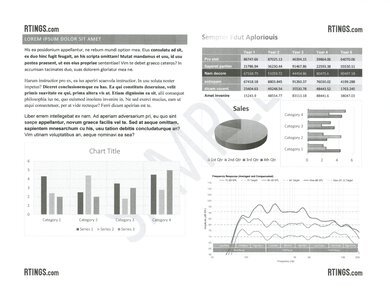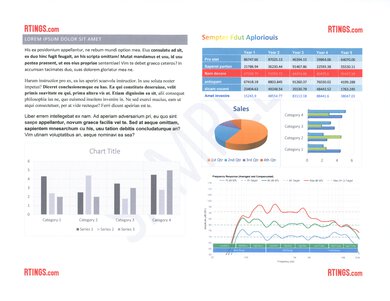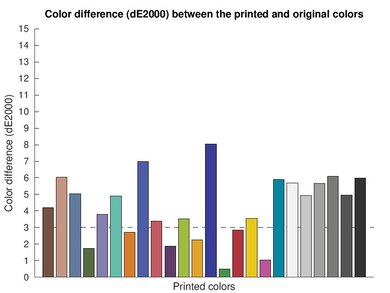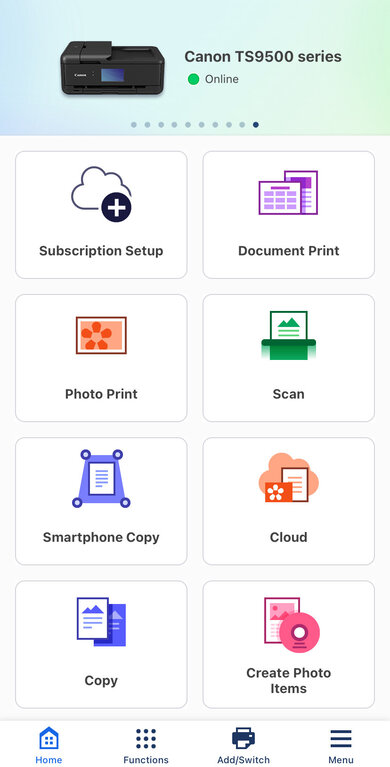The Canon PIXMA TS9520a/TS9521Ca is an all-in-one, wide-format color inkjet printer. Like its predecessor, the Canon PIXMA TS9520/TS9521C, it has a five-cartridge system with two black ink cartridges: one pigment and one dye. It uses Canon's PGI-280 black and CLI-281 color ink cartridges and is compatible with the high-yield XL and XXL cartridges. You can connect the printer via USB, Ethernet, or Wi-Fi, and there's an SD card slot from which you can print photos. It has a flatbed scanner with an automatic feeder, though it doesn't support automatic duplex scanning.
This printer is part of the Canon PIXMA TS9500 series of all-in-ones. The other models in this series are regional variants with identical features and performance. See the Differences Between Variants section for more details.
Our Verdict
The Canon PIXMA TS9520a is good for family use. Its wide connectivity options make it easy for every household member to access, and its cost-per-print is pretty low, as the ink cartridges yield a large number of prints and are relatively cheap. As for its print quality, printed photos look detailed and colorful, and while documents aren't as good, they still look good enough for most uses. The scanner can produce high-quality scans if you want to digitize your old family photos; just make sure you use the Photo setting, as the default scan mode removes a lot of fine details.
- Good color document print quality.
- Produces detailed photos with good color accuracy.
- Extendable scanner lid hinges to accommodate thicker items.
- Supports wide format paper up to 11" x 17".
- Low recurring costs.
- Slow printing speeds.
- Can't reproduce bright, saturated tones.
- Black-and-white documents look grainy.
The Canon PIXMA TS9520a is okay for small or home offices. It feels well-built, and its wide connectivity options make it easy to access. Printed documents look decent overall, though you'll have to print in the High Quality mode if you want the best result, as the default print setting causes some smudging around black-color text. Unfortunately, its printing is quite slow; it takes a while to initialize and get a single page out, and it can only print up to nine black or four color pages per minute. Also, while the scanner has an automatic feeder to process multi-page documents, it can only scan up to six pages per minute and doesn't support duplex scanning.
- Good color document print quality.
- Automatic feeder to scan multi-page documents.
- Supports wide format paper up to 11" x 17".
- Low recurring costs.
- Ethernet connectivity.
- Slow printing speeds.
- No duplex scanning.
- Black-and-white documents look grainy.
- Slow scan speed.
The Canon PIXMA TS9520a is good for student use. Its wide connectivity options make it easy to print from various devices, and it doesn't cost much to maintain over time, as its ink cartridges yield a large number of prints and are relatively cheap. Print quality is decent overall, but its speed is slow, so it isn't the best for printing out a long essay at the last minute. The scanner has extendable lid hinges, making it easier to close the lid over thick items like textbooks, and there's also an automatic feeder to process long documents.
- Good color document print quality.
- Extendable scanner lid hinges to accommodate thicker items.
- Supports wide format paper up to 11" x 17".
- Low recurring costs.
- Slow printing speeds.
- No duplex scanning.
- Black-and-white documents look grainy.
The Canon PIXMA TS9520a is mediocre for printing black-and-white documents. The print quality is just okay, as there's some smudging around black-color text and vertical lines. You can remedy these issues by printing in the High Quality mode, though it'll use more ink. Its page yield is pretty good, though, and the ink cartridges are relatively cheap, resulting in a low cost per print. Unfortunately, this printer is quite slow, pushing only nine pages per minute.
- Automatic feeder to scan multi-page documents.
- Supports wide format paper up to 11" x 17".
- Low recurring costs.
- Slow printing speeds.
- No duplex scanning.
- Black-and-white documents look grainy.
The Canon PIXMA TS9520a is great for photo printing. It produces detailed and colorful pictures with better color accuracy than most printers in its class. It can't reproduce bright, saturated tones, so pictures tend to look a little darker than the originals. You won't have to worry too much about recurring costs, as it yields a large number of prints, and the ink cartridges are relatively cheap. You can also get high-yield ink cartridges that'll last longer.
- Produces detailed photos with good color accuracy.
- Low recurring costs.
- Supports various photo paper sizes.
- Can print photos directly from SD card.
- Can't reproduce bright, saturated tones.
This printer has pretty good color accuracy for a non-professional, general-purpose printer. Its color gamut is decent; it mainly struggles with bright, saturated tones, causing some loss of fine details and making pictures look darker overall.
- Produces detailed photos with good color accuracy.
- Can't reproduce bright, saturated tones.
The print quality of black-and-white documents is okay. There's a bit of smudging around black-color text, as well as some vertical lines caused by overlapping; however, you can remedy these issues by printing in the High Quality mode.
- Black-and-white documents look grainy.
This printer has a flatbed scanner with lid hinges that can extend to accommodate thicker items like textbooks. It has an automatic feeder to process multi-page documents, but it's rather slow and doesn't support duplex scanning. Scan quality is mediocre, as the default scan setting removes a lot of fine details.
- Automatic feeder to scan multi-page documents.
- Extendable scanner lid hinges to accommodate thicker items.
- No duplex scanning.
- Slow scan speed.
- Mediocre scan quality.
This printer takes a while to initialize and print a single page. It's also slow to print multi-page documents, as it tends to pause between prints.
- Slow printing speeds.
This printer has low recurring costs, as its ink cartridges yield a large number of prints and are relatively cheap.
- Low recurring costs.
Performance Usages
Changelog
- Updated Oct 23, 2024:
Minor text changes to mention the HP OfficeJet Pro 9730e as an alternative wide-format printer with better page yield in the Cartridge section.
- Updated Sep 11, 2024: Minor text changes to add mention of the Epson Expression Photo HD XP-15000 as an alternative with a wider color gamut in the Color Gamut section.
- Updated Sep 04, 2024: Review published.
- Updated Aug 29, 2024: Early access published.
Check Price
Differences Between Sizes And Variants
We tested the Canon PIXMA TS9520a in black. This printer is also available in white (Canon PIXMA TS9521Ca); it has identical features and performance. The model number changes slightly depending on the region; see the table below.
| Model | Region |
|---|---|
| TS9520a/TS9521Ca | America |
| TS9540a/TS9541Ca | Europe, Central and North Africa |
| TS9550a/TS9551Ca | Europe, Middle East |
| TS9560a/TS9565a | Oceania |
| TS9590a | Asia |
See our unit's label here.
Popular Printer Comparisons
The Canon PIXMA TS9520a is a good all-in-one inkjet printer. It produces detailed and colorful photos with better color accuracy than most printers in its class. However, it doesn't perform as well for document printing, as there's often smudging around black-color text, and its printing speed is quite slow.
See our recommendations for the best office printers, the best 11x17 printers, and the best printers for small business.
Although the Canon PIXMA TS9520a/9521Ca and the Canon PIXMA G7020 are both all-in-one inkjet printers, there are a few differences, as the TS9520a is a wide-format model that can support paper sizes up to 11" x 17", while the G7020 can only print up to Legal size (8.5" x 14"). Also, the TS9520a uses more traditional ink cartridges, while the G7020 is a supertank. The G7020 is a little better when it comes to document printing quality. As for photo printing, it has a wider color range but isn't as color-accurate as the TS9520a.
The Canon PIXMA TS9520a/TS9521Ca and the Epson Expression Photo HD XP-15000 are both wide-format printers, although they have complementary strengths and weaknesses. The Canon is the better choice if you need an all-in-one device for an office or home setting. It produces much better-looking documents, has an ADF-equipped scanner, and yields better page yields. By contrast, the Epson performs better for photo printing quality. It has a much wider color gamut, so pictures look more vibrant and detailed (although the Canon is more color-accurate).
The Canon PIXMA TS9520a/9521Ca and the Brother MFC-J4335DW are both all-in-one inkjet printers. For the most part, the Brother is a better choice if you mainly need to print documents, as it produces higher quality documents and prints much faster. However, the Canon is better for photo printing because it has a wider color range and superior color accuracy. Also, printed photos from the Canon don't look as grainy. These two printers are similar feature-wise; the main difference is that the Canon printer supports wide format paper up to 11" x 17". Unlike the Canon, the MFC-J4335DW lacks Ethernet connectivity and external storage support, but you can get those features if you go with its slightly more expensive variant, the Brother MFC-J4535DW. The Brother has much lower recurring costs, as its ink cartridges yield significantly more prints.
The Canon PIXMA TS9520a/9521Ca and the Epson EcoTank ET-2850 are both all-in-one inkjet printers. The Canon has more features, like an automatic document feeder, Ethernet connectivity, and support for wide-format paper (up to 11" x 17"); however, the Epson costs less to maintain over time since it's a supertank model with significantly higher page yields. As for print quality, the Epson produces nicer black-and-white documents and has a wider color range, but it isn't nearly as color-accurate as the Canon.
Test Results

The Canon PIXMA TS9520a feels well built. Though fully plastic, it feels sturdy, with no obvious gaps in the construction. There are pros and cons to the design. The power cable is removable, making it easy to replace if damaged; it's just a little hard to plug it in correctly. The cassette is also removable, and the rear input and output trays are wide and strong enough to hold 11" x 17" paper. There's a damper to prevent the scanner bed from slamming down, and the scanner's background is a thick plastic sheet with good foam backing.
There are multiple access points to the sheet rollers in case of paper jams, though they're somewhat narrow, so you might have trouble reaching in if you have large hands. The same goes for the cartridge bay; the scanner bed doesn't lift much, making it hard to see and reach inside. You must lift the front display panel to print; otherwise, the printer will show an error message. Lastly, the printer is quite large—it's almost one meter deep with the rear input and output trays extended, requiring a lot of desk space.
The Canon PIXMA TS9520a doesn't require too much maintenance. Its page yield is pretty good (if you include the CLI-281 black ink cartridge), so you likely won't need to replace the ink cartridges often unless you print a lot. However, like almost all inkjet printers, there's a risk of printhead clogging if you don't print for a long time. Also, since the printheads are built-in, meaning they aren't on the cartridges, you must bring the printer to a service provider if the maintenance functions fail to resolve the clogging issues. The maintenance functions include Nozzle Check, Cleaning, Deep Cleaning, Printhead Alignment (Auto and Manual), Roller Cleaning, and Bottom Plate Cleaning.
Changing the ink cartridges is straightforward; the printer needs to be on, and the cartridge tray moves to the middle as soon as you open the top cover. As for paper jams, you can fully remove the front cassette and reach inside, and you can move the cartridge carriage sideways if it's in the way. The sheet rollers are also accessible by lifting the rear input tray and removing the back panel. The transport unit is removable, giving you access deeper inside the printer.
See the user manual here.
The Canon PIXMA TS9520a has a five-cartridge system with two black ink cartridges: one dye and one pigment. The posted black page yield only shows the number of pages obtained using the pigment black (PGI-280) cartridge, as it's the cartridge that the printer uses by default when printing in black and white only. The printer considers the CLI-281 black ink cartridge a color cartridge and will use it if you set the printer to use all cartridges, roughly doubling the black page yield. High-yield XL and XXL cartridges are available; below are their advertised content size:
PGI-280 Black:
- Standard: 11.2 ml
- XL: 18.5 ml
- XXL: 25.7 ml
CLI-281 BK, C, M, Y:
- Standard: 5.6 ml
- XL: 8.3 ml
- XXL: 11.7 ml
The printer stops printing when an ink cartridge is low. A pop-up message shows the affected cartridge and recommends that you replace it, but you can continue printing by pressing 'OK.'
If you're looking for a wide-format printer but want a higher page yield, consider the HP OfficeJet Pro 9730e.
The ADF's 20-sheet capacity applies only to regular Letter-size paper. The tray can only hold up to five Legal-size sheets. As the optical character recognition is software-based, you must install the Canon Scan Utility app to use it. You can save scanned documents as searchable PDFs or text documents.
The scan quality is mediocre. The default Document scan mode removes a lot of fine elements, like lines in a graph and watermarks. Scanning in the Photo mode restores the finer details but also makes the paper's texture visible. Using the automatic feeder limits the scan resolution to 600 DPI.
The print quality of black and white documents is okay. All elements are present, including fine details like lines in a graph and watermarks. However, there's some smudging around black-color text, and there are vertical lines caused by overlap. Also, the colored areas look grainy. Printing in the High Quality mode makes the text look cleaner and removes the overlapping lines, but the colored areas still look grainy.
The cost-per-print calculation doesn't include the black dye ink, so you can technically get a better black page yield, resulting in lower ownership costs. Canon's ink subscription service is called 'Auto Replenishment Service'; see more details here.
The Canon PIXMA TS9520a prints slower than its advertised speed of 15 black or 10 color pages per minute because it pauses between prints. The posted 200-sheet input tray capacity includes the front cassette and the rear input tray. The cassette holds 100 sheets of plain paper, while the rear tray holds 100 sheets of plain paper, 20 sheets of 4" x 6" photo paper, or 10 sheets of 5" x 7" photo paper.
Canon advertises the maximum paper weight of the front cassette as 105 g/m2 (plain paper) and the maximum paper weight of the rear tray as 300 g/m2 (Photo Paper Pro Platinum PT-101). However, the printer is compatible with the Glossy Magnetic Photo Paper, which weighs 670 g/m2. The front cassette supports paper sizes between 5.83" x 8.27" (148.0 mm x 210.0 mm) and 8.50" x 11.69" (215.9 mm x 297.0 mm), while the rear tray supports sizes between 2.17" x 3.51" (55.0 mm x 89.0 mm) and 12.00" x 26.61" (304.8 mm x 676.0 mm).
There's a removable multi-purpose tray attached to the back of the cassette. You can use it to print on CDs, DVDs, and nail stickers.
The Canon PIXMA TS9520a has a decent color gamut. However, it can't reproduce bright, saturated tones, which can cause the loss of some finer details and make pictures look darker overall. There's no banding, just a little bit of graininess in some color transitions. If you want a similar printer with a wider color gamut, consider the Epson Expression Photo HD XP-15000.
This printer can print directly from an SD card; the slot is on the front of the unit. However, you can only use it to print .tiff and .jpg photos, not documents.
The Canon PRINT mobile app is feature-rich. It lets you print, scan (with the printer or a smartphone camera), monitor the printer's status, perform maintenance tasks, buy supplies, manage your ink subscription, and access the user manual and support pages. You can also print content from various social media and photo-sharing sites. The 'Create Photo Items' function takes you to the Easy-Photo Print Editor app, allowing you to create collages, calendars, cards, stickers, etc.
You must manually install drivers on Windows devices to use this printer, but you don't need to on Chrome OS or macOS. Get the drivers here.