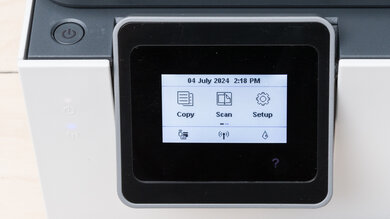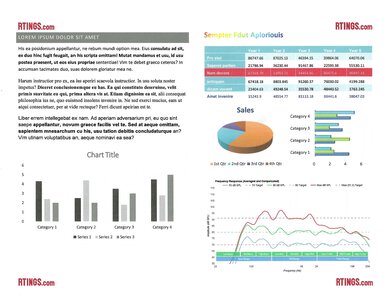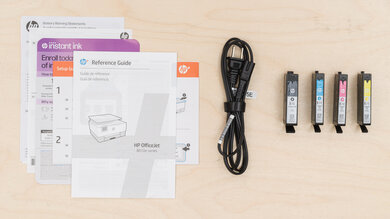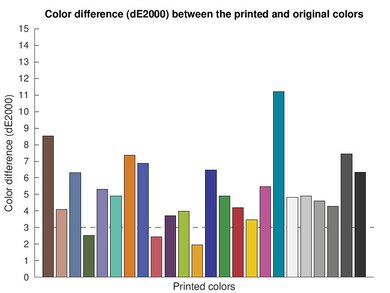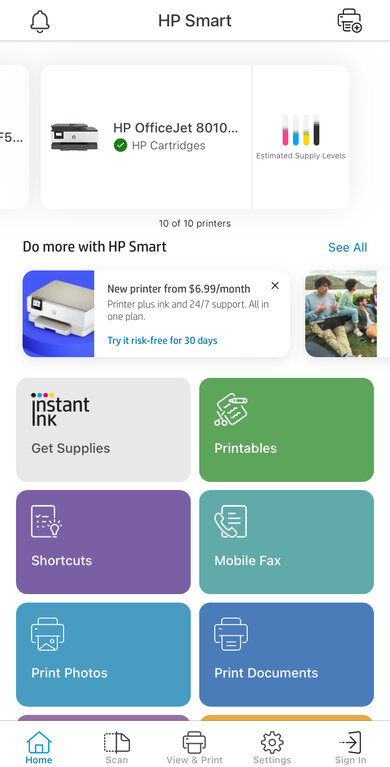The HP OfficeJet 8015e is a budget all-in-one inkjet printer designed for use in small or home offices. It uses HP's 910 ink cartridges and is compatible with the high-yield 910XL cartridges, too. It has an ADF-equipped scanner but doesn't support duplex scanning or fax. Connectivity options include USB and Wi-Fi, as well as support for Apple AirPrint and Mopria Print Service. This all-in-one is compatible with the HP Smart app, which lets you perform various tasks and adds more functionality, like mobile fax and optical character recognition.
This printer is part of the HP OfficeJet 8010e series of all-in-ones, which includes a few variants. These variants have identical features and performance, as the model number only changes depending on the region. See the Differences Between Variants section for more details.
Our Verdict
The HP OfficeJet 8015e is okay for family use. It's a good option for printing documents, but it isn't ideal for photo printing, as its narrow color range makes pictures look much darker than the originals and less detailed. Also, printed photos look quite grainy. Its feature set will likely satisfy most households; however, know that its ink cartridges run out quickly and will need frequent replacement, resulting in high recurring costs.
-
Produces sharp documents.
-
Decent color accuracy.
-
Supports borderless printing up to 8.5" x 11".
-
Wired and wireless connectivity options, mobile app support.
-
Slow to print color documents.
-
Narrow color range makes photos look darker and less detailed.
-
Low page yield, high cost-per-print.
-
Photos look grainy.
The HP OfficeJet 8015e is okay for use in small or home offices. It produces nice, high-quality documents; however, its ink cartridges run out quickly, so it'll require more frequent maintenance and cost more in replacement ink. Also, it doesn't support duplex scanning even though it has an ADF, and the automatic feeder itself causes tilted scans. Its overall print speed is decent—it's relatively quick to print black-and-white documents but slow to print color documents.
-
Produces sharp documents.
-
Prints black-and white-documents at a decent speed.
-
Automatic document feeder.
-
Wired and wireless connectivity options, mobile app support.
-
Slow to print color documents.
-
Slow scan speed via ADF, no duplex scanning.
-
ADF produces tilted scans.
-
Low page yield, high cost-per-print.
The HP OfficeJet Pro 8015e is okay for student use. It has wired and wireless connectivity options, as well as support for Apple AirPrint and Mopria Print Service, making it easy to print from various devices. It produces high-quality documents, prints at a decent pace, and supports automatic double-sided printing. Unfortunately, recurring costs can add up quickly if you print a lot, as the ink cartridges run out quickly and will require frequent replacement. As for the scanner, although it has an automatic feeder, scans come out tilted when using it, and the scanner lid's hinges can't extend to accommodate thicker items like textbooks.
-
Produces sharp documents.
-
Prints black-and white-documents at a decent speed.
-
Wired and wireless connectivity options, mobile app support.
-
Slow to print color documents.
-
Low page yield, high cost-per-print.
-
Scanner lid hinges aren't extendable to accommodate thicker items.
The HP 8015e printer is mediocre for printing black-and-white documents. It produces sharp documents and prints at a decent speed of 15 pages per minute. However, its ink cartridges run out quickly and will need frequent replacement, resulting in high recurring costs. As for the scanner, while it has an automatic feeder to process long, multi-page documents, it can only process up to four pages per minute and doesn't support duplex scanning. Also, scans come out tilted when using the feeder.
-
Produces sharp documents.
-
Prints black-and white-documents at a decent speed.
-
Automatic document feeder.
-
Slow scan speed via ADF, no duplex scanning.
-
ADF produces tilted scans.
-
Low page yield, high cost-per-print.
Despite its score, the HP 8015e isn't ideal for photo printing, as it's primarily an office printer. Its narrow color gamut makes pictures look noticeably darker than the originals and causes a significant loss of fine details. Also, pictures look quite grainy, a typical downside of office-oriented models designed to print documents. Another drawback is its low page yield, which results in a high cost-per-print.
-
Decent color accuracy.
-
Supports borderless printing up to 8.5" x 11".
-
Narrow color range makes photos look darker and less detailed.
-
Low page yield, high cost-per-print.
-
Photos look grainy.
While the HP 8015e printer has decent color accuracy, its color range is quite narrow, which is fairly typical for an office-oriented model. It can't reproduce bright, saturated tones, replacing them with a darker shade instead. This causes a significant loss of fine details and makes pictures look noticeably darker than the originals.
-
Decent color accuracy.
-
Narrow color range makes photos look darker and less detailed.
The HP 8015e produces nice documents with sharp text and all fine elements present. Misalignments happen sometimes—you can easily remedy this issue by printing in the 'High Quality' mode, albeit at the cost of increased ink usage.
-
Produces sharp documents.
The HP OfficeJet 8015e's scanner can produce nice, detailed scans, but you'll have to change the scan settings, as the default 'Document' mode removes a lot of finer elements, like graph lines. Feature-wise, although this all-in-one has an ADF scanner, it can only scan up to four pages a minute and lacks duplex scanning support, so it isn't ideal for scanning long, multi-page, and double-sided documents. Also, scans tend to come out tilted when scanning via the automatic feeder.
-
Automatic document feeder.
-
Slow scan speed via ADF, no duplex scanning.
-
ADF produces tilted scans.
The HP 8015e prints black-and-white documents at a decent pace of 15 pages per minute, but it's much slower to print color documents, at only six pages per minute. It's also slow to initialize and get a single page out.
-
Prints black-and white-documents at a decent speed.
-
Slow to print color documents.
The HP OfficeJet 8015e has high recurring costs. Though relatively inexpensive, the ink cartridges run out quickly, so you'll have to replace them often if you print a lot.
-
Low page yield, high cost-per-print.
- 6.8 Family
- 6.6 Small/Home Office
- 6.8 Student
- 6.3 Black & White
- 7.6 Photo
Performance Usages
- 6.7 Color Quality
- 8.0 Document Quality
- 6.6 Scanner
- 7.3 Speed
- 5.5 Recurring Costs
Changelog
- Updated Jul 25, 2024: Review published.
- Updated Jul 22, 2024: Early access published.
- Updated Jul 16, 2024: Our testers have started testing this product.
- Updated Jul 03, 2024: The product has arrived in our lab, and our testers will start evaluating it soon.
- Updated Jun 25, 2024: We've purchased the product and are waiting for it to arrive in our lab.
Check Price
Differences Between Sizes And Variants
We tested the HP OfficeJet 8015e all-in-one inkjet printer. It's part of the HP OfficeJet 8010e series, which includes a few regional variants. These variants are identical in features and performance.
| Model | Region |
|---|---|
| OfficeJet 8010e | Oceania |
| OfficeJet 8012e | EU |
| OfficeJet 8014e | UK, EU |
| OfficeJet 8015e | America |
See our unit's label here.
Compared To Other Printers
The HP OfficeJet 8015e is an okay office printer. It doesn't stand out in any way in terms of features and performance compared to other printers in its class. Its main flaw is its low page yield, so it isn't ideal for those with a large print load.
For more options, see our recommendations for the best inkjet printers, the best office printers, and the best all-in-one printers.
The HP OfficeJet 8015e and the HP OfficeJet Pro 8025e are very similar feature-wise; the only differences are that the 8025e has Ethernet connectivity and a nicer display. As for performance, the 8025e produces higher quality documents, but it isn't as fast as the 8015e, as it can only print 10 black pages per minute, whereas the 8015e can print up to 15.
The HP OfficeJet Pro 9015e is a higher-end version of the HP OfficeJet 8015e with better performance and more features. The 9015e has a sturdier build, a nicer display, Ethernet connectivity, and duplex scanning. It prints and scans faster than the 8015e, and its ink cartridges yield significantly more prints, resulting in less frequent maintenance and lower recurring costs.
The Epson WorkForce Pro WF-3820 is much better than the HP OfficeJet 8015e. The Epson feels sturdier build-wise, and it has more features, like Ethernet connectivity and fax functionality. It prints and scans faster than the HP, and its cost-per-print is lower because its ink cartridges yield more prints. It isn't quite as color-accurate as the HP when printing photos; however, it can produce finer details and a wider range of colors.
The Brother MFC-J1205W/MFC-J1215W and the HP OfficeJet 8015e are both all-in-one inkjet printers designed for small or home offices. Each has its pros and cons. The Brother yields significantly more prints, which means it won't require as much maintenance and will cost less in replacement ink. Unlike the HP, it doesn't have an automatic document feeder to process long, multi-page documents; however, it produces nicer scans, and its scanner lid hinges can extend to accommodate thicker items like textbooks. The HP comes out ahead speed-wise, printing 15 black or six color pages per minute, and it supports automatic duplex printing, a feature the Brother lacks.
Test Results
The HP 8015e's build quality is decent. It has a sturdy plastic body with no obvious gaps in the construction. That said, a few parts feel cheap, like the blue handle in the maintenance bay. The display's neck feels fragile and can come out of its socket if pulled with enough force. Similarly, the scanner's lid can detach from its hinges. There are a few good things design-wise; you get easy access to the sheet rollers and ink cartridges for maintenance, and the power cord is detachable, making it easy to replace if damaged.
This printer requires a fair amount of maintenance. Like most inkjet printers, there's a risk of the printheads clogging if you don't print for a long time. If you experience clogging or other print quality issues, there are a few maintenance functions built in that can help resolve them, including printhead cleaning, printhead alignment, and smear cleaning. You can watch how-to videos directly on the printer's display if you aren't sure how to perform maintenance tasks.
As for ink maintenance, you'll need to replace the cartridges frequently if you print a lot since they run out quickly. Replacing the ink cartridges is easy; you only need to turn on the printer, pull down the front panel, and lift the scanner bed to access the cartridges. The process is the same for removing paper jams, though the printer doesn't need to be on. The input tray holds 225 sheets of paper, which is a pretty good size for such a printer, so you likely won't need to refill it often.
Get the user manual here.
Though on the smaller side, the display is bright and relatively easy to see at an angle. You can adjust the tilt to improve visibility; however, its range is pretty limited. The interface is user-friendly, sporting large icons that are easily visible, and while it sometimes doesn't register an input, it feels quite responsive for the most part. Three capacitive buttons are at the bottom of the display: Back, Home, and Help.
The ink cartridges run out quickly, so you'll have to replace them often if you print a lot. High-yield XL cartridges are available—the HP 910XL have an advertised yield of 1,200 black and 1,000 color prints. The printer warns you when the color inks are low, but not when the black ink is low.
The optical character recognition (OCR) feature is software-based, meaning you can only start OCR scans via the HP Smart app. You can save scanned documents as searchable PDFs, Microsoft Word documents, or text files. You can also save the document as an editable text file using the 'Text Extract' feature.
The scan quality is mediocre when using the automatic feeder and the default 'Document' scan preset, as the image processing is too aggressive, removing finer elements like graph lines and watermarks. Also, scans come out titled. Using the 'Photo' preset improves the quality, but doesn't fix the tilt. Scanning with the flatbed and the 'Photo' preset gives the best results. Another way to improve the scan quality is to turn off a few settings that are on by default (when using the 'Document' mode'), like 'Auto-Enhancement,' which brightens colors and boosts contrast, and 'Auto-Heal,' a feature that removes marks and hole punches. See an example here.
The quality of black-and-white documents is great. Everything is present, including fine elements like the lines in the graph and the watermark. The text looks clear, though a little more fuzzy than when printing in color. Misalignments sometimes happen; printing in the High-Quality mode usually fixes the issue, albeit at the cost of increased ink usage.
This printer has a high cost-per-print. The ink cartridges are relatively inexpensive, but because of their low page yields, you have to replace them often. The printer comes with six months of ink via HP's Instant Ink subscription service; however, subscribing to the service will block you from using third-party cartridges, which are typically cheaper.
The output tray holds 60 prints.
You can set custom sizes from 3.5" x 5" (88.9 mm x 127 mm) to 8.5" x 14" (215.9 mm x 355.6 mm).
The HP OfficeJet 8015e has a mediocre color gamut. It can't reproduce bright saturated tones, replacing them with a darker shade instead. This results in a darker picture overall and a significant loss of fine details. While there isn't obvious banding, pictures look quite grainy, which you can clearly see in the 'Friends' photo in the Color Accuracy section (which is the next test) as well. There's also a white line on the right side of the picture, an issue that persists even after performing a printhead alignment. If you have this printer and experience the same issue, please let us know in the comments below.
The HP Smart app is feature-rich. It lets you print, copy, scan (with a printer or smartphone camera), see the printer's status, change settings, and perform maintenance tasks. You can also manage your ink subscription and access help and support pages.
You can use the printer on macOS and Chrome OS without manually installing drivers. The HP Smart app simply gives you more features, like printables and mobile fax. Windows devices need drivers; the easiest way is to install the HP Smart app, as it'll update the drivers automatically.
Comments
HP OfficeJet 8015e: Main Discussion
Let us know why you want us to review the product here, or encourage others to vote for this product.
The full review has been posted here. Let us know what you think!