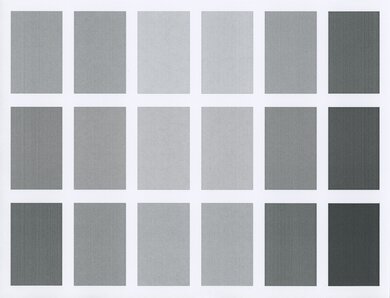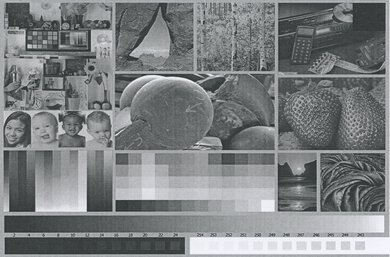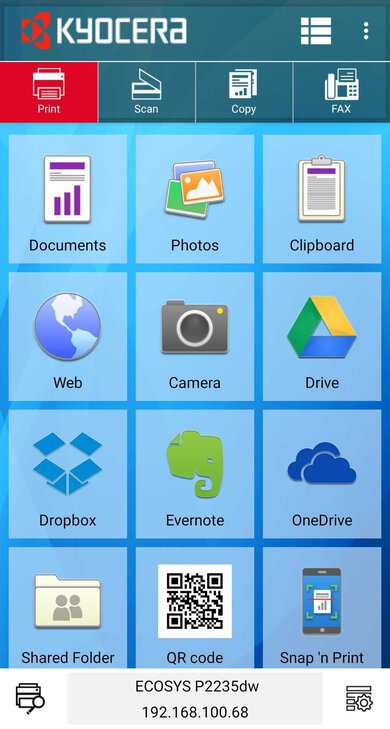The Kyocera ECOSYS P2235dw is a simple monochrome laser printer. It's a great option if you only intend to print black and white documents, thanks to its remarkable page yield and exceptionally low cost-per-print. It offers a good number of connectivity options, including Ethernet, USB-to-computer, and Wi-Fi. It also supports Mopria Print Service and printing directly off a USB thumb drive. It's very fast at printing; however, during testing, we discovered that the printing speed is dependent on how close the printer is to the router when printing over Wi-Fi. Unfortunately, it doesn't support Apple AirPrint, and it doesn't have a scanner. Also, it's very difficult to set up since the instructions are complex and incomplete, and the setup requires restarting the printer multiple times.
Our Verdict
The Kyocera ECOSYS P2235dw is bad for family use. It doesn't have a scanner, it can't print in color, and it produces terrible-looking photos.
-
Exceptional cost-per-print.
-
Remarkably high page yield.
-
Feels excellently built.
-
Can't print in color.
-
Terrible photo quality.
-
No Bluetooth or Apple AirPrint support.
-
No scanner.
The Kyocera ECOSYS P2235dw is mediocre for a small or home office. It's a well-built printer that yields an incredible number of pages at a very low cost-per-print, and it offers good connectivity options. Unfortunately, it lacks a scanner, a display screen, and the option to print Microsoft Office files from a mobile device. Also, since it's a monochrome model, you can't print in color.
-
Exceptional cost-per-print.
-
Remarkably high page yield.
-
Feels excellently built.
-
Can't print in color.
-
No Bluetooth or Apple AirPrint support.
-
No scanner.
The Kyocera ECOSYS P2235dw is okay for students. It's a well-built printer that yields an incredible number of pages at a very low cost-per-print. You can print wirelessly via your router or Wi-Fi Direct, but it doesn't support Apple AirPrint or Bluetooth. Unfortunately, it can't print in color, and it lacks a scanner.
-
Exceptional cost-per-print.
-
Remarkably high page yield.
-
Feels excellently built.
-
Can't print in color.
-
No Bluetooth or Apple AirPrint support.
-
No scanner.
The Kyocera ECOSYS P2235dw is great for black and white printing. It's a well-built printer that yields an incredible number of pages at a very low cost-per-print. While its first page takes some time to print, subsequent pages are significantly faster. It has an Ethernet port and offers some wireless printing options, but it lacks a scanner and a display screen.
-
Exceptional cost-per-print.
-
Remarkably high page yield.
-
Feels excellently built.
-
No Bluetooth or Apple AirPrint support.
The Kyocera ECOSYS P2235dw isn't designed for printing photos. It's a monochrome laser model that produces terrible-looking images.
-
Feels excellently built.
-
Can't print in color.
-
Terrible photo quality.
- 2.4 Family
- 6.0 Small/Home Office
- 6.6 Student
- 8.4 Black & White
- 1.5 Casual Photo
Changelog
- Updated Feb 16, 2021: The 'High Yield Cartridge' was set to 'N/A' instead of 'No.' We corrected the error.
- Updated Feb 15, 2021: Review published.
- Updated Feb 10, 2021: Early access published.
- Updated Feb 08, 2021: Our testers have started testing this product.
- Updated Feb 05, 2021: The product has arrived in our lab, and our testers will start evaluating it soon.
Check Price
Differences Between Sizes And Variants
The Kyocera ECOSYS P2235dw has a variant called the Kyocera ECOSYS P2235dn, which is almost identical except you can't print via Wi-Fi. You can see the label of our unit here.
Compared To Other Printers
The Kyocera ECOSYS P2235dw is similar to other monochrome laser printers. While they're terrible at printing photos, they excel at printing black and white documents thanks to their very high page yields and low cost-per-prints. Out of all the laser printers we've tested, this one has one of the lowest cost-per-print we've seen. Unfortunately, it doesn't support Apple AirPrint. For other options, check out our recommendations for the best black and white printers, the best printers for small businesses, and the best laser printers.
The Brother MFC-J995DW is overall better than the Kyocera ECOSYS P2235dw, but the Kyocera is an excellent choice if you only intend on printing in black and white. While the Kyocera's cost-per-print for black documents is slightly higher, it has a much higher page yield and it prints significantly faster. On the other hand, the Brother can print in color and produces impressive-looking photos. It also has a flatbed scanner and a sheetfed scanner, and you can print Microsoft Office files from its mobile app.
The Kyocera ECOSYS P2235dw and the Xerox B210/DNI are both monochrome laser printers, but the Kyocera is slightly better overall. It yields significantly more pages at a much lower cost-per-print, and its mobile app lets you print PDFs and TXT files from your mobile device. It also supports printing off a USB thumb drive. Unfortunately, unlike the Xerox, it doesn't support Apple AirPrint, and there aren't higher-yield versions of its toner available.
The Kyocera ECOSYS P2235dw and the Lexmark B2236dw are both monochrome laser printers. The Lexmark prints faster, and its first page takes less time to come out. It supports Apple AirPrint, and it has a display screen. There are also higher-yield versions of its toner available if you want to increase its yield, but we didn't test them. On the other hand, the Kyocera yields significantly more pages at a lower cost-per-print, and it supports printing off a USB thumb drive.
The Pantum P3012DW and the Kyocera ECOSYS P2235dw are both monochrome print-only laser units that are best suited for simple black and white printing. The Kyocera is better overall, with a significantly higher page yield that gives it a much cheaper cost-per-print than the Pantum, and it can print directly from USB flash drives. Also, the Kyocera warms up faster to get the first page out, and its companion app is much easier to use. On the other hand, the Pantum supports Apple AirPrint, making it much easier to use with Apple devices.
The Pantum P2502W and the Kyocera ECOSYS P2235dw are both printer-only laser units that can only print in black and white. The Kyocera printer is better, as it yields significantly more pages at a much cheaper cost-per-print, prints much faster, and supports automatic duplex printing. Also, it has an Ethernet port for a stable network connection, and the printer can print directly from USB flash drives. However, the Kyocera printer's drum unit is separate from the cartridge, so it's an extra part you have to replace. On the other hand, the Pantum supports Apple AirPrint, and its cartridge is much easier to replace, but it has issues handling and printing sheets.
Test Results
The Kyocera ECOSYS P2235dw feels very well-built. Its plastic body feels solid, and it provides good access to the toner cartridge. It has a removable power cord, which makes it easier to replace if ever it breaks. Unfortunately, the toner cartridge is difficult to properly align when replacing it.
It's a compact printer, although it's a bit taller than some other small printers, like the Brother HL-L2350DW.
It doesn't have a display screen. Instead, it has four physical buttons: Silent mode, Wi-Fi, Start/Print, and Stop/Cancel Print. There are also status lights that indicate what state the printer is in or if there's an error.
Because there's no display screen, setting up the printer is a complicated process. You need to first connect the printer by either plugging it directly into your computer or using Wi-Fi Direct, and then you need to use the web interface to access or modify the Wi-Fi settings. However, the Wi-Fi Direct instructions are incomplete and very hard to follow, and the whole process requires restarting the printer multiple times.
The Kyocera ECOSYS P2235dw yields an outstanding number of pages, so you shouldn't need to replace the cartridges often unless you print at very high volumes frequently. However, since the drum unit is separate from the cartridge, it eventually needs to be replaced, which adds an extra cost down the road.
While it accepts third-party toner cartridges, using them may void your warranty.
The Kyocera ECOSYS P2235dw doesn't have a scanner. If you need a printer that has one, check out the HP LaserJet MFP M234dw.
Thanks to its high page yield, the cost-per-print is remarkably low. However, since the drum unit is separate from the cartridge, it eventually needs to be replaced, which adds an extra cost down the road.
Kyocera doesn't provide the MSRP for their printers or cartridges, and it leaves the price up to its dealers. The toner price we used in our review is from Staples.
The Kyocera ECOSYS P2235dw has excellent printing speed. While the first page takes some time to come out, the subsequent pages get much faster. While testing, we discovered that the printing speed is dependent on how close the printer is to the router when printing over Wi-Fi.
Since it's a monochrome laser model, it isn't designed for printing photos. There's a lot of graininess and banding present.
These results are based on the actual physical photo and not on the scanned image provided for reference above, which may not represent the printer's photo print quality.
The Kyocera ECOSYS P2235dw has good connectivity options. It has a USB port at the front for printing off a USB thumb drive. While there's an SD card port at the back of the printer, this is only for saving fonts, macros, and forms for the printer to use. If you're looking for a monochrome print-only unit but need a model that supports Apple AirPrint, check out the Pantum P3012DW.
Comments
Kyocera ECOSYS P2235dw: Main Discussion
Let us know why you want us to review the product here, or encourage others to vote for this product.