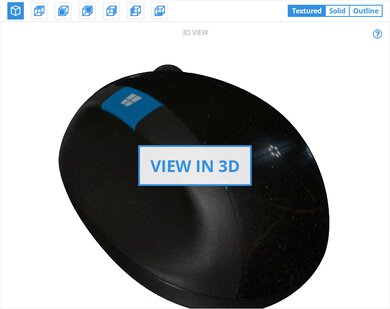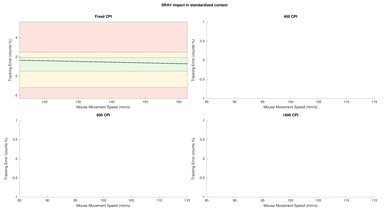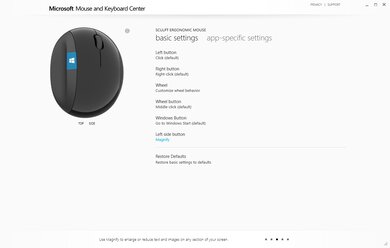The Microsoft Sculpt Ergonomic Mouse is a bulbous, ergonomic mouse designed for office use and general productivity tasks. It features a right-handed, angled design with a "scoop" to cradle your thumb during use and promote a more natural wrist posture to reduce wrist strain. It feels very well-built and comfortable to use, although the shape could take some getting used to at first. Its scroll wheel has L/R tilts for horizontal scrolling, a blue button on the top, and a button on the side that can be reprogrammed to perform a variety of tasks. Unfortunately, you can't adjust any sensor settings like the polling rate or CPI, so it isn't well-suited for gaming use. Also, it's not Bluetooth compatible, and its software isn't available on macOS.
Our Verdict
The Microsoft Sculpt Ergonomic Mouse is a decent mouse for office use. It feels very comfortable to use thanks to its ergonomic design, and it has a scroll wheel with L/R tilts to navigate documents both vertically and horizontally. While it doesn't have very many programmable inputs, you can re-program its side buttons to perform several tasks. Unfortunately, it doesn't support a Bluetooth connection, and it doesn't have any companion software for macOS. Also, its scroll wheel doesn't unlock for free scrolling.
-
Very comfortable ergonomic design.
-
Good build quality.
-
No companion software available for macOS.
-
No Bluetooth compatibility.
The Microsoft Sculpt Ergonomic Mouse is an inadequate mouse for FPS gaming. While it feels comfortable and has good click latency, its CPI and low polling rate are fixed and can't be adjusted.
-
Very comfortable ergonomic design.
-
Good click latency.
-
CPI and polling rate can't be adjusted.
-
Very heavy.
-
Low quality feet.
The Microsoft Sculpt Ergonomic Mouse is a disappointing mouse for MMO gaming. While it feels comfortable to use and has good click latency, it doesn't have nearly as many programmable inputs as dedicated MMO mice, and you can't adjust any sensor settings.
-
Very comfortable ergonomic design.
-
Good click latency.
-
CPI and polling rate can't be adjusted.
-
Not as many programmable inputs as dedicated MMO mice.
-
Low quality feet.
The Microsoft Sculpt Ergonomic Mouse is a poor mouse for ultra-light gaming. It's very heavy, and you can't adjust any sensor settings to optimize its performance.
-
Very comfortable ergonomic design.
-
Good click latency.
-
CPI and polling rate can't be adjusted.
-
Very heavy.
-
Low quality feet.
The Microsoft Sculpt Ergonomic Mouse is an alright mouse for travel. It's wireless-only, so you don't have to worry about bringing around a cable, and there's a storage compartment for its USB receiver under the magnetic panel on the bottom. However, it's a rather tall mouse, and its ball-like shape might not fit easily into laptop bags.
-
Very comfortable ergonomic design.
-
Has a storage compartment for USB receiver.
-
Good build quality.
-
Too bulky to easily fit into laptop bags.
-
No companion software available for macOS.
-
No Bluetooth compatibility.
- 7.4 Office/Multimedia
- 5.6 Video Games (FPS)
- 6.0 Video Games (MMO)
- 4.7 Ultra-Light Gaming
- 6.9 Travel
Changelog
- Updated Dec 09, 2022: We've converted this review to Test Bench 1.2. This update simplifies our Weight test and expands on our CPI test from Test Bench 1.1, resulting in changes to test results in both sections. For more details, you can see our complete changelog here.
- Updated Nov 17, 2022: We've converted this review to Test Bench 1.1. This update revamps our Click Latency test and results in changes to test results. For more details, you can see our full changelog here.
- Updated Dec 01, 2021: Review published.
- Updated Nov 26, 2021: Early access published.
- Updated Nov 16, 2021: Our testers have started testing this product.
Differences Between Sizes And Variants
The Microsoft Sculpt Ergonomic Mouse has no other variants. You can see the label of the unit we tested here.
Compared To Other Mice
The Microsoft Sculpt Mouse is an ergonomic mouse designed for general use and productivity tasks. Its angled design is intended to reduce wrist strain by allowing the wrist to rest directly on the work surface, so similar to vertically-oriented mice, it might take some getting used to at first. It has relatively good click latency for an office mouse, but its fixed polling rate is very low and can't be adjusted, so it's not a versatile option that you can use for gaming. Also, it lacks common office-oriented features found on many other similar mice, like Bluetooth support or a free-scrolling mode for the scroll wheel that allows you to scroll through documents more quickly.
For more options, check out our recommendations for the best ergonomic mouse, the best wireless mouse, and the best mouse.
The Logitech M720 Triathlon and the Microsoft Sculpt Ergonomic Mouse are both ergonomic mice designed for office use; however, the Logitech performs better overall. It has more programmable inputs and a scroll wheel that unlocks for free scrolling. It also feels better built and is Bluetooth-compatible. Conversely, the Microsoft has a tilted ergonomic shape so that your wrist rests directly on the surface you're working on.
The Logitech MX Master 3 and the Microsoft Sculpt Ergonomic Mouse are both mice designed for office use, but the Logitech performs better overall. It feels better built and more comfortable, thanks to its thumb rest and high back for palm support. It has a thumb wheel for horizontal scrolling, and its scroll wheel unlocks for free scrolling. Also, it's Bluetooth compatible. On the other hand, the Microsoft is more portable and uses two AA batteries for power. However, its companion software isn't available on macOS, and it doesn't have as many customization options.
The GLORIOUS Model O and the Microsoft Sculpt Ergonomic Mouse are designed for different usages, but the GLORIOUS performs better overall. The GLORIOUS is an ultra-light gaming mouse with a honeycomb body and lighter weight. Its connection is wired-only, but its included paracord-like cable is very high quality. It has a much better click latency, and its sensor and polling rate can both be adjusted. On the other hand, the Microsoft is better suited for office tasks, and it feels more comfortable and solidly built. It's also wireless-only and requires two AA batteries for power instead of having a cable and rechargeable battery.
The HyperX Pulsefire Dart and the Microsoft Sculpt Ergonomic Mouse are mice designed for different uses. The HyperX is better suited as a wireless gaming mouse, while the Microsoft is a wireless mouse suited for office or productivity tasks. The Microsoft has an ergonomic design, a scroll wheel with L/R tilts for horizontal scrolling, and a storage compartment for its USB receiver, which the HyperX lacks. On the other hand, the HyperX has many more customization features for its sensor. However, both mice lack Bluetooth compatibility, and neither have software available on macOS.
The GLORIOUS Model D and the Microsoft Sculpt Ergonomic Mouse are designed for different usages. The GLORIOUS is a gaming mouse and features a honeycomb body with RGB lighting. It has much lower click latency and a much higher polling rate. It also has more customization options. On the other hand, the Microsoft is designed for office use, so it has a tilted, ergonomic shape, and it connects wirelessly with its USB receiver. It also has L/R tilts in the scroll wheel for horizontal scrolling.
The Logitech MX Anywhere 2S and the Microsoft Sculpt Ergonomic Mouse are both mice designed for productivity and office use; however, the Logitech performs better overall. Its scroll wheel unlocks for free scrolling, and it's Bluetooth compatible. Also, you can adjust its CPI, and its software is available for both Windows and macOS. On the other hand, the Microsoft feels more comfortable thanks to its ergonomic design, and it feels more solidly built than the Logitech.
The Logitech G203 LIGHTSYNC and the Microsoft Sculpt Ergonomic Mouse are designed for different uses. The Logitech is a budget, wired gaming mouse, so it has RGB lighting, better click latency, and a higher polling rate. It also has more customization features for the sensor. On the other hand, the Microsoft is better suited for office or productivity tasks. It's wireless and has an internal storage compartment for its receiver. It also has L/R scroll wheel tilts for horizontal scrolling and has a more comfortable ergonomic design with a thumb rest.
The Logitech G PRO X SUPERLIGHT and the Microsoft Sculpt Ergonomic Mouse are designed for different uses; however, the Logitech is a better mouse overall. The Logitech is an excellent ultra-light gaming mouse, thanks to its lighter weight, lower click latency, and higher polling rate. It also has an adjustable CPI that you can set within a very wide range and excellent customization features through Logitech G HUB, compatible with Windows and macOS. On the other hand, the Microsoft is better suited for office use, as it features a more ergonomic design, and its scroll wheel has L/R tilts for horizontal scrolling. It's also much more affordable than the Logitech.
Test Results
The Microsoft Sculpt Ergonomic Mouse has a ball-like shape. It has a glossy black shell that covers the back and L/R buttons and a matte black thumb rest with a deep groove that Microsoft refers to as a "thumb scoop." There's also a Windows logo on the blue button on the top.
Note: Due to the highly-reflective, glossy plastic shell, our scanner had difficulty capturing an accurately-colored model. The white halo and blue streaks don't actually appear on the mouse body but are a reflection of the scanner's lights.
The Microsoft Sculpt mouse has a very good build quality. It feels very solid and has no noticeable flex in the build. Although there's a slight wobble in the scroll wheel, it's likely due to the scroll wheel tilting feature, which is a fairly common issue in mice with this feature, and it isn't very noticeable during regular use. However, there's a slight rattle from inside of the mouse when you shake it.
There are also online reports about the durability of the USB receiver. Users report that the mouse will simply stop working or stop being able to connect to the receiver and can't be used any longer. We are aware of these reports and are monitoring the situation, and we will update the review if necessary. However, we didn't encounter this issue while testing our unit.
The Microsoft Sculpt Ergo is a fairly heavy mouse. It comes with its own Duracell AA batteries, which weigh 23.13g/per battery. For consistency, we weighed the mouse using our own Amazon Basics rechargeable AA batteries, which weigh 27.38g/per battery. The USB receiver also weighs 2.21g; however, you must use the receiver to use the mouse, meaning it won't be in its internal storage compartment during use.
The Microsoft Sculpt Ergonomic mouse was designed to encourage a more natural wrist posture, so it feels very comfortable to use. It's tilted on an angle with a deep thumb rest, so your wrist rests on the desk or mousepad you're working on. However, its design could take some getting used to at first.
You can only use the Microsoft Sculpt mouse with its USB receiver. It uses disposable batteries for power, but Microsoft advertises a battery life of up to 12 months with regular use. There's an LED indicator light below the scroll wheel, which lights up green when the batteries are charged and turns red when they are ready to be replaced.
While you can re-program the top blue button, the side button, and the scroll wheel click on the Microsoft Sculpt Ergo, the L/R scroll wheel tilts are locked to horizontal scrolling, and the left and right clicks can only be swapped with each other. The top blue button defaults to opening the "Start" menu, while the side button below it functions as a "Back/Previous" button by default, but you can re-program them to perform basic mouse functions, window functions, macros, and gaming commands. On the bottom of the mouse, there's a switch to turn the power on/off.
The rubber scroll wheel on the Microsoft Sculpt Ergo feels responsive and precise during use. It has L/R tilts for horizontal scrolling, and you can use the software to enable or disable that feature and adjust the scrolling speed. However, it doesn't unlock for free-scrolling mode, which may be disappointing for some users.
Microsoft Mouse and Keyboard Center is very simple-to-use software. However, it has limited customization features mainly focused on button re-programming.
The Microsoft Sculpt Ergonomic Mouse is fully compatible with Windows PCs. Out of the box, only the "Windows" button on the top doesn't work on macOS, and there isn't any software available to re-program it.
Comments
Microsoft Sculpt Ergonomic Mouse: Main Discussion
Let us know why you want us to review the product here, or encourage others to vote for this product.
This product has been merged with Microsoft Sculpt Ergonomic Mouse, Black - Wireless Mous. Follow the discussion here.