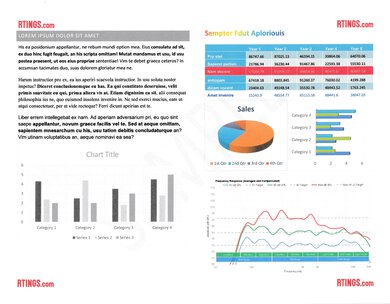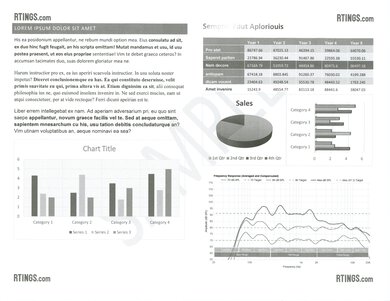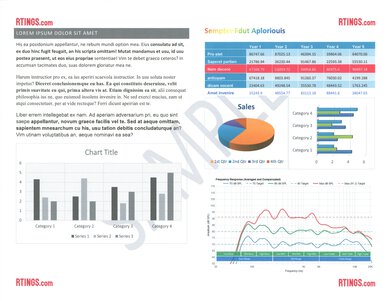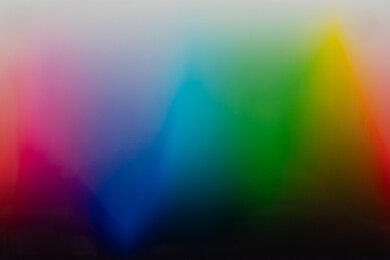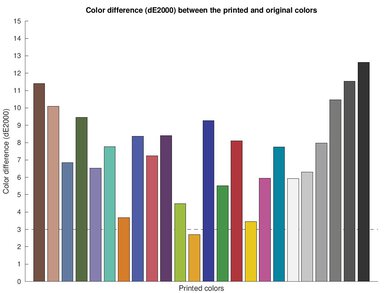The Canon PIXMA G4270 is an all-in-one inkjet supertank printer. It's very similar to the Canon PIXMA G3270 but has an automatic document feeder and an upgraded control panel. It uses the same Canon GI-21 ink as the G3270. Connectivity options include USB and Wi-Fi, and there's support for Apple AirPrint and Mopria Print Service. It only supports manual duplex scanning and printing, meaning you need to flip the pages manually when scanning or printing double-sided sheets. It's compatible with the Canon Print Inkjet/Selphy mobile app, which lets you print, scan, copy, and perform maintenance tasks from your smartphone.
The Canon PIXMA G4270 is part of the Canon PIXMA G4070 series of all-in-one printers. The variants in this series are identical in specifications and performance, as they're only regional variants. You can see them in the Differences Between Variants section.
Our Verdict
The Canon PIXMA G4270 is great for family use. It has Wi-Fi connectivity and is compatible with Canon's mobile app, making it easy for every household member to access. It produces high-quality documents and detailed photos, although it isn't very fast, so you may have to wait a while when printing long documents. You won't have to worry about maintenance costs, as this is a supertank printer that yields a large number of prints. Plus, replacement ink is cheap. Unfortunately, the scanner has trouble capturing fine details, so it isn't the best for digitizing photos.
- Produces sharp documents.
- Produces detailed photos.
- Decent connectivity options.
- Mediocre color accuracy.
- Pictures look slightly grainy.
The Canon PIXMA G4270 is good for office use. It produces high-quality documents and yields thousands of prints from a full tank, making it easy and cheap to maintain. However, it's slow to initialize, prints slowly at nine black or three color pages per minute, and doesn't support automatic duplex printing, so you'll have to flip the pages manually when printing double-sided. The scanner also lacks automatic duplex scanning even though it has an automatic feeder.
- Produces sharp documents.
- Decent connectivity options.
- Automatic feeder.
- Slow printing speed.
- No automatic duplex printing.
- No automatic duplex scanning.
The Canon G4270 is great for student use. It produces sharp documents and doesn't cost much to maintain, as it yields thousands of prints from a full ink tank, and replacement ink is cheap. The scanner's lid has extendable hinges to accommodate thicker books and an automatic feeder to process long documents. You can also convert the scans into text files or PDFs for quick keyword searches. The only downside is that it's slow to print, so it isn't the best to print out a long essay at the last minute.
- Produces sharp documents.
- Decent connectivity options.
- Feature-rich mobile app.
- Slow printing speed.
- No automatic duplex printing.
The Canon G4270 is good for printing black-and-white documents. It produces sharp documents, and thanks to its incredibly high page yield, it's easy and cheap to maintain. The downside is that it prints slowly at nine pages per minute. Also, it doesn't support automatic duplex printing, so you'll have to flip the pages manually when printing double-sided. Its ADF-equipped scanner processes up to seven pages per minute but lacks automatic duplex scanning.
- Produces sharp documents.
- Automatic feeder.
- Slow printing speed.
- No automatic duplex printing.
- No automatic duplex scanning.
The Canon G4270 is good for photo printing, especially if you print a lot, because its ink tank yields a large number of prints, and replacement ink is cheap. Printed pictures look detailed but slightly dull due to the printer's limited color range. They also look a tad grainy. It takes a little less than a minute to print a 4" x 6" photo, which is pretty fast compared to most inkjet printers.
- Produces detailed photos.
- Mediocre color accuracy.
- Pictures look slightly grainy.
Performance Usages
Changelog
- Updated Oct 18, 2023: Added mention of the Epson EcoTank ET-2840 Special Edition as an alternative with better scan quality in the Scan Quality section.
- Updated Sep 27, 2023: Review published.
- Updated Sep 21, 2023: Early access published.
- Updated Sep 15, 2023: Our testers have started testing this product.
Check Price
Differences Between Sizes And Variants
We tested the Canon PIXMA G4270 in black. The other models in the G4070 series only differ in model number and region of sale; they have identical specifications and performance.
| Model | Region of Sale |
|---|---|
| PIXMA G4170 | India, Latin America |
| PIXMA G4270 | North America |
| PIXMA G4470 | Europe |
| PIXMA G4570 | Middle East |
| PIXMA G4670 | Autralia |
| PIXMA G4770 | Asia |
| PIXMA G4870 | Southeast Asia |
| PIXMA G4970 | Korea |
You can see our unit's label here.
Popular Printer Comparisons
The Canon PIXMA G4270 is a good printer overall. It stands out for its incredibly high page yield, sturdy build, and excellent document printing quality. However, its printing speed is slow, and its scanner has trouble capturing fine details.
For more options, check out our recommendations for the best inkjet printers, the best photo printers, and the best printers with cheap ink.
The Canon PIXMA G4270 is essentially an upgraded version of the Canon PIXMA G3270 with an automatic document feeder, better color accuracy, and a slightly higher color page yield. It also has more buttons on the front panel to make navigating the interface easier.
The Canon PIXMA G4270 is slightly better than the Epson EcoTank ET-2800/ET-2803 for most uses. The Canon feels more sturdily built, produces higher quality documents, and yields significantly more prints. It also has an automatic document feeder and fax functionality. However, the Epson produces better photos, and its scanner captures finer details, making it a better choice for digitizing pictures and graphics.
The Canon PIXMA G4270 and the Canon PIXMA G7020 are very similar overall. The G4270 has a higher color page yield, produces higher quality documents, and scans faster. However, the G7020 has a much wider color gamut to produce more colorful photos and supports automatic duplex printing.
The Canon PIXMA G4270 is much better than the HP Smart Tank 5101. The Canon produces higher-quality documents and photos, and it yields significantly more prints. It also has more features, like an automatic feeder, fax functionality, and duplex scanning (manual). The HP requires more maintenance, as its printheads clog more easily.
Test Results

The Canon G4270 feels well-built. It's entirely plastic but feels sturdy, with no gaps in the construction. The power cable is removable, making it easy to replace if damaged; however, it feels like the connector doesn't go all the way into the power input and detaches rather easily. Design-wise, there are pros and cons. The ink tanks are accessible from the front, which is great for maintenance, and there are good dampers to prevent the top of the printer from slamming down when closing it. There's no damper for the scanner lid, though, so you'll have to lower it gently. Removing paper jams can be challenging, as you can only get to the sheet rollers through the printing bay on the front, and there's very little access to the automatic feeder's sheet rollers.
This printer only requires the typical maintenance procedures expected on most inkjet printers. It has many built-in functions, like Nozzle Check, Cleaning, Printhead Alignment, Roller Cleaning, Bottom Plate Cleaning, and Head Replacement. You may encounter some print quality issues when you use the printer for the first time. A printhead cleaning will likely resolve the issue.
Since this is a supertank printer that yields a large number of prints, you likely won't need to refill the tank often. Refilling is easy; the tanks are easily accessible, and the bottles have keyed nozzles that only fit the corresponding tank. As for paper, the input tray holds 100 sheets, so you might have to refill it frequently if you print in high volume. Unfortunately, the only way to remove paper jams is through the printing bay on the front. You must be careful when pulling on the jammed sheet and avoid touching the tubes. You can access the automatic feeder's rollers by opening the top panel.
You can see the user's manual here.
The display is bad. It's small, monochrome, and low resolution. It's hard to see, and there's no way to adjust the screen's tilt to improve visibility. Thankfully, the interface feels responsive, and navigating the menus is fairly straightforward. You can access the same functions via the Canon IJ Printer Assistant Tool application or the remote web UI.
The Canon G4270 is a supertank printer with refillable ink tanks. A full tank yields an incredibly large number of prints, so you likely won't need to buy new ink often unless you print a lot. The printer warns you when the ink is low, but you can continue printing. It only stops printing when the ink reaches the lowest line on the tank.
The scanner can scan double-sided sheets, but you need to flip the pages manually. The Canon IJ Scan Utility application has a step-by-step guide to help you do so; here's an example. To use the OCR (Optical Character Recognition) feature, you can either generate a TXT file with the text from the scan via the Canon IJ Scan Utility app or scan the document as a PDF directly from the printer.
The scan quality is mediocre. The scanner captures text well; however, it makes colored areas look grainy and has trouble picking up finer details, which isn't ideal for digitizing photos and graphics. If you want a similar all-in-one with better scan quality, check out the Epson EcoTank ET-2840 Special Edition.
The cost per print is superb because a full tank yields a large number of prints, and replacement ink is relatively cheap. This printer is eligible for Canon's Auto Replenishment Service, which sends you new ink bottles when the printer detects low ink levels.
The Canon PIXMA G4270 takes a while to initialize and get a single page out, and it's also slow to print longer multi-page documents. However, its photo printing speed is good and within the typical range of most inkjet printers. You can print double-sided, but you'll have to manually turn the pages when prompted. The rear input tray holds 100 sheets of paper.
You can see the power input more clearly here.
This printer is compatible with the Canon PRINT Inkjet/SELPHY mobile app. It lets you print, scan (using the printer or your smartphone's camera), copy, access the user manual, perform maintenance tasks, order ink, and manage your ink subscription. In addition to locally stored content, you can print from cloud services like iCloud, Google Drive, Dropbox, and Instagram. The app doesn't support TXT and HTML files, so you'll have to print from the browser or whichever application you use to see TXT files.
You don't have to manually install drivers to use the printer on macOS and Chrome OS devices, but you do on Windows devices. You can download the drivers here. Though not mandatory, you can use the Canon Print Inkjet/Selphy app from the Google Play Store on Chromebooks; it gives you the same functionalities as on an Android device.