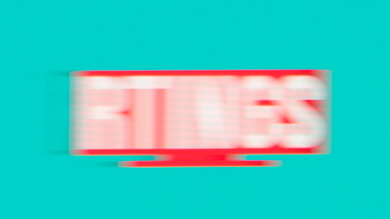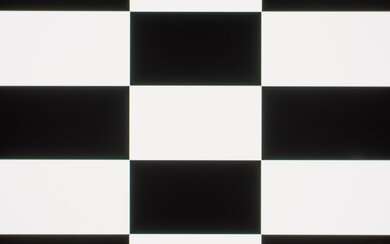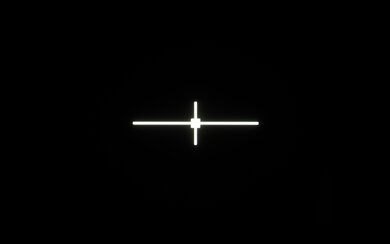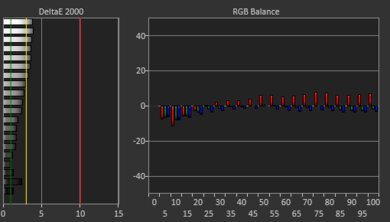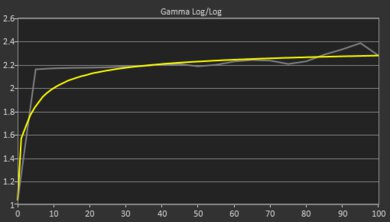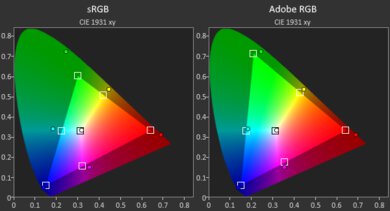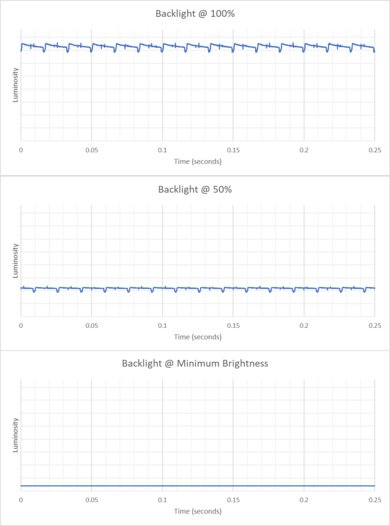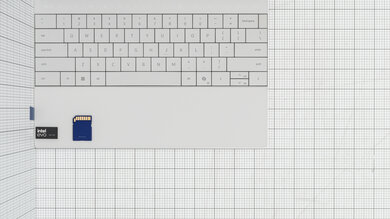The Dell XPS 13 (2024) is a premium ultraportable laptop. This 9340 model replaces the Dell XPS 13 Plus 9320 model from 2023. It's available with Intel Core Ultra 5 or 7 CPUs and Intel Arc integrated graphics only. Display options include an FHD+ non-touch and QHD+ touchscreen IPS panel and a 2.8k OLED touchscreen panel; both IPS options are 120Hz screens with dynamic refresh rate support, while the OLED is a 60Hz panel. It also has a 1080p webcam, Wi-Fi 7 wireless connectivity, and a 55Wh battery. Its port selection comprises two USB-C/Thunderbolt 4s.
See our unit's specifications and the available configuration options in the Differences Between Variants section.
Our Verdict
The Dell XPS 13 (2024) is good for school use. It has an extremely compact design and light weight, so you can easily bring it to lectures in your backpack or tote bag. For light use, like taking notes or doing research, the battery can last the full school day on a single charge. While it provides a good user experience overall, its touch and keyboard layout definitely require an adjustment period. This laptop features a number of bright displays with a 16:10 aspect ratio, giving you more vertical space for reading articles. Finally, despite its higher-end hardware, this laptop is only suitable for general productivity tasks; its cooling really limits its performance, so people wanting a laptop for 3D modeling or video editing should look elsewhere.
-
Small form factor.
-
Good battery life.
-
OLED and QHD+ IPS panels are suitable for color-critical work.
-
Thunderbolt 4 support.
-
Fantastic reflection handling.
-
No USB-A or HDMI port.
-
Keyboard and touchpad design requires some adaptation.
-
Only iGPU available.
The Dell XPS 13 (2024) isn't designed for gaming. The only GPU option available is the integrated Intel Arc graphics on the Intel Meteor Lake CPUs. This means it can handle some puzzle games or turn-based strategy games at low settings at 1080p but lacks the graphical horsepower for anything more intensive. The IPS panel options have a slow response time; while most OLED panels have near instantaneous response times, this panel does not, as there's visible ghosting and poor motion clarity. None of the display options include variable refresh rate technologies, so screen tearing will be an issue. On a positive note, if you do use this laptop for gaming, it stays cool and quiet.
-
Stays cool and quiet under load.
-
Fast, user-replaceable SSD.
-
120Hz IPS panels available.
-
Poor performance for sustained workloads.
-
Keyboard and touchpad design requires some adaptation.
-
Only iGPU available.
The Dell XPS 13 (2024) is great for multimedia consumption. Its OLED panel is bright and vibrant and has a glossy anti-reflection coating that does a fantastic job handling reflections in indoor environments. It also gets very dim, so you can watch some late-night movies in a dark room without worrying about eye strain. Battery life is good, so you don't need to worry about keeping the laptop plugged in to enjoy your favorite shows, and the laptop is extremely portable, making it convenient to use for media playback on a bus or plane. The weak point is the laptop's speakers. Unlike the larger 14- or 16-inch models, which feature up-firing speakers, the 13-inch has down-firing speakers that rattle quite a bit as you increase the volume. They get loud, but the louder the volume, the more tinny and fatiguing they become.
-
Small form factor.
-
Good battery life.
-
Extremely sharp OLED display.
-
Fantastic reflection handling.
-
Loud speakers.
-
Speakers sound tinny and fatiguing at higher volumes.
-
Speakers lack bass.
-
Display flicker is noticeable on OLED.
The Dell XPS 13 (2024) isn't designed as a workstation. While it features Intel's very capable Meteor Lake CPUs, the laptop's poor thermal solution limits performance for intensive workloads requiring sustained performance. The port selection is another place where the XPS 13 falls short for workstation needs. It only includes two USB-C/Thunderbolt 4 ports, so you will need an adapter for peripherals, Ethernet, etc. That being said, both its OLED and QHD+ IPS panel options offer complete coverage of the DCI-P3 color space, making them a great option for light color correction work. By contrast, the FHD+ panel only covers the sRGB color space.
-
Stays cool and quiet under load.
-
Thunderbolt 4 support.
-
Fast, user-replaceable SSD.
-
Poor performance for sustained workloads.
-
No USB-A or HDMI port.
-
RAM isn't user replaceable.
-
Only iGPU available.
The Dell XPS 13 (2024) is a good business laptop. It offers exceptional build quality and is among the most portable 13-inch laptops on the market. Battery life is also great, as you can make it through a full workday on a single charge if you primarily do general productivity tasks. While the user experience is generally good, the keyboard layout and edge-to-edge keycaps require some adjustment, and the invisible touchpad can be a bit frustrating to use initially. Port selection is the real weak spot of this laptop, as it only includes two USB-C/Thunderbolt 4 ports, meaning you may need to carry an adapter with you depending on your peripherals.
-
Small form factor.
-
Good battery life.
-
Stays cool and quiet under load.
-
Thunderbolt 4 support.
-
Extremely sharp OLED display.
-
Fantastic reflection handling.
-
No USB-A or HDMI port.
-
Keyboard and touchpad design requires some adaptation.
-
RAM isn't user replaceable.
- 8.0 School
- 6.0 Gaming
- 8.5 Multimedia
- 7.4 Workstation
- 7.7 Business
Changelog
- Updated May 07, 2025: We've updated this review to Test Bench 0.8.3, which removes the viewing angle tests and adds a GPU Total Graphics Power comparison in the GPU section. The Pen Input test in the Extra Features section has also changed, as it now shows whether the laptop supports pen input rather than the inclusion of a stylus in the box. See the changelog for more details.
-
Updated Mar 24, 2025:
Added mention of the Lenovo ThinkPad X9 15 Aura Edition (2025) in the Battery section as an alternative with a longer battery life.
- Updated Jul 25, 2024: Added mention of the HP Pavilion Aero 13 (2024) as an alternative with a better keyboard in the Keyboard section.
- Updated May 29, 2024: Review published.
- Updated May 22, 2024: Early access published.
Differences Between Sizes And Variants
We tested the Dell XPS 13 (2024) with a 2.8k OLED touchscreen, an Intel Core Ultra 7 155H CPU, integrated Intel Arc graphics, 32GB of RAM, and 1TB of storage. The display, CPU, RAM, and storage are configurable. You can see the available options in the table below.
|
Screen |
|
|---|---|
|
CPU |
|
|
GPU |
|
|
Memory |
|
|
Storage |
|
|
Color |
|
There's also a brand new ARM-based version of the Dell XPS 13 featuring the Snapdragon X Elite SoC. We haven't tested any ARM SoC's for Windows yet, so we won't be able to provide performance comparisons until we do. It's available for preorder on Dell's website.
See our unit's label here.
Compared To Other Laptops
The Dell XPS 13 (2024) is a good laptop overall. It has outstanding build quality, offers a premium user experience, and is extremely portable with its thin and light design. However, the form factor greatly limits the performance due to thermal throttling; despite relatively high-end CPUs, it's best suited for general productivity tasks. Finally, the base FHD+ IPS panel stands out as a poor choice for what is otherwise a premium device, as direct competitors like the Apple MacBook Air 13 (2024) come included with a QHD+ display that covers a wider color space.
See our recommendations for the best touchscreen laptops, the best video editing laptops, and the best laptops for photo editing.
The Dell XPS 13 (2024) and the Dell XPS 14 (2024) are premium ultraportables nearly identical in design but offer vastly different performance. Whereas the 14-inch model is capable of handling some demanding workloads, the 13-inch model is only suited to light productivity tasks. While both laptops offer the same Intel Ultra Core processors under the hood, Dell's cooling solution for the XPS 13 is inadequate, resulting in significant thermal throttling. Dell also offers additional dedicated GPU options on the XPS 14 for those whose workflow includes video editing, programming, and 3D animation. Other niceties on the 14-inch include up-firing speakers and superior battery life (on the IPS panel, the OLED option will likely drain the battery faster).
The Microsoft Surface Laptop 7th Edition 15 (2024) is much better than the Dell XPS 13 (2024) for most uses. The Surface Laptop provides a better user experience, as its keyboard and touchpad are easier to use, and it has a wider port selection to connect peripherals and external displays. It also performs better and has much longer battery life than the XPS 13. However, the Surface Laptop runs on an ARM processor, so you must ensure that the apps you use are compatible. Otherwise, it's best to go with the XPS 13.
The Dell XPS 13 (2024) and the ASUS Zenbook 14 OLED (2024) are both high-end Windows ultraportables with Intel's new Meteor Lake CPUs. Both devices offer premium full-aluminum chassis and excellent portability, and they both suffer from the same thermal throttling issue, making them suited to light productivity tasks. The Dell offers superior battery life, a smaller form factor, and a superior webcam and microphone, making it a better choice for those who need to use their laptop on the go. By contrast, the ASUS laptop offers vastly superior connectivity options, including an HDMI port, touch and pen inputs, and a wider range of OLED displays, making it more suited to in-office or at-home use.
The Lenovo ThinkPad X1 Carbon Gen 11 (2023) and the Dell XPS 13 (2024) are both ultraportable Windows laptops designed for general productivity tasks. The Dell has a sturdier all-aluminum build and arguably a sleeker and more modern design. However, the Dell laptop's design, like its edge-to-edge keys, invisible touchpad, and capacitive function row, can take a while to get used to and might not be to everyone's liking, whereas the Lenovo's keyboard and touchpad design has been around for years and widely praised. The Lenovo has a wider port selection, making it easier to connect peripherals and external displays, whereas the Dell only has two USB-C/Thunderbolt 4 ports. Performance-wise, the Dell laptop is available with newer Intel Meteor Lake CPUs. However, you can still get more performance from the Lenovo laptop if you get a configuration with a P-series CPU, like the Intel Core i7-1370P. Also, the Lenovo has a better cooling system and won't throttle as much under load as the Dell.
Although The Dell XPS 13 (2024) and the HP Spectre x360 14 (2024) are similar high-end Windows ultraportables designed for light productivity tasks, the Spectre x360 is the superior laptop. While the XPS 13 is a smaller traditional clamshell design, the 2-in-1 Spectre x360 provides a better user experience, as its keyboard and touchpad are easier to use. Both laptops feature a 2.8k OLED screen, but you have to pay for it on the XPS 13 as the base display is an FHD+ IPS panel. The HP offers a much better port selection, including a USB-A and a 3.5 mm combo mic/headphone jack.
The Lenovo ThinkPad X9 15 Aura Edition (2025) is better than the Dell XPS 13 (2024) for most uses. The ThinkPad X9 has a wider port selection that includes a USB-A and an HDMI, which the XPS lacks, and its battery life is significantly longer, lasting nearly six hours more in light uses. It also provides a better user experience overall, as the XPS' zero-lattice keyboard, capacitive function row, and invisible touchpad can take much longer to get used to. Performance-wise, while the ThinkPad X9's Intel Lunar Lake SoC isn't as fast as the XPS' Meteor Lake chip in multi-threaded workloads, its stronger single-thread performance will contribute to a snappier desktop experience, and its improved graphical performance will allow you to play more games.
The HP OmniBook Ultra Flip 14 (2024) and the Dell XPS 13 (2024) are both premium ultraportables designed for general productivity. However, the OmniBook is a 2-in-1 convertible with pen input support, whereas the XPS 13 is a more traditional clamshell model. The OmniBook provides a better user experience overall, mainly because the XPS 13's keyboard and touchpad design requires a lot more adaptation, and even then, it still doesn't feel quite as good as the OmniBook in terms of usability. The OmniBook also has an additional USB-C port and a longer battery life, and it doesn't throttle as nearly as much as the XPS 13 in heavy, sustained workloads.
The Dell XPS 13 (2024) and the Apple MacBook Air 13 (2024) are both premium ultraportable laptops. On the surface, these two laptops closely resemble one another; both feature all-aluminum chassis, 16:10 aspect ratio displays, haptic feedback touchpads, and sparse port selection. However, the MacBook comes with a nicer display as a base option, better-sounding speakers, and a better battery life. By contrast, the XPS 13 offers greater customizability, as you can get up to a 2.8k OLED touchscreen display and more and faster RAM; the storage is user-replaceable, too.
The HP Pavilion Aero 13 (2024) and Dell XPS 13 (2024) are two different classes of ultraportable laptops. The Dell is a premium model, featuring much nicer materials, a brighter and higher-resolution display, and higher-end hardware. However, it underperforms, as its CPU thermal throttles significantly under load. As a result, the HP Pavilion performs better overall despite its much lower MSRP. The HP's keyboard and trackpad are also much easier to use, providing a much nicer user experience.
Test Results
The Dell XPS 13 (2024) is available in Platinum or Graphite colors. See the bottom of the laptop here.
The build quality is exceptional. The all-aluminum chassis has almost no flex, and the screen assembly and keyboard deck feel very sturdy. The chassis, keyboard, and seamless glass touchpad's finish are relatively scratch-resistant and don't smudge with fingerprints. The Graphite color will likely show more fingerprints and smudges, though.
The hinge is outstanding. There's almost no wobble when you touch the screen or type vigorously, and you can easily lift the screen with one finger. You don't need to worry about the screen drifting or sagging from the position you adjust it to, either, as there's plenty of resistance to keep it in place.
Accessing the internals of the Dell XPS 13 (2024) is relatively easy. You need to remove six T5 screws and then use your hands to undo the bottom clips of the base cover. The SSD slot supports 2230 and 2280 M.2 PCIE Gen 4 SSDs.
You can find the owner's manual here.
The Dell XPS 13 (2024) is available with the following screens:
- 13.4" IPS 1920 x 1200 120Hz (non-touch, 500 cd/m², 100% sRGB)
- 13.4" IPS 2560 x 1600 120Hz (touchscreen, 500 cd/m², 100% DCI P3)
- 13.4" OLED 2880 x 1800 60Hz (touchscreen, 400 cd/m², 100% DCI P3)
The 2.8k OLED panel looks extremely sharp on the 13.4" screen. Because of the high pixel density, you don't see any individual pixels. The other FHD+ and QHD+ IPS panels have pixel densities of 169 and 226 PPI, respectively, which aren't as sharp but will still be good enough for most uses. All available display options use a 16:10 aspect ratio. This is great for productivity tasks as you get some additional vertical real estate for spreadsheets or Word documents in comparison to traditional 16:9 aspect ratios. While the OLED panel is susceptible to permanent burn-in from static elements, like the Windows taskbar, it's unlikely to be an issue if you vary the content on the display.
While OLED panels typically feature a near-instantaneous response time, this one does not. Its 60Hz refresh rate results in poor motion clarity, and its slower response times causes noticeable ghosting. In practice, this means that scrolling through webpages or Word documents won't be as smooth. The IPS displays are both 120Hz panels, so they'll provide a smoother user experience despite an advertised response rate of up to 35 ms. These displays also offer dynamic refresh rate, allowing the screen to change the refresh rate from 30 to 120Hz depending on what you're doing and whether you have the laptop plugged in or running on battery. However, this isn't the same as variable refresh rate technologies like G-SYNC or FreeSync, which synchronize a display's refresh rate to the frame rate of a GPU to reduce screen tearing. Regardless of which display you choose, there will likely be screen tearing.
The OLED panel gets bright enough for use in most indoor environments, and its exceptional contrast ratio helps the display appear brighter than it actually is. However, it's not suitable for outdoor use as you will struggle to see both bright and dark content. It gets very dim at its lowest brightness setting, which is great for using the laptop in a very dark environment to reduce eye strain. The IPS panels have a higher advertised brightness of 500 cd/m².
The glossy (or 'anti-reflection' as Dell names it) finish of the OLED panel does an outstanding job handling reflections. This panel localizes direct reflections so they appear dim and have minimal halo effects. In practice, you will barely notice reflections in bright indoor settings. The QHD+ panel uses the same 'anti-reflective' finish as the OLED, but the FHD+ panel uses a matte 'anti-glare' finish that's likely similar to the one used on the Dell XPS 14 (2024). The glossy finish handles reflections better than the matte 'anti-glare' finish found on the Dell XPS 14 (2024)'s IPS panel, which diffuses light across the surface of the display.
The OLED panel's color accuracy is reasonable out of the box. The color temperature is slightly warmer than the standard 6500K, giving the screen an ever-so-slight yellowish tint. Most white balance inaccuracies are minor; however, colors look oversaturated, as the display targets a wider color space. The gamma is very close to the curve, except for very dark or very bright scenes, which are slightly too dark.
The 2.8k OLED panel offers full DCI P3 coverage, making it appropriate for color-critical work like photo or video editing. While the QHD+ IPS panel also advertises DCI P3 coverage, the FHD+ IPS panel option only covers the sRGB color space.
The Dell XPS 13 (2024) has a good keyboard. Most keys are stable, though the modifier keys and space bar rattle depending on where and how hard you press them. The keys have a decent amount of travel and require very little force to actuate. While the keyboard is spacious, and the keys are quite large, the layout takes some time to adjust to. In particular, the Caps Lock key feels awkwardly large and in the way, and the edge-to-edge keys increase the chance of accidental button presses. Finally, the backspace button feels awkwardly small and is next to the power button; the result is that the power button will likely get hit and accidentally put your computer to sleep.
The function keys are a capacitive button row. It shows the function keys by default; you can activate the media shortcuts by pressing Fn. You can also lock the capacitive row to the shortcuts by pressing Fn and Esc.
If you want an ultraportable with a better keyboard, consider the HP Pavilion Aero 13 (2024).
The Dell XPS 13 (2024) has a decent touchpad. The entire front deck is a single piece of glass, so there's no indication of where the touchpad actually is. You can get an approximate sense of its location in this thermal image. The tracking feels good once you get used to it, but since you can't see the touchpad, it can be difficult to know where the edges are. The touchpad provides excellent clicky haptic feedback, and palm detection mostly works fine while typing, though it can occasionally trigger inputs when you rest your hands on it by mistake.
The Dell XPS 13's speakers sound clear. While they get loud, their sound profile becomes harsh and tinny at higher volumes, making them fatiguing to listen to. They also lack bass and rattle at higher volumes.
The webcam is excellent on the Dell XPS 13 (2024). The image looks well-exposed and detailed, and the colors are vibrant, albeit warm. Voices sound loud and clear, with no static or white noise.
The port selection is bad on this laptop, as it only comes with two USB-C/Thunderbolt 4 ports. They support Power Delivery and DisplayPort; moreover, you can run two 4k 60Hz displays from a single port by daisy chaining or up to four 4k 60Hz displays with the internal display turned off.
The Dell XPS 13's wireless adapter is the Intel Killer Wi-Fi 7 1750 (BE200). Like Wi-Fi 6e, the Wi-Fi 7 standard gives you access to the 6GHz band but with even faster speeds, lower latency, and less signal interference. You need a router that supports Wi-Fi 7 to benefit from these features.
The Dell XPS 13 comes with the following CPU configurations:
- Intel Core Ultra 5 125H (14 cores, 18 threads, up to 4.5GHz, 18MB Cache)
- Intel Core Ultra 7 155H (16 cores, 22 threads, up to 4.8GHz, 24MB Cache)
- Intel Core Ultra 7 165H (16 cores, 22 threads, up to 5.0GHz, 24MB Cache
These three CPUs belong to Intel's new Meteor Lake product line. Comparing them to the last generation's Raptor Lake chips, they feature new low-power efficiency cores (LP-E cores) and a Neural Processing Unit (NPU) that uses AI for tasks like blurring your background during video calls or generating images. The difference between the SKUs is the clock speed and number of P-cores. The 155 and 165H have the same core configuration but a small clock speed difference, whereas the Core Ultra 5 125 H has two fewer P-cores and a larger drop in clock speed. Depending on your use case, the lack of P-cores may be a bigger issue than the difference in clock speed.
These CPUs are ideal for light productivity tasks like text processing, web browsing, and video playback. If you have a really demanding workflow, like video rendering or photo editing, you would be better off with a laptop like the Dell Alienware m18 R2 (2024) featuring the more power-hungry but higher-performing Intel Core i9-14900HX.
This laptop is only available with the integrated Intel Arc Graphics from the Intel Core Ultra CPUs. Integrated graphics are primarily designed for general productivity tasks like web browsing and video playback rather than intensive tasks like gaming or 3D rendering.
You can configure this laptop with 8, 16, 32, or 64GB of RAM. The 8GB models use LP-DDR5 6400MHz modules, whereas every other configuration uses faster LP-DDR5x 7467MHz. The memory isn't user-replaceable.
When you buy the laptop, you can configure it with 512GB, 1TB, 2TB, or 4TB of PCIE Gen 4 M.2 NVMe storage. This laptop has one user-replaceable SSD slot that supports 2230 and 2280 M.2 sizes.
The Dell XPS 13 (2024) performs well in the Geekbench 5 benchmark suite. It's in line with other premium ultraportable laptops, which means it performs great for general productivity tasks like word processing, spreadsheets, web browsing, and video playback. While the Intel Core Ultra 7 155H CPU is a fast processor, the form factor of the Dell XPS 13 is the limiting factor; it doesn't provide adequate cooling for workloads requiring sustained performance. The Neural Processing Unit (NPU) might help in some tasks, though few applications currently use it. As for GPU-intensive tasks, the integrated Intel Arc GPU performs poorly and is unsuitable for graphically demanding tasks.
While the Dell XPS 13's Intel Core Ultra 7 155H has excellent single-core performance, its multi-core performance is poor compared to other laptops with the same chip, like the Dell XPS 14 (2024). This is due to the thermal solution that Dell has designed for this ultraportable. If your workflow involves tasks that require sustained multi-core performance, it would be better to opt for this laptop's bigger sibling, the Dell XPS 16 (2024), which has a much beefier cooling solution.
Models with the IPS panel will have better battery life. Check out the Lenovo ThinkPad X9 15 Aura Edition (2025) if you want a similar Windows laptop with a longer battery life.
Borderlands 3 isn't playable on the Dell XPS 13 (2024), even on the lowest settings. The integrated GPU isn't fast enough to handle this and other similarly demanding games.
Civilization VI performs decently on the Dell XPS 13 (2024). As a turn-based strategy game, you can easily turn down settings to Minimum and have a very enjoyable experience. Average turn time is also great, so you won't have to wait long to see if barbarians are coming for your capital, yet again!
While you can manage above 60 fps on Low settings in CS2, persistent stuttering makes this game, and other fast-paced competitive FPS games, choppy and unplayable.
Shadow of the Tomb Raider is unplayable on the Dell XPS 13 (2024), as it lacks the graphical horsepower to provide a smooth experience. With severe stuttering issues, you can expect other graphically demanding RPGs to perform poorly on this laptop.
This laptop is silent when idle and not particularly loud under load. Its acoustic and thermal performance is identical in every performance profile, including 'Ultra Performance.' These profiles are available in the MyDell app. The keyboard is also comfortable to use under load, as the chassis doesn't get too hot. The bottom of the laptop gets slightly warmer at 42.7 °C (108.9 °F).
The Dell XPS 14 has a few pre-installed applications, including:
- Dell Digital Delivery: Lets you purchase and download software applications from Dell.
- Dell SupportAssist: Scans your computer for firmware and driver updates.
- Intel Unison: Lets you connect your smartphone to the laptop, allowing you to send and receive messages, view photos taken on your smartphone, and transfer files, similar to Windows' MyPhone app.
- Killer Intelligence Center: Lets you optimize network performance.
- McAfee: Antivirus software. Requires a subscription.
- My Dell: Contains system and warranty information. Also contains various settings to apply noise cancellation during video calls, change the speakers' sound profile, calibrate the display, and change the power settings.
- Solitaire Collection: Various Solitaire-based games.
- Spotify Music: App for the music streaming service.
There's a facial recognition IR camera, and the power button incorporates a fingerprint sensor. You can use either to log in quickly, authorize purchases in the Windows Store, and auto-fill saved passwords on supported websites.
Comments
Dell XPS 13 (2024): Main Discussion
Let us know why you want us to review the product here, or encourage others to vote for this product.
Update: We’ve updated this review to Test Bench 0.8.3, which removes the viewing angle tests and adds a GPU Total Graphics Power comparison in the GPU section. The Pen Input test in the Extra Features section has also changed, as it now shows whether the laptop supports pen input rather than the inclusion of a stylus in the box. See the changelog for more details.
- 21010
Dear Alexander, i am really enjoying reading your comprehensive in depth revies of this laptop (and other laptops !) i have asked Ryan (hope he will see my message.) and i also ask you: can you please review the “HP EliteBook 840 G10 1355U (400 Nits screen - 100% RGB)” laptop? the reason i think about the U-series and not the P series - because that its like “avg case” when you want good performance and also good portability its a business laptop in the top line of HP (as far as i know) its compared with Apple MacBook and Lenovo X1 i really hope to see it in your review since i have not find any EliteBook review in your site keep the hard good work! yours, Bes
The full review has been posted here. Let us know what you think!
- 21010
We have had major issues with our XPS 13’s starting with Intel’s 12th generation on up to 13th generation: lots of thermal throttling. Comes from Dell severely underclocked. In a business environment where we have background processes running, the small form factor with the power-hungry Intels force the clock way down making this seem like some laptop from the 1990’s. Intel’s 11th generation in the XPS 13 has been great!
We are looking forward to see what Intel’s 7nm process does to a product like the XPS 13/14 because when the XPS works, it is amazing! Please RTings come out with an updated review!