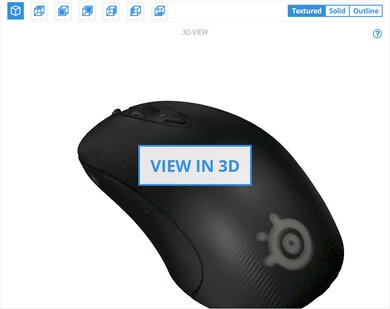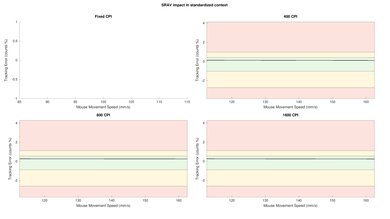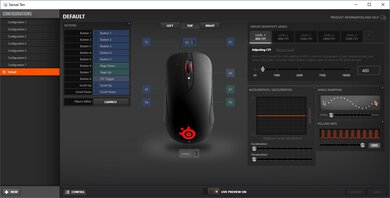The SteelSeries Sensei Ten is a great wired gaming mouse. It has excellent performance and has a very wide, customizable CPI range. It has buttons on both the left and right sides and has a symmetrical shape, making it ambidextrous. Each of the ten buttons are fully programmable with the SteelSeries Engine 3. Unfortunately, the mouse can feel slippery, and the cable has noticeable stiffness. On the upside, any hand size should be able to easily reach all the buttons when using claw grip, while only small and medium hands will have a difficult time with fingertip grip.
Our Verdict
The SteelSeries Sensei 10 is a decent mouse for office or multimedia use. The mouse feels very center-weighted, and the buttons on both sides, combined with its symmetrical shape, make this mouse good for ambidextrous use. Unfortunately, there are no L/R tilt buttons on the mouse wheel, which may be a deal-breaker if you have to scroll sideways through long documents like spreadsheets.
-
Buttons on both sides making it ambidextrous.
-
Slippery texture.
-
No L/R tilt options on mouse wheel.
The SteelSeries Sensei Ten is a great mouse for FPS video games. The mouse is quite lightweight, and all of its buttons can be programmed, including the up/down scrolls. The sensor performance is excellent, and because it's wired, the click latency is also good. Unfortunately, small and medium hands may have a tough time with the fingertip grip.
-
Good click latency.
-
All buttons can be programmed, including the mouse wheel.
-
Excellent software with SteelSeries Engine 3.
-
Stiff cable with kinks when opened.
-
Slippery texture.
The SteelSeries Sensei Ten is a great mouse for gaming because it has more buttons than typical mice, but not as many as designed MMO mice. It has exceptional software with the SteelSeries Engine 3 and all of its inputs are programmable. It has a good comfort of use but can feel slippery, especially if you have small hands and are using a palm grip. However, the buttons are easy to reach and are available on both sides of the mouse.
-
Good click latency.
-
All buttons can be programmed, including the mouse wheel.
-
Excellent software with SteelSeries Engine 3.
-
Stiff cable with kinks when opened.
-
Slippery texture.
The SteelSeries Sensei 10 is a good ultra-light gaming mouse. It's light for a wired mouse, especially if you bungee the cable. Also, because it's wired, the click latency is good. Unfortunately, the cable can be quite stiff and still has kinks once opened.
-
Good click latency.
-
All buttons can be programmed, including the mouse wheel.
-
Excellent software with SteelSeries Engine 3.
-
Stiff cable with kinks when opened.
-
Slippery texture.
Because the SteelSeries Sensei 10 is a wired gaming mouse, travel isn't something that needs to be considered. However, the mouse is well-built and sturdy enough to travel with if you need to.
- 7.1 Office/Multimedia
- 7.7 Video Games (FPS)
- 8.1 Video Games (MMO)
- 7.1 Ultra-Light Gaming
- 5.3 Travel
Changelog
- Updated Dec 09, 2022: We've converted this review to Test Bench 1.2. This update simplifies our Weight test and expands on our CPI test from Test Bench 1.1, resulting in changes to test results in both sections. For more details, you can see our complete changelog here.
- Updated Nov 17, 2022: We've converted this review to Test Bench 1.1. This update revamps our Click Latency test and results in changes to test results. For more details, you can see our full changelog here.
- Updated Oct 15, 2020: Converted to Test Bench 1.0.
- Updated Jun 23, 2020: Review published.
- Updated Jun 15, 2020: Early access published.
Differences Between Sizes And Variants
We reviewed the standard SteelSeries Sensei 10 mouse, but there's a SteelSeries Ten Neon Rider variant available in collaboration with Counter-Strike: Global Offensive. Our review and test results are valid for both of these.
Compared To Other Mice
The SteelSeries Sensei 10 has a well-built symmetrical design, with buttons on both sides, making it different compared to most other FPS mice. It's a fairly straightforward gaming mouse and is light enough for ultra-light gaming. Check out our recommendations for the best wireless gaming mice, or if you're looking for a mouse that's not entirely dedicated to gaming, see our picks for the best mice and the best wireless mice.
The Razer Viper is overall a better gaming mouse than the SteelSeries Sensei Ten, but the SteelSeries is better if you have larger hands and prefer using a palm or claw grip. The Razer has a much lower click latency, a more precisely adjustable CPI range, and a lower lift-off distance. Also, if you prefer ultra-light mice, the Razer weighs much less. On the other hand, the SteelSeries Engine 3 is available on macOS, unlike the Razer Synapse 3.
The SteelSeries Sensei Ten and the SteelSeries Sensei 310 are great ambidextrous gaming mice with two side buttons on either side. The Sensei Ten is lighter and has better mouse feet, a wider CPI range, a set CPI that's more precisely adjustable, a more consistent sensor, and newer software. It's best suited for a claw or palm grip for nearly all hand sizes. Comparatively, the Sensei 310 has rubberized sides and feels much more comfortable. It's ideal for a claw grip for all hand sizes.
The SteelSeries Rival 310 and the SteelSeries Sensei Ten are two great gaming mice that perform very similarly. They both weigh about the same, have similar sizes, and are well-suited for most hand sizes using a palm or a claw grip. That said, the Rival 310 has a right-handed slant, while the Sensei Ten has an ambidextrous shape with two side buttons on both sides. The Sensei Ten also has a slightly better sensor with a wider CPI range that you can adjust more precisely and less CPI variation.
The SteelSeries Sensei Ten and the SteelSeries Rival 3 are two similar mice, but the Rival 3 is a tad bit better. The Sensei Ten suffers from a somewhat slippery texture and is a bit heavier, making the Rival 3 a better option if you prefer lighter mice. Both come with the excellent SteelSeries Engine 3 software, which allows great performance and lighting customization.
The Razer Viper Ultimate is a better gaming mouse than the SteelSeries Sensei Ten. Both mice come with an ambidextrous design and two side buttons on each side, but the Razer has a more solid design and doesn't feel slippery. The Razer also comes with a unique charging station that also acts as a receiver range extender for better performance.
The SteelSeries Sensei RAW is an earlier version of the SteelSeries Sensei Ten, and the two have nearly identical shapes. The Sensei Ten has a wider CPI range and a set CPI that you can adjust more precisely. On the other hand, the Sensei RAW has a lower lift-off distance. Both mice are ideal for claw grip and suitable for larger hands using a fingertip or palm grip.
The SteelSeries Rival 500 is a better gaming mouse than the SteelSeries Sensei Ten. The Rival 500 includes 17 fully programmable buttons compared to ten for the Sensei Ten. Both mice have excellent performance. However, the Rival 500 can only be used by right-handed people, while the Sensei 10 is ambidextrous.
Both the SteelSeries Rival 600 and the SteelSeries Sensei Ten are great gaming mice. The Sensei Ten includes ten programmable buttons, while the Rival 600 only has nine. Both are comfortable, but unfortunately, the Rival 600 may not suitable for people with small hands, as they may have a hard time reaching some of the buttons.
The Razer DeathAdder V2 is a better FPS gaming mouse than the SteelSeries Sensei Ten. The Razer has an extremely low click latency and weighs less than the SteelSeries. The Razer's wire is also a huge improvement over previous versions and is more flexible and less rigid than the SteelSeries.
The SteelSeries Sensei Ten is a better wired FPS gaming mouse than the SteelSeries Rival 710. The Sensei Ten is better suited for a claw grip regardless of hand size and has a wider and more adjustable CPI range. It also has one more programmable side button than the Rival 710 and is lighter. On the other hand, the Rival 710 is much more comfortable and feels better-built.
The Logitech G403 HERO is slightly better than the SteelSeries Sensei Ten. The Logitech has lower click latency, a higher quality cable, and a shorter lift-off distance. The SteelSeries has more programmable inputs, as it's an ambidextrous mouse with thumb buttons on both sides.
Overall, the Logitech G PRO HERO is much better than the SteelSeries Sensei Ten. The Logitech has a better build quality, a shorter lift-off distance, and much lower click latency. Both mice have an ambidextrous shape and weigh about the same, except that the Logitech has a right-handed button layout with thumb buttons on the left side only. If you have large hands, the SteelSeries might be a better choice, as it has a longer and wider shape.
The SteelSeries Rival 3 Wireless and the SteelSeries Sensei Ten are both very good gaming mice with a similar style. The Wireless' USB receiver click latency is slightly lower than the wired Sensei Ten, and its body feels less slippery. Also, the Wireless is better for travel thanks to its wireless design. On the other hand, the Sensei Ten is a lighter-weight wired mouse that has a wider CPI range and more precise adjustment steps.
The SteelSeries Sensei Ten and the BenQ ZOWIE FK1-B are gaming mice with very similar shapes. The SteelSeries has two additional side buttons, RGB lighting, and software for customization compatible with Windows and macOS. It's also marginally lighter, has a wider CPI range, and a more precisely adjustable CPI. It's well-suited for a claw grip, regardless of hand size, but those with smaller hands may not be able to reach all the buttons using a palm or fingertip grip. On the other hand, the BenQ ZOWIE has significantly better click latency, but it only has two side buttons and lacks companion software for customization. That said, it's ideal for a palm grip for all hand sizes, but those with smaller hands may not be able to reach all buttons using a claw or fingertip grip.
Test Results
The SteelSeries Sensei Ten has a similar shape to that of the SteelSeries Rival 3, but feels slippery and lacks grips on either side of the mouse. It has an ambidextrous frame with two buttons on both the left and right sides. It comes with RGB lighting on the SteelSeries logo and the scroll wheel.
Because the SteelSeries Sensei 10 is a wired mouse, portability isn't an issue, especially considering most people will use it at home with their gaming setup. However, if you were to travel with it, it might be difficult to fit into a laptop bag because of how tall it is. The cable can also be an issue with its solid rubbery texture. If you'd prefer a more travel-friendly mouse, check out the SteelSeries Rival 3 Wireless.
The SteelSeries Sensei Ten has a good comfort of use. The mouse feels very center-weighted, and the buttons on both sides combined with its symmetrical shape make this mouse good for ambidextrous use. However, because it's so slippery, it can be difficult to use if you don't grip it the right way. If you'd prefer a right-handed, slanted design that may be more comfortable for long periods of use, check out the SteelSeries Rival 710 or the Corsair HARPOON RGB PRO.
The SteelSeries Sensei Ten might not be the easiest to palm grip if you have small hands because it can feel slippery, and could struggle to reach all of the buttons and the scroll wheel. If you're interested in a mouse that's suitable for a palm grip for all hand sizes, check out the BenQ ZOWIE FK1-B.
Like many other SteelSeries mice, the Sensei Ten is designed to be used with the claw grip. Any size hand will have little problem having a comfortable hold of the mouse and reaching all the buttons. However, with extra-large hands, it's still a bit slippery.
This mouse is too big to fingertip grip for people with small or medium hands. They will have a difficult time hitting the scroll wheel and will find the mouse slippery. For a gaming mouse with similar performance that's suitable for all hand sizes using a fingertip grip, check out the Logitech G203 LIGHTSYNC.
The SteelSeries Sensei Ten is a wired-only mouse.
The cable on this mouse is slightly worse than the SteelSeries Rival 3, with an immediately noticeable stiffness. However, it's still a good quality rubber cable.
The SteelSeries Sensei Ten has four additional side buttons, giving this mouse 10 programmable buttons. The side buttons are wider and protrude a bit more than the SteelSeries Rival 3. You can program a specific profile to a button, but unfortunately, there isn't a button where you can flip back and forth between profiles. If you want a SteelSeries mouse with more programmable buttons, check out the SteelSeries Rival 500. Or, for a gaming mouse that has hot-swappable left and right-click switches, see the ASUS ROG Chakram Core.
The click latency of this mouse is very low, similar to most wired gaming mice. Even competitive gamers likely won't notice any delay or lag.
The mouse wheel is smooth and rubberized, with medium bumps when scrolling. It includes RGB lighting on the sides, and it feels softer with the more pressure that you apply. Unfortunately, it doesn't have left to right tilt buttons.
SteelSeries Engine 3 is an outstanding piece of software when paired with this mouse. It can be installed on either Windows or macOS, and you can customize every aspect of the mouse. This mouse also features on-board memory so you can save your customization options to the mouse and maintain them when switching computers. You can also adjust the angle snapping and polling rate.
Comments
SteelSeries Sensei Ten: Main Discussion
Let us know why you want us to review the product here, or encourage others to vote for this product.
- 21010
thank you!
However, I’m confused because I thought the 2022 in the RTINGS review said it had flicker even though the flicker graph was flat while the 2021 review indicated no flicker but then it’s flicker graph had bumps in it. Wondering if both reviews were off to start, and were both years reviews updated or just the one? Also do you know if there are any iPhones and also any iPads that would work for me at certain brightness settings, that is without flicker? I want one of each. And do you do any consulting away from RTINGS. If I were to buy a MacBook Air (or iPhone/iPad) could we have it shipped to you and have you test it for flicker (within the return window) and maybe configure it, of course for a fee?Hi,
I think there’s a bit of confusion regarding the actual model. There’s no 2021 MacBook Air. The M1 came out in 2020, while the M2 came out in 2022, and the M3 came out in 2024. Are you referring to the MacBook PRO from 2021?
As for iPhones and iPads, most recent models flicker as far as I’m aware. Unfortunately, we don’t do any consulting work to test specific products.
- 21010
thank you!
However, I’m confused because I thought the 2022 in the RTINGS review said it had flicker even though the flicker graph was flat while the 2021 review indicated no flicker but then it’s flicker graph had bumps in it. Wondering if both reviews were off to start, and were both years reviews updated or just the one?
Also do you know if there are any iPhones and also any iPads that would work for me at certain brightness settings, that is without flicker? I want one of each.
And do you do any consulting away from RTINGS. If I were to buy a MacBook Air (or iPhone/iPad) could we have it shipped to you and have you test it for flicker (within the return window) and maybe configure it, of course for a fee?
- 21010
Thank you for all this information. Can you tell me what other sizes the M2 2022 Macbook comes in besides 13"? And what memory options, and where to buy?
Hi,
The M2 MacBook Air is available in a 13- and 15-inch. However, the 15-inch has been discontinued, so you can only get it from a thrid-party seller or marketplace like Amazon or Bestbuy. The 13-inch is still available from Apple and other retailers. RAM options vary from 8GB up to 24GB. Apple has recently discontinued the 8GB model and made the 16GB the baseline spec, though you can still get the 8GB from third-party sellers.
- 21010
Thank you for all this information. Can you tell me what other sizes the M2 2022 Macbook comes in besides 13"? And what memory options, and where to buy?
- 21010
Did the iPad Pro M4 measure any flicker? Is there any super simple “no set up” tool to measure flicker at home? Rereading your comments, still some confusion whether the 13" MacBook from 2021 or 2022 measured flicker-free, or if both measured flicker-free? When you say “IF” the 2021 13" MacBook is flicker-free then according to the Apple Tech the larger variants from that year should also be flicker-free, it is the Rtings review of the 2021 13" MacBook that says it is flicker-free, so are you thinking it is possible there is flicker on that model but the Rtings review measurement tool just was not able to pick it up, or how should I understand the “IF”?
Yo! The iPad Pro M4 does measure with flicker at 480Hz.
Opple Lightmaster meters are a consumer-grade luminance tool that will give you a bunch of information on the display (brightness, color temperature, flicker, etc). I’ve not personally used one as I have access to much more sophisticated tools, but the reviews seem to be positive about the tool itself, but the app being more of an annoyance than anything. I’m hesitant just because it doesn’t tell me all the thresholds for it’s reading capability, so I’m concerned it wouldn’t be able to identify flicker above a certain cap, which they don’t tell us.
Another method is to use a camera and set the shutter speed to 1/4000 and you might be able to identify it. The thing you’ll see more of with this method is the stroboscopic visibility, which would be the seen as wide gaps in the line. The Macbooks don’t have a wide stroboscopic visibility so this method isn’t really useful for you in this particular circumstance.
Sorry, I’ll try to make it a bit clearer. It does get a bit confusing.
So, the M1 Macbook Air we tested from 2021 does have flicker (this should be updated in the review soon). The M2 Macbook Air from 2022 does not have flicker.
What I meant by “if” was more a reference to the information I received from the Apple Store genius. I can confirm what I have here but any variants of our products (so in this case a larger M2 Macbook from 2022), I cannot verify. I can only say what Apple employees have told me. So the “if” is a lack of my ability to 100% guarantee that information. What I can guarantee is that the M2 Macbook Air 13" 2022 does not have flicker.
- 21010
Thank you so much again! You are going above and beyond to help me figure this out, and I really appreciate it. I hope they give you a raise because it sounds like you deserve it haha. There’s not much more I can ask of you, other than if there’s any way to find out if the larger 2022 MacBooks also have a flicker-free screen like the 13-inch one. I tried going to the Apple Store, but they had no idea. I also tried calling customer support, and I don’t think they even knew what flicker was. If there is some Apple customer support number to actually talk to their engineers, then maybe I could get an answer myself, but I don’t know if there is or who to contact. Do you know anyone who owns that model and could measure it, or, if not, do you have any way to do it? Please let me know, or if you have any ideas on who I could contact. If you can do it, great, but if not, I understand.
Did the iPad Pro M4 measure any flicker?
Is there any super simple “no set up” tool to measure flicker at home?
Rereading your comments, still some confusion whether the 13" MacBook from 2021 or 2022 measured flicker-free, or if both measured flicker-free?
When you say “IF” the 2021 13" MacBook is flicker-free then according to the Apple Tech the larger variants from that year should also be flicker-free, it is the Rtings review of the 2021 13" MacBook that says it is flicker-free, so are you thinking it is possible there is flicker on that model but the Rtings review measurement tool just was not able to pick it up, or how should I understand the “IF”?
- 21010
It’s all good! It wasn’t a waste or anything, so no worries about that. :) If the information I received from Apple is correct, than if one of the models is flicker-free than all models regardless of size within that same category should be flicker free as well. So the 2021 13" Macbook Air being flicker free should mean that the larger sizes of the Macbook Air from that year should be the same. I hope that answers your question!
Thanks so much! If you ever get a chance to confirm this by measurements or some other means let me know, otherwise thanks again for your time and help.
- 21010
I’m sorry but I think I goofed. I just looked on rtings.com at the 2021 13" macbook air review and that is the model that is flicker free, so I was hoping you could find out if the larger models were also flicker free for that year. I realize you’ve already spent quite a bit of time on this.
It’s all good! It wasn’t a waste or anything, so no worries about that. :)
If the information I received from Apple is correct, than if one of the models is flicker-free than all models regardless of size within that same category should be flicker free as well. So the 2021 13" Macbook Air being flicker free should mean that the larger sizes of the Macbook Air from that year should be the same.
I hope that answers your question!