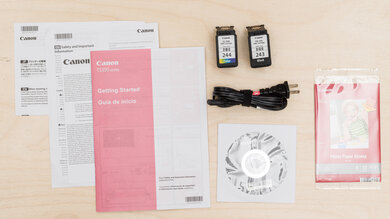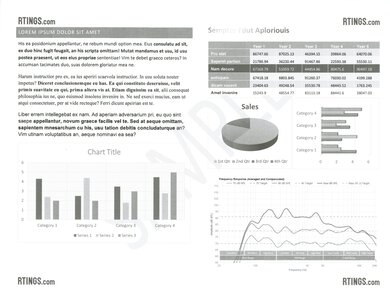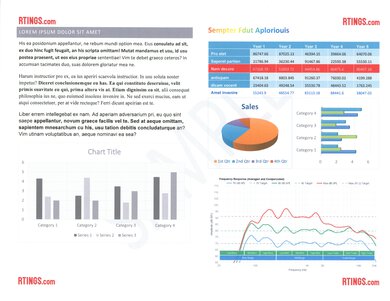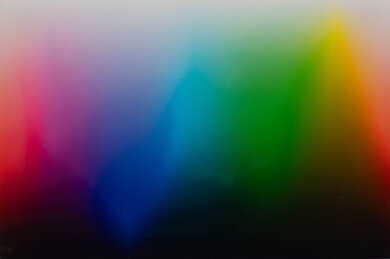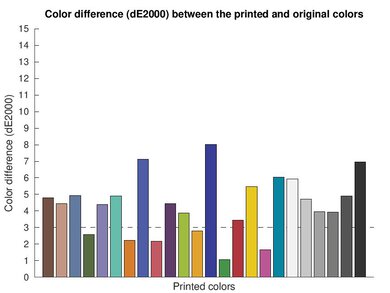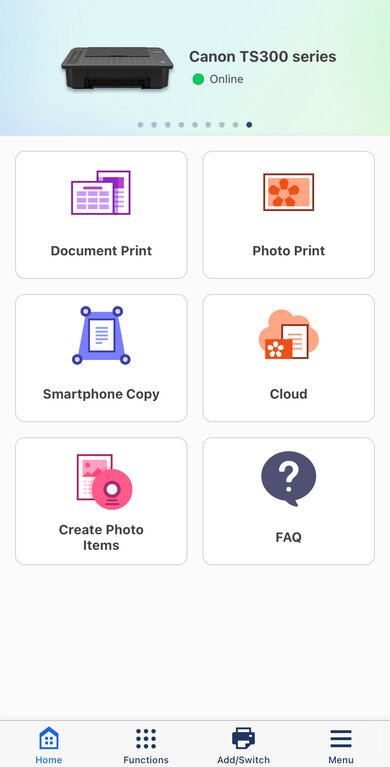The Canon PIXMA TS302a is a cheap, print-only inkjet printer. It uses a two-cartridge system and is compatible with Canon's PG-243 and CL-244 ink cartridges. It also works with the PG-245 and CL-246 cartridges, as well as the PG-245XL and CL-246XL high-yield cartridges. It features a grid panel to align sheets for scanning with your smartphone. Connectivity options include Wi-Fi, Wi-Fi Direct, and USB, and there's also support for Apple AirPrint and Mopria Print Service. It's compatible with Canon's PRINT app, which provides further functionality, like scanning from your mobile device.
It's part of the Canon PIXMA TS300 series of printers. There are a few regional variants that are identical in features and performance. See the Differences Between Variants section for more details.
Our Verdict
The Canon PIXMA TS302a is sub-par as a family printer. This printer has a very low page yield and sheet capacity, so you'll need to perform a lot of maintenance if your family prints often or in high volume. There isn't great access to the cartridge bay, though, so it's difficult to perform necessary maintenance. Thankfully, ink is relatively affordable. Color printing for photos and documents is good, and black-and-white documents are satisfactory. There's no scanner for digitizing precious family photos. You can use your smartphone with the Canon PRINT app to scan, but anyone with a smartphone can do this, so it doesn't add value to the printer. Finally, there are a decent number of wireless and wired connectivity options, making the printer easily accessible.
-
Good quality color documents.
-
Vibrant-looking photos.
-
Cheap replacement ink.
-
Good mobile app.
-
Slow print speeds.
-
No scanner.
-
High maintenance requirements.
-
Low page yields.
-
Alignment issues when printing documents.
The Canon PIXMA TS302a is a poor choice as a small or home office printer. You'll constantly need to purchase more ink and add additional sheets if you print a lot, as it has very low page yields and a low sheet capacity. This printer is also very slow, pushing just six black and two color sheets per minute, so expect to wait around for long documents. While this printer is marketed as a 2-in-1 device with wireless scanning capabilities, there's no scanner on the printer. Instead, you have to use your smartphone's camera to scan, and the scan quality is very poor. It's difficult to perform necessary maintenance tasks like changing the ink cartridges. However, the print quality is satisfactory overall, and color documents look particularly good.
-
Good quality color documents.
-
Cheap replacement ink.
-
Slow print speeds.
-
No scanner.
-
High maintenance requirements.
-
Low page yields.
-
Alignment issues when printing documents.
The Canon PIXMA TS302a is a mediocre choice for students. While its cost-per-print isn't bad, it has very poor page yields, so you'll need to replace the ink cartridges if you print a lot. Unfortunately, there's minimal access to the cartridge bay, so maintenance is difficult to perform. It's also a very slow printer; expect to be stuck waiting around if you need to print long articles or term papers. While there's no scanner, you can technically use your smartphone to scan. However, this isn't unique to this printer, so the included grid panel doesn't add any real value. On the bright side, what this printer does better than most at its price point is color printing. Also, there are decent connectivity options, so it's convenient to access. Still, there are better options for student needs.
-
Good quality color documents.
-
Cheap replacement ink.
-
Good mobile app.
-
Slow print speeds.
-
No scanner.
-
High maintenance requirements.
-
Low page yields.
-
Alignment issues when printing documents.
The Canon PIXMA TS302a is a bad choice for black-and-white printing. The printing quality is satisfactory, but some alignment issues persist even after running alignment tasks. You can mostly remedy this problem by printing in high quality. However, high-quality printing uses more ink, and unfortunately, this printer's page yield is already very low. Also, it has high recurring costs for black-and-white prints, even with high-yield cartridges available. Finally, there's no scanner.
-
High-yield cartridges available.
-
Slow print speeds.
-
No scanner.
-
High maintenance requirements.
-
Low page yields.
-
Alignment issues when printing documents.
The Canon PIXMA TS302a is good for photo printing. It does an excellent job reproducing small details, and it has good color accuracy, especially for its class of printer. You can print on a wide range of paper sizes, although there are some limitations if you're using a Windows device. Where it falls flat is page yield; you can expect to change the ink cartridge often if you print a lot. Also, since it uses a tri-color cartridge, you'll need to replace the whole cartridge even if only one color runs out, potentially wasting ink. Still, this is a good choice for casual photo printing.
-
Vibrant-looking photos.
-
Good color accuracy
-
Wide range of photo printing sizes.
-
Slow print speeds.
-
Different photo printing sizes depending on your OS.
The Canon PIXMA TS302a's color quality is better than that of many cheap printers from other brands. Its color accuracy is good, although its color range is more limited. While you can see graining in color transitions, it'll serve you well for casual photo printing.
-
Good color accuracy
-
Some graining in color transitions.
The Canon TS302a produces decent documents. Text is legible, but there are some alignment issues. Printing in high quality greatly improves the print quality, but it consumes more ink, and the black page yield is already very low.
-
Text is easy to read.
-
Alignment issues when printing documents.
While the Canon PIXMA TS302a is marketed as a 2-in-1 device with wireless scanning capabilities, there's no scanner on the printer. Instead, you have to use the camera on your smartphone to scan, and the scan quality is very poor. Honestly, anyone with a smartphone can do this, so the grid panel doesn't actually add any value to the printer.
-
No scanner.
The Canon PIXMA TS302a is very slow, pushing just six black and two color pages per minute.
-
Slow print speeds.
The Canon PIXMA TS302a's recurring costs are acceptable overall. Replacement ink is cheap, which is good since you'll need to purchase it frequently if you print a lot. Just know, you'll likely spend more if you primarily print in black and white, as its black page yield is especially low at around 130 pages per cartridge.
-
Cheap replacement ink.
-
Low page yields.
- 5.8 Family
- 4.6 Small/Home Office
- 6.0 Student
- 4.7 Black & White
- 7.7 Photo
Performance Usages
- 7.2 Color Quality
- 7.0 Document Quality
- 0 Scanner
- 4.2 Speed
- 6.2 Recurring Costs
Changelog
- Updated Aug 16, 2024: Review published.
- Updated Aug 13, 2024: Early access published.
- Updated Aug 09, 2024: Our testers have started testing this product.
- Updated Aug 01, 2024: The product has arrived in our lab, and our testers will start evaluating it soon.
- Updated Jul 17, 2024: We've purchased the product and are waiting for it to arrive in our lab.
Check Price
Differences Between Sizes And Variants
We tested the Canon PIXMA TS302a, part of the Canon PIXMA TS300 series of wireless inkjet printers. A small number of regional variants are available, and they're identical in performance and features.
| Model | Region |
|---|---|
| Canon PIXMA TS302a | North America |
| Canon PIXMA TS304 | Europe, Middle East, Africa |
| Canon PIXMA TS305 | Europe |
| Canon PIXMA TS307 | India |
| Canon PIXMA TS307a | Asia |
| Canon PIXMA TS308 | Japan |
See our unit's label here.
Compared To Other Printers
The Canon PIXMA TS302a is a budget print-only inkjet printer. Even though this printer is very good at photo printing for a printer in its price range, it's hard to recommend. This is because Canon misleadingly markets it as a 2-in-1 device with wireless scanning capabilities. There's no scanner on the printer; instead, you have to use the camera on your smartphone to scan, and the scan quality is very poor. Canon also includes a grid panel on the top to align sheets. However, this gimmick makes performing maintenance tasks onerous, and performing maintenance tasks is something you'll do often, as it has very low page yields and a tiny sheet capacity. It's ultimately a poor value proposition for anyone who prints regularly or in high volume, as its low page yield and high maintenance requirements quickly become burdensome. If you need a budget printer to print photos, you'll be better served by one of Canon's other budget offerings, like the Canon PIXMA TS702a.
See our recommendations for the best cheap and budget printers, the best inkjet printers, and the best Canon printers.
The Canon PIXMA MG3620 is a better cheap inkjet printer than the Canon PIXMA TS302a. The MG3620 is an all-in-one unit with a flatbed scanner, and it prints better documents. The TS302a is a print-only unit, despite marketing wireless scanning capabilities. This means using your smartphone to scan documents through Canon's PRINT app. The scan quality is terrible, and as anyone with a smartphone can already produce scans, this feature doesn't add any value to the TS302a. The TS302a prints marginally better photos, so it's better than the MG3620 if you only print photos.
The Canon PIXMA TS302a and the Canon PIXMA TS202 are similar print-only inkjet printers. If you need wireless connectivity options, get the TS302a, as the TS202 is a wired-only model. Otherwise, print quality and speed are almost identical, with the TS302a having slightly better color accuracy and the TS202 being ever so slightly faster for black printing (but still slow).
The Brother MFC-J1010DW is better than the Canon PIXMA TS302a overall. The Brother has higher page yields and lower maintenance requirements, and it prints better-quality documents. It also comes with a flatbed scanner that produces excellent-quality scans. The Canon is better at photo printing, however, so it's the better choice if you print a lot of photos at home.
The Canon PIXMA TS702a is a better print-only inkjet printer than the Canon PIXMA TS302a. The TS702a uses a five-cartridge system, with a dedicated black cartridge for photo printing. This is better for maintenance, as you only need to replace the ink that runs out, rather than the 302a's two-cartridge system, whose tri-color cartridge requires you to change the whole cartridge if a single color runs out. The print quality and speed are also better on the TS702a.
Test Results
The build quality of the Canon PIXMA TS302a is poor. The plastic feels cheap, and the rear input tray seems flimsy. Design-wise, this printer features a grid panel on its top; the purpose is to orient sheets for smartphone scanning. In practice, the smartphone scan quality is awful, even when using flagship smartphones with industry-leading cameras. Since the grid panel introduces a number of design compromises, it simply isn't a great feature. For example, the grid panel extends significantly over the cartridge bay, the only point of access to the printer's internals. As it's already rather narrow, the overhanging grid panel further restricts your access, so performing maintenance tasks like changing ink cartridges or dislodging paper jams is difficult. While it's good to see a sticker identifying which slot corresponds to which ink cartridge, the sticker itself is quite far back in the cartridge bay, making it hard to see due to the grid panel.
There are some positive points with this printer. First, the printer is light, making it easy to move around or store when not in use. You also get a detachable power cord, which makes it easy to replace in case of damage. The power cord stays firmly attached when you plug it in. Finally, the paper guide in the input tray does a good job of keeping sheets straight.
The Canon PIXMA 302a requires frequent maintenance to perform smoothly. Because of its very low page yield and tray capacity, you'll have to replace the ink cartridges and refill the paper tray if you print a lot. You'll need to turn on the printer to replace the ink cartridges. There's not a lot of access to the cartridges, as you'll also need to retract the paper output tray and open the front panel, which is beneath the grid panel on top of the printer. The grid panel hangs out quite far, restricting your access to the cartridge bay. The printer asks you to perform an alignment task every time you change a cartridge. You can choose to skip it, but until you complete the task, you'll continue to receive prompts whenever you print. Your only point of access to the sheet rollers is through the cartridge bay; this means paper jams may be difficult to access, regardless of your hand size. Sliding the cartridge holder out of the way can provide you with better access, depending on where the paper is stuck.
As this is an inkjet printer, it can clog if you don't use it frequently. If this happens, a few tasks are available through Canon's IJ Printer Assistant Tool to help, including nozzle check, cleaning, and deep cleaning. Other maintenance tasks include bottom plate cleaning, roller cleaning, and printhead alignment.
You can access the manual here.
The Canon PIXMA TS302a has a very low page yield, so you'll have to replace the cartridges often if you print a lot. Since this uses a tri-color cartridge, you'll have to replace the entire cartridge even if one color runs out, which is wasteful. You'll receive a warning when ink levels are low, but the printer continues printing even if it's out of ink.
It can be difficult to find replacement PG-243 (black) and CL-244 (tri-color) cartridges; there aren't high-yield variants for these models either. Thankfully, this isn't too much of an issue, as you can also use PG-245 (black) and CL-246 (tri-color) cartridges, which have high-yield XL variants—the PG-245 XL and CL-246 XL have an advertised page yield of 300 pages each.
The Canon PIXMA TS302a produces decent black-and-white documents. While the text is clear and easy to read, and fine details, like lines in graphs and charts, are crisp, there are some alignment issues. Performing alignment tasks doesn't help, but printing using the high-quality setting significantly improves print quality. Unfortunately, this printer has a low black page yield with default print settings, so know you'll need to change the ink cartridges even more frequently if you print using high quality.
The print quality of color documents is great. The text is legible, and fine details, like lines on a graph, are crisp. There are some artifacts from alignment issues that persist even after running alignment or cleaning tasks; you can remedy this problem by printing in high quality. High-quality printing uses more ink, and unfortunately, page yields are already low on this printer.
When duplex printing, the printer completes all sheets from the first side, then prompts you to re-insert the sheets into the rear input. A message on your computer displays the proper orientation.
The rear paper tray can hold 20 sheets of 4" x 6" (101.6 mm x 152.4 mm) photo paper or 10 sheets of 5" x 7" (127 mm x 177.8 mm) photo paper at a time.
You can print custom sizes between 3.5" x 5" (88.9 mm x 127 mm) and 8.5" x 26.6" (215.9 mm x 675.6 mm).
The printer's manual clarifies that sheet size and media support varies depending on your OS. MacOS devices can print on 8" x 10" (203.2 mm x 254 mm) and 8.5" x 11" (215.9 mm x 279.4 mm) photo paper. Windows devices give this error message instead.
This printer is compatible with the Canon PRINT app. You can print a range of files from the app and compatible cloud services, run maintenance tasks, and create photo items like collages and calendars. You can also use your phone's camera to make copies and manage your ink subscription.
Comments
Canon PIXMA TS302a: Main Discussion
Let us know why you want us to review the product here, or encourage others to vote for this product.
This product has been merged with Acer Aspire 3 Laptop | 15.6" FHD | Intel Core i7-1. Follow the discussion here.