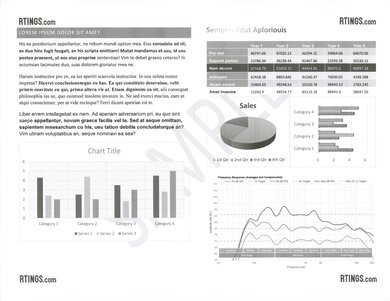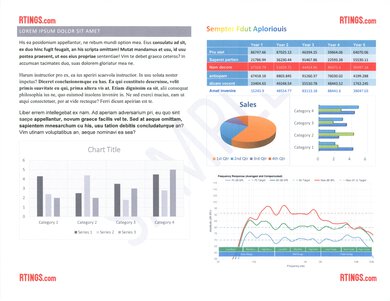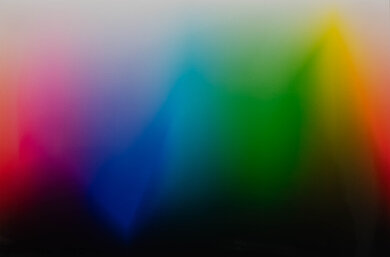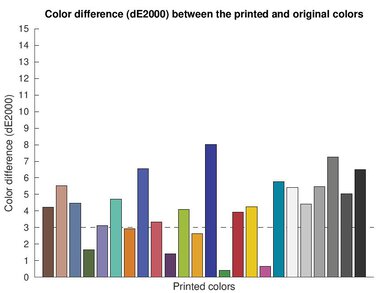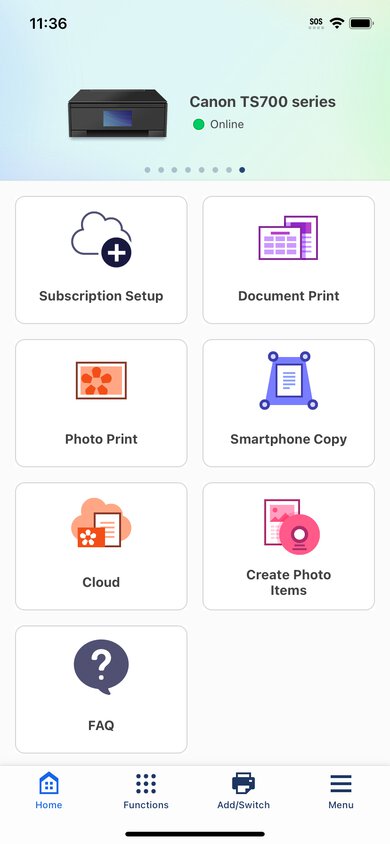The Canon PIXMA TS702a is a print-only inkjet printer. It uses a five-cartridge system with a dedicated photo black cartridge and is compatible with Canon CLI-281 and PGI-280 ink. It also works with PGI-280XL and CL-281XL high-yield cartridges and PGI-280XXL and CL-281XXL extra high-yield cartridges. Connectivity options include Wi-Fi, Wi-Fi Direct, USB, and Ethernet, and there's also support for Apple AirPrint and Mopria Print Service. It's compatible with Canon's PRINT app, which provides further functionality like scanning from your mobile device.
It's part of the Canon PIXMA TS700 series of printers. A few regional variants are identical in features and performance. See the Differences Between Variants section for more details.
Our Verdict
The Canon PIXMA TS702a is okay for family use. It prints very pleasant-looking photos with lots of detail. Although some colors are a bit off, they don't look bad enough to make your pictures appear unnatural. There are also a lot of connectivity options, including compatibility with Canon's mobile app, so the printer is easy to access. Otherwise, you are missing some features that are good to have in a family setting; for example, there's no scanner, so you can't digitize precious family photos. Also, while the cost-per-print is rather low, black yields are quite poor. This means you can expect to change the ink cartridges frequently if you print a lot.
-
Photos look vibrant and detailed.
-
High yield cartridges available.
-
Lots of connectivity options.
-
Color documents look great.
-
Low black page yield.
-
No scanner.
-
Alignment issues.
-
High maintenance requirements if you print a lot.
The Canon PIXMA TS702a is acceptable for small or home office use. It uses a five cartridge system with a dedicated photo black cartridge, so you don't need to worry about using all your ink for color prints. Unfortunately, its black page yield is very low, so you'll have to replace the cartridge frequently if you print a lot. Cartridges are relatively cheap, but needing to do this maintenance task regularly can be annoying. Print speed is fine; it pushes nine black and seven color pages per minute. There are a variety of connectivity options, making it easy to print from any device. Unfortunately, there's no scanner, so this isn't a good choice if your workflow requires you to scan things.
-
High yield cartridges available.
-
Lots of connectivity options.
-
Cheap replacement ink.
-
Automatic duplex printing.
-
Low black page yield.
-
No scanner.
-
Alignment issues.
-
High maintenance requirements if you print a lot.
The Canon PIXMA TS702a is decent for student use. The cost per print is good, so you won't need to spend much on replacement ink. There are also plenty of connectivity options, making it a great choice if you need to share a printer with roommates who use different platforms and devices. Color printing is where the printer shines; adding a splash of color to a report looks great. Printing speed is fine; if you have long papers or articles to print, know they'll still take a few minutes. Unfortunately, as a print-only unit, there's no scanner.
-
High yield cartridges available.
-
Lots of connectivity options.
-
Color documents look great.
-
Low black page yield.
-
No scanner.
-
Alignment issues.
-
High maintenance requirements if you print a lot.
The Canon PIXMA TS702a is mediocre for black-and-white printing. While documents are legible, fine elements are harder to see. Some alignment issues persist even after running alignment or cleaning tasks, though you can remedy this problem by printing in high quality. High quality printing uses more ink, and unfortunately, page yields are already low on this printer. Thankfully, high-yield and extra-high-yield options are available. Another positive is automatic duplex printing. Since printing speeds are only adequate, pushing just nine pages per minute, you won't need to waste more time manually flipping pages to complete your prints.
-
High yield cartridges available.
-
Cheap replacement ink.
-
Automatic duplex printing.
-
Low black page yield.
-
Alignment issues.
-
High maintenance requirements if you print a lot.
The Canon PIXMA TS702a is great for photo printing. Thanks to its good color accuracy and fairly wide color gamut, photos look great. They are detailed, vibrant, and pleasing to the eye. This makes the printer an excellent choice for casual photo printing. Just know it isn't color-accurate enough for professional use. You can print a wide variety of photo paper sizes, and the cost per print is great as well.
-
Photos look vibrant and detailed.
-
Very good color accuracy.
-
High maintenance requirements if you print a lot.
The Canon PIXMA TS702a has good color printing quality. It has a decent color gamut, with enough contrast between colors to reproduce fine details. Color transitions are mostly smooth, but there's some graining. Color accuracy is also very good. For the most part, you don't need to worry about your photos looking too different from the originals
-
Very good color accuracy.
The Canon PIXMA TS702a produces decent documents. Text is legible, although fine elements aren't as detailed. There are some alignment issues that running alignment or cleaning tasks don't fix. Printing in high quality can help improve print quality, but this uses more ink, and page yield is already low for black-and-white printing.
-
Text is legible.
-
Alignment issues.
The Canon PIXMA TS702a is a print-only unit without a scanner.
-
No scanner.
The Canon PIXMA TS702a isn't the fastest printer. While it only pushes nine black and seven color prints per minute, it warms up quickly. Photo printing is its strength, producing photos at a good speed.
-
Warms up quickly.
-
Black and white printing isn't very fast.
The Canon PIXMA TS702a has relatively low recurring costs, although there's a caveat. Replacement ink is cheap, but page yields are quite low, especially for black printing. If you plan on printing lots of black-and-white documents, be aware that running costs can still add up, as you'll need to replace the ink cartridges often.
-
Cheap replacement ink.
-
High maintenance requirements if you print a lot.
- 6.8 Family
- 6.3 Small/Home Office
- 7.2 Student
- 6.3 Black & White
- 8.1 Photo
Performance Usages
- 7.5 Color Quality
- 7.0 Document Quality
- 0 Scanner
- 6.9 Speed
- 7.7 Recurring Costs
Changelog
- Updated Aug 14, 2024: Review published.
- Updated Aug 12, 2024: Early access published.
- Updated Aug 07, 2024: Our testers have started testing this product.
- Updated Jul 26, 2024: The product has arrived in our lab, and our testers will start evaluating it soon.
- Updated Jul 18, 2024: We've purchased the product and are waiting for it to arrive in our lab.
Check Price
Differences Between Sizes And Variants
We tested the Canon PIXMA TS702a, part of the Canon PIXMA TS700 series of print-only printers. A small number of regional variants are available, and they're identical in features and performance.
| Model | Region |
|---|---|
| Canon PIXMA TS702a | North America |
| Canon PIXMA TS704a | Africa |
| Canon PIXMA TS705a | Europe |
| Canon PIXMA TS706a | Japan |
| Canon PIXMA TS707a | Asia |
| Canon PIXMA TS709a | Asia |
See our unit's label here.
Compared To Other Printers
The Canon PIXMA TS702a is a budget print-only inkjet printer. It's very good at photo printing for a printer in its price range. It has very good color accuracy and a fairly wide color gamut, making it well-suited to printing photos at home or for casual use. Otherwise, its functionality and print quality lag a bit behind the competition. It's fairly slow at printing documents, and black-and-white documents suffer from alignment issues. This can be improved by printing in high quality, but with already low page yields, you'll run through more ink this way.
See our recommendations for the best cheap and budget printers, the best inkjet printers, and the best Canon printers.
The Canon PIXMA TS702a and Brother MFC-J1205W/MFC-J1215W are both budget inkjet printers. While the Canon is a print-only model, the Brother is an all-in-one. Despite these differences in use case, they each have distinct printing strengths. You should get the Canon if you like to print photos at home. Its vastly superior color accuracy and wider color gamut result in more vibrant and pleasing photos. By contrast, the Brother's document print quality is much better. Also, the Brother has higher page yields, so you won't need to replace the ink nearly as often.
The Canon PIXMA TS702a and Canon PIXMA MG3620 have similar strengths and weaknesses. Both excel at photo printing within their respective price points. However, they both have relatively poor page yields. The TS702a is also slightly worse at printing documents. The real difference comes down to functionality. The MG3620 has a scanner, so it's the obvious choice if you need to scan.
The Canon PIXMA TS702a and Canon PIXMA TS6320 are very similar printers. The main difference is that the TS702a is a print-only unit, while the TS6320 is an all-in-one. Which one is best for you depends on whether you need to scan. They both print vibrant photos and only decent documents. The TS702a has a larger sheet capacity, so you won't need to add more paper as often if you print a lot.
The Canon PIXMA TS702a and Brother MFC-J1010DW are both great budget inkjet printers. The Brother is the better choice for printing documents and scanning. It stands out for its low cost per print, as well as for its fast printing and scanning speeds. However, it produces pictures with a visible printing pattern, so photo printing isn't recommended. By contrast, you should get the Canon if you print a lot of photos at home. It excels at photo printing thanks to its fairly wide color gamut and very good color accuracy. As a print-only unit, you can't scan anything with it.
The Canon PIXMA TS702a is a better print-only inkjet printer than the Canon PIXMA TS302a. The TS702a uses a five-cartridge system, with a dedicated black cartridge for photo printing. This is better for maintenance, as you only need to replace the ink that runs out, rather than the 302a's two-cartridge system, whose tri-color cartridge requires you to change the whole cartridge if a single color runs out. The print quality and speed are also better on the TS702a.
Test Results
The Canon PIXMA TS702a feels well-built overall. The plastic generally feels solid, except for the lid that gives you access to the ink cartridges, which feels cheaper, and its hinges seem flimsy. Design-wise, you get both front and rear access to the sheet rollers. The rear entry provides ample access, but the front access through the ink cartridge bay is a bit narrow. This may make it difficult for anyone with larger hands to access. You do get plenty of access for changing the ink cartridges, though. Unfortunately, you can only change the cartridges when the printer is on, which is an inconvenience. The rear input tray has a transparent plastic cover to help keep the page entry clean, and it also has sturdy wheels to help guide the pages into the printer. There are also good-quality paper guides for the rear input tray and the cassette tray. Finally, the power cord is detachable, so it's easy to replace in case of damage.
The Canon PIXMA TS702a requires a decent amount of maintenance to run smoothly. As an inkjet, there's a risk of printhead clogging if it sits unused for long periods. There are built-in maintenance tasks to help, including nozzle check, cleaning, and deep cleaning functions. You can also perform auto head alignment, roller cleaning, and bottom plate cleaning tasks. Beyond this, you can expect to change the ink cartridges fairly regularly if you print a lot. Changing the cartridges is straightforward, though; simply lift the top cover, and the ink cartridges will move to the middle of the access bay. You also gain access to the sheet rollers in case of a jam through this front cover, but the access is a bit narrow, making it tight for anyone with larger hands. Thankfully, you have three additional ways to access the sheet rollers: by lifting the rear input tray, by detaching the rear cover, or by detaching the transport unit. These entries are more spacious and easier to work in.
You can find the user manual here.
There's a basic, small display on this printer. Its functionality is quite limited, as you only have a few buttons to navigate the interface. This can make tasks like entering a network password tedious or frustrating. The glass is quite reflective and seems prone to scratching. Visibility is poor unless you're directly in front of the display. Thankfully, the interface is straightforward to use, and most important tasks, like configuring sheet sizes or setting up your Wi-Fi connection, are easy to access. While the buttons are limited in function and number, they still work well; the display is quick and responsive to inputs. Finally, the layout of the main screen, with color legends on top, makes it easy to monitor your ink levels at a glance.
This printer uses a five-cartridge system: four dye-based color cartridges for photo and color printing and one pigment-based black cartridge dedicated to monochrome document printing. While color yield is good, the black page yield isn't; you'll run out of black ink before you run out of sheets in the paper cassette. The printer gives low ink warnings on your computer and on its display when ink is running out, but you can still get a few full pages out before the ink fully runs out. It doesn't stop you from printing, so you can use all the ink you paid for.
This printer produces decent-quality black-and-white documents. Text is generally easy to read, although fine elements are harder to see. There are some alignment issues that can't be fixed by running alignment or cleaning tasks. However, printing in high-quality mostly resolves them. Just know that printing in high quality uses more ink, so you can expect lower page yields if you print this way.
Color documents from this printer generally look very good. Colors are vibrant, and black and white text is legible. However, some smaller elements suffer from graininess, making them harder to read. There are also alignment issues, like with black and white documents, though they aren't nearly as prevalent in color documents. Again, printing in high-quality helps to improve the overall print quality, though this uses more ink and will reduce page yield.
There are two adjustable paper trays: the front paper cassette holds 250 plain sheets in letter, legal, and A4 sizes, while the rear input tray can hold 100 plain sheets, 10 legal sheets, 20 sheets of 4 x 6 photo paper, or 10 sheets of 5 x 7 photo paper. You can also print on CDs by placing a printable disc on the multi-purpose tray and then sliding the tray on top of the sheet output tray. The output tray can hold 50 sheets.
You can print custom sizes ranging from 2.17" x 3.51" (55.0mm x 89.0mm) to 8.50" x 26.61" (215.9mm x 676.9mm) using the rear paper tray, and from 5.83" x 8.27" (148.0mm x 210.0mm) to 8.50" x 11.69" (215.9mm x 297.0mm) using the front paper cassette.
This printer has a decent color gamut. It's good at printing dark colors but struggles with light colors (especially blues and oranges). Color transitions are mostly smooth, though there's some graining present. Despite this, there's enough contrast to produce fine details, like the parrot's feathers in the bird picture.
This printer is compatible with the Canon PRINT app. You can print a range of files from the app and compatible cloud services, run maintenance tasks, and create photo items like collages and calendars. You can also use your phone's camera to make copies and manage your ink subscription.
You need to manually install drivers on Windows devices to print, but not on Chrome OS and macOS devices. You can download the drivers here.
Comments
Canon PIXMA TS702a: Main Discussion
Let us know why you want us to review the product here, or encourage others to vote for this product.
- 21010
Is it possible on this model to solve the rec.709 issues with calibration? On most displays you should be able to adjust the CMS to clamp or expand the coverage of a color space depending how the software is set up.
Hi tbob19,
That’s a great question! From a discussion with our tester who has tested & evaluated the projector, it was unfortunately not possible to fix the Rec.709 issues via the settings on the projector. What’s built into its firmware (at the time of testing) doesn’t allow you to clamp properly to the correct color space.
- 9879-1
Hey all!
I just wanted to jump in here to address some of the conversations that have taken place on this thread. First and foremost, we appreciate everyone that has taken the time to provide genuine feedback regarding our review of this product and of our projector methodology as a whole. At the end of the day, ensuring that our reviews accurately represent the same experience users will have with the product is extremely important to us, and it’s also something we couldn’t achieve without insight from passionate people such as yourselves. Whether it’s positive comments, or constructive criticism, we do our best to consider everything being said so that we can continue to improve. As Pascal mentioned, our methodology is rather limited when we launch new product categories, so we’ll definitely be taking a lot of this feedback into consideration when we work on future updates to it.
That said, I’d like to take the time to remind everyone that our forums are a place for users and enthusiasts to interact and better understand what products might be a good fit for them. They’re also a place where we encourage people to share feedback, and a place where users expect to find genuine information. However, these things can only be successful if a certain integrity is upheld. Unfortunately, our system has flagged potential duplicate accounts in this thread, which is something that risks jeopardizing the goal of our forums. We ask that if anyone has engaged in this activity, that they stop doing so immediately.
With all of that in mind, we would never dissuade anyone from being candid. In fact, we encourage anyone with feedback (good or bad) of the work that we do to share their thoughts with is. We simply ask that those who participate in our forums do so with good intentions and aim to reinforce the goals we’ve set out.
Thank you all once again for your feedback, we really do appreciate those who provided insight to help us improve the quality of the work that we do!
Edited 1 year ago: Typo Update: Mentioned the newly reviewed Epson EpiqVision Ultra LS800 in the Brightness section of this review. We also added links to some of our recommendations in the Compared To Other Projectors section.
- 3213-1
…The Rtings staff has seen this cycle of amateurs experiencing a cognitive dissonance after their product is objectively tested on a test bench too many times to count now. My hope is that their resolve has only grown stronger each time a new product category is launched and people are forced to acclimate to the new review standard. A single accurate measurement is worth a hundred pixel-peeping opinions. For those new to Rtings, you will see the ratings on this site are different than other sites. This is because their scores at objective, not relative. If a reviewer on an amateur site scores a 2013 projector a 10/10, and a 2023 projector a 10/10, are both projectors of identical quality? No. This is the failure of relative review scores found on amateur review sites. Rtings solves this by scoring based on objective criteria: a “10/10” projector represents the best possible score in all measurement categories, and this scoring criteria is used even if it is not currently possible to manufacture a product that can obtain perfect measurements. The “Formovie THEATER” is far from scoring perfectly in several measurements. There are two likely reasons for the scores being different than other sites:
- Other reviews sites do not maintain the same test bench standards or scientific measurement thresholds that Rtings has maintained in its well-staffed lab and improved upon for over a decade.
You have some valid points but I would hardly consider ProjectorCentral.com an amateur review site when it comes to projectors. Rtings is far more amateur than they are at this point. The criticism about this and other projector reviews in this website doesn’t seem to be cognitive dissonance coming from owners but valid technical concerns from expert reviewers and others with significant projector calibrating experience here in the comments, on Avsforum and elsewhere.
- +[-6] hidden contentEdited 12 months ago: Sp
- 6546-1
When Rtings started TV reviews, amateur TV enthusiasts came on and saw their TVs were, for the first time, being objectively tested and reviewed, and ending up with poor scores. This bothered them, because they personally enjoyed their purchase. When Rtings started headphone reviews, amateur headphone enthusiasts came on and saw their headphones were, for the first time, being objectively tested and reviewed, and ending up with poor scores. This bothered them, because they personally enjoyed their purchase. When Rtings started soundbar reviews, amateur soundbar enthusiasts came on and saw their soundbars were, for the first time, being objectively tested and reviewed, and ending up with poor scores. This bothered them, because they personally enjoyed their purchase. The Rtings staff has seen this cycle of amateurs experiencing a cognitive dissonance after their product is objectively tested on a test bench too many times to count now. My hope is that their resolve has only grown stronger each time a new product category is launched and people are forced to acclimate to the new review standard. A single accurate measurement is worth a hundred pixel-peeping opinions. For those new to Rtings, you will see the ratings on this site are different than other sites. This is because their scores at objective, not relative. If a reviewer on an amateur site scores a 2013 projector a 10/10, and a 2023 projector a 10/10, are both projectors of identical quality? No. This is the failure of relative review scores found on amateur review sites. Rtings solves this by scoring based on objective criteria: a “10/10” projector represents the best possible score in all measurement categories, and this scoring criteria is used even if it is not currently possible to manufacture a product that can obtain perfect measurements. The “Formovie THEATER” is far from scoring perfectly in several measurements. There are two likely reasons for the scores being different than other sites:
- Rtings purchases all products themselves. They do not accept cherry-picked review units that the manufacturers have pre-ensured were the “best of the batch.” They purchase products from retailers just like normal consumers do, which means they don’t receive cherry-picked units that score better-than-average.
- Other reviews sites do not maintain the same test bench standards or scientific measurement thresholds that Rtings has maintained in its well-staffed lab and improved upon for over a decade.
Did you read the comments here? They’ve been posted by a mix of amateurs and professionals, but even amateurs such as myself understand the difference between store bought and cherry picked manufacturer supplied samples.
Yes, I agree, the objective iterative scientific approach of RTINGS is indeed why myself and many others love this site. However, even RTINGS themselves in these pages admit that it’s still early days regarding their projector testing methodology. It’s the disconnect between their final overall score, accompanying text, and comparisons, against their admitted limitations of Methodology v0.8 that is at issue here.
I won’t rehash everything, but take ANSI versus full on/off measurements of contrast. The latter got a bad name in the modern era, because panel manufacturers used backlight manipulations to cheat. And RTINGS disdain for the measurement is totally understandable. However, with projectors, which are kind of a throw back in the sense of still containing a significant analog aspect, full on/off contrast or dynamic range can be still key.
Note: RTINGS will apparently be updating projector reviews once their methodology has been updated to a more expansive evaluation of contrast per a comment on AVS Forum.
Edited 1 year ago: Added a note. - 3217-5
When Rtings started TV reviews, amateur TV enthusiasts came on and saw their TVs were, for the first time, being objectively tested and reviewed, and ending up with poor scores. This bothered them, because they personally enjoyed their purchase.
When Rtings started headphone reviews, amateur headphone enthusiasts came on and saw their headphones were, for the first time, being objectively tested and reviewed, and ending up with poor scores. This bothered them, because they personally enjoyed their purchase.
When Rtings started soundbar reviews, amateur soundbar enthusiasts came on and saw their soundbars were, for the first time, being objectively tested and reviewed, and ending up with poor scores. This bothered them, because they personally enjoyed their purchase.
The Rtings staff has seen this cycle of amateurs experiencing a cognitive dissonance after their product is objectively tested on a test bench too many times to count now. My hope is that their resolve has only grown stronger each time a new product category is launched and people are forced to acclimate to the new review standard. A single accurate measurement is worth a hundred pixel-peeping opinions.
For those new to Rtings, you will see the ratings on this site are different than other sites. This is because their scores at objective, not relative. If a reviewer on an amateur site scores a 2013 projector a 10/10, and a 2023 projector a 10/10, are both projectors of identical quality? No. This is the failure of relative review scores found on amateur review sites. Rtings solves this by scoring based on objective criteria: a “10/10” projector represents the best possible score in all measurement categories, and this scoring criteria is used even if it is not currently possible to manufacture a product that can obtain perfect measurements. The “Formovie THEATER” is far from scoring perfectly in several measurements. There are two likely reasons for the scores being different than other sites:
- Rtings purchases all products themselves. They do not accept cherry-picked review units that the manufacturers have pre-ensured were the “best of the batch.” They purchase products from retailers just like normal consumers do, which means they don’t receive cherry-picked units that score better-than-average.
- Other reviews sites do not maintain the same test bench standards or scientific measurement thresholds that Rtings has maintained in its well-staffed lab and improved upon for over a decade.
Edited 1 year ago: . - +[-9] hidden contentEdited 12 months ago: Added detail.