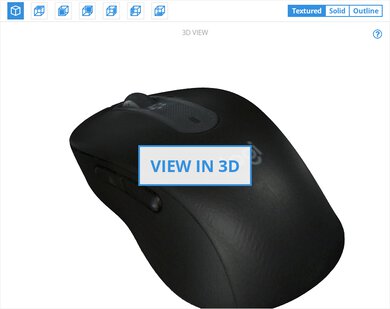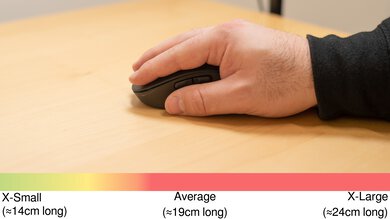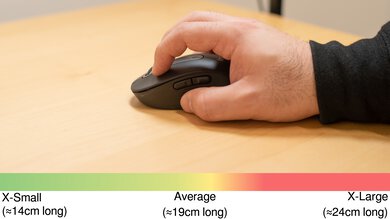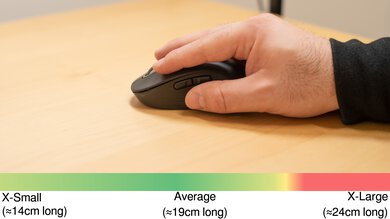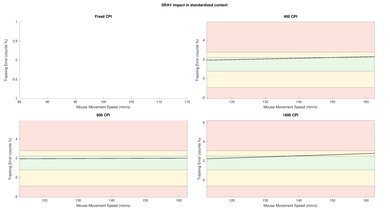The Logitech Signature M650 is a wireless mouse designed for office and productivity use. It feels well-built, and it has a contoured, symmetrical shape with two buttons on the left side, which you can reprogram using the Logitech Options+ software to function as media controls, hotkeys, or even gesture controls. It feels comfortable, but if you have large or extra-large hands, you may find it too small. Fortunately, there's a larger version designed for large and extra-large hands, and there's also a left-handed variant with the buttons on the right-hand side, which is a rare feature for office mice. While it lacks a dedicated thumb wheel or L/R scroll wheel tilts, you can scroll horizontally by pressing a side button and moving the mouse wheel at the same time. Also, its scroll wheel briefly unlocks for free-scrolling when you flick it quickly, though it's not a dedicated mode like the one found on the Logitech MX Master 3, where you can toggle between a notched mode and a free-scrolling mode.
Our Verdict
The Logitech Signature M650 is a very good mouse for office use. It feels very well-built and comfortable to use during a long workday. While it doesn't have many programmable inputs, you can reprogram the side buttons to perform several productivity-related tasks like copying and pasting or media controls. You can also program gesture controls. Although it lacks a dedicated thumb wheel or L/R scroll wheel tilts, by default, holding down either of the side buttons acts as a toggle for the scroll wheel between horizontal and vertical scrolling modes. While you can connect the mouse wirelessly using either Bluetooth or its USB receiver, you can't pair the mouse with more than one device at once.
-
Feels very well-built.
-
Has a storage compartment for its USB receiver.
-
Has a comfortable, contoured shape.
-
Connects wirelessly using Bluetooth or a USB receiver.
-
Lacks multi-device pairing.
-
No onboard memory.
The Logitech Signature M650 is an adequate gaming mouse; however, it isn't for this use. It has a fixed polling rate of 125Hz, which isn't suitable for gaming, and its click latency is too high for fast-paced games. It's also heavier than most dedicated FPS mice, so it can get tiring to push around while playing games that require a lot of movement. Also, its CPI is only adjustable on a percentage slider, so you can't precisely adjust your sensitivity. On the bright side, it feels very well-built, and its sensor is very consistent.
-
Feels very well-built.
-
Has a storage compartment for its USB receiver.
-
Has a comfortable, contoured shape.
-
High click latency and fixed 125Hz polling rate.
-
Heavy.
-
No onboard memory.
The Logitech M650 is an alright mouse for MMO gaming; however, it isn't for this use. It doesn't have as many side buttons as dedicated MMO mice, and you can only reprogram them to perform a limited amount of functions from a preset list. Also, its fixed polling rate of 125Hz isn't suitable for gaming, and its click latency is too high for competitive gaming. With that said, it feels very well-built and comfortable to use.
-
Feels very well-built.
-
Has a storage compartment for its USB receiver.
-
Has a comfortable, contoured shape.
-
High click latency and fixed 125Hz polling rate.
-
Not as many buttons as dedicated MMO mice.
-
No onboard memory.
-
Feels very well-built.
-
Has a storage compartment for its USB receiver.
-
Has a comfortable, contoured shape.
-
No onboard memory.
- 7.0 Work
- 7.6 Video Games (FPS)
- 6.8 Video Games (MMO)
- 6.4 Raw Performance
Changelog
- Updated Apr 05, 2024: We've added a link to the newly-reviewed Logitech Pebble Mouse 2 M350s in the Portability section of this review.
- Updated Jan 05, 2024: We've updated the CPI graph displayed in the Sensor Latency section of this review. Our results remain the same, but these graphs have two new columns with results from the Delay At Half Movement and Delay To End Of Movement tests.
- Updated Nov 24, 2023: We've converted this review to Test Bench 1.5. This update adds a new Main Button test group, which provides button actuation data and switch information. We've also made minor changes to how we calculate the Office usage score. For more details, you can see our full changelog here.
- Updated Feb 24, 2023: We've converted this review to Test Bench 1.4. This update modifies our Hand Size Recommendation test, adding a more granular hand size recommendation chart. We've moved several minor tests into different test groups, removed the Travel usage, and added a new Raw Performance usage. For more details, you can see our full changelog here.
- Updated Feb 22, 2023: We've added a link to the newly-reviewed Keychron M3 in the Style section of this review.
Check Price
Differences Between Sizes And Variants
The Logitech M650 comes in three different colorways: Off-White, Rose, and Graphite. There's a variant designed for large and extra-large hands that comes in Red or Blue colorways. There's also a left-handed variant with the side buttons on the right side of the mouse, but this variant is only available in Graphite colorway and the large size. You can also buy this mouse with its companion keyboard, the Logitech Signature K650. We bought the mouse separately from the keyboard and tested the regular-sized unit in Graphite, and you can see the label of our unit here.
Compared To Other Mice
The Logitech M650 is a wireless mouse designed for office use. Logitech offers this mouse in two different sizes, standard and large, and a left-handed variant that's only available in the large size; regardless, it's a rare find for an office mouse. While it lacks a dedicated thumb wheel for horizontal scrolling, like the one found on the Logitech MX Master 3, you can horizontally scroll by pressing a side button and using the scroll wheel at the same time. Its free-scrolling feature is a bit different from more premium office mice that have a button to toggle between notched and free-scrolling modes. Instead, you flick the scroll wheel quickly, and it briefly unlocks and free scrolls until the wheel stops spinning. Also, its clicks are very quiet, so it's well-suited to open office environments where you don't want to disturb your coworkers. Unfortunately, though it's a wireless mouse with two connection types, you can't pair the mouse with more than one device.
For more recommendations, check out our picks for the best Logitech mouse, the best wireless mouse, and the best mouse.
The Logitech MX Anywhere 3 and the Logitech Signature M650 are both wireless mice designed for office use; however, the MX Anywhere 3 performs better overall. The MX Anywhere 3 has a free-scrolling mode you can toggle between using a button behind the scroll wheel, and it connects with multiple devices at once. On the other hand, the Signature M650 is better-suited if you use a palm or claw style grip with small or medium-sized hands. Also, it has a storage compartment for its USB receiver, so you won't lose it while bringing the mouse around.
The Logitech M720 Triathlon and the Logitech Signature M650 are both wireless mice designed for office use; however, the M720 Triathlon performs better overall. It has a button behind the scroll wheel, which allows you to toggle between notched and free-scrolling modes. Also, it can connect with up to three devices wirelessly using Bluetooth. On the other hand, the Signature M650 comes in two size variants and a left-handed variant, which is difficult to find for an office mouse.
The Logitech Signature M650 and the Logitech M240 are wireless mice designed for everyday browsing and productivity. The Signature M650 is a bit larger and has two side buttons. It connects via Bluetooth or with its included USB receiver. On the other hand, the M240 is more compact and lacks side buttons. It connects via Bluetooth and doesn't include a USB receiver.
The Logitech M510 and the Logitech Signature M650 are both wireless mice designed for office use. However, the Signature M650 performs better overall. It can connect via Bluetooth and its USB receiver, and it feels much better built. While it doesn't have a dedicated free-scrolling mode, you can briefly unlock free-scrolling by flicking the scroll wheel. On the other hand, the M510 is better-suited to users with larger hands in any grip type.
The Logitech Signature M650 and the Logitech Pebble 2 Mouse M350s are wireless mice designed with portability in mind. The Signature M650 is a bit bigger but has a slightly more bulbous shape. It also has better build quality and side buttons, which the Pebble Mouse 2 lacks. Conversely, the Pebble Mouse 2 is a bit smaller and has a much slimmer, low-profile design, making it a slightly more portable option that slips more easily into pockets or bags.
The Logitech G PRO X SUPERLIGHT and the Logitech Signature M650 are two wireless mice designed for different usages. The G PRO X SUPERLIGHT is a high-end, ultra-light gaming mouse with very low click latency and a very wide CPI range, within which you can set the CPI precisely. Its shape and design are almost universally well-suited to any grip style and hand size. Alternatively, the Signature M650 is an office mouse. It's much heavier and has Bluetooth connectivity and uses Logitech Options+ software, which offers fewer customization options.
The Keychron M3 and the Logitech Signature M650 are wireless mice with symmetrical shapes. The Keychron is lighter and has much better gaming performance. It also has RGB lighting zones and an internal rechargeable battery. On the other hand, the Logitech uses an AA battery for power.
The Razer Viper 8KHz and the Logitech Signature M650 are two very different mice. The Razer is a wired-only gaming mouse with a maximum polling rate of 8000Hz. Its click latency is much lower, and it has a much wider CPI range, within which you can precisely adjust the CPI in steps of 50. On the other hand, the Logitech is a wireless office mouse that connects via Bluetooth or its USB receiver. It's very quiet to use, and its software works on both Windows and macOS.
The GLORIOUS Model D and the Logitech Signature M650 are mice designed for different usages. The GLORIOUS is a wired-only, ultra-light gaming mouse with very low click latency and a wide CPI range. Alternatively, the Logitech is a wireless office mouse that connects via Bluetooth or a USB receiver. It's smaller than the GLORIOUS. Like the GLORIOUS, the Logitech comes in two different size variants. That said, GLORIOUS also offers wireless versions of their mice, if you'd prefer a wireless mouse.
Test Results
The Logitech M650 has a matte black body with a gray strip between the left and right click buttons with a glossy sheen and a polka-dot pattern. The sides have a rubberized covering with an embossed dot pattern for extra grip. On the palm rest, it has a "Logi" logo placement. If you're interested in a mouse with a similar style that has RGB lighting zones and more of a gaming focus, check out the Keychron M3.
If you want a more portable option with a slimmer, low-profile shape, see our review for the Logitech Pebble Mouse 2 M350s.
Although the Logitech M650 is on the heavier side for a mouse, you won't feel fatigued from using it daily for productivity tasks or casual browsing. If you're intent on optimizing the weight of this mouse, you can use an AAA battery adapter that allows you to use lithium AAA batteries, which is how the Lowest Weight result was achieved during testing.
The Logitech M650 feels comfortable to use. It has a symmetrical, contoured shape with two buttons on the left side and a comfortable rubbery coating covering the sides for added grip. The buttons feel well-placed and easy to reach, especially if you have small or medium-sized hands. If you have larger hands, you may prefer the larger variant of this mouse, and there's also a left-handed, large variant, which has the buttons on the right-side.
Logitech advertises a battery life of up to 24 months using the USB receiver and up to 20 months with a Bluetooth connection. Though you can use the Logitech M650 with both a USB connection and a Bluetooth connection, you can't pair it with more than one device simultaneously.
You can only reprogram the two side buttons and the scroll wheel click on the Logitech M650. Using the software, you can also program a button to a "Gesture" button, which will open up a preset menu of gesture commands. This gesture button will work when you press it and move the mouse in one of four directions. Also, by default, pressing and holding a side button while scrolling will allow you to scroll horizontally.
The Logitech M650 has decent click latency, but it's too high for fast-paced or competitive gaming.
The Logitech M650 has a fixed polling rate of 125Hz, which is standard for an office mouse. Logitech advertises the CPI range as 400-4000 CPI, but in the software, you can't adjust the CPI in incremented steps. Instead, you use a percentage slider to adjust the CPI, meaning you won't know the actual CPI value of your sensitivity setting. However, the CPI slider may only be an issue if you're used to using a certain numeric setting on a different mouse, as you'll have to use trial and error to find a similar setting on this mouse.
The Logitech M650's scroll wheel feels smooth and precise. There's a rubber covering around the wheel for extra grip. This scroll wheel functions slightly differently from more premium office mice with a button to toggle between notched or free-scrolling modes. Instead, you can briefly enter a free-scrolling mode by flicking the scroll wheel. However, it doesn't feel as precise, and it only lasts as long as the wheel keeps spinning.
Although this scroll wheel lacks left/right inputs and there's no thumb wheel, you can scroll horizontally by pressing and holding either of the side buttons and moving the scroll wheel. You can disable this feature in the software if you don't need it.
The Logitech M650 uses the Logitech Options+ software, nearly identical to the previous version, Logitech Options. The software is easy to use with a clear interface, so programming the buttons is very straightforward. You can even program gesture commands from a list of seven categories like Windows Management, App Navigation, and Media Controls.
Comments
Logitech Signature M650: Main Discussion
Let us know why you want us to review the product here, or encourage others to vote for this product.
Update: We uploaded the brightness measurements and uniformity photos after running the TV for four months in our Accelerated Longevity Test.