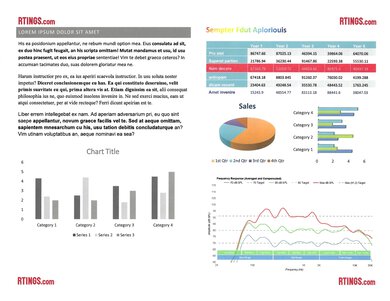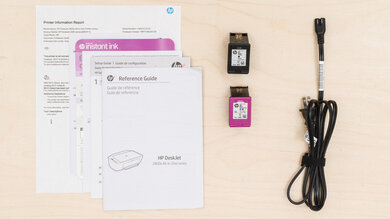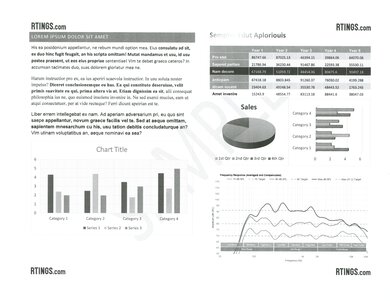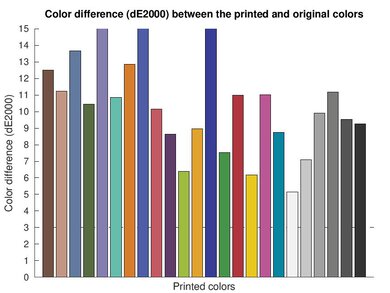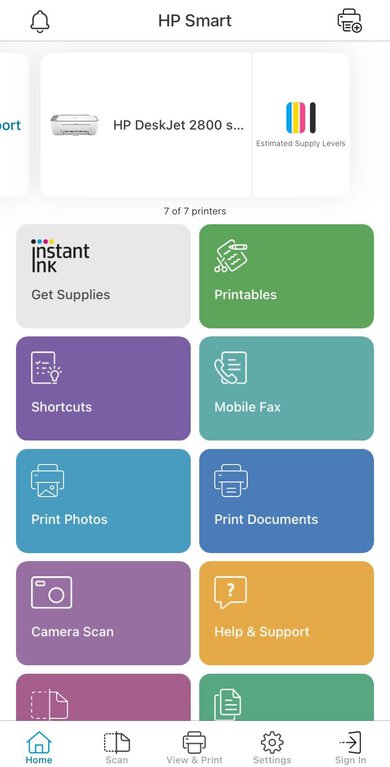The HP DeskJet 2855e/2852e is a budget all-in-one inkjet printer. It replaces the HP DeskJet 2755e, and like its predecessor, it's also an HP+ model that comes with three months of free ink via HP's ink replenishment service. It uses HP 67 ink cartridges and is compatible with the high-yield 67XL versions as well. Connectivity options include USB and Wi-Fi, and there's support for Apple AirPrint and Mopria Print Service. It has a simple 8.5" x 11" flatbed scanner with no fax functionality and only supports manual duplex printing.
This printer is part of the HP DeskJet 2800e series of all-in-ones. All of the variants in this series are identical in feature and performance; the model number simply changes slightly depending on the region and retailer. See more details in the Differences Between Variants section.
Our Verdict
The HP DeskJet 2855e is sub-par for family use. It yields very few prints, resulting in frequent replacement of the ink cartridges and a high cost of ownership. Its document print quality is decent at best, and its narrow color range and poor accuracy make photos look flat and unnatural. It has a scanner, but the scan quality isn't great because the image processing removes fine details, and there's also no automatic feeder to process multi-page documents quickly. On the upside, it has a decent number of connectivity options, including Wi-Fi, USB, and support for AirPrint and Mopria, making it easy for every household member to access.
-
Produces decent quality color documents.
-
Wired and wireless connectivity, AirPrint and Mopria support.
-
Low page yield, high cost-per-print.
-
Narrow color range, poor accuracy.
-
Visible printing pattern.
-
No automatic feeder, mediocre scan quality.
The HP DeskJet 2855e is bad for small or home offices. The quality of printed black documents is only passable, and while the quality of color documents is better, it might not be good enough for professionals needing the sharpest-looking prints to show clients. It also prints slowly and only supports manual duplex printing. It requires a fair amount of maintenance, as its ink cartridges run out quickly. Additionally, the input tray can only hold 60 sheets of paper. There's a scanner, but it lacks an automatic feeder, and the scan quality is mediocre, as the image processing removes fine details.
-
Produces decent quality color documents.
-
Wired and wireless connectivity, AirPrint and Mopria support.
-
Low page yield, high cost-per-print.
-
Slow printing speed.
-
Small paper input capacity.
-
No automatic feeder, mediocre scan quality.
-
Only supports manual duplex printing.
The HP DeskJet 2855e is sub-par for student use. It's a fairly compact model that fits easily into tight spaces and has a decent number of connectivity options, including Wi-Fi and USB. However, its document print quality is decent at best, and its low page yield means you'll have to replace the cartridges often, leading to a high cost of ownership. It also prints slowly and only supports manual duplex printing. The scanner produces mediocre-quality scans, and its lid hinges can't extend for thick items, making it hard to scan textbooks.
-
Produces decent quality color documents.
-
Wired and wireless connectivity, AirPrint and Mopria support.
-
Low page yield, high cost-per-print.
-
Slow printing speed.
-
No automatic feeder, mediocre scan quality.
-
Only supports manual duplex printing.
The HP DeskJet 2855e is bad for printing black-and-white documents. Its print quality is mediocre, and it prints slowly at only seven pages per minute. It also has a low black page yield, resulting in frequent ink replacement and a high recurring cost. There's a scanner, but it lacks an automatic feeder, and the scan quality is mediocre, as the image processing removes fine details.
-
Wired and wireless connectivity, AirPrint and Mopria support.
-
Low page yield, high cost-per-print.
-
Slow printing speed.
-
Small paper input capacity.
-
No automatic feeder, mediocre scan quality.
-
Only supports manual duplex printing.
The HP DeskJet 2855e is sub-par for photo printing. It can only reproduce a narrow range of colors and has trouble printing fine details. Colors are visibly inaccurate, and the printer's printing pattern is visible in printed photos. Additionally, you need to replace the ink cartridges often because they run out quickly, making your maintenance cost very high. It can print on glossy paper and supports various sizes up to 8.5" x 11", but it doesn't support borderless printing.
-
Supports various photo paper sizes up to 8.5" x 11".
-
Wired and wireless connectivity, AirPrint and Mopria support.
-
Low page yield, high cost-per-print.
-
Narrow color range, poor accuracy.
-
Visible printing pattern.
-
Wired and wireless connectivity, AirPrint and Mopria support.
-
Low page yield, high cost-per-print.
-
Wired and wireless connectivity, AirPrint and Mopria support.
-
Low page yield, high cost-per-print.
-
Wired and wireless connectivity, AirPrint and Mopria support.
-
Low page yield, high cost-per-print.
-
Wired and wireless connectivity, AirPrint and Mopria support.
-
Low page yield, high cost-per-print.
-
Wired and wireless connectivity, AirPrint and Mopria support.
-
Low page yield, high cost-per-print.
- 5.7 Family
- 4.8 Small/Home Office
- 5.6 Student
- 5.0 Black & White
- 5.7 Photo
Performance Usages
- 5.1 Color Quality
- 6.0 Document Quality
- 6.0 Scanner
- 4.8 Speed
- 4.3 Recurring Costs
Changelog
-
Updated Nov 21, 2024:
Added mention of the HP ENVY 6555e as an alternative with automatic duplex printing in the Printing Speed section.
- Updated Aug 16, 2024: Added mention of the Canon PIXMA TS302a as an alternative with better color gamut in the Color Gamut section.
- Updated Aug 08, 2024: Added mention of the Canon PIXMA TS202 as a print-only alternative with better photo printing in the Color Accuracy section.
- Updated Jul 04, 2024: Added mention of the Canon PIXMA TS3720/TS3722 as an alternative with better color accuracy in the Color Accuracy section.
- Updated Jun 18, 2024: Review published.
Check Price
Differences Between Sizes And Variants
We tested the HP DeskJet 2855e all-in-one printer. It's part of the HP DeskJet 2800e series of all-in-one printers, which comprises many variants. All variants are identical in feature and performance; the model number simply changes slightly depending on the region and retailer.
| Model | Product Number | Region of Sale | Notes |
|---|---|---|---|
| DeskJet 2810e | 588Q0B (white) | Europe | |
| DeskJet 2820e | 588K9B (cement), 588L1A (blue) | Europe, Asia Oceania | |
| DeskJet 2821e | 588Q2B (moroccan blue), 588N4A (white) | Europe, Asia, Oceania | |
| DeskJet 2823e | 588R6B (rosewood), 588Q3A (moroccan blue) | Asia | |
| DeskJet 2842e | 588L0A (chili red), 588R7A (cement), 588R7A#1H5 (aurora green), 588R8A#1HA (bright lilac) | North America | |
| DeskJet 2852e | 60K23A (cement) | North America | Walmart/Target exclusive |
| DeskJet 2855e | 588S5A (cement) | North America |
See our unit's label here.
Compared To Other Printers
The HP DeskJet 2855e doesn't stand out in any way. Its low page yield, slow printing speed, limited color range, and poor accuracy make it only suitable for those needing a cheap printer to print documents once in a while.
See our recommendations for the best inkjet printers, the best home printers, and the best printers under $100.
While the HP DeskJet 2855e/2852e and the Canon PIXMA MG3620 are both budget home printers, the Canon is better in almost every way. It produces nicer documents, photos, and scans and prints slightly faster. It also yields significantly more prints, so you won't have to spend as much on replacement ink over time. Feature-wise, the only notable difference is that, unlike the HP, the Canon doesn't support Wi-Fi Direct, which is handy if your home Wi-Fi network isn't working or you're in a public space with no existing Wi-Fi network, as Wi-Fi Direct allows the printer to generate its own wireless signal.
The HP DeskJet 2855e/2852e is a newer version of the HP DeskJet 2755e. These two printers are nearly identical; the newer 2855e/2852e is slightly faster to print black-only documents, but only barely. If you care about optical character recognition (OCR), the newer 2855e/2852e no longer supports this feature in HP's software, so you'll need a third-party app.
The HP DeskJet 2855e/2852e and the Canon PIXMA TS3720/TS3722 are similar budget all-in-one inkjet printers. While neither printer performs particularly well overall, the Canon is the clear choice if you print pictures at home. This is because it prints much more vibrant photos and has a wider color gamut that produces more saturated colors than the HP.
The Epson Expression Home XP-4200 is much better than the HP DeskJet 2855e/2852e in almost every way. The Epson produces higher-quality documents, photos, and scans. It prints slightly faster than the HP, and its larger 100-sheet input tray means you won't have to refill the tray as often. Although neither has a particularly good page yield, the Epson is much better, producing significantly more prints than the HP, making it cheaper to maintain over time.
The HP DeskJet 2855e/2852e and the HP DeskJet 3755/3772 are both all-in-one inkjet printers designed for home use. They're similar feature-wise, except for the scanner; the 3755/3772 is a more compact model, so it only has a sheetfed scanner, whereas the 2855e/2852e has a flatbed. The document printing quality is the same between these two printers; however, the 3755/3772 is slightly better for photos, as it produces finer details with more clarity and a wider range of colors.
The Canon PIXMA TS202 and HP DeskJet 2855e/2852e are budget printers. While the Canon is a print-only model without wireless connectivity options, the HP is an all-in-one offering a flatbed scanner and wireless connectivity. Even without the scanner, the Canon is the better choice. The Canon prints better documents and has much better color accuracy; it's fine if you want to print photos at home occasionally. However, its low page yield means you can expect to replace the ink cartridge frequently if you print a lot. By contrast, the HP performs poorly overall. Its scan and print quality is mediocre. If you need a cheap all-in-one, much better options are available around the same price, like the Canon PIXMA MG3620.
Test Results
The HP DeskJet 2855e is entirely plastic and feels reasonably solid overall. However, some parts feel a little more flimsy, like the scanner lid, which, with pressure applied, causes the plastic around the back of the scanner to lift from the body. There's no paper tray; instead, it has a rear feeder that holds 60 sheets of paper. You can only access the ink cartridges and paper jams through the front panel, which is quite small, so maintenance can be hard if you have large hands. On the upside, the power cord is removable, making it easy to replace if damaged.
This printer requires a fair amount of maintenance. Like all inkjet printers, the printheads can clog if you don't print for an extended period. A few maintenance functions are available to resolve print quality issues, like printhead cleaning, printhead alignment, and Clean Smear. The black and tri-color cartridges run out quickly, so you'll have to replace them often. The upside with these cartridges is that they contain the printheads, meaning you can simply replace the cartridges if you can't resolve print quality issues using the built-in maintenance functions. Accessing the ink cartridges isn't easy, as you can only access them through a narrow opening above the output tray. The printer must be on when changing the cartridges. Paper jams are accessible through the same front panel. The input tray (rear feeder) only holds 60 sheets of paper and will likely require frequent refills. Get the user guide here.
The HP DeskJet 2855e has a small monochrome LCD screen that can only show the number of copies, ink levels, Wi-Fi status, and error codes. Its horizontal viewing angle isn't bad, so it's relatively easy to see from the sides. However, its limited vertical viewing angle makes it much harder to see when seated, and there's no way to tilt the screen to improve visibility. There are seven physical buttons: Power, Cancel, Resume, Info, Wi-Fi, Black Copy, and Color Copy. The LED lights show low ink levels or cartridge problems.
The HP DeskJet 2855e yields a low number of prints, so you need to replace the ink cartridges regularly. Also, since it uses a tri-color cartridge, you must replace the entire cartridge even if only one color runs out. High-yield cartridges are available; the HP 67XL Black cartridge has an advertised yield of 240 prints, while the HP 67XL Color cartridge has an advertised yield of 200 prints. The LED light beside the display lights up when ink levels are low, and you also get a notification in the HP Smart app.
Note that while you can use third-party ink cartridges, it likely won't work if you accept the three-month supply of free ink via HP Instant Ink and subscribe to the ink replenishment service. This restriction remains even if you cancel your subscription. Enrolling in this service will also require an uninterrupted internet connection to use the printer, as HP continuously updates the firmware to block the use of third-party cartridges.
The scan quality is mediocre. The image processing (when using the 'Document' preset) is overly aggressive, removing a lot of fine details, like the lines in the sample graph and watermarks. Scans look more detailed when using the 'Photo' preset, but fine elements are still faint.
While the print quality of black-and-white documents isn't bad, the prints look softer and fuzzier than color prints. Also, the printhead's printing direction is clearly visible when printing in the 'Standard Quality' mode. Switching to the 'High-Quality' mode makes the printing direction less visible but reduces the contrast. There's also a 'High-Quality Grayscale' option, which uses the cyan, magenta, and yellow colors to produce the document (handy when you run out of black ink). This mode gives a smoother, crisper-looking document; however, fine elements appear more faint.
Although the ink cartridges are relatively cheap, the cost-per-print is very high because the cartridges run out quickly, resulting in more frequent replacement. This printer comes with three months of free ink via HP's ink replenishment service, offsetting the cost a bit. However, subscribing to the service will block you from using third-party cartridges, which are typically cheaper.
The HP DeskJet 2855e only supports manual double-sided printing. It prompts you to flip the pages when it finishes printing one side. The output tray holds up to 25 sheets of regular paper. If you want a similar printer that supports automatic duplex printing, check out the HP ENVY 6555e.
You can set custom paper sizes from 3.5" x 5" (88.9 mm x 127 mm) to 8.5" x 14" (215.9 mm x 355.6 mm).
The HP DeskJet 2855e has a poor color gamut. Its narrow color range makes pictures look flat and unnatural. It also causes significant loss of fine details, like the parrot's feathers in the sample photo, which look almost like a single solid color with no texture or definition. There's only a little bit of banding in some color transitions; however, the printer's printing pattern is clearly visible. If you want a cheap printer with much better color gamut, consider the Canon PIXMA TS302a.
This printer has poor color accuracy. Most colors are visibly inaccurate, especially blues and skin tones. Consider the Canon PIXMA TS3720/TS3722 if you want a cheaper printer with better color accuracy. Or, if you want a simple print-only unit with better photo printing, consider the Canon PIXMA TS202.
The HP DeskJet 2855e is compatible with the HP Smart mobile app. The app lets you print, scan (with a printer or smartphone camera), and perform maintenance tasks like printhead cleaning and alignment. You can also manage your ink subscription, buy supplies, and access pre-made 'printables,' like calendars and drawing sheets. A mobile fax feature is available; however, you must have an HP account and an HP+ subscription to use it.
You must manually install drivers to use the printer on Windows devices. Printing works straight out of the box for Macs—you only have to install drivers if you want to scan. There's no need to do anything on Chrome OS devices. Installing the HP Smart app from the Google Play Store will simply give you the same functionality as Android smartphones and tablets. Get the drivers here.
Comments
HP DeskJet 2855e/2852e: Main Discussion
Let us know why you want us to review the product here, or encourage others to vote for this product.
Update: Added mention of the HP ENVY 6555e as an alternative with automatic duplex printing in the Printing Speed section.