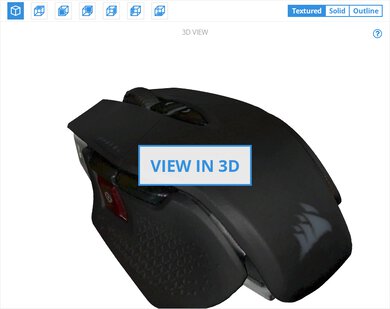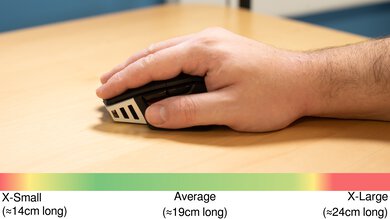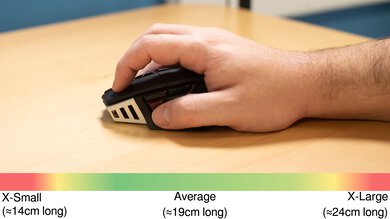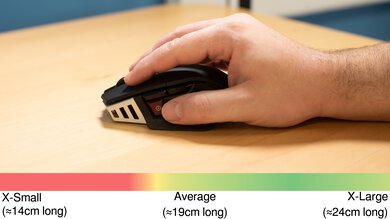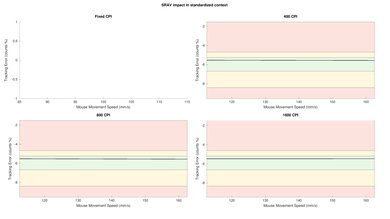The Corsair M65 RGB ULTRA WIRELESS is a heavy wireless gaming mouse with a right-handed shape and a thumb rest. It's well-suited for most hand sizes and all grip types. You can use it wirelessly via Bluetooth or its USB receiver, or you can use it wired with its rubber charging cable. It has three side buttons, including a dedicated sniper button and two dedicated CPI buttons behind the scroll wheel. Also, it has a gyroscope and accelerometer so you can perform mouse tilt gestures. Performance-wise, it has low click latency, a very low lift-off distance, and a very wide CPI range with a CPI that you can adjust very precisely in increments of one.
Note: Corsair revised the advertised polling rate of this mouse since we first tested it. See the Sensor Specifications section.
Our Verdict
The Corsair M65 RGB ULTRA WIRELESS is excellent for office use. It feels very well-built, and its right-handed shape is suitable for most hand sizes with any grip type. You can remap all its buttons, and you can also set macros using the iCUE software. You can use it wirelessly via Bluetooth or its USB receiver. Unfortunately, its scroll wheel lacks L/R tilt buttons and a free-scrolling mode.
-
Connects via Bluetooth or USB receiver.
-
USB receiver storage within mouse.
-
Suitable for most hand sizes with any grip type.
-
Many programmable buttons.
-
Onboard memory.
-
Scroll wheel lacks L/R tilt buttons and free-scrolling.
-
Bulky; may not fit in laptop bags.
The Corsair M65 RGB ULTRA WIRELESS is very good for FPS gaming. It has low click latency over both a wired and USB receiver connection, a very low lift-off distance, and a very wide CPI range, with a CPI that you can adjust very precisely in increments of one. It feels very well-built, and it's suitable for most hand sizes with any grip type. Unfortunately, it's very heavy even in its lightest configuration, and its rubber cable isn't flexible.
-
Low click latency.
-
Precisely adjustable CPI in increments of one.
-
Very low lift-off distance.
-
USB receiver storage within mouse.
-
Programmable tilt gestures.
-
Onboard memory.
-
Heavy.
-
Rubber cable isn't flexible.
-
Bulky; may not fit in laptop bags.
The Corsair M65 RGB ULTRA WIRELESS is great for MMO gaming. While it doesn't have as many side buttons as dedicated MMO mice, you can reprogram all buttons it does have, and you can program additional tilt inputs. It feels very well-built and has a right-handed shape that's well-suited for most hand sizes with any grip type. Performance-wise, it has low click latency, a very low lift-off distance, and a CPI you can adjust very precisely in increments of one within a very wide range. Unfortunately, its cable is rubber, and it isn't flexible.
-
Low click latency.
-
Precisely adjustable CPI in increments of one.
-
Very low lift-off distance.
-
USB receiver storage within mouse.
-
Programmable tilt gestures.
-
Onboard memory.
-
Doesn't have as many buttons as dedicated MMO mice.
-
Rubber cable isn't flexible.
-
Bulky; may not fit in laptop bags.
-
USB receiver storage within mouse.
-
Onboard memory.
-
Bulky; may not fit in laptop bags.
- 7.5 Work
- 8.2 Video Games (FPS)
- 8.1 Video Games (MMO)
- 9.3 Raw Performance
Changelog
-
Updated Nov 26, 2024:
We've updated this review to reflect that this mouse now has a maximum polling rate of 1000Hz. See the Sensor Specifications for more information.
- Updated Jan 05, 2024: We've updated the CPI graph displayed in the Sensor Latency section of this review. Our results remain the same, but these graphs have two new columns with results from the Delay At Half Movement and Delay To End Of Movement tests.
- Updated Dec 07, 2023: We've converted this review to Test Bench 1.5. This update adds a new Main Button test group, which provides button actuation data and switch information. We've also made minor changes to how we calculate the Office usage score. For more details, you can see our full changelog here.
- Updated Jul 27, 2023: We've added a link to the newly-reviewed Corsair DARKSTAR WIRELESS to the Additional Buttons section of this review.
- Updated Mar 28, 2023: We've added details of the white colorway variant of this mouse in the Differences Between Sizes And Variants section of this review.
Check Price
Differences Between Sizes And Variants
The Corsair M65 RGB ULTRA WIRELESS is available in a black or white colorway. There's also a wired model of this mouse, the Corsair M65 RGB ULTRA, with a maximum polling rate of 8000Hz. We bought and tested the M65 RGB ULTRA WIRELESS in the black colorway, and you can see our unit's label here.
Compared To Other Mice
The Corsair M65 RGB ULTRA WIRELESS is a very good wireless gaming mouse, and it's a continuation of the M65 lineup, which includes the Corsair M65 PRO RGB and the Corsair M65 RGB Elite. While it's much heavier than most recent gaming mice, it has a gyroscope and an accelerometer, which are fairly rare features. You can adjust its CPI in increments of one, which is more precise than most mice we've tested. However, it uses a rubber cable that isn't flexible, but you can always swap it out with a better one if you prefer.
See our recommendations for the best gaming mouse, the best wireless gaming mouse, and the best Corsair mouse.
The Corsair M65 RGB Elite and the Corsair M65 RGB ULTRA WIRELESS are very similar mice, but the RGB Elite is wired-only while the RGB ULTRA WIRELESS also has wireless capabilities. The RGB ULTRA WIRELESS also has a lower lift-off distance, lower click latency, and it has a gyroscope and accelerometer within it that let you set functions to mouse tilts in any direction. Comparatively, the RGB Elite is slightly lighter and feels better built.
The M65 RGB ULTRA WIRELESS is an updated, wireless version of the M65 PRO RGB. You can use the RGB ULTRA WIRELESS via Bluetooth or its receiver, while you can use the PRO RGB wired-only. Also, the RGB ULTRA WIRELESS has a higher maximum CPI, lower click latency, and smoother-gliding mouse feet. Also, you can set macros to and reprogram the tilt gesture functions. Comparatively, the RGB PRO feels better built.
The Corsair DARK CORE RGB PRO and the Corsair M65 RGB ULTRA WIRELESS are both good wireless gaming mice. The M65 RGB ULTRA WIRELESS is lighter, and it comes with weights if you prefer heavier mice. It has a wider CPI range and a very low lift-off distance, as well as more programmable inputs thanks to its tilt gesture support. Also, while its charging cable is rubber, it feels more flexible and doesn't retain kinks like the DARK CORE RGB PRO's braided cable. On the other hand, the DARK CORE RGB PRO has lower click latency, and it's better suited for larger hands using a palm or claw grip.
The Corsair M65 RGB ULTRA WIRELESS and the Corsair DARKSTAR WIRELESS are wireless gaming mice with tilt gesture support. The M65 RGB ULTRA WIRELESS is slightly heavier and has better build quality. It has three programmable side buttons. On the other hand, the DARKSTAR WIRELESS has somewhat better gaming performance overall and better quality feet. It also offers more programmable buttons, including a six-button cluster on the left side of the mouse.
The Corsair SABRE PRO is an excellent wired gaming mouse, while the Corsair M65 RGB ULTRA WIRELESS is a good wireless gaming mouse. The SABRE PRO is lighter, and it has a better quality cable that feels more flexible than the M65 RGB ULTRA WIRELESS's rubber cable. Also, it has a lower click latency, and its maximum polling rate is 8000Hz. On the other hand, you can use the M65 RGB ULTRA WIRELESS via Bluetooth or its USB receiver, and it has more programmable inputs since you can set tilt gesture commands.
The Corsair M65 RGB ULTRA WIRELESS is a good wireless gaming mouse, and the Razer Basilisk V3 is an excellent wired gaming mouse. You can use the Corsair wireless via its USB receiver or Bluetooth, and you can adjust its CPI more precisely in increments of one. Also, it comes with three weights in case you prefer heavier mice. On the other hand, the Razer is a wired-only mouse that's slightly lighter. It has a better quality cable and better quality mouse feet, more programmable buttons thanks to the Hypershift feature and much lower click latency.
The GLORIOUS Model D is an excellent ultra-light wired gaming mouse, while the Corsair M65 RGB ULTRA WIRELESS is a good wireless gaming mouse. The GLORIOUS has a honeycomb cutout design, and it's significantly lighter than the Corsair. Also, the GLORIOUS has a more flexible cable and smoother-gliding mouse feet. You can use the Corsair via Bluetooth or its USB receiver, it feels better built, and it comes with extra weight if you prefer heavier mice. Also, it has a lower lift-off distance, a wider CPI range, with a CPI you can adjust much more precisely in increments of one. It has a dedicated sniper button and tilt gesture support.
Test Results
The Corsair M65 RGB ULTRA WIRELESS feels very well-built thanks to its solid-feeling metal frame. There's no significant rattling or wobbling with any of the pieces, though there's a very slight wobble to the L/R click buttons. Unfortunately, the side panels flex near the back, where there's a gap between them and the palm rest.
The Corsair M65 RGB ULTRA WIRELESS is fairly heavy, even in its lightest configuration, including removing the three 3.13g weights, the three 0.81g screws, and the 1.65g receiver. Unlike other mice, where you install the weights in one area, the Corsair M65 WIRELESS has three zones for the weights. If you're interested in a significantly lighter multi-genre mouse, check out the SteelSeries Aerox 5 Wireless.
Corsair advertises that the battery can last up to 90 hours with the USB receiver and up to 120 hours over Bluetooth. The LED light between the two CPI switching buttons serves as a battery indicator, and it flashes red when at low battery.
The Corsair M65 WIRELESS has a fairly stiff rubber cable that tends to curl up during fast movements.
You can remap and set macros to all buttons on the Corsair M65 RGB ULTRA WIRELESS. Also, this mouse has a gyroscope and accelerometer, providing four directional tilt gestures you can program. You can also adjust the tilt threshold for each direction from a minimum of 10 degrees to a maximum of 80 degrees. You need to set the lift-off distance to Low or higher to enable the tilt gestures. Unfortunately, you can't save tilt gestures to the onboard memory. If you're interested in a similar mouse with more programmable buttons, including a six-button layout side panel, check out the Corsair DARKSTAR WIRELESS.
The polling rates available on the Corsair M65 RGB ULTRA WIRELESS are 125Hz, 250Hz, 500Hz, and 1000Hz.
Note: Corsair advertised a maximum polling rate of 2000Hz when we first tested this mouse. However, during testing, we discovered that this was not a true implementation of 2000Hz polling. Instead of sending one report every 0.5 milliseconds, as a proper 2000Hz update would, this mouse sent two reports to your computer at 1 millisecond intervals and didn't provide any meaningful performance benefit.
Corsair has since removed the advertised 2000Hz polling rate from the companion software and some of the marketing materials. The removal of this setting doesn't affect the mouse's performance, and our test results remain unchanged.
If you want to learn more, see this post in the comments.
The scroll wheel on the Corsair M65 RGB ULTRA WIRELESS feels fairly precise, with well-defined steps. It also has a grippy, rubberized surface that makes it easy to scroll.
The Corsair iCUE software offers many customization options, like remapping keys, setting macros, and creating profiles. Button assignment and saving profiles to the onboard memory is a bit unintuitive, but the software does include tutorials. Unfortunately, the tilt gesture functions aren't saved to the onboard memory, and you need to have the software running in the background for them to work.
Comments
Corsair M65 RGB ULTRA WIRELESS: Main Discussion
Let us know why you want us to review the product here, or encourage others to vote for this product.
- 21010
I just buy it right now..i return the 27g60sd because it doesn’t work in 3x settup… so ill try with this monitor 240hz instead of 360hz AND dsc on or off… i hope it work… and for pc gaming its better to use hdr or sdr …?
- 21010
Je joue avec ce moniteur avec une ps5 pro Quand j'active le VRR sur le moniteur et la PS5 pro j'ai l'impression d'avoir de l'input lag j'aurai voulu savoir si il était préférable d'activer les 2 ou bien de laisser activer que celui du moniteur . Je joue je mode en FPS sur call of duty black ops 6 merci pour vos réponses.
Salut, si vous voulez que le VRR fonctionne, vous devez l’activer à la fois sur le moniteur et sur la PS5 Pro pour qu’il soit actif. Bien que le VRR n’affecte normalement pas la latence, vous devriez utiliser le réglage qui vous semble le plus confortable en jouant.
- 21010
Je joue avec ce moniteur avec une ps5 pro Quand j'active le VRR sur le moniteur et la PS5 pro j'ai l'impression d'avoir de l'input lag j'aurai voulu savoir si il était préférable d'activer les 2 ou bien de laisser activer que celui du moniteur . Je joue je mode en FPS sur call of duty black ops 6 merci pour vos réponses.
- 21010
I briefly wanna share my findings on this topic: In HDR Gamer 1 Mode I’m currently running the LG 27GS95QE on Peak Brightness High and Brightness set to 98 / 100. In order to compensate for the overbrightened PQ EOTF-Tracking in this config, I set Gamma in Nvidia color settings to 0.92 / 1. Measuring the display with max cll & max fall set to 1000 nits and using a 10% patch size in HCFR, EOTF tracking was pretty good again, with the highest deviations being +54 nits at a 50% white patch and -23 nits at a 70% white patch. Luminance with this config measured as follows: 2% patch size - 1180 nits 5% patch size - 1050 nits 10% patch size - 750 nits RGB balance as well as color temperature is outstanding in this config. In order to tackle black crush you should adjust black point in game, since the black stabilizer setting is disabled in all HDR modes.
What are the output/measured nits with max cll set to 650 nits (particularly in a 2% window)?
Update: Converted to Test Bench 2.0.1.
- 21010
Bonjour je possède ce moniteur depuis 2 semaine avec le firmware 3.08 2.02. J'ai remarquer une augmentation du decallage d'entrer avec les jeux 120 fps vrr activer ce decallage d'entrée n'augmente pas avec un jeux 60 fps vrr. Je précise que je suis sur ps5 pro bo6/warzone mode 120hz vrr activer decallage d'entrer et sans vrr incroyablement reactif Pour un jeux 60 hz vrr reduit le decallage sans vrr l'unpit lag augmente.
- 21010
Hi I bought this monitor and I cant find drivers for it in LG website there are only windows 10 drivers and I ‘m using windows 11 I need drivers to download because in windows display settings it says no HDR certification found
- 21010
I ran this monitor on ps5 everything is fine but I was disappointed when I went to the monitor and video and found out that this monitor does not support ALLM low latency feature is this a negative thing or not because it is something necessary to get the maximum possible performance
That feature is only really useful for TVs that have a lot of image processing going on that leads to very high latency. Basically, a typical monitor is always in Low Latency Mode as there’s minimal image processing going on, so there’s no need for it to support this feature.
There’s a caveat, though. I remember that the previous version of this monitor had significantly higher input latency in sRGB emulation picture mode and modes reserved for hardware calibration vs all others. I don’t know if that’s the case with this refreshed model, but I would expect the same behaviour.
Anyway, you just have to stay out of those modes to be sure (which for me would have been a huge issue, but for you it may not be at all) and apart from that there’s nothing else you would need to get the lowest latency possible for this display at any given refreshrate.
Edited 2 months ago: Typos as usual