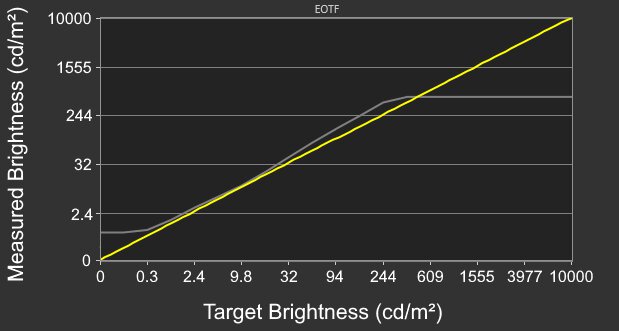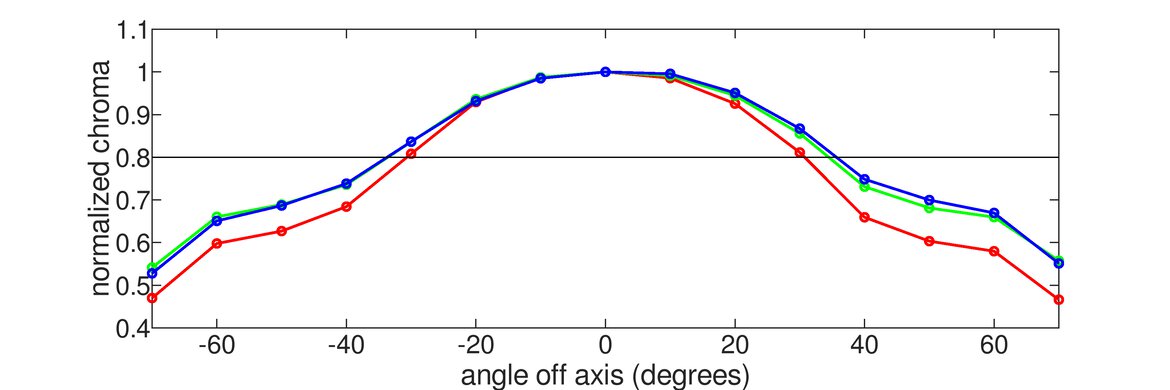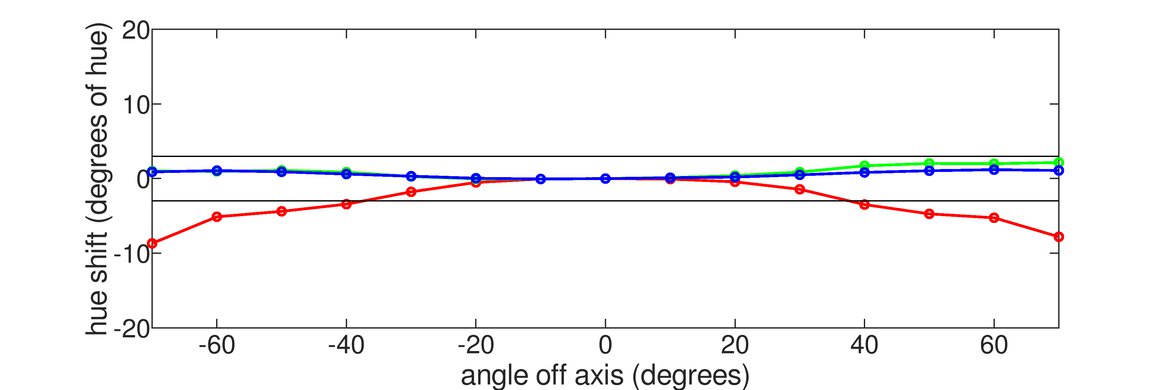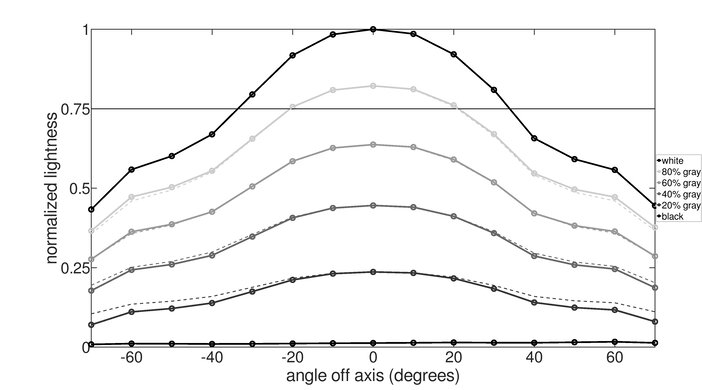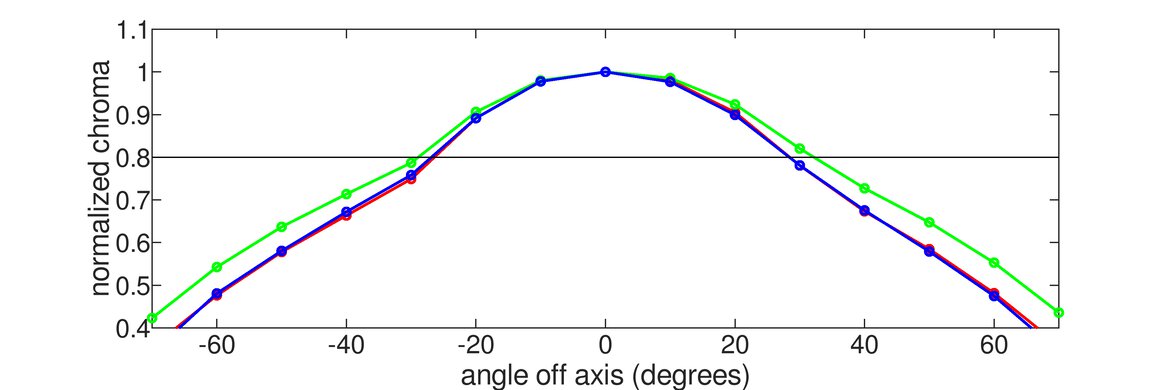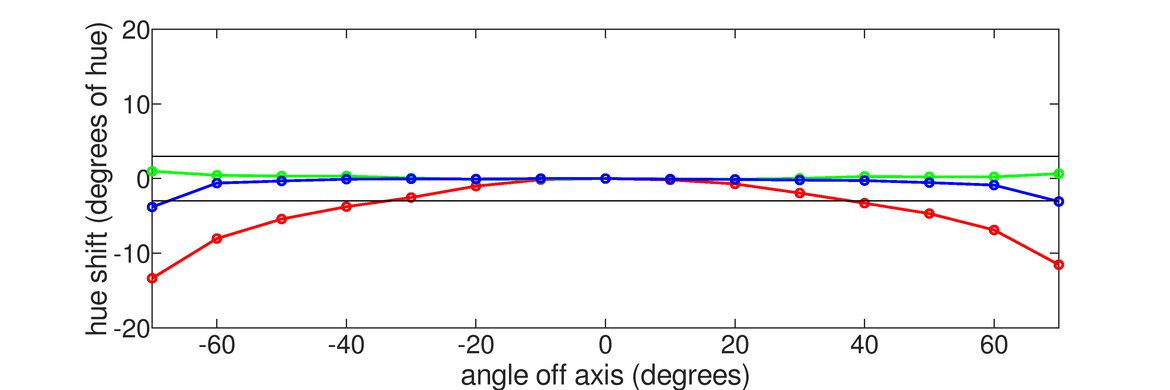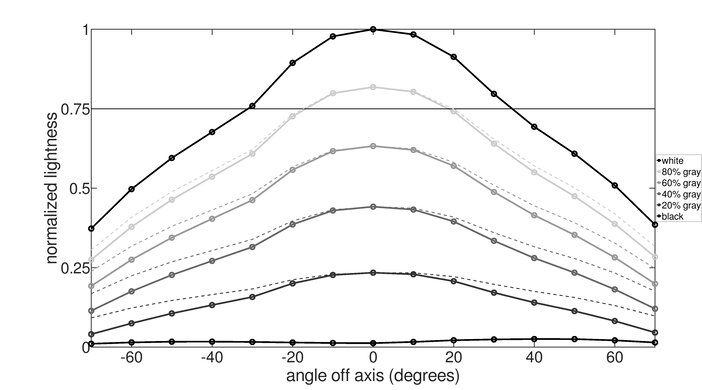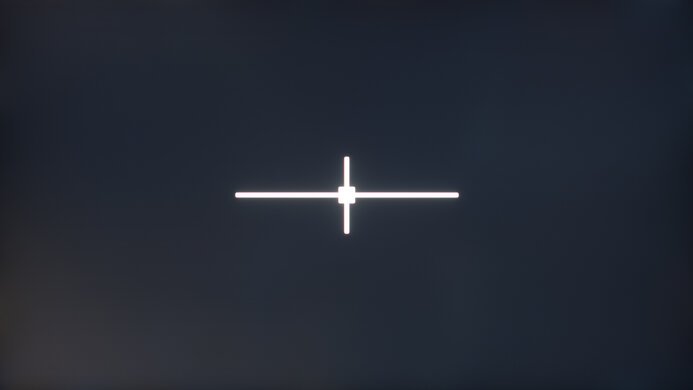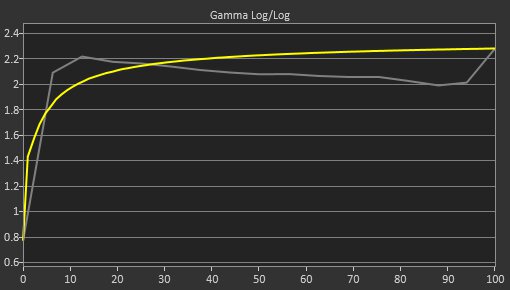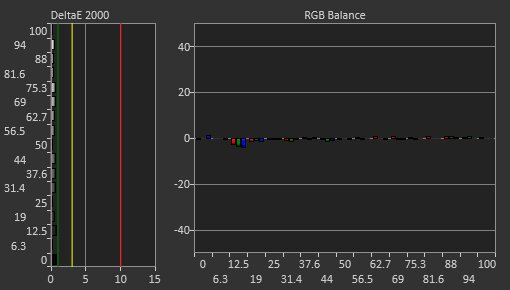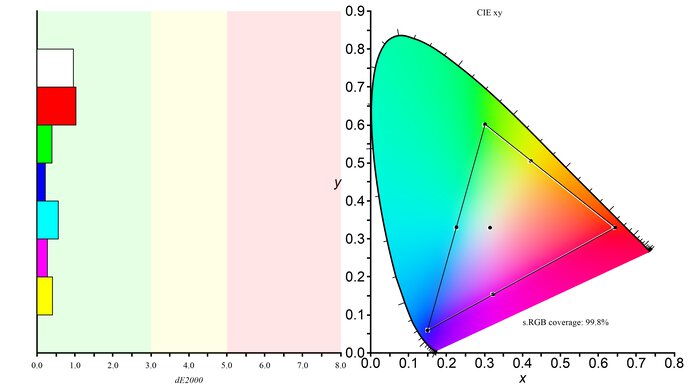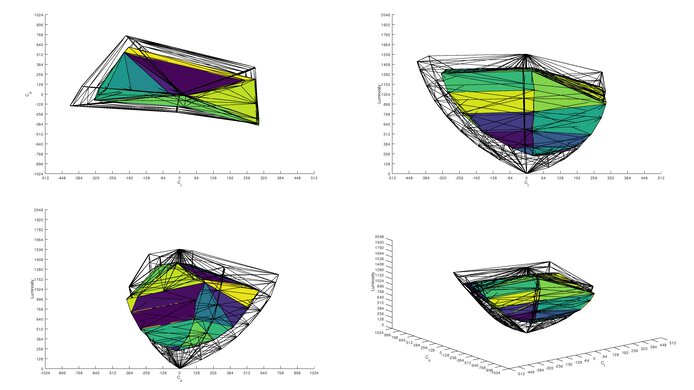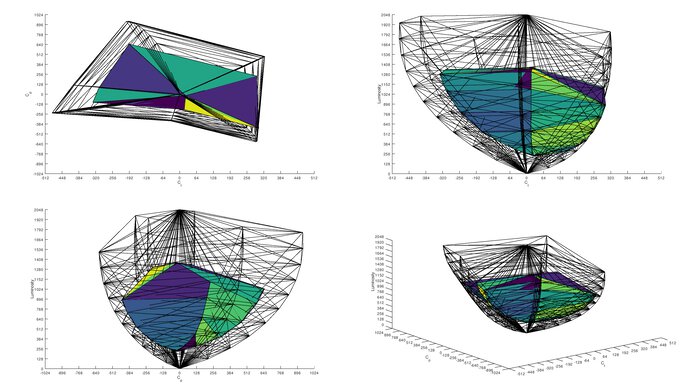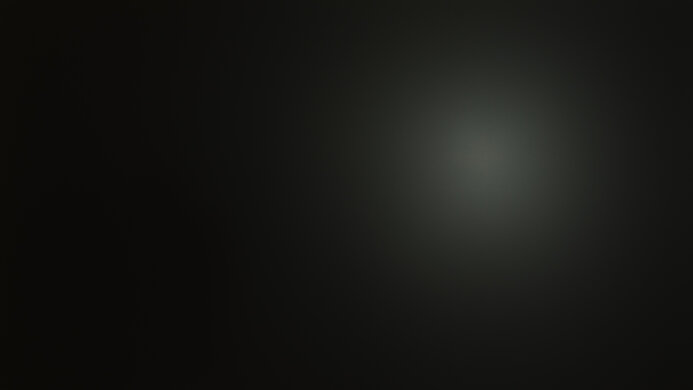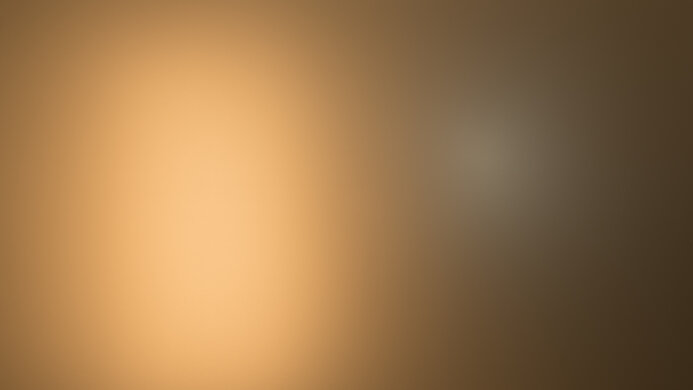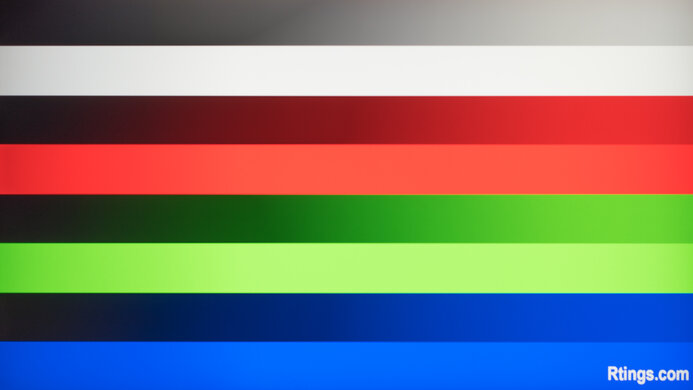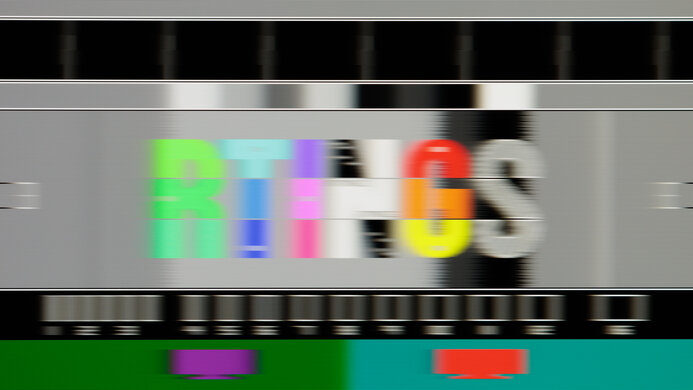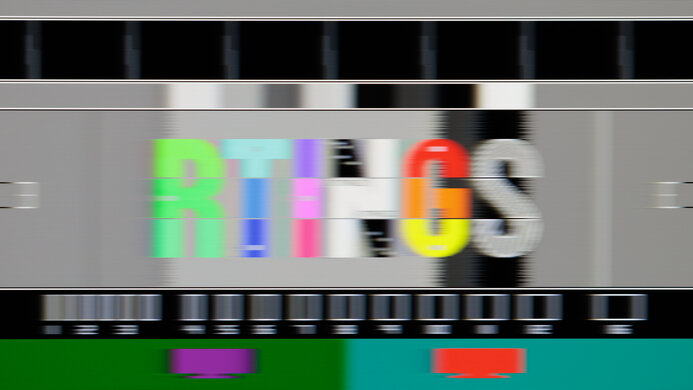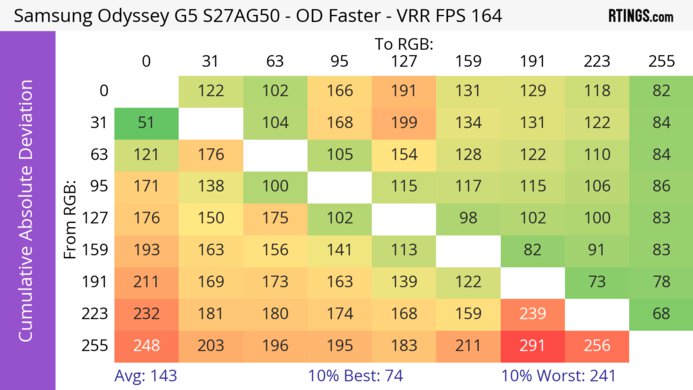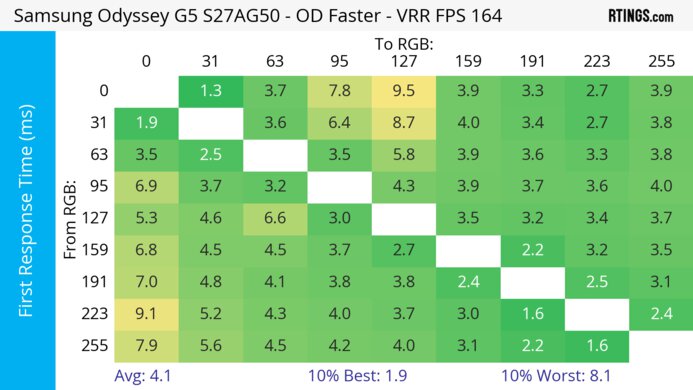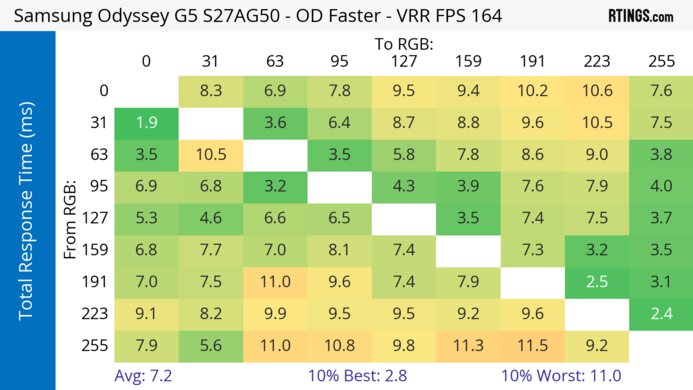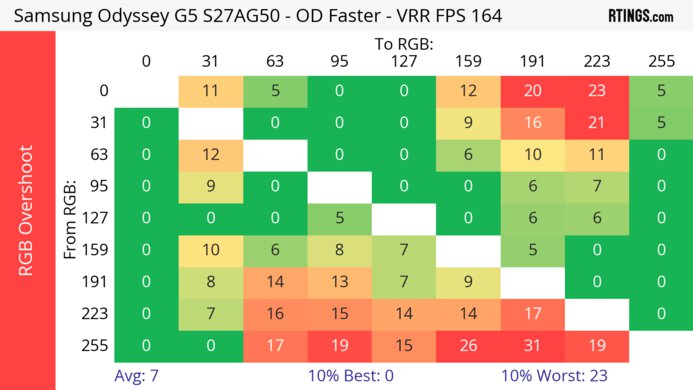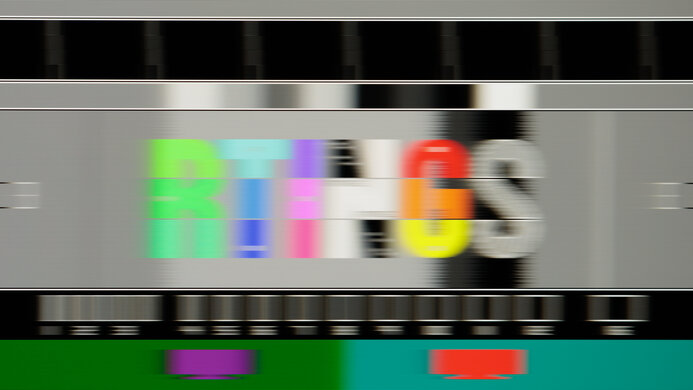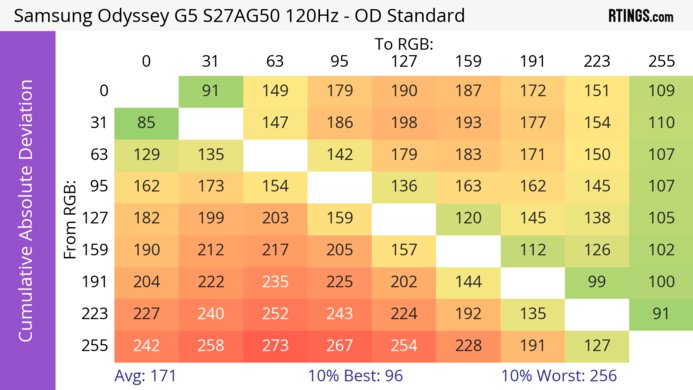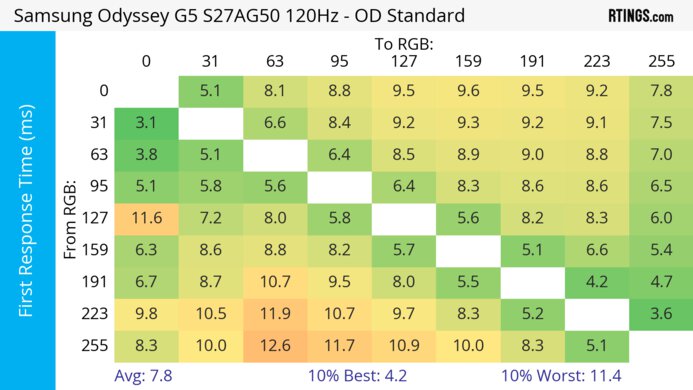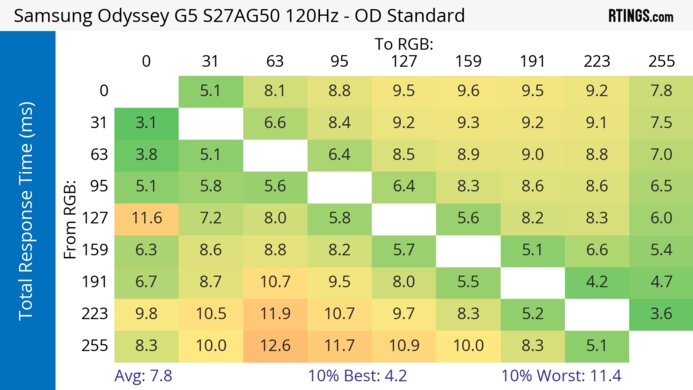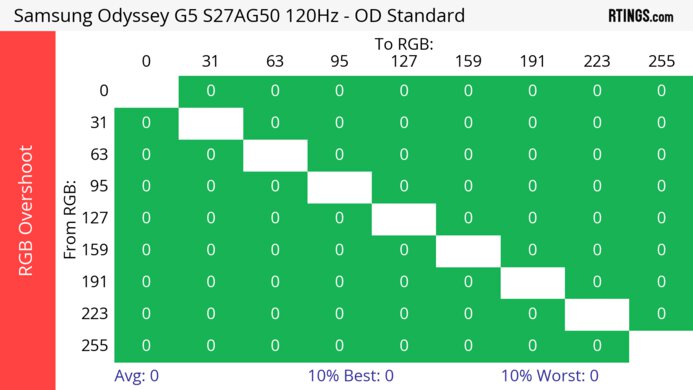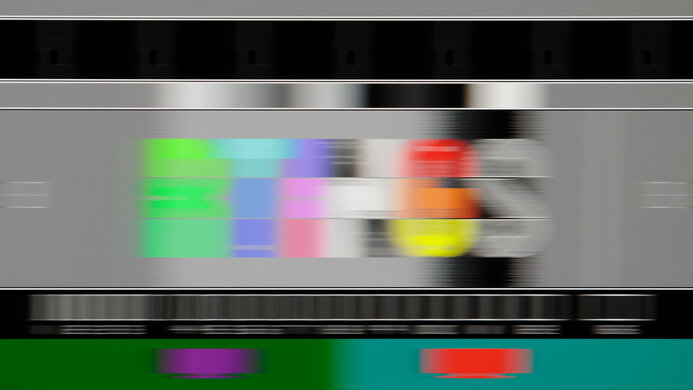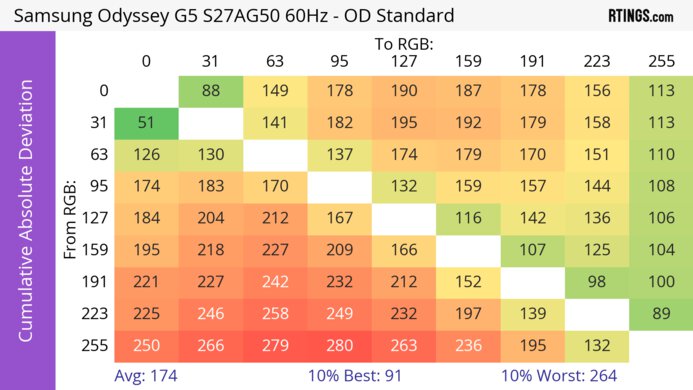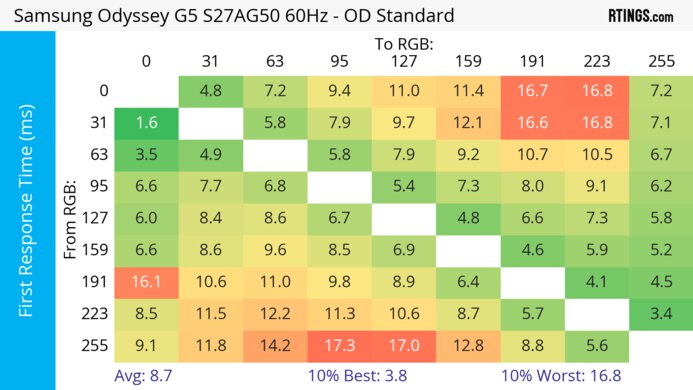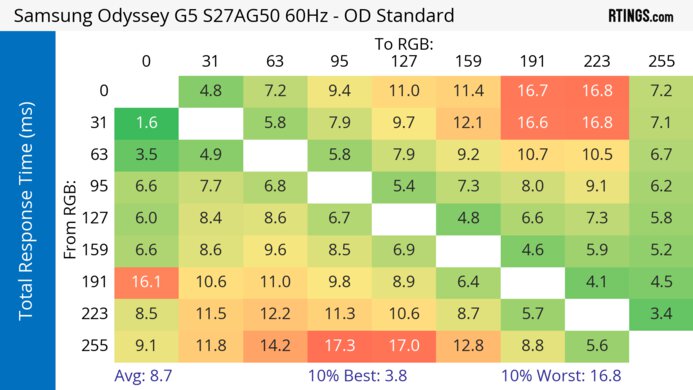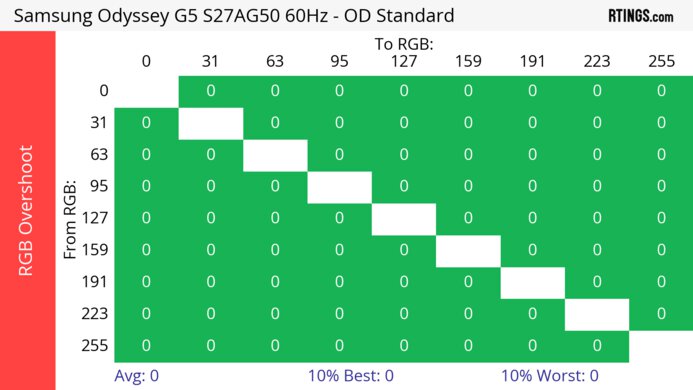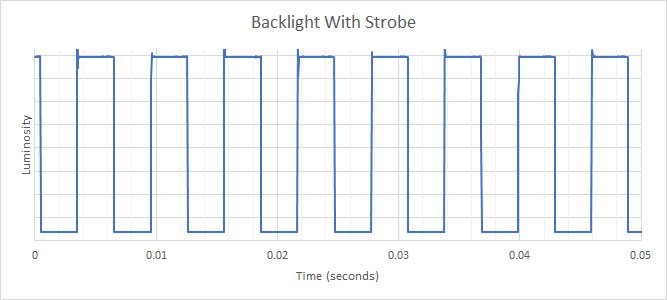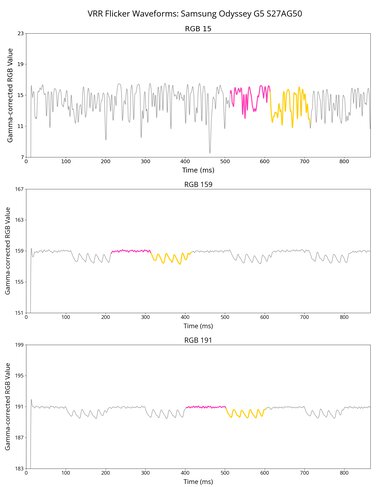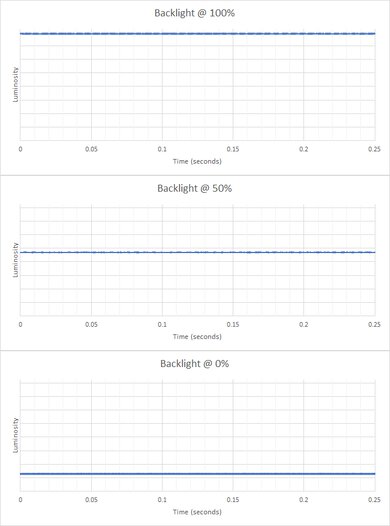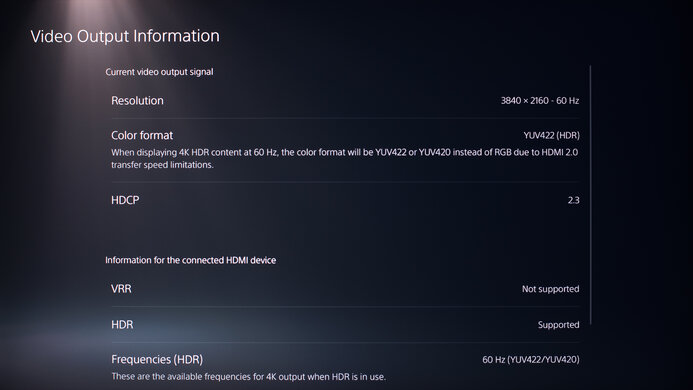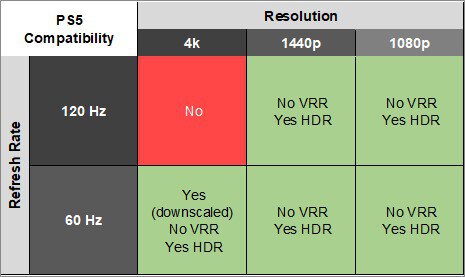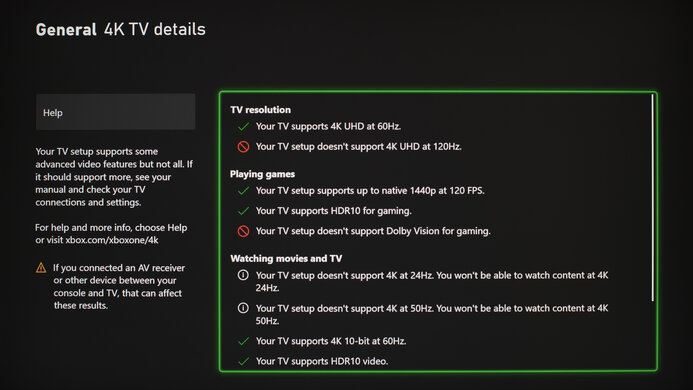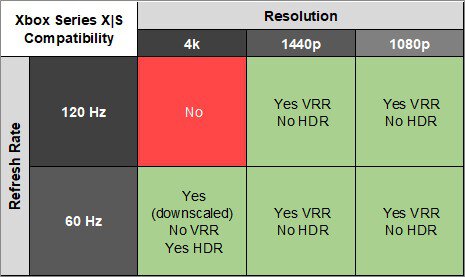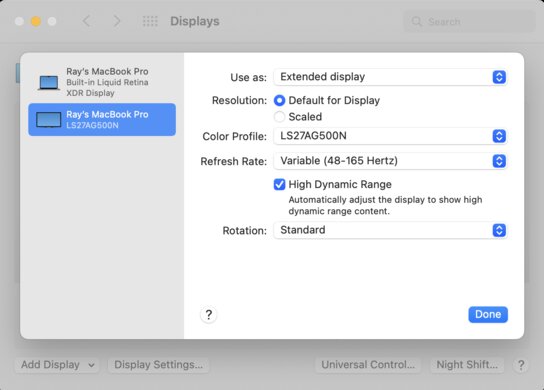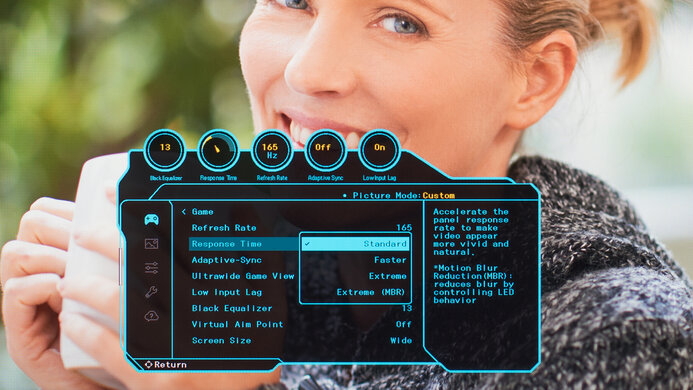The Samsung Odyssey G5 S27AG50 is an entry-level 1440p gaming monitor. Part of Samsung's 2021 Odyssey gaming lineup, it's newer than the Samsung Odyssey G5 C27G55T and sits alongside the Samsung Odyssey G5/G55A S27AG55, which has similar features but a different panel type. This monitor has an IPS panel and a flat screen, with a 165Hz refresh rate and VRR support in the form of native FreeSync support and G-SYNC compatibility. It's available in 27 and 32 inches, but it's limited on extra features for productivity, as it lacks any USB inputs.
Our Verdict
The Samsung G50A is decent for PC gaming. It has a 165Hz refresh rate with native FreeSync support and G-SYNC compatibility to reduce screen tearing. Motion looks sharp thanks to the consistently quick response time, and it has low input lag for a responsive gaming experience. However, it has limited picture quality as blacks look gray in the dark, it lacks a local dimming feature, and highlights don't pop in HDR.
- 165Hz refresh rate with VRR support.
- Consistently fast response time.
- Low input lag.
- Low contrast ratio.
- Small highlights don't pop in HDR.
- Limited to DP 1.2 and HDMI 2.0 bandwidth.
The Samsung Odyssey G50A 27 is okay for console gaming. Motion looks sharp thanks to its fast response time at any refresh rate, and gaming feels responsive as it has low input lag. While it supports most signals from the Xbox Series X|S and PS5, it lacks HDMI 2.1 bandwidth to take full advantage of them. It also has limited picture quality, so games don't look life-like as it has a low contrast ratio and fails to make colors look vivid.
- Consistently fast response time.
- Low input lag.
- Low contrast ratio.
- Small highlights don't pop in HDR.
- Limited to DP 1.2 and HDMI 2.0 bandwidth.
The Samsung Odyssey G5 G50A is good for office use. It has a large 27-inch screen with a 1440p resolution that help deliver clear text. It has fantastic ergonomics with a wide swivel range, which is great for sharing your screen with others. It also gets bright enough to fight glare and has good reflection handling, which is ideal if you want to use it in a well-lit room. Unfortunately, it's limited in extra features, and it lacks any USB ports.
- Bright enough to fight glare in well-lit rooms.
- Fantastic ergonomics.
- Good text and image clarity.
- Limited on extra features; no USB hub.
The Samsung Odyssey G50A is okay for content creators. The 1440p resolution helps deliver detailed images with good clarity. It has fantastic ergonomics if you need to swivel the screen to show something to a client or coworker, and it also gets bright enough to fight glare in a well-lit room. However, while it displays a wide range of colors, you need to calibrate it for the best accuracy. It also has limited picture quality in HDR, as blacks look gray, and it can't make colors look vivid.
- Bright enough to fight glare in well-lit rooms.
- Fantastic ergonomics.
- Good text and image clarity.
- Limited on extra features; no USB hub.
- Low contrast ratio.
- Can't display a wide range of HDR colors.
The Samsung G50A has good brightness. It gets bright enough to fight glare in well-lit rooms, but small highlights don't pop in HDR.
- Bright enough to fight glare in well-lit rooms.
- Small highlights don't pop in HDR.
The Samsung S27AG50 has a good response time. It's consistently fast across its refresh rate range, which is great, but it still has some motion blur.
- Consistently fast response time.
- Still some motion blur behind fast-moving objects.
The Samsung G50A is terrible for HDR. Its low contrast ratio makes blacks look gray in the dark, and it lacks a local dimming feature to improve it further. It also fails to display a wide range of colors in HDR, so images don't look lifelike.
- Low contrast ratio.
- Can't display a wide range of HDR colors.
The Samsung S27AG50 has okay SDR picture quality. Although it displays a wide range of colors, it has a low contrast ratio that makes blacks look gray in the dark.
- Wide SDR color gamut.
- Low contrast ratio.
The Samsung Odyssey G50A 27 has good color accuracy. It has a dedicated sRGB mode, but you still need to calibrate it for the best accuracy.
- Dedicated sRGB mode.
- Needs calibration for best accuracy.
Performance Usages
Changelog
- Updated Feb 21, 2025: We've converted this review to Test Bench 2.0.1. This includes a new test result for DisplayPort 2.1 Transmission Bandwidth.
-
Updated Dec 06, 2024:
This monitor doesn't have a frame rate counter, so we removed a mention of it in Additional Features.
- Updated Jun 11, 2024: Updated text throughout the review according to Test Bench 2.0, mainly in the Verdict and Motion sections.
- Updated Jun 07, 2024: We've converted this review to Test Bench 2.0. This includes new tests for VRR Motion Performance, Refresh Rate Compliance, Cumulative Absolute Deviation (CAD), and VRR Flicker. You can read the full changelog here.
Check Price
Differences Between Sizes And Variants
We tested the 27-inch Samsung LS27AG500PNXZA, which is also available in a 32-inch size, but the results are only valid for the 27-inch model. There are other G5 models in the Odyssey gaming lineup that are different, and you can see the differences between them below.
| Size | Name | Full Model Code | Panel Type | Refresh Rate | Resolution | DisplayHDR 400 Certified |
|---|---|---|---|---|---|---|
| 27" | Odyssey G50A | LS27AG500PNXZA | IPS | 165Hz | 1440p | No |
| 32" | Odyssey G50A | LS32AG500PNXZA | IPS | 165Hz | 1440p | No |
| 27" | Odyssey G52A | LS27AG520PNXZA | IPS | 165Hz | 1440p | Yes |
| 27" | Odyssey G55A | LS27AG550ENXZA | VA | 165Hz | 1440p | No |
Our unit of the G50A was manufactured in July 2021, and you can see the label here.
Popular Monitor Comparisons
The Samsung Odyssey G5 G50A is a decent entry-level 1440p gaming monitor that offers sharp motion handling and low input great, which is ideal for any type of gamer. You'll definitely be happy with it if you're on a tight budget and want a solid gaming option, but you can also consider other models if you want extra features, like the Gigabyte M27Q P.
Make sure to check out our recommendations for the best 1440p monitors, the best gaming monitors, and the best monitors for Xbox Series X.
The ASUS TUF Gaming VG27AQL1A and the Samsung Odyssey G50A S27AG50 are similar gaming monitors. They each have an IPS panel with a 1440p resolution. The Samsung has much better motion handling because it has a quicker response time at its max refresh rate and 60Hz, and it gets brighter, so it does a better job at fighting glare. The ASUS has built-in speakers and a local dimming feature, both of which the Samsung doesn't have, but the local dimming doesn't add much because it performs terribly.
The Samsung Odyssey G50A S27AG50 and the ASUS TUF VG27AQ are both gaming monitors. The Samsung has a native 165Hz refresh rate, and while the ASUS has a native refresh rate of 144Hz, you can overclock it to 165Hz. However, motion handling is much better on the Samsung because it has a quicker response time, and it also gets brighter if you want to use it in a bright environment. As for the ASUS, it feels better built, and it has much better ergonomics because it has a wider swivel range, and you can rotate it into portrait mode in both directions.
The LG 27GP850-B/27GP83B-B and the Samsung Odyssey G50A S27AG50 are both gaming monitors with similar features. They both have a 1440p resolution with native FreeSync support and a 165Hz refresh rate, but you can overclock the refresh rate to 180Hz on the LG. Motion handling is great on each, and they both have low input lag for gaming, but there are a few differences in other areas. The LG displays a wide color gamut for HDR content, but it doesn't add much because neither deliver a satisfying HDR experience. The LG also has two USB 3.0 inputs, while the Samsung has a USB input for service inputs, but the Samsung has much better ergonomics because you can swivel it.
The Samsung Odyssey G51C S27CG51 and the Samsung Odyssey G50A S27AG50 are both gaming monitors with a 165Hz refresh rate, but there are a few differences. They have different panel types, with the S27CG51 having a higher contrast ratio and the S27AG50 having wider viewing angles. The S27AG50 also has much better motion handling and even gets brighter, making it the better choice if you want to use it in a well-lit room.

We buy and test more than 30 monitors each year, with units that we buy completely on our own, without any cherry-picked units or samples. We put a lot into each unbiased, straight-to-the-point review, and there's a whole process from purchasing to publishing, involving multiple teams and people. We do more than just use the monitor for a week; we use specialized and custom tools to measure various aspects with objective data-based results. We also consider multiple factors before making any recommendations, including the monitor's cost, its performance against the competition, and whether or not it's easy to find.
Test Results

This monitor has a gaming-oriented design with a flat screen. It's made mainly out of plastic with an etched design on the back, and it should look nice in any gaming setup. It also has a Kensington lock to secure the monitor to a solid object.
This monitor has fantastic ergonomics, and you can easily place it in an ideal position. The back of the stand has a rubber hook that you can use for cable management.
The Samsung Odyssey G50A has a low contrast ratio that makes blacks look gray, and the monitor doesn't have a local dimming feature to further improve it. If you do care about the contrast, the Samsung Odyssey G5/G51C S27CG51 is a similar monitor that has a higher contrast ratio for deeper blacks.
This monitor doesn't have a local dimming feature. We still film these videos on the monitor so you can compare the backlight performance with a monitor that has local dimming.
The SDR brightness is great. It's bright enough to fight glare in a well-lit room, and it maintains that brightness consistently across different content. These results are from after calibration in the 'Custom' Picture Mode with the Brightness at its max.
The HDR brightness is decent. It gets brighter than in SDR, but small highlights don't pop against the rest of the image. The PQ EOTF tracking is decent, but mid-tones are overbrightened until there's a sharp cut-off at the peak brightness, so at least it lets highlights get the brightest they could without any tone mapping. These results are in the 'HDR Dynamic' Picture Mode with the Brightness at its max.
The horizontal viewing angle is decent. While it starts to wash out at very wide angles, it's still fine if you want to share your screen with someone sitting next to you.
The vertical viewing angle is okay. Unless you're standing directly above the screen and looking down on it, you won't have any issues.
The accuracy before calibration is decent. The sRGB mode locks the colors to the sRGB colors space, so they don't look oversaturated. However, some colors are still off, and the white balance is terrible. The color temperature is also much colder than the 6500K target, giving the image a blue tint. Gamma doesn't follow the target sRGB curve well either, as most scenes are too bright. The sRGB mode also locks some picture settings, so if you want more customizability, you'll need to use another picture mode that has oversaturated colors.
The accuracy after calibration is incredible. You won't notice any inaccuracies, and calibrating it fixes issues with gamma and the white balance.
Due to bandwidth limitations, you can only reach the max refresh rate with 8-bit signals over DisplayPort.
| NVIDIA | VRR Min | VRR Max |
| DisplayPort | <20Hz | 165Hz |
| HDMI | N/A | N/A |
| AMD | VRR Min | VRR Max |
| DisplayPort | <20Hz | 165Hz |
| HDMI | <20Hz | 144Hz |
| Refresh Rate | CAD Heatmap | RT Chart | Pursuit Photo |
| 164 | Heatmap | Chart | Photo |
| 144 | Heatmap | Chart | Photo |
| 120 | Heatmap | Chart | Photo |
| 100 | Heatmap | Chart | Photo |
| 80 | Heatmap | Chart | Photo |
| 60 | Heatmap | Chart | Photo |
The Samsung Odyssey S27AG50 has very good motion handling across its refresh rate range. It's extremely consistent at any refresh rate, which is great, but you can't use any of the Response Time overdrive settings with VRR enabled.
The refresh rate compliance is good. While its response time isn't fast enough to make full color transitions before the monitor draws the next frame at high frame rates, it's better than other LED-backlit monitors, and it improves at 60Hz.
| Overdrive Mode | CAD Heatmap | RT Chart | Pursuit Photo |
| Standard | Heatmap | Chart | Photo |
| Faster | Heatmap | Chart | Photo |
| Extreme | Heatmap | Chart | Photo |
| Adaptive Sync | Heatmap | Chart | Photo |
The CAD at the max refresh rate of 165Hz is very good. Motion looks sharp without much blur, but you can only use the Response Time overdrive settings if you disable Adaptive Sync in the OSD. In that case, the 'Faster' overdrive setting provides the best motion, but it has some inverse ghosting, so 'Standard' is better if that bothers you.
| Overdrive Mode | CAD Heatmap | RT Chart | Pursuit Photo |
| Standard | Heatmap | Chart | Photo |
| Faster | Heatmap | Chart | Photo |
| Extreme | Heatmap | Chart | Photo |
| Adaptive Sync | Heatmap | Chart | Photo |
The CAD at 120Hz is good. Motion is sharp, and unlike at the max refresh rate, the recommended overdrive setting of 'Standard' doesn't have any noticeable inverse ghosting. These results are with the Refresh Rate in the OSD set to 120Hz, as setting it to 165Hz causes the screen to still refresh at 165Hz.
| Overdrive Mode | CAD Heatmap | RT Chart | Pursuit Photo |
| Standard | Heatmap | Chart | Photo |
| Faster | Heatmap | Chart | Photo |
| Extreme | Heatmap | Chart | Photo |
| Adaptive Sync | Heatmap | Chart | Photo |
The CAD at 60Hz is good. Motion is sharp, and there's no noticeable inverse ghosting. These results are with the Refresh Rate in the OSD set to 60Hz, as setting it to anything higher causes the screen to refresh at that rate.
| Refresh Rate | Pursuit Photo |
| 165Hz | Pursuit Photo |
| 120Hz | Pursuit Photo |
| 60Hz | Pursuit Photo |
There's an optional backlight strobing feature, commonly known as black frame insertion (BFI). It only works when you enable the 'Extreme (MBR)' Response Time setting, and you can't use it at the same time as VRR. It works within a narrow range, and although you can enable it as low as 60Hz, it only flickers at 120Hz and causes image duplication.
The Samsung Odyssey S27AG50 has some VRR flicker with changing frame rates in dark scenes that are hard to see in the video, but it's still visible in person. That said, it isn't overly distracting either, and it doesn't happen if you have a consistent frame rate.
The Samsung G50 has incredibly low input lag for a responsive gaming experience. However, you have to make sure the PC and the monitor's refresh rates are the same for the lowest input lag. With the monitor set to 165Hz, and our test PC at 60 fps, the input lag was 22.9 ms, but setting the monitor to 60Hz brings it down to 8.9 ms. You can also enable VRR to achieve this low input lag.
This monitor works as expected with the PS5 as it lacks HDMI Forum VRR and HDMI 2.1 bandwidth. That said, you need to disable Adaptive Sync in the monitor's OSD if you want to get a downscaled 4k signal.
This monitor can't take full advantage with the Xbox Series X|S as it's limited to HDMI 2.0 bandwidth. You need to disable Adaptive Sync to get a downscaled 4k signal, which is disappointing because the Xbox Series X|S only supports HDR in 4k. This means that you can't get VRR and HDR at the same time.
This monitor works well for the most part with macOS. VRR works well in-game but flickers a bit when you're not in a game. HDR technically works, but it doesn't look good, so you're better off leaving it disabled. On the other hand, there are no sleep mode issues, and windows return to their original position when you wake up your computer.
There aren't too many extra features, but it still has:
- Black Stabilizer: Adjusts the gamma so you can see opponents more easily in dark games.
- Virtual Aim Point: Adds a virtual crosshair on the screen that your system won't detect.
- Ultrawide Game View Mode: This changes the aspect ratio to 21:9 to simulate an ultrawide screen. It changes the resolution to 2560x1080, and you can't use VRR with it, but you still get the full refresh rate range.