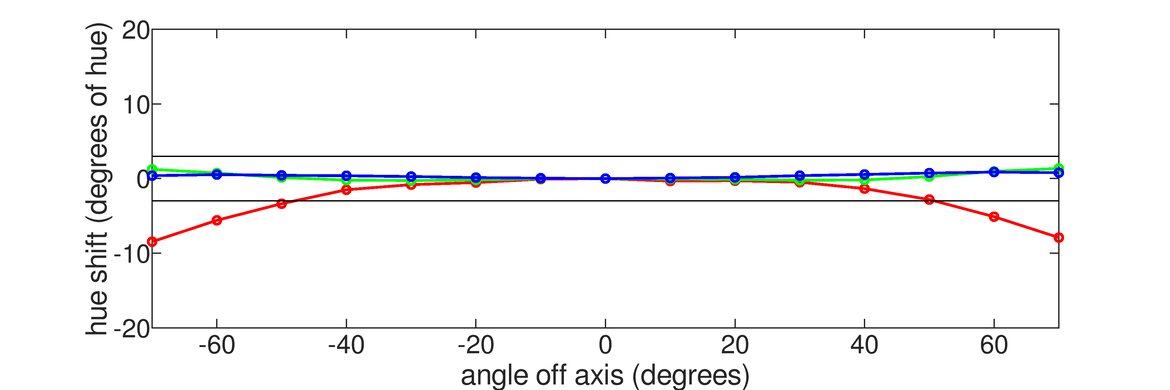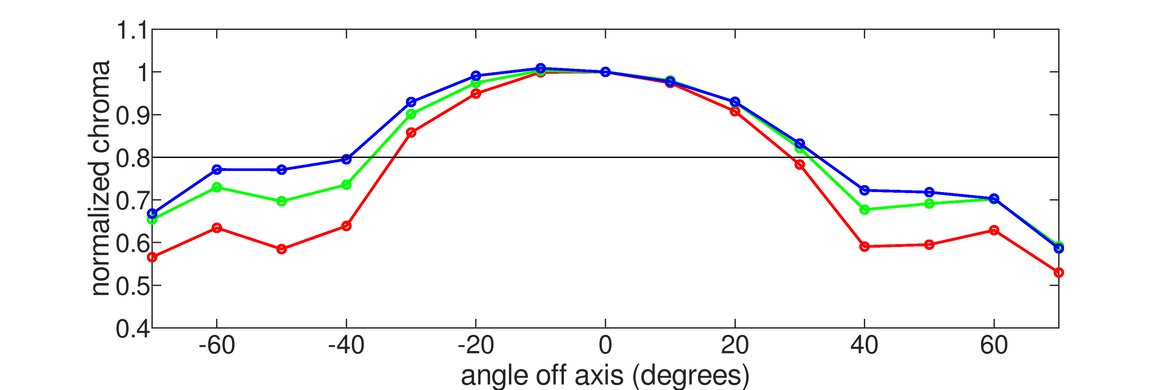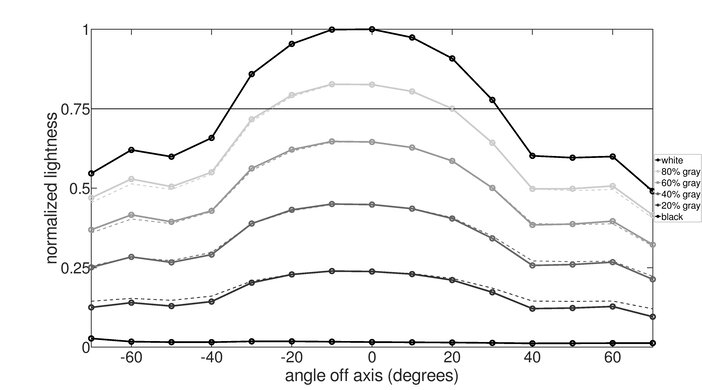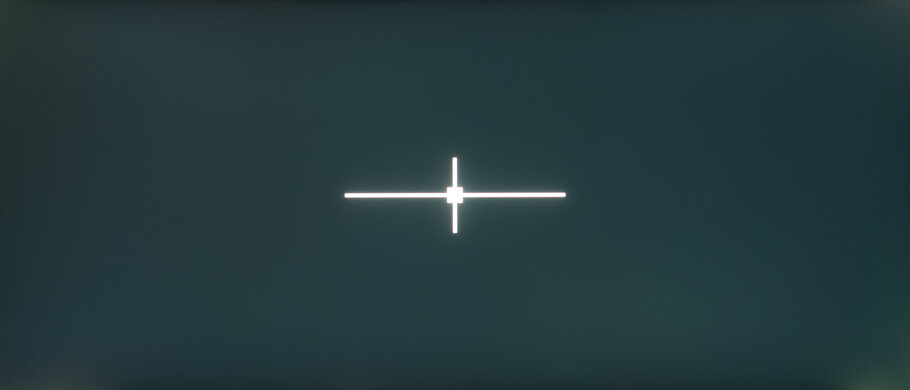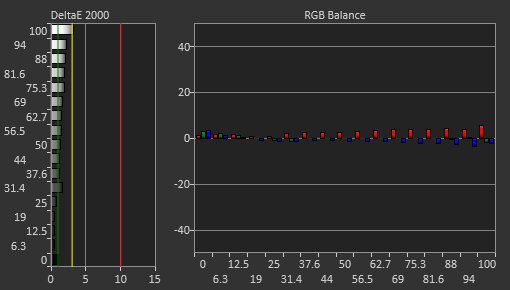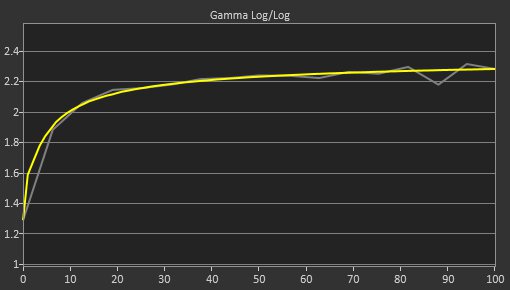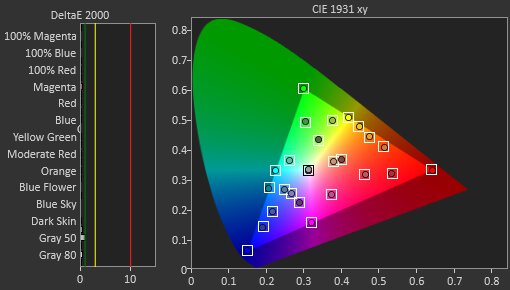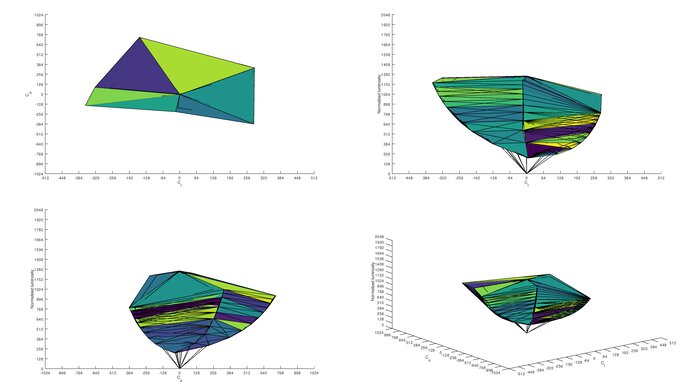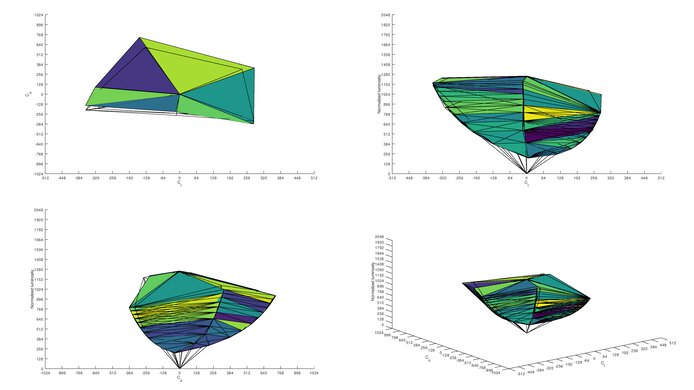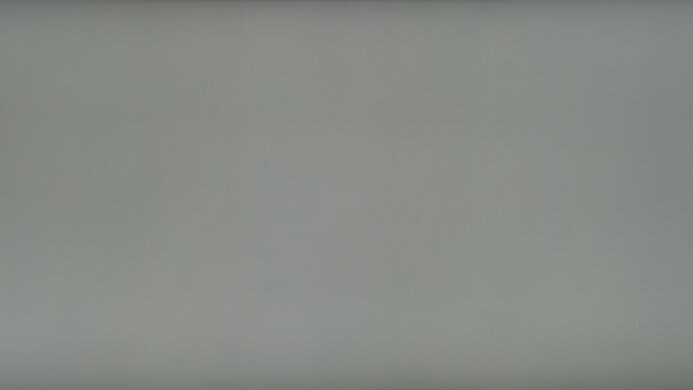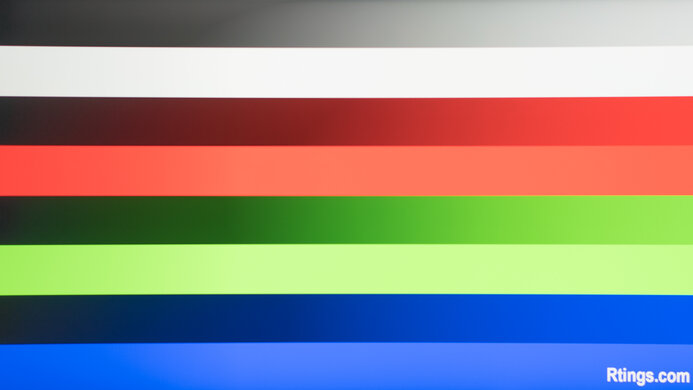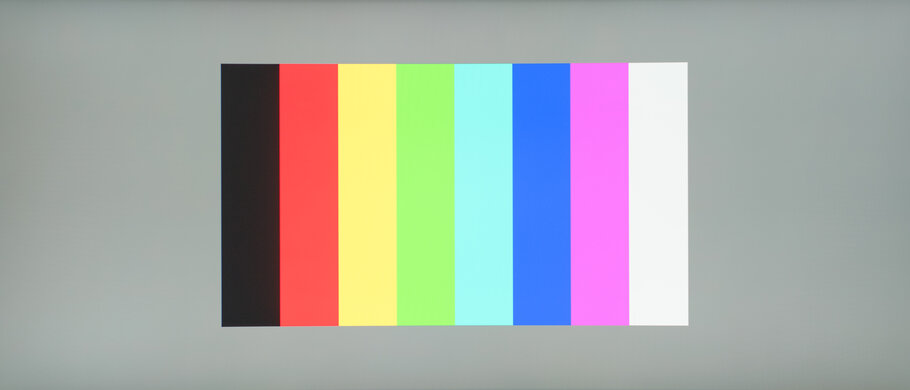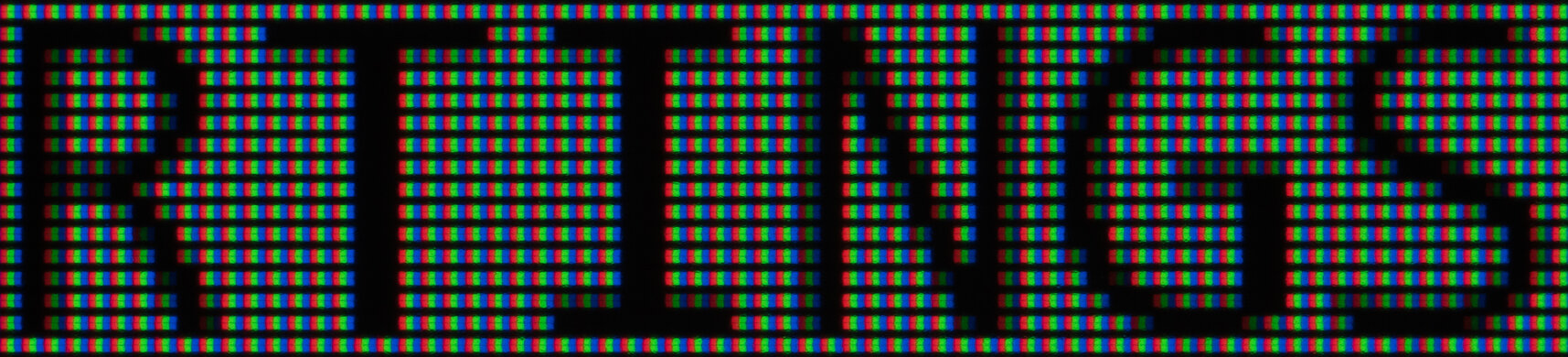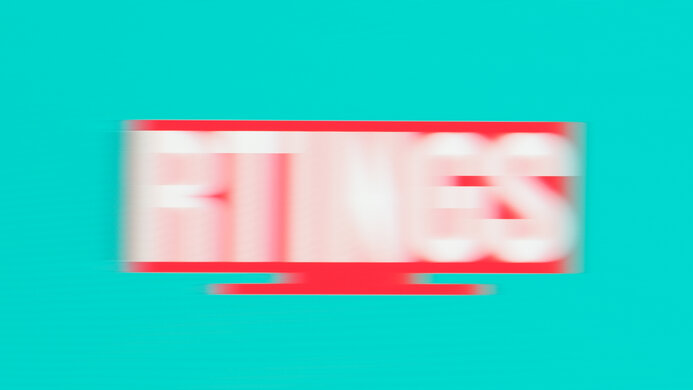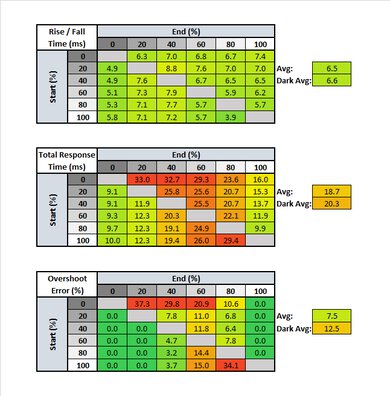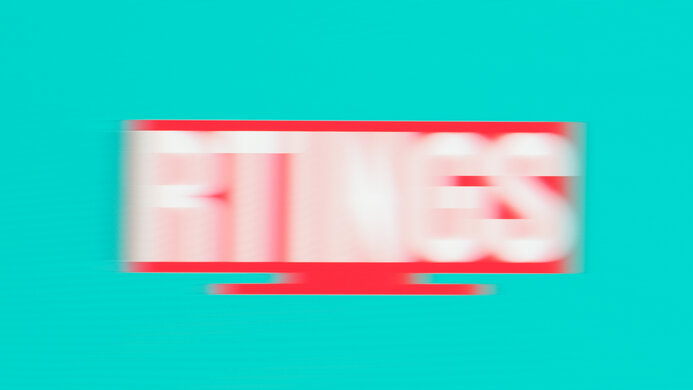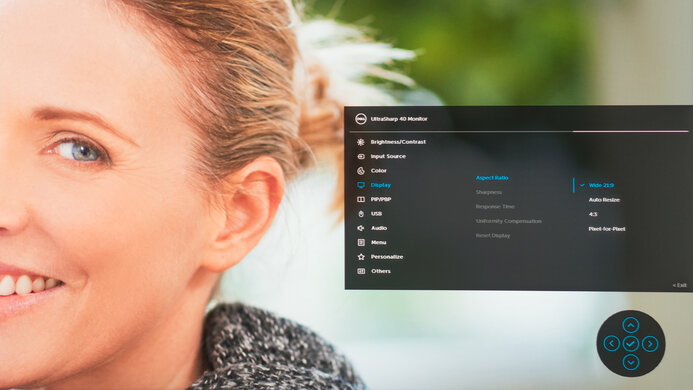The Dell UltraSharp U4021QW is a great office monitor with an impressive 5k x 2k resolution and a large 40 inch screen, making it very well-suited to productivity and multitasking. It also has some nice extra features, like Picture-in-Picture/Picture-by-Picture and KVM switch capability, but lacks others like HDR support, Black Frame Insertion (BFI), and variable refresh rate (VRR). It has a low contrast ratio, typical of an IPS panel, but its viewing angles are great, so the image stays accurate when viewed from the sides. It also has an incredible color gamut. It gets decently bright, enough to overcome glare in moderate lighting conditions, but it may struggle in very bright rooms. Its response time is decent; fine for casual gaming, but probably not fast enough for more competitive gamers.
Our Verdict
The Dell U4021QW is a good all-around monitor. The large size is well-suited to productivity or immersing yourself in a movie or game, and its exceptionally high resolution delivers a crisp image. It also has an incredible color gamut for content creators working in the sRGB color space. While its response time is fine for casual gaming, it may be too slow for serious gamers, and unfortunately, there's no VRR support.
-
5k x 2k resolution delivers a super crisp image.
-
Incredible color gamut.
-
Wide viewing angles.
-
Large screen is ideal for multitasking.
-
Low contrast ratio.
-
No HDR, VRR, or BFI.
-
May struggle with glare in very bright rooms.
The Dell U4021QW is a great office monitor. Its uniquely large size and resolution let you juggle multiple windows, and it comes with extra features like PIP/PBP and KVM switch. Text clarity is exceptional, and it has great viewing angles, making it easier to share content. Unfortunately, its peak brightness is only decent, so glare may be an issue in very bright, sunny rooms.
-
5k x 2k resolution delivers a super crisp image.
-
Text looks exceptionally clear.
-
Wide viewing angles.
-
Large screen is ideal for multitasking.
-
Low contrast ratio.
-
May struggle with glare in very bright rooms.
The Dell U4021QW is decent for gaming. It's limited to a 60Hz refresh rate, and while its response time is decent, it may be too slow for more serious gamers. On the upside, the input lag is low, and it has wide viewing angles. Also, its large size is perfect for immersing yourself in a game.
-
5k x 2k resolution delivers a super crisp image.
-
Low input lag.
-
Large screen size feels immersive.
-
Low contrast ratio.
-
Doesn't support VRR.
-
Response time is only decent.
The Dell U4021QW is decent for multimedia. The size and resolution are incredible for watching movies or other content, delivering plenty of space and a super crisp image. Unfortunately, it has a sub-par contrast ratio, so black looks more like gray in the dark.
-
5k x 2k resolution delivers a super crisp image.
-
Incredible color gamut.
-
Wide viewing angles.
-
Low contrast ratio.
-
Doesn't support HDR.
-
May struggle with glare in very bright rooms.
The Dell U4021QW is a good media creation monitor. It has an incredible color gamut, including great coverage of the Adobe RGB color space used in photo editing. The size is great for opening multiple windows, and its exceptional 5k x 2k resolution delivers a crisp image. Unfortunately, it has a low contrast ratio, so blacks look more grayish in the dark.
-
5k x 2k resolution delivers a super crisp image.
-
Incredible color gamut.
-
Large screen is ideal for multitasking.
-
Low contrast ratio.
-
May struggle with glare in very bright rooms.
The Dell U4021QW doesn't support HDR.
- 7.5 Mixed Usage
- 8.1 Office
- 7.4 Gaming
- 7.4 Multimedia
- 7.7 Media Creation
- 5.5 HDR Gaming
Changelog
- Updated May 03, 2024: Added that the Dell U4025QW has better Contrast.
- Updated Apr 14, 2021: Review published.
- Updated Apr 09, 2021: Early access published.
- Updated Mar 31, 2021: Our testers have started testing this product.
- Updated Mar 31, 2021: The product has arrived in our lab, and our testers will start evaluating it soon.
Check Price
Differences Between Sizes And Variants
We tested the 40 inch Dell U4021QW, which is only available in that size. There are no variants, but it's part of Dell's UltraSharp lineup, which features other monitors with similar features aimed at office work and productivity. That said, none of them come in a comparable size or resolution.
If you come across a different type of panel or your Dell U4021QW doesn't correspond to our review, let us know, and we'll update it. Note that some tests, like gray uniformity, may vary between individual units.
Our unit was manufactured in December 2020. You can see the label here.
Compared To Other Monitors
The Dell UltraSharp U4021QW is a great office monitor. It's similar to the Dell U3818DW in design and aspect ratio, but it has a bigger 40 inch screen and an exceptional 5k x 2k resolution that sets it apart. It's the first and only 5k monitor we've tested. For more options, see our recommendations for the best ultrawide monitors, the best curved monitors, and the best office monitors.
The Dell UltraSharp U4021QW and the Dell U4025QW are extremely similar 40-inch ultrawide productivity monitors. However, the U4025QW is a better monitor with far better image quality. With the U4025QW, deep blacks appear less gray in a dark room, colors on the display are richer and more vibrant, and it has a more responsive feel thanks to its 120Hz display. The U4021QW also doesn't allow you to subdivide the screen into multiple smaller virtual monitors for easier window management.
The LG 40WP95C-W is better than the Dell UltraSharp U4021QW. Both models target media creators, but the LG supports HDR, with amazing coverage of the DCI-P3 color space, and the Dell doesn't support HDR at all. The LG also has slightly better connectivity, with higher bandwidth Thunderbolt 4 ports.
The Dell UltraSharp U4021QW is better overall than the Dell U3818DW. That said, they're quite similar in terms of features—neither has HDR support or VRR. The U4021QW is just bigger and has a higher resolution, and it outperforms the U3818DW in other areas. For instance, the U4021QW has a much faster response time, which is great if you want to do some light gaming on the side. It also has a wider color gamut, so it's a bit better for content creation.
The Dell Alienware AW3821DW and the Dell UltraSharp U4021QW are both great for their intended purposes, with different advantages and disadvantages. They're both ultrawide monitors from Dell, but the Alienware is intended for gaming while the UltraSharp is meant for productivity. The Alienware has a high refresh rate, faster response times, and VRR support, while the UltraSharp offers a higher resolution, exceptional text clarity, and wider viewing angles.
The Dell U4919DW and the Dell UltraSharp U4021QW are both ultrawide monitors that are unique in their own ways. The U4919DW is a super ultrawide with a 32:9 aspect ratio that's like having two full monitors in one. It's great if you need a ton of screen real estate and don't want a dual monitor setup. The U4021QW, on the other hand, has a more manageable 21:9 aspect ratio, but it has a 5120x2160 resolution and greater pixel density that produces an exceptionally sharp image.
The LG 38WN95C-W and the Dell UltraSharp U4021QW are both ultrawide monitors with different advantages and disadvantages. The LG is better for gaming, as it has a much faster response time for clear motion, lower input lag, 144Hz refresh rate, and VRR support. The Dell, however, is a bit bigger, and its 5120x2160 resolution delivers an incredibly crisp image and exceptional text clarity that may appeal to some despite its lack of extra bells and whistles.
The Dell S3221QS and the Dell UltraSharp U4021QW are good monitors overall, but they have a few key differences. The S3221QS is smaller and uses a VA panel, so it has a higher contrast ratio than the U4021WQ. On the other hand, the U4021QW is a larger, ultrawide monitor with an IPS panel, so it has wider viewing angles. It also has a higher 5k resolution for an exceptionally sharp image, but it lacks extra features like VRR support and HDR.
Test Results
The Dell U4021QW has a curved ultrawide screen and a similar overall design as other UltraSharp monitors. It's sleek and simple, with thin black bezels and a silver body, and it should look great whether you're working in the office or using it at home.
The Dell U4021QW has a similar trapezoidal stand as other Dell UltraSharps like the Dell U3818DW. It supports the monitor well and doesn't take up too much space.
The back of the monitor is clean and simple. There's a cutout in the stand for cable management.
The Dell U4021QW has a sub-par contrast ratio, although it's about expected for an IPS panel. Our unit is slightly lower than the advertised 1000:1, but contrast can vary between individual units. If you're looking for a monitor with better contrast, check out the Dell U4025QW.
This monitor doesn't have a local dimming feature. The video above is provided for reference only.
SDR peak brightness is decent, although it's slightly lower than the advertised 300 nits. It stays very consistent with difference scenes, though, which is great.
We measured the SDR brightness after calibration using the 'Custom Color' Picture Mode, with Brightness set to max.
Unlike the LG 40WP95C-W, the Dell U4021QW doesn't support HDR.
The Dell U4021QW has great horizontal viewing angles, which is good for sharing content and ensures the edges of the screen remain accurate when sitting up close.
Verticle viewing angles are decent, but you still lose some image accuracy when viewing from above or below.
The Dell U4021QW has excellent gray uniformity, although this can vary between units. The corners and edges are a bit darker, and there's some slight dirty screen effect, but it should be very hard to notice with actual content. In near-dark scenes, the uniformity is even better.
The Dell U4021QW scores a bit higher for black uniformity than it should. Due to its size and the screen's curve, the corners of our test photo are cropped, but as you can see here, there's noticeable backlight bleed in the corners. The whole screen looks more gray than black, and there's a bit of clouding throughout, as well as blooming around the test cross. Keep in mind that black uniformity may vary between units.
The Dell U4021QW has fantastic out-of-the-box color accuracy, but this can vary between individual units. Most colors are very accurate, and the white balance is excellent too. Gamma follows the curve fairly well, although very dark and very bright scenes are a bit over-brightened. The color temperature is close to our 6,500K target but a bit on the warm side.
After calibration, accuracy is incredible. Any inaccuracies shouldn't be noticeable to the naked eye. Gamma is improved overall, and the color temperature is close to perfect.
You can download our ICC profile calibration here. This is provided for reference only and shouldn't be used, as the calibration values vary per individual unit due to manufacturing tolerances, even for the same model.
The monitor has an exceptional SDR color gamut. It has full coverage of the sRGB color space and excellent coverage of the wider Adobe RGB used in photo editing. It's also advertised as having 98% coverage of the DCI P3 color space, but this isn't something that we test outside of HDR, which isn't supported on this monitor.
| Overdrive Setting | Response Time Chart | Response Time Tables | Motion Blur Photo |
| Normal | Chart | Table | Photo |
| Fast | Chart | Table | Photo |
The Dell U4021QW has a decent response time at its max refresh rate. It should be fine for casual gaming but wouldn't cut it for more competitive gamers. The recommended overdrive setting is 'Normal' because it's reasonably fast and has much less overshoot than the 'Fast' setting.
This monitor doesn't have a Black Frame Insertion (BFI) or backlight strobing feature.
The Dell U4021QW has a maximum refresh rate of 60Hz, which should be fine for most people using it mostly for productivity. The max refresh rate over HDMI is only 30Hz, though, so you need to use DisplayPort to get 60Hz. Unfortunately, it doesn't support VRR to reduce screen tearing in games.
The Dell U4021QW has a remarkably low input lag. It should feel responsive.
The impressive 5k x 2k resolution and high pixel density deliver an exceptionally crisp image. Add to that its large 40 inch size, and you have a monitor that's very well-suited to productivity and multitasking, with enough space to open multiple windows side by side. If you want an even bigger monitor, check out the LG 48 C1 OLED.
There are two USB-C ports. The one on the bottom edge can only be used for charging up to 15W, while the other supports Thunderbolt 3 with up to 90W power delivery. It's also worth noting that the included USB-B cable has a lower bandwidth than the USB port on the monitor. The port is listed as 10 Gbps while the cable is 5 Gbps, meaning your data speeds will be limited if you choose to use the included cable. There's also an Ethernet port, which is pretty rare. This port works as a pass-through for enterprise users. It can only be used on the primary USB upstream connection, but supports both the USB-A and USB-C upstream ports. If you need the higher bandwidth provided by Thunderbolt 4, check out the LG 40WP95C-W instead.
The Dell U4021QW has a few extra features that are geared more toward productivity, including a Picture-in-Picture/Picture-by-Picture feature and built-in speakers.
The monitor can also function as a kind of KVM switch because both the Thunderbolt and the USB-B port support upstream. So, if you have two devices connected to the monitor and your peripherals are plugged into the USB ports, switching inputs will also switch the upstream so you can use your mouse and keyboard to control both devices. You can also switch the built-in Ethernet port to either devices, but it'll only share it with the primary upstream connection, not both at the same time. However, when you're using the PIP/PBP feature, you have to manually switch the KVM from one device to another using either the monitor's controls or a shortcut through Dell Display Manager.
Comments
Dell UltraSharp U4021QW: Main Discussion
Let us know why you want us to review the product here, or encourage others to vote for this product.
Update: Added that the Dell U4025QW has better Contrast.