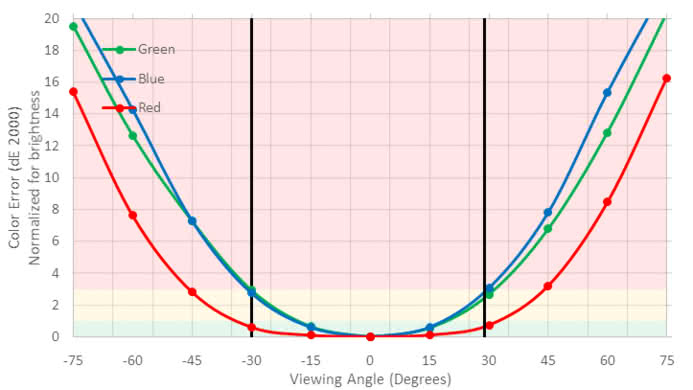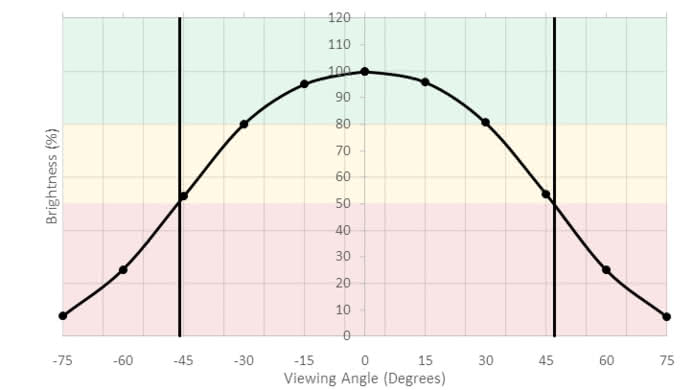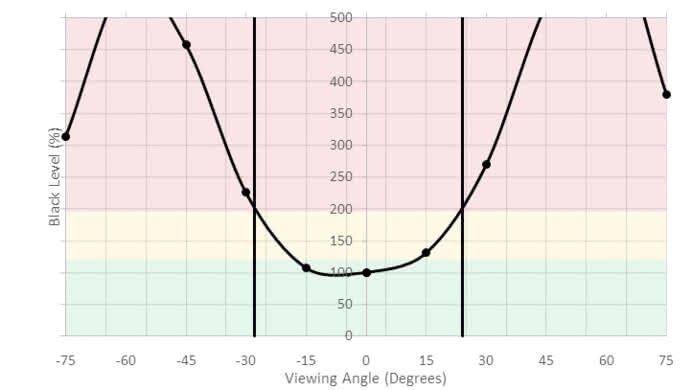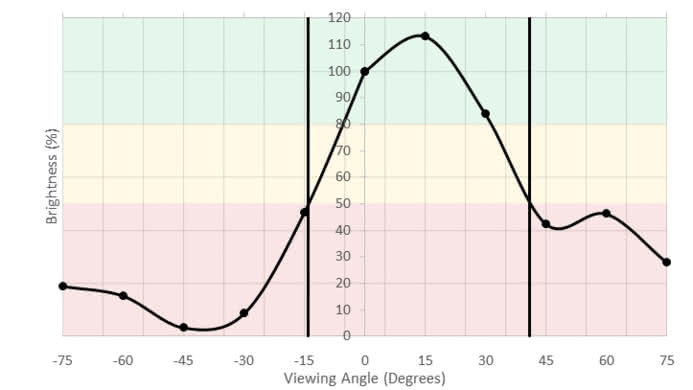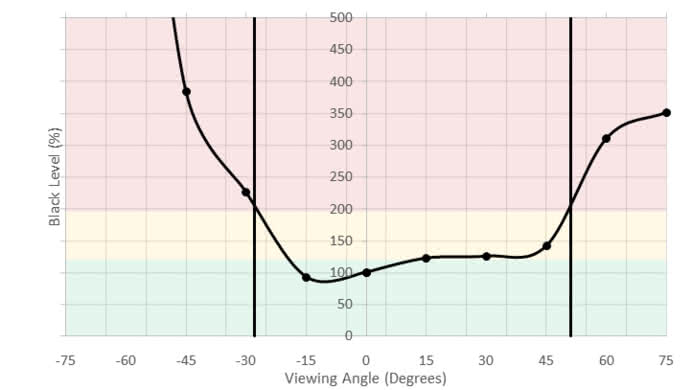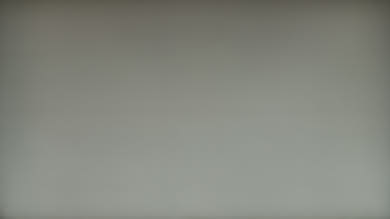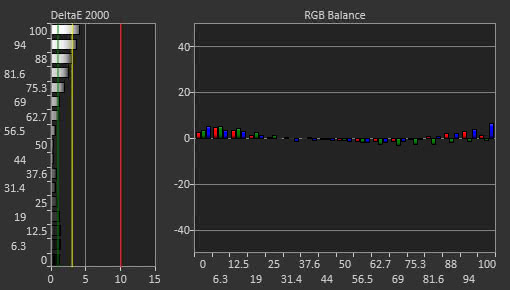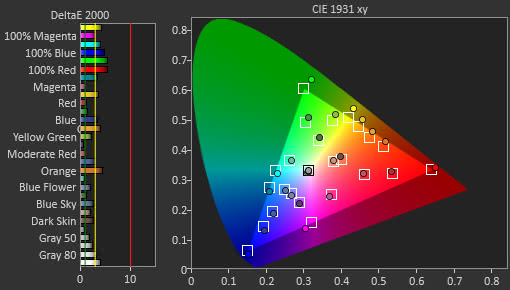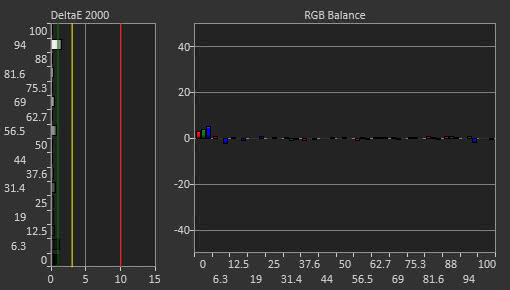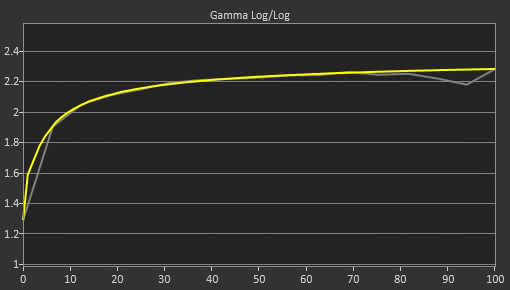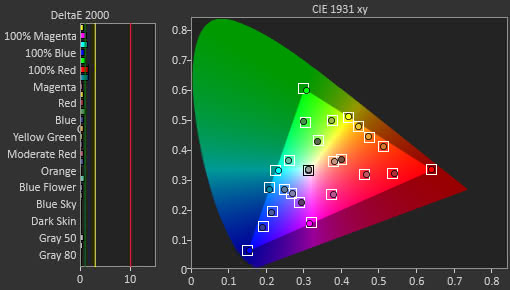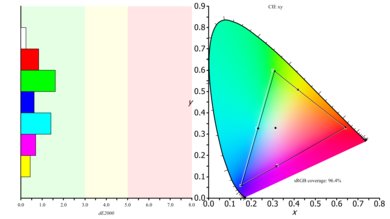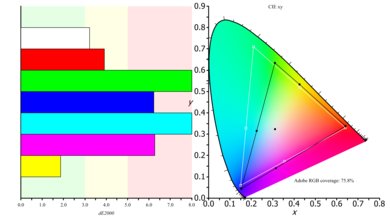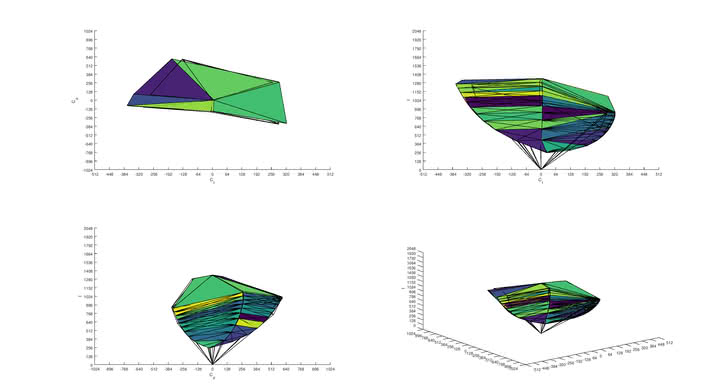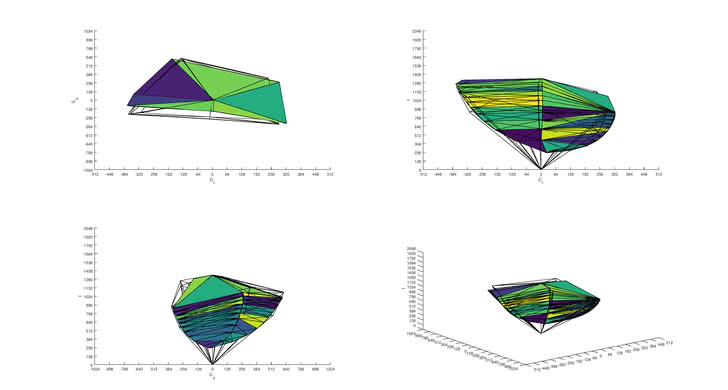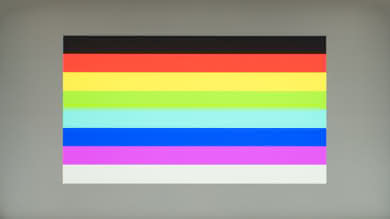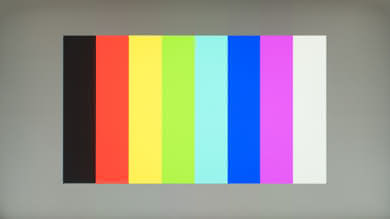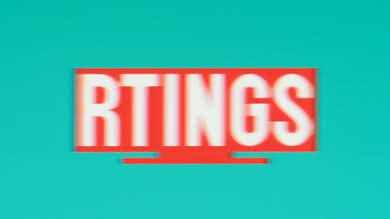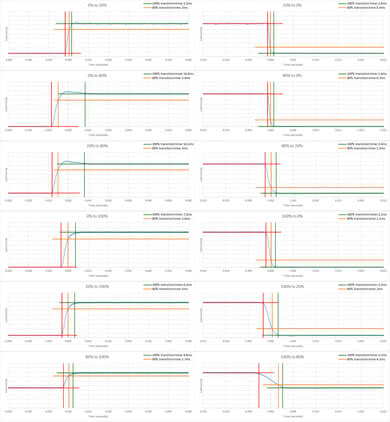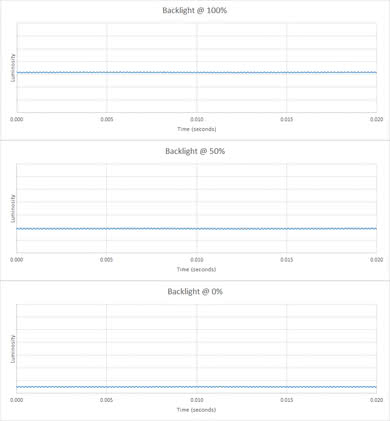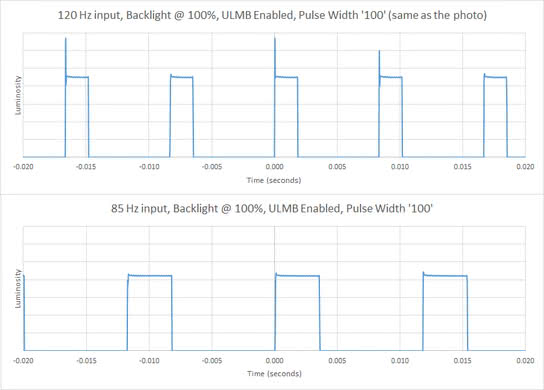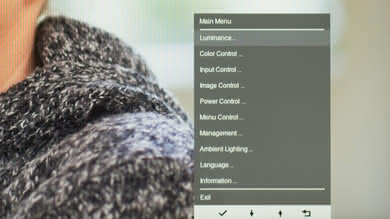The HP OMEN 27 is an LCD QHD monitor with a TN panel. It has decent picture quality and is more suitable for brighter environments as it can get bright and can handle reflections well. It has excellent motion handling with support for G-Sync variable refresh rate and black frame insertion to improve motion quality and clarity. Unfortunately, the best picture is reserved for those sitting right in front, and the low native contrast ratio along with the bad black uniformity make dark room performance disappointing.
Our Verdict
The HP OMEN 27 is a decent monitor for mixed usage. The disappointing contrast and bad black uniformity in addition to the good brightness and great reflection handling make this monitor suitable for brighter rooms. Its great motion handling and low input lag make a good choice for gamers.
-
Excellent refresh rate and gaming features
-
Very low input lag
-
Terrible black uniformity
-
Poor ergonomics
Decent performance for office use for this HP OMEN 27. The QHD resolution is very good for the 27" screen allowing you to display more detail. On the other hand, the viewing angles and the ergonomics of the monitor are not helping if you want to work side by side with your colleagues.
Very good gaming performance for the HP OMEN 27. This is mainly due to the very low input lag and fast pixel response time, along with the excellent motion handling with a high refresh rate and support for variable refresh rate and black frame insertion to clear blur. This monitor will please most hardcore gamers who are looking for great responsiveness along with smooth motion.
The OMEN 27 is a decent monitor for multimedia. The lack of good native contrast, the bad black uniformity, and the poor ergonomics do not make watching multimedia a great experience. If you plan to use this monitor for streaming movies in a dark room, you would be better off with a different monitor.
Decent performance of the HP OMEN 27 in media creation. The QHD resolution for the 27" inch screen area is good as it has enough detail. On the other hand, the viewing angles and bad ergonomics do not allow you to easily work with your colleagues. Finally, those in the professional media publishing should be aware that this monitor can not display the entire Adobe RGB color space.
HDR is not supported, and the monitor can't produce bright, saturated colors. If you are looking for HDR support then check out the Samsung CHG70.
- 7.3 Mixed Usage
- 7.2 Office
- 8.3 Gaming
- 7.0 Multimedia
- 7.2 Media Creation
- 5.3 HDR Gaming
Changelog
- Updated Jan 07, 2019: The gradient score has been updated, as it was scored incorrectly at the time of the review.
- Updated Sep 06, 2018: Review published.
- Updated Sep 04, 2018: Our testers have started testing this product.
- Updated Sep 04, 2018: Early access published.
- Updated Sep 02, 2018: The product has arrived in our lab, and our testers will start evaluating it soon.
Check Price
Differences Between Sizes And Variants
We tested the 27" model (OMEN 27). The other models shown in the table below have different specs and our review isn't representative of them.
If someone comes across a different type of panel or if their HP OMEN 27 doesn't correspond to our review, let us know and we will update the review. Note that some tests such as the gray uniformity may vary between individual units.
| Model | Size | Refresh rate | Resolution |
|---|---|---|---|
| OMEN 24.5 | 24.5" | 144Hz | FHD(1920x1080) |
| OMEN 27 | 27" | 144Hz | QHD(2560x1440) |
| OMEN X 27 | 27" | 240Hz | QHD(2560x1440) |
| OMEN QHD | 32" | 75Hz | QHD(2560x1440) |
| OMEN 35" Curve | 35" | 100Hz | WQHD(3440x1440) |
The model we've tested was manufactured in August 2017.
Compared To Other Monitors

The HP OMEN 27 is a monitor with excellent motion handling and very low input lag. See our recommendations for the best 1440p 144hz monitors, the best gaming monitors, and the best budget gaming monitors.
The ASUS ROG PG279Q is a significantly better monitor than the HP OMEN 27 in almost every use. The ASUS has an IPS panel and thus better viewing angles than the TN panel HP. Also, the ASUS has better uniformity and better contrast ratio, and this is great for many different uses.
The AOC AGON AG271QX is better than the HP OMEN 27. The AOC AGON AG271QX has better ergonomics and this is very useful no matter the usage. It also has better black uniformity that improves the quality of blacks in a dark room. On the other hand, the HP supports the black frame insertion feature that helps reduce blur during fast action.
The Samsung CHG70 is a much better monitor than the HP OMEN 27 in almost every use. The Samsung has better contrast and overall better dark room performance. It also supports HDR and delivers better picture quality than the HP. The HP, on the other hand, has a TN panel and a very fast pixel response time that leaves a very small blur trail. Both monitors support variable refresh rate but through different implementations. The HP supports G-SYNC whereas the Samsung supports FreeSync. So be careful to have a matching graphics card or gaming console.
The Dell S2716DG is a bit better than the HP OMEN 27, mainly due to the better ergonomics that allow you to position the monitor to your liking. Other than that, the two monitors perform very similarly.
The HP OMEN 27 and the Dell S2719DGF both have very similar performance in almost all uses. The Dell S2719DGF supports FreeSync VRR whereas the HP Omen 27 supports G-SYNC VRR. The Dell has better ergonomics, but the HP has a black frame insertion (BFI) feature that isn't available on the Dell.
The HP OMEN 27 is better than the Samsung JG50, although they use different panel types. The OMEN 27 has a TN panel, which delivers outstanding motion, with almost no noticeable blur trail behind fast-moving objects. The OMEN also supports G-SYNC and has better ergonomics. The JG50, on the other hand, uses a VA panel, which delivers much deeper blacks but has a slightly slower response time.
The HP OMEN 27 is slightly better than the HP OMEN X 25f. The 25f has a faster refresh rate, but the difference in response time is minor, and the 25f has a lower native resolution and smaller screen size than the OMEN 27. The X 25f has better black uniformity and it supports FreeSync, whereas the OMEN 27 supports G-SYNC.
The LG 27GL850-B/27GL83A-B is much better than the HP OMEN 27 for most uses, but they offer very similar performance for gaming. The HP has better reflection handling and an optional black frame insertion feature, but the LG has slightly better motion handling overall, with slightly clearer motion. The LG supports HDR and has much better viewing angles, as well as slightly better ergonomics.
The HP OMEN X 27 is a bit better than the HP OMEN 27. The 'X' version has a higher native refresh rate and supports HDR. The non-'X' version supports G-SYNC instead of FreeSync and has an optional black frame insertion feature.
The HP OMEN 27i is better than the HP OMEN 27 for most users. The 27i has better viewing angles, better reflection handling, and better uniformity. Some gamers may prefer the older OMEN 27 though, as it has a faster response time, and it supports NVIDIA G-SYNC variable refresh rate technology.
Test Results
The design of the HP OMEN 27 is good. The stand provides the monitor with stability and the entire construction feels sturdy. The ergonomics will give you some trouble until you are able to position the monitor to your liking, and the thickness of the monitor, when placed on its stand, will not allow you to place it too close to the wall. The monitor has a neat LED light feature to create a nice ambiance.
The back of the monitor is plastic but feels more premium. There is a vent along the top edge to help dissipate heat. The stand has a hook at the top for your headphones and a loop near the base that helps cable management.
The border around the monitor is metallic with average thickness and a very thin bezel. The screen has a small gap between the bezel and where the pixels start. This is similar to other monitors we've tested like HP 22CWA.
The monitor looks thick when attached to its stand. If you wish to VESA mount it, you must first attach the included VESA adaptor. The adapter attaches to the monitor using the same metal mounting socket that the monitor uses to attach to the stand (shown here). Unfortunately, when you attach the adapter, the entire setup is quite thick and the monitor still protrudes quite a lot from the VESA mount.
The OMEN has a disappointing native contrast. This is expected for a monitor with a TN panel. Its native contrast is very similar to that of ASUS PB277Q and it is in the middle of the list of TN monitors.
The HP OMEN 27 does not have a local dimming feature. The video is for reference only.
The SDR Peak brightness of this HP OMEN 27 monitor is great. The monitor is suitable for brighter rooms as it can fight glare and its brightness is consistent among the bright window sizes. It is one of the highest brightness levels we have measured so far, similar to other TN monitors like the Acer GN246HL or the Dell S2417DG.
HDR is not supported.
TN monitors are notorious for their bad viewing angles, so the disappointing performance of the HP OMEN 27 is no surprise. At a few degrees off center, the black level raises and the image turns grayish, while a few degrees more and the colors start to shift. This is a very similar behavior to the ASUS VG248QE which also has a TN panel.
The situation is slightly better with the vertical viewing angles. When you look from above the monitor keeps its image quality for slightly higher off-center angles. However, when you look from below the image loses accuracy at very small angles. This causes the top edge of the screen to look darker when you sit close to the screen.
This is one of the best results for TN monitors we've tested so far, second only to Dell S2417DG.
The HP OMEN 27 has good gray uniformity, especially in the darker gray shades. There are some obvious uniformity issues but it is unlikely that you will spot any dirty screen effect. The image shows the top edge darker than the rest of the screen. This is because of the bad viewing angle from below, rather than a uniformity issue. This behavior is very similar to the Dell S2417DG.
Bad black uniformity. One of the worst black uniformity performances we have tested so far and the worst among TN panels just after Dell S2417DG. Backlight bleed is evident everywhere in the screen.
Great out of the box color accuracy for the HP OMEN 27. The Picture mode that we used is 'Custom RGB' since it allows for changing the white balance. However, the 'Native', 'Custom RGB', 'Gaming - Racing' and 'Gaming - FPS' Picture modes were all nearly identical out of the box.
The out of the box white balance dE is well below our threshold of 3, so it is very hard to spot the gray inaccuracies. The Color dE is also below our threshold of 3, but in this case, color inaccuracies will be easier to spot, although most people still won't notice them. The color temperature is very close to our target of 6500 K, and the average gamma is spot on our 2.2 target, although the curve does not quite follow our target curve. Dark shades look slightly darker whereas brighter colors are a little over saturated.
Excellent color accuracy post calibration for the HP OMEN 27, similar to the Dell S2716DG. The white balance dE and the color dE were brought down to below 1 and thus color inaccuracies are almost impossible to spot. The gamma curve now follows our target curve more closely even though the average value is slightly off our 2.2 target.
Note: The contrast wasn't listed in the OSD, but it was changeable via DDC.
You can download our ICC profile calibration here.
s.RGB Picture Mode: Custom RGB (calibrated)
Adobe RGB Picture Mode: Custom RGB
Excellent coverage of the s.RGB colorspace for the HP OMEN 27. On the other hand, the wider Adobe RGB colorspace used by professionals in graphics and publishing has limited coverage which might not be enough for those editing photos in the Adobe RGB color space.
s.RGB Picture Mode: Custom RGB
Adobe RGB Picture Mode: Custom RGB
Excellent coverage of the s.RGB color volume mainly due to the excellent color gamut. On the contrary, the coverage of the Adobe RGB color volume that is used in the publishing media is not enough for those professionals out there.
HDR is not supported.
No image retention is visible on this monitor. Even after 10 minutes of a high contrast static image, no retention is visible.
Even though the overall gradient performance is decent, this HP OMEN 27 has banding in most dark colors. This is the worst performance of all the monitors we've tested until now.
Update 01/07/2019: The gradient score has been updated (6.8 -> 8.4), as it was scored incorrectly at the time of the review. The gradient photo is still valid, and shows good overall performance, with a few areas of bad banding in dark green and gray.
Response Time Level 1
Response Time Level 2
Response Time Level 3
Response Time Level 4
Response Time Level 6
Excellent performace and almost instantaneous response time for the HP OMEN 27, just like the Dell S2716DG.
The best results were obtained with Response Time set at 'Level 3 (default)' where the monitor has a little overshoot but it's barely noticeable in person. This means that there is very liitle blur on the screen when you move the mouse quickly or you display other fast action.Excellent flicker performance on this HP OMEN 27, almost identical to Dell S2716DG. The backlight dims without flickering. There is some very small wobble but it shouldn't be visible.
The monitor has an option to introduce flicker to clear blur through NVIDIA ULMB which is the name of G-Sync's BFI implementation. The frequencies at which you can do it are: 120 Hz, 100 Hz and 85 Hz.
There is also a Pulse Width setting that changes the duration of each backlight pulse, similar to that of other G-Sync monitors like the Dell S2716DG. This makes motion appear even more clear but also decreases brightness even more.
There is more overshoot when BFI is enabled, and the overshoot cannot be reduced. You can see this in the BFI photo where there is more visible overshoot than the Response Time photo. You can not reduce overshoot as the Response Time section of the menu is disabled when BFI is on.
Excellent performance of the HP OMEN 27 on our refresh rate test, at par with rival monitor Dell S2716DG. The monitor has a very fast refresh rate of 144Hz that can be boosted to 165Hz through the menu. It has a very good support of the G-SYNC variable refresh rate and will keep those gamers with NVIDIA cards happy.
The HDMI port is limited to 60 Hz and has no G-SYNC support.
The newer HP OMEN X 27 has a higher native refresh rate, and it supports FreeSync instead of G-SYNC.
BFI Frequency Tested: 120 Hz
Over DisplayPort the only supported resolutions are 640x480, 800x600, 1024x768 and 2560x1440, and only 2560x1440 is capable of 144 Hz; this isn't usually a problem though because most graphics cards will upscale to 2560x1440 without you even knowing.The HP OMEN 27 has a great QHD resolution which allows it to display a good amount of detail on its 27-inch screen. This is the same as rival monitor Dell S2716DG.
Here are some monitor features that you might find useful:
- Dark Boost: raises the black level to make dark details easier to see in games.
- Ambient Lighting: The monitor has an LED light to illuminate the stand and create a nice ambiance.The Ambient Lighting system has multiple modes, as shown here.
- Show average screen color
- Show a preset color, or even enter your own RGB, as shown here.
- Cycle between random colors on a timer
- The brightness of the ambient light can also be changed.
- 2 USB 3.0 ports: no fast charging.
- A headphone out port: but no speakers.
The buttons are very hard to use as they're on the back of the monitor and they can't be seen from the front. You have to reach underneath the monitor blindly and since they're flush with the back of the monitor, they can be hard to find. Furthermore, the buttons are wide with little space separating them so they're hard to tell apart when you're reaching blindly. And this, of course, leads to pressing the wrong button fairly often. Not one of the better control schemes we've seen on monitors so far.
Comments
HP OMEN 27: Main Discussion
Let us know why you want us to review the product here, or encourage others to vote for this product.
This product has been merged with HP OMEN 27 inch QHD 180Hz Gaming Monitor, Quad H. Follow the discussion here.