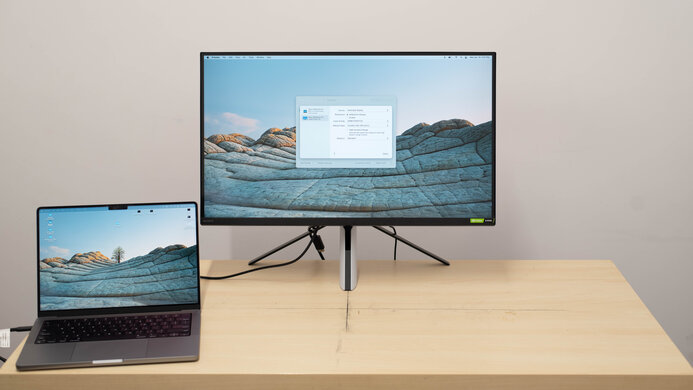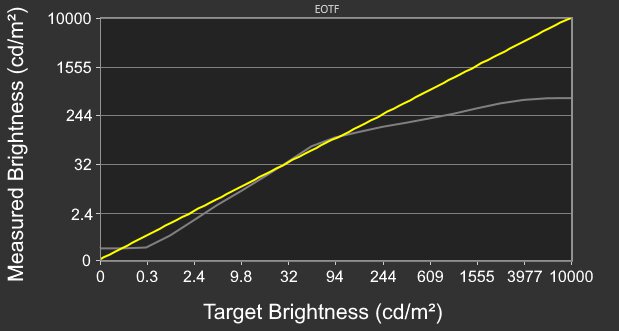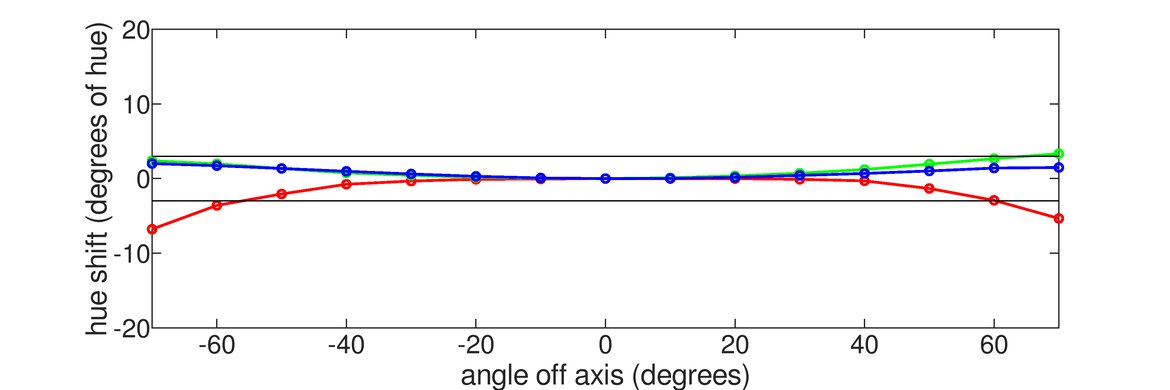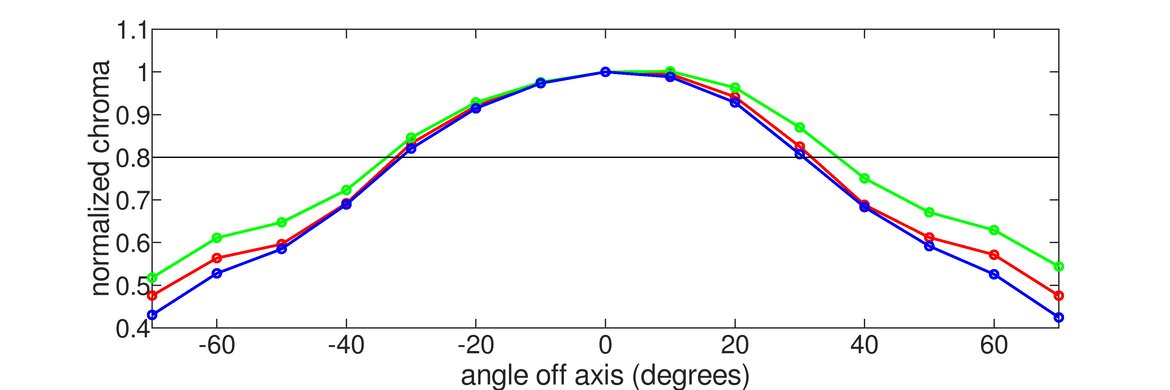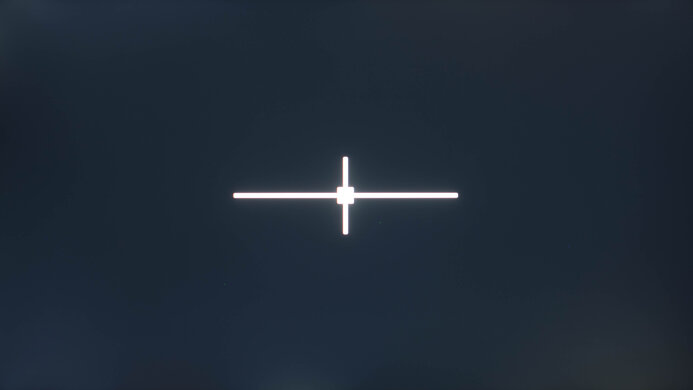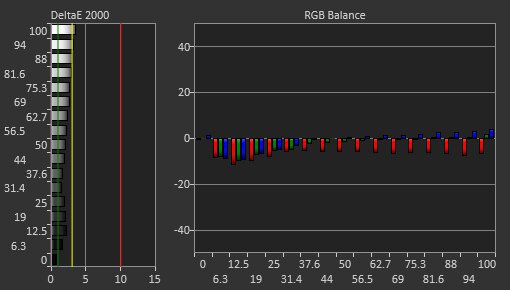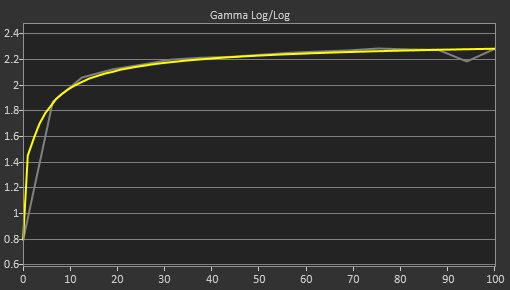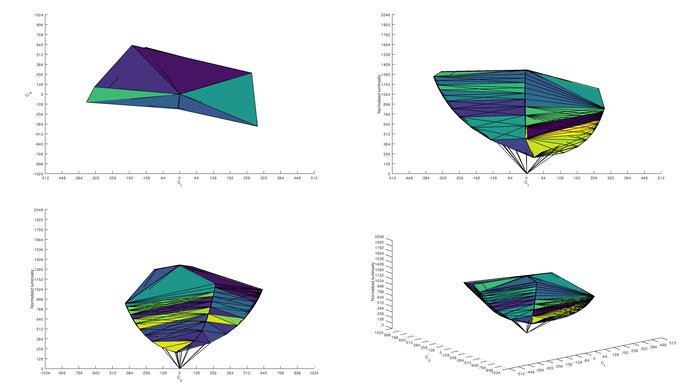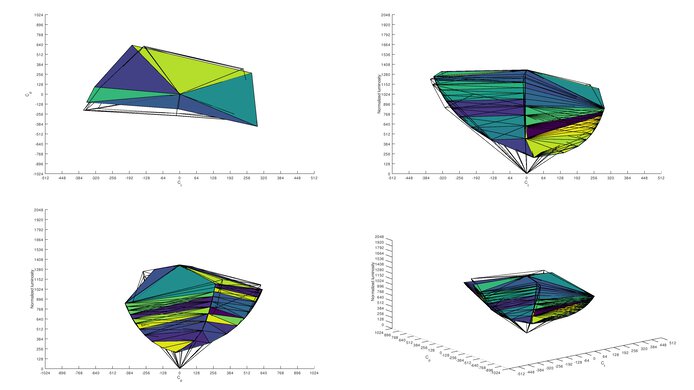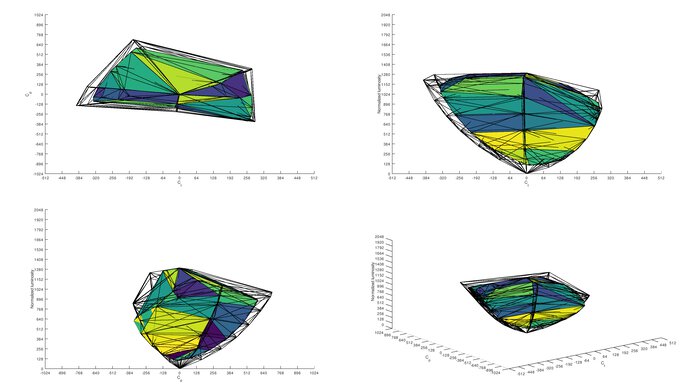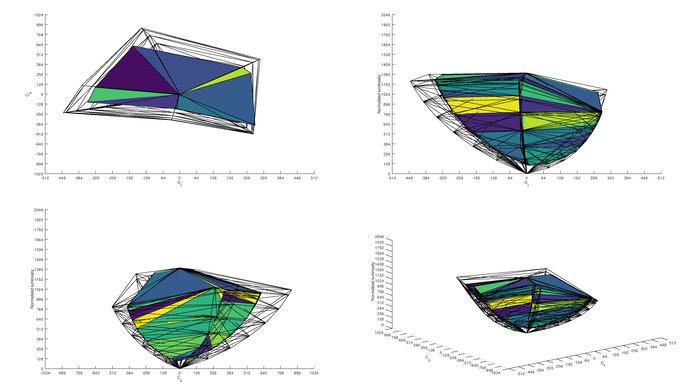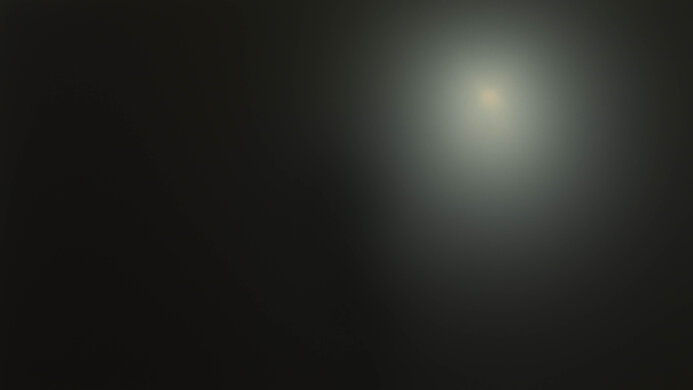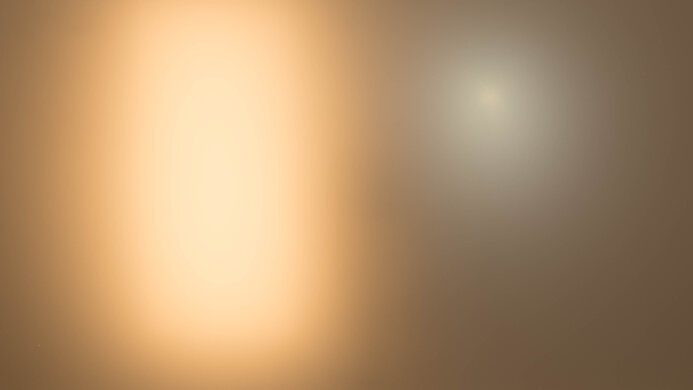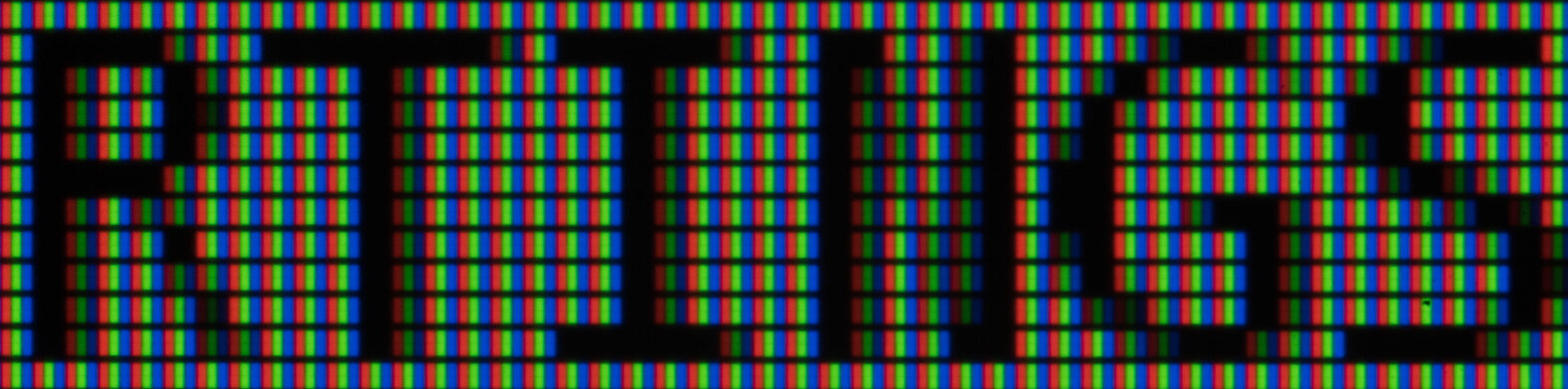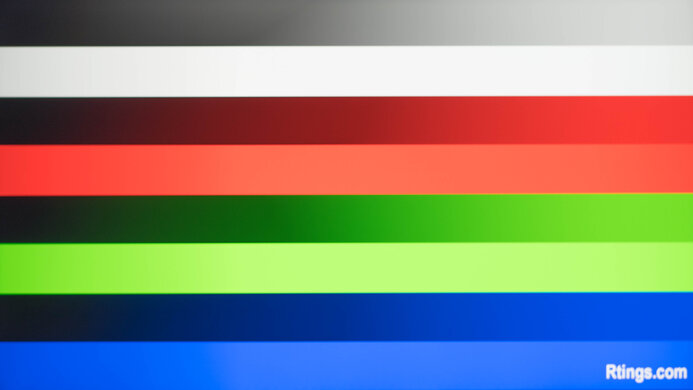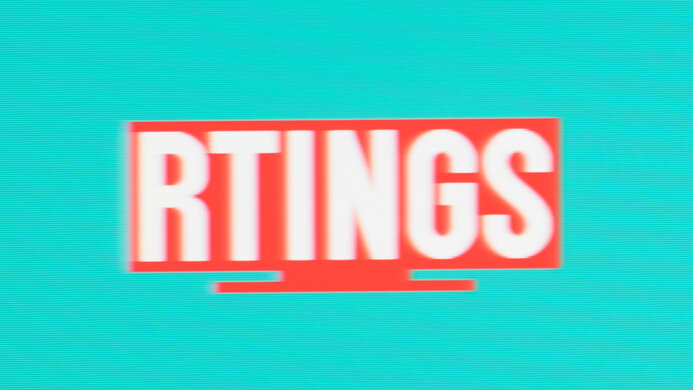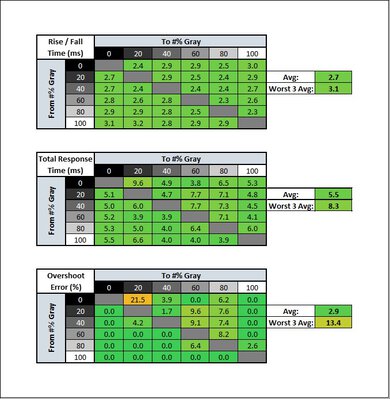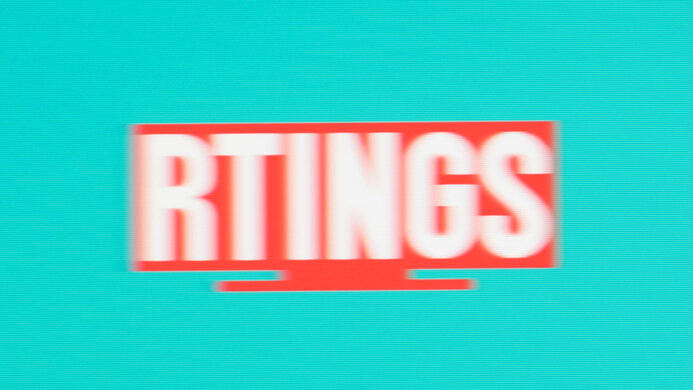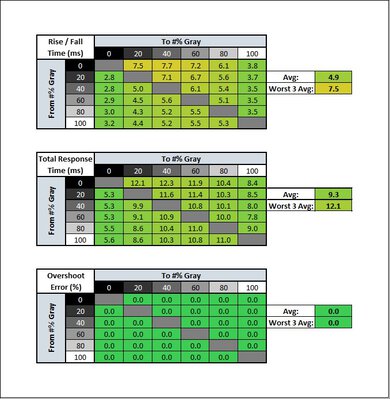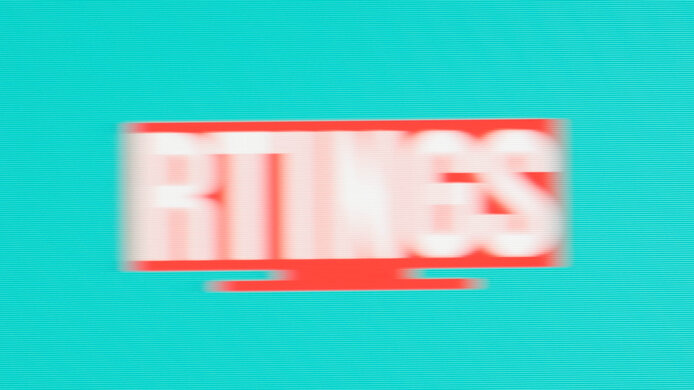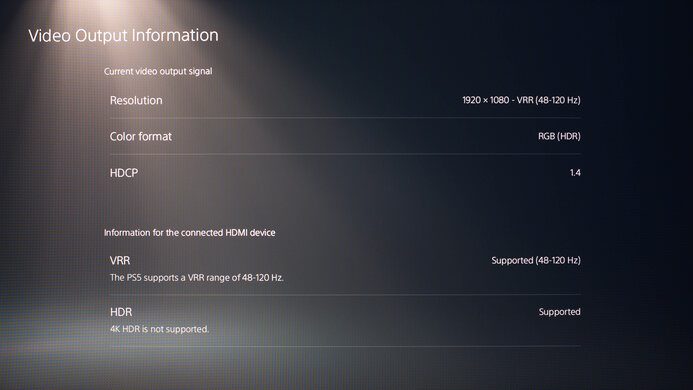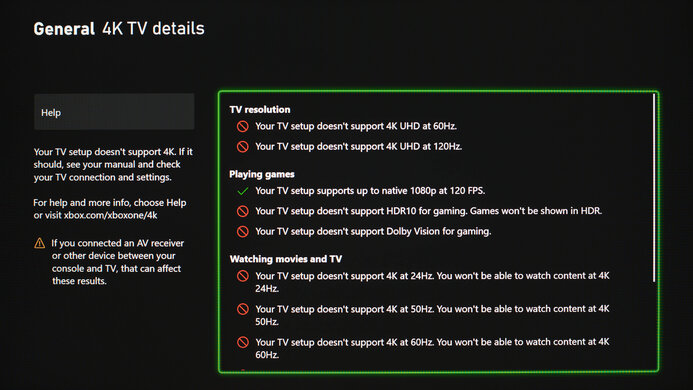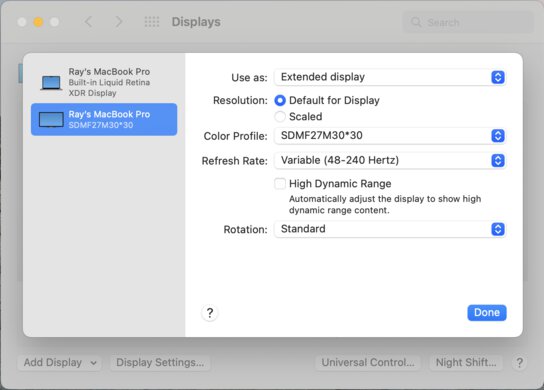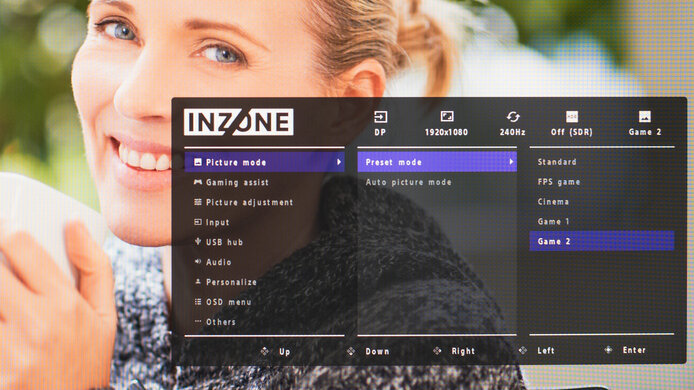The Sony INZONE M3 is a 27-inch, 1080p gaming monitor with a 240Hz refresh rate. It's the second monitor in Sony's INZONE lineup alongside the Sony INZONE M9, which is a very different display with a 4k resolution, 144Hz refresh rate, and HDMI 2.1 bandwidth for console gaming. The M3 also lacks a few perks the M9 has, like a local dimming feature. Although the manufacturer advertises this monitor to have HDMI 2.1 inputs, it's still limited to HDMI 2.0 bandwidth, and you can't use it to take advantage of the PS5 or Xbox Series X as it can't even downscale a 4k image either. It has features most PC gaming monitors have, like FreeSync variable refresh rate (VRR) technology and G-SYNC compatibility to reduce screen tearing.
Our Verdict
The Sony INZONE M3 is decent overall. It's designed as a gaming monitor and performs great for that use. It has a high 240Hz refresh rate, an excellent response time, low input lag, and VRR support to reduce screen. It's decent for work use as it performs well in bright environments and has wide viewing angles, but its pixel density is low, meaning you won't see text in sharp detail. It also has good color accuracy if you want to use it for photo editing. It's alright for media consumption, but blacks look gray in the dark, and it lacks a local dimming feature. Also, it doesn't get bright in HDR, limiting its HDR performance.
-
27-inch screen.
-
Wide viewing angles.
-
Performs well in bright rooms.
-
1080p resolution and low pixel density.
-
Limited ergonomics.
-
Mediocre build quality.
The Sony M3 is decent for office use. The 27-inch screen is big enough to see more of your work area at once, but with a 1080p resolution and low pixel density, you can't read text with sharp detail. Luckily, it performs well in bright rooms because it has great peak brightness and good reflection handling. It also has wide viewing angles if you want to share your screen with someone else, but it has limited ergonomics.
-
27-inch screen.
-
Wide viewing angles.
-
Performs well in bright rooms.
-
1080p resolution and low pixel density.
-
Limited ergonomics.
The Sony INZONE M3 is great for PC gaming. With a fast 240Hz refresh rate, you can use it for gaming at a high frame rate, and it has excellent motion handling. It also has VRR support to reduce screen tearing and low input lag for a responsive feel. While it has a few features designed for the PS5, like Auto HDR Tone Mapping, it can't downscale a 4k image, and there are some flicker issues with VRR enabled.
-
240Hz refresh rate.
-
Fast response time.
-
Low input lag.
-
VRR support.
-
Limited to HDMI 2.0 bandwidth.
-
Can't downscale a 4k image from consoles.
-
Low native contrast ratio.
The Sony M3 is alright for media consumption. Its 27-inch screen is big enough to share your screen with a friend, and it has wide viewing angles. However, with a 1080p resolution, images don't look sharp, and you can't watch the latest content in 4k. Also, it has a low contrast ratio that makes blacks look gray in the dark, and it lacks a local dimming feature to further improve it.
-
27-inch screen.
-
Wide viewing angles.
-
1080p resolution and low pixel density.
-
Low native contrast ratio.
-
No local dimming feature.
The Sony INZONE M3 is decent for media creation. It displays a wide range of colors in SDR and has good accuracy before calibration, but it doesn't have a dedicated sRGB mode to lock the colors to the sRGB color space. While its 27-inch screen provides enough space for multitasking, the 1080p resolution and low pixel density mean that images aren't sharp and full of detail. Also, it has poor ergonomics, so the screen is hard to adjust if you often need to move it for a coworker or client.
-
27-inch screen.
-
Wide viewing angles.
-
1080p resolution and low pixel density.
-
Limited ergonomics.
The Sony INZONE M3 has unremarkable HDR performance. It has a low contrast ratio that makes blacks look gray in the dark, and while it has decent black uniformity, it lacks a local dimming feature to further improve it. It doesn't get bright enough to make highlights stand out due to its low HDR peak brightness. Also, colors aren't vivid as it has a limited HDR color volume.
-
Low native contrast ratio.
-
No local dimming feature.
-
Not bright enough to make highlights pop.
- 7.4 Mixed Usage
- 7.0 Office
- 8.2 Gaming
- 7.2 Media Consumption
- 7.3 Media Creation
- 6.4 HDR
Changelog
- Updated Jan 26, 2023: Review published.
- Updated Jan 24, 2023: Early access published.
- Updated Jan 17, 2023: Our testers have started testing this product.
- Updated Jan 12, 2023: The product has arrived in our lab, and our testers will start evaluating it soon.
- Updated Jan 05, 2023: We've purchased the product and are waiting for it to arrive in our lab.
Check Price
Differences Between Sizes And Variants
We tested the 27-inch Sony INZONE M3, which is the only size available for this monitor. It's part of Sony's INZONE monitor lineup that includes the Sony INZONE M9, and you can see the differences between the two monitors below.
| Model | Size | Panel Type | Resolution | Max Refresh Rate | HDMI 2.1 Bandwidth |
|---|---|---|---|---|---|
| M9 | 27" | IPS | 4k | 144Hz | Yes |
| M3 | 27" | IPS | 1080p | 240Hz | No |
Our unit was manufactured in October 2022, and you can see the label for our unit here.
Compared To Other Monitors
The Sony INZONE M3 is a great 240Hz gaming monitor that falls short in terms of value when comparing it to other 240Hz gaming monitors. Although it's a larger monitor than the ViewSonic XG2431, it costs a lot more, and the ViewSonic can downscale a 4k image from consoles and has a customizable backlight strobing feature. The M3 doesn't provide anything special against the competition, and even though it has a few neat features like the Auto HDR Tone Mapping for the PS5 or a USB-C slot, it isn't worth getting.
Also see our recommendations for the best monitors for the PS5/PS5 Pro, the best 1080p monitors, and the best 240Hz monitors.
The Sony INZONE M3 and the Dell Alienware AW2521HF are both great 240Hz gaming monitors. They're similar for gaming, and while they each support 1080p games from the PS5, the Sony does support HDR and VRR from the console, making it a bit more compatible with the PS5. The Sony model also supports HDR from any source, which the Dell monitor doesn't, but it doesn't add much because it has limited HDR performance.
The ViewSonic XG2431 and the Sony INZONE M3 are both 1080p, 240Hz gaming monitors with similar performance, but the ViewSonic has a few extra features. The ViewSonic can downscale 4k signals from the PS5 and Xbox Series X, which the Sony monitor can't do. This results in a sharper image than a native 1080p signal. The ViewSonic also has a customizable backlight strobing feature and better overall motion handling than the Sony.
The Sony INZONE M3 and the Samsung Odyssey G4/G40B S27BG40 are similar 1080p, 240Hz gaming monitors with a 27-inch screen size. The Sony is better overall for gaming because it has better motion handling, and it's a bit more versatile as it has a USB-C port to connect a laptop.
Although the Sony INZONE M3 and the Sony INZONE M9 are part of the same lineup, they're very different monitors. The M9 is designed with console gaming in mind because it has a 4k resolution with HDMI 2.1 bandwidth, allowing you to take full advantage of the PS5 and Xbox Series X. On the other hand, the M3 is better for PC gamers because it has a higher 240Hz refresh rate, and with a 1080p resolution, it's easier for your graphics card to reach its max refresh rate.
Test Results
The Sony INZONE M3 has the same design as the Sony INZONE M9. It tries to copy the look of a PS5 with a mainly white body and black accents throughout, and it has a unique tripod stand.
Unfortunately, the Sony M3 has mediocre build quality. While it has the same plastic materials as the Sony INZONE M9, there are issues with how it's put together, as the bezels aren't evenly attached to the screen throughout. The center of the screen even bulges out a bit, giving it a convex and uneven shape. There are also two dead pixels that you can see in the Black Uniformity photo, although this isn't a big issue with most content. Additionally, there's a strange static noise coming from the back of the monitor that you can hear when you have it in a quiet room. The metal stand feels alright, but it doesn't prevent wobble as the screen still shakes quite easily.
The ergonomics are poor, as you can only adjust the height and tilt the screen. Also, if you push down on either side of the top edge to adjust the screen, the monitor can fall down in that direction, meaning the stand isn't very stable. There's a hook in the stand for cable management, although it's very basic. It doesn't have RGB lighting either, like the Sony INZONE M9.
The tripod stand takes up a lot of space and isn't stable either, as the screen wobbles easily. The distance between the user and the screen changes depending on the height it's set at because the stand is on an angle. The thickness measurement above is with the stand at its lowest setting, but at the highest setting the thickness between the front of the screen and the back of the stand is 8.4" (21.4 cm).
This monitor doesn't have a local dimming feature. We still film these videos on the monitor so you can compare the backlight performance with a monitor that has local dimming, like the Sony INZONE M9.
The SDR peak brightness is great, and you won't have issues using it in a well-lit room. It also maintains its brightness well across different scenes. However, its minimum brightness is a bit high if you want to use it in a dark room and you're sensitive to light. These results are in the 'Game 2' Picture Mode after calibration.
The HDR brightness is decent, but without a local dimming feature, small highlights don't stand out against dark backgrounds due to frame dimming that causes small highlights to be dimmer. While the EOTF follows the target well with darker shades, it rolls off before reaching bright highlights, but because it's a smooth roll-off, it doesn't lose details in bright scenes.
The results from the test windows are in the 'Game 2' Picture Mode. However, the Real Scene brightness is from the 'Cinema' Picture Mode because that test is done using a Blu-ray player, and the monitor automatically locks the Picture Mode to 'Cinema' with a Blu-ray player. Similarly, it's locked to 'Game 2' when connected to a PC.
The horizontal viewing angle is excellent. The image remains consistent when viewing from the sides, which is great if you want to share your screen with someone else.
The vertical viewing angle isn't bad, and the image remains consistent if you're standing up and looking down on it or if you have it mounted above eye-level. It performs differently from above than from below, but this can be due to the bulge in the center of the screen, as explained in the Build Quality section.
The black uniformity is decent. Blacks look blue because of the low contrast, and there's some clouding throughout, but it isn't the worst either. Unfortunately, it doesn't have a local dimming feature to further improve the uniformity. Also, you can see two dead pixels near the center cross, but they aren't noticeable with most content.
The Sony INZONE M3 has good accuracy before calibration. Most colors and the white balance are only slightly off, and the color temperature and gamma are both close to their targets. While it comes factory-calibrated, it doesn't feature an sRGB mode to lock the colors to the sRGB color space, so some colors are oversaturated.
The accuracy after a full calibration is outstanding, and you won't notice any issues with the image.
The SDR color gamut is incredible. It has perfect coverage of the commonly-used sRGB color space used in most web content, but while its Adobe RGB coverage is alright, it isn't good enough if you need the color space for professional use.
The HDR color gamut is decent. It only has decent coverage of the commonly-used DCI-P3 color space, and it struggles with the wider Rec. 2020 color space. This means it can't display the necessary colors for content that uses that color space.
The text clarity is just decent, but enabling Windows ClearType helps make diagonal lines easier to read, as you can see in the top photo. These photos are with Windows 10, and you can also see the same photos in Windows 11 below.
You can reach the monitor's max refresh rate with both DisplayPort and HDMI connections when sending an 8-bit signal. However, due to HDMI's bandwidth limitations, the max refresh rate is limited to 120Hz with 10-bit signals.
The VRR support works with AMD and NVIDIA graphics cards, and it works over its entire range with both sources using DisplayPort and HDMI connections. It also supports Low Framerate Compensation (LFC) for the VRR to continue working at low frame rates.
There's flicker that starts about 5-10 minutes after you launch Marvel's Spider-Man: Miles Morales with VRR enabled, but it isn't the most distracting flicker either. You can reduce the flicker by changing the brightness, but if it bothers you, it's best to disable VRR altogether. You can see a high-speed video of the flicker here. We experienced the same issue with the Sony INZONE M9 and the LG 32GQ950-B, and it's more of an issue with the VRR implementation of the game than with the monitor.
| Overdrive Setting | Response Time Chart | Response Time Tables | Motion Blur Photo |
| Standard | Chart | Table | Photo |
| Fast | Chart | Table | Photo |
| Faster | Chart | Table | Photo |
The response time at the max refresh rate of 240Hz is remarkable. Motion looks smooth, and you won't notice any blur with fast-moving objects. The recommended overdrive setting is 'Fast' because it has a quicker total response time than 'Standard' and less overshoot than 'Faster'.
| Overdrive Setting | Response Time Chart | Response Time Tables | Motion Blur Photo |
| Standard | Chart | Table | Photo |
| Fast | Chart | Table | Photo |
| Faster | Chart | Table | Photo |
The Sony INZONE M3 has an impressive response time at 120Hz. Unlike at its max refresh rate, the recommended overdrive setting is 'Standard' because 'Fast' has too much overshoot. This means that you might need to change the setting if the framerate of your game drops or if you change sources, but if you want a set-and-forget mode, 'Standard' also performs well at its max refresh rate.
| Overdrive Setting | Response Time Chart | Response Time Tables | Motion Blur Photo |
| Standard | Chart | Table | Photo |
| Fast | Chart | Table | Photo |
| Faster | Chart | Table | Photo |
The response time at 60Hz is great, and while it has more motion blur than with higher refresh rates, motion still looks smooth. Once again, the recommended overdrive setting is 'Standard' as 'Fast' and 'Faster' have too much overshoot.
The Sony M3 doesn't have an optional backlight strobing feature to reduce persistence blur.
The Sony INZONE M3 has low input lag for a responsive feel while gaming.
This monitor works well with the PS5 but only supports 1080p signals and can't downscale a 4k image. As this is a Sony monitor, it has a few features only made for the PS5, including Auto HDR Tone Mapping, to improve the HDR performance.
The Sony M3 has limited compatibility with the Xbox Series X. It doesn't support HDR because the Xbox only supports HDR with 4k signals. Also, you can enable 1440p @ 60Hz using the HDMI Override settings, but that also disables VRR.
Although Sony advertises the HDMI ports as HDMI 2.1, they don't support HDMI 2.1 bandwidth and instead are limited to HDMI 2.0 bandwidth.
The Sony M3 has a USB-C port that supports DisplayPort Alt Mode, so you can display an image from a compatible device and charge it at the same time. However, with only 15 W of power delivery, it isn't enough to charge power-hungry laptops.
The Sony INZONE M3 works well with recent M1 MacBooks, but there are some picture quality issues. HDR looks washed out and even has a distracting flicker on the desktop at times, so it's better to stay in SDR while on the desktop. Luckily, there aren't any issues when waking the laptop up from sleep, and the monitor stays on even if you close the lid of the laptop.
This monitor has a few additional features, which you can see below. Although Sony advertises that it has a KVM, it doesn't work properly, as once you try to switch devices, your external device stops working.
- Auto Genre Picture Mode: Automatically switches the picture mode according to the source. For example, watching a Blu-ray locks it to the 'Cinema' mode.
- Black Equalizer: Adjusts the game so that you can see opponents better in dark games.
- Crosshair: Adds a virtual crosshair that your system won't detect, giving you a competitive advantage.
- FPS Counter: Shows the current frame rate from your source.
- Timer: Displays a timer on the screen.
Comments
Sony INZONE M3: Main Discussion
Let us know why you want us to review the product here, or encourage others to vote for this product.
- 21010
I was going to buy this monitor because I thought it may have comparable minimum brightness to the M9.
But instead of minimum brightness of 10, this one is 67….67!
This site saves so much time and money.