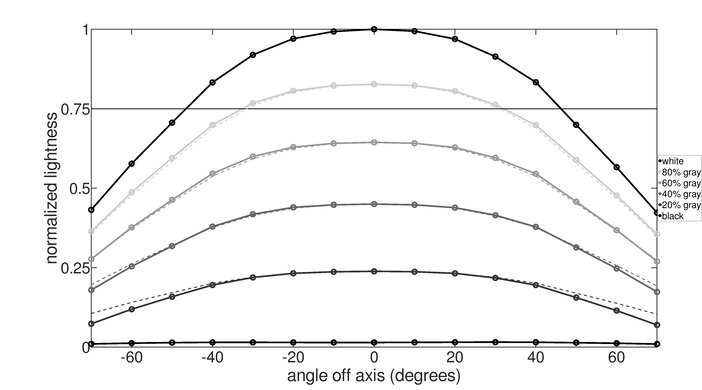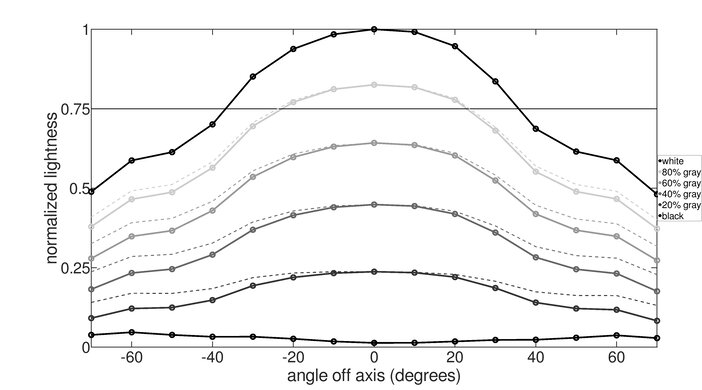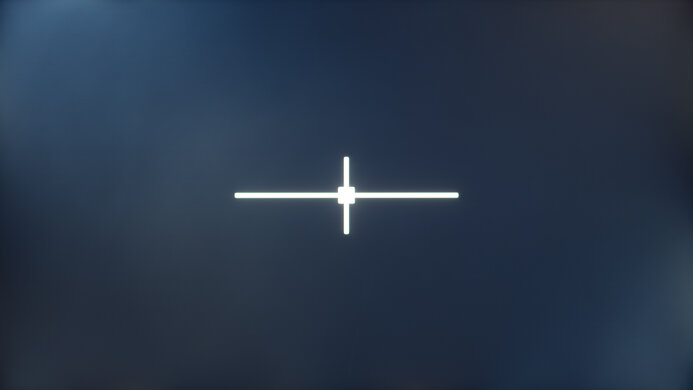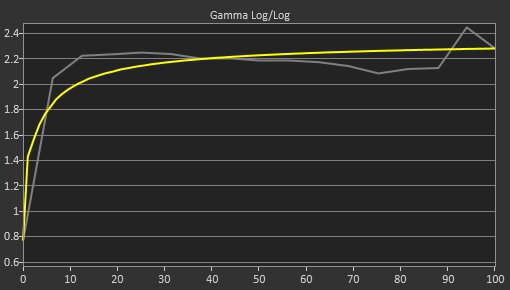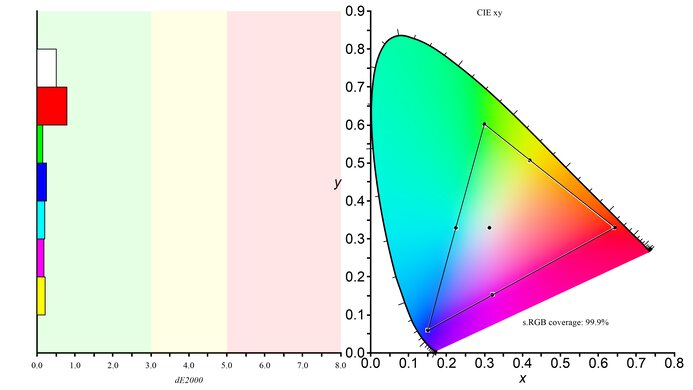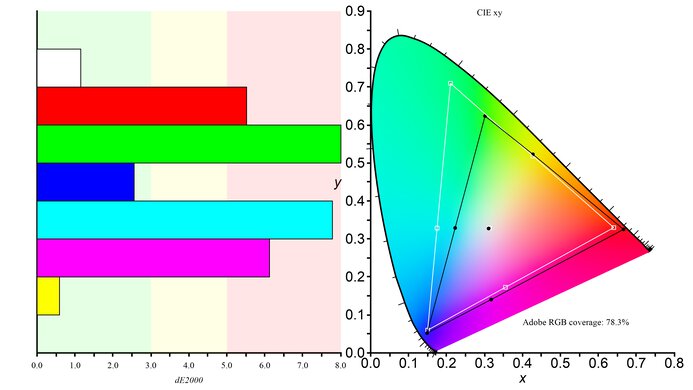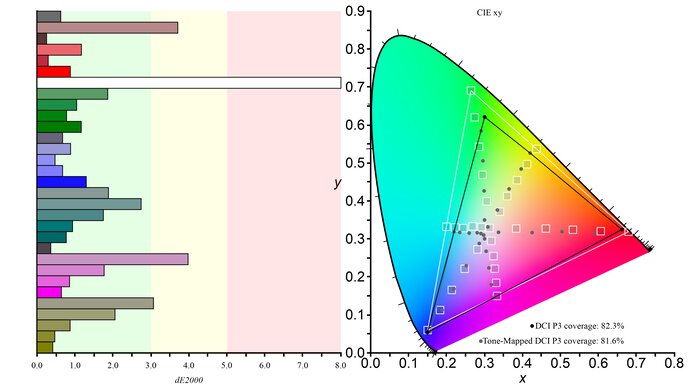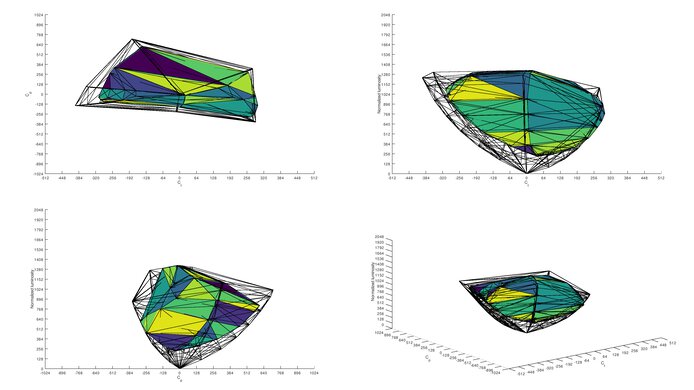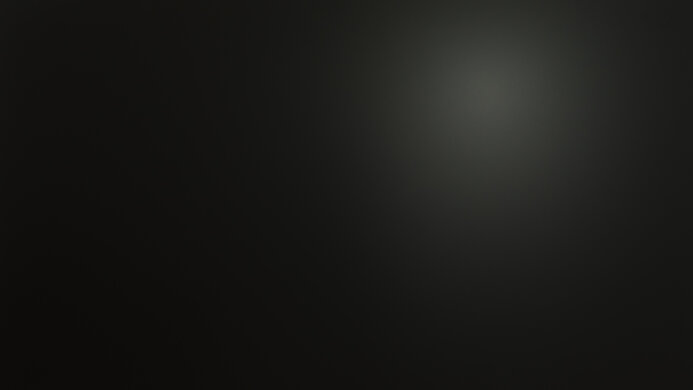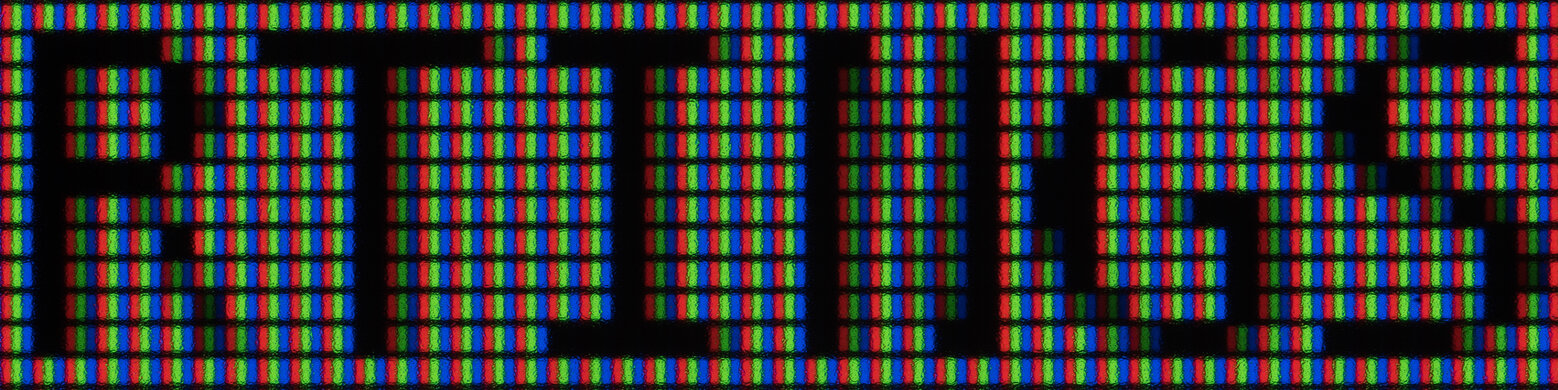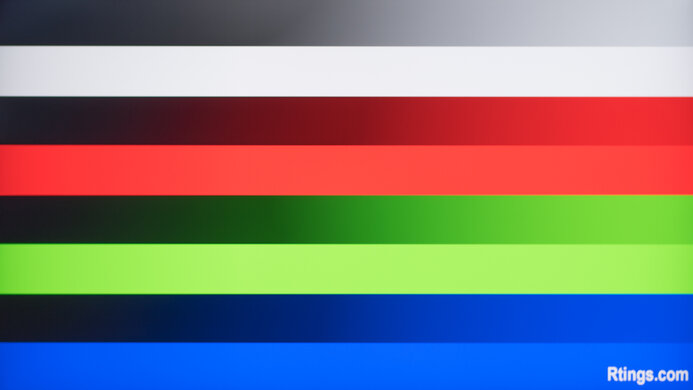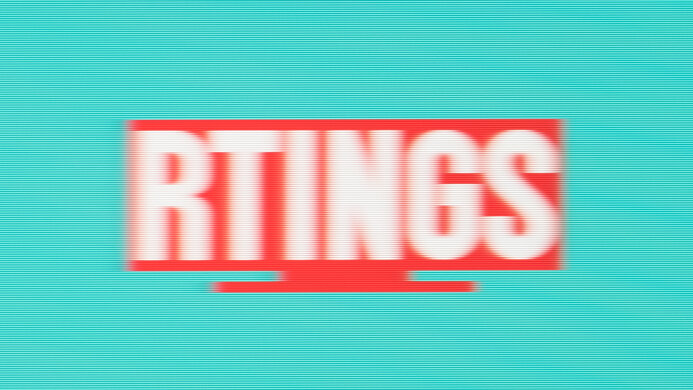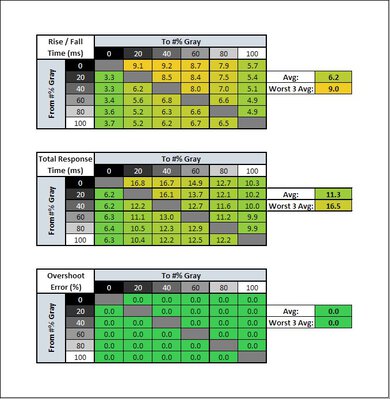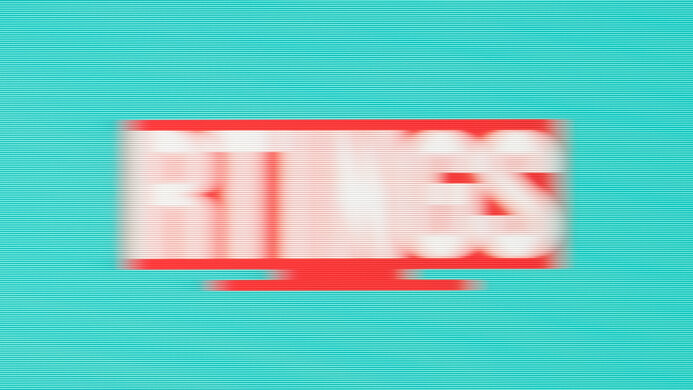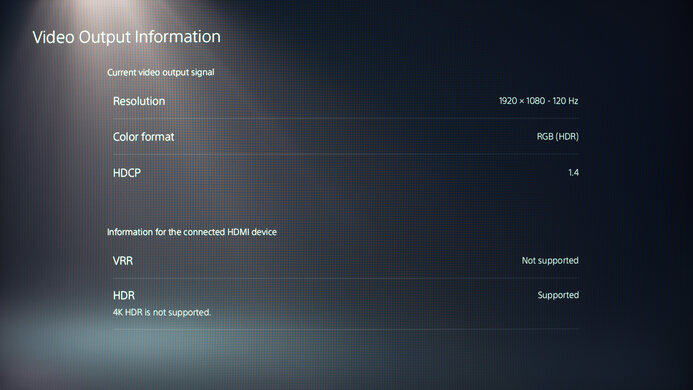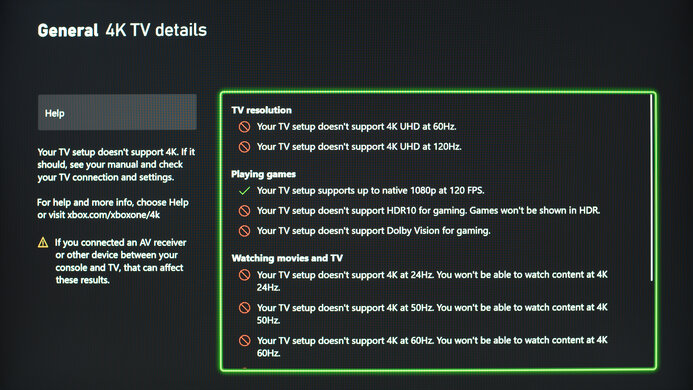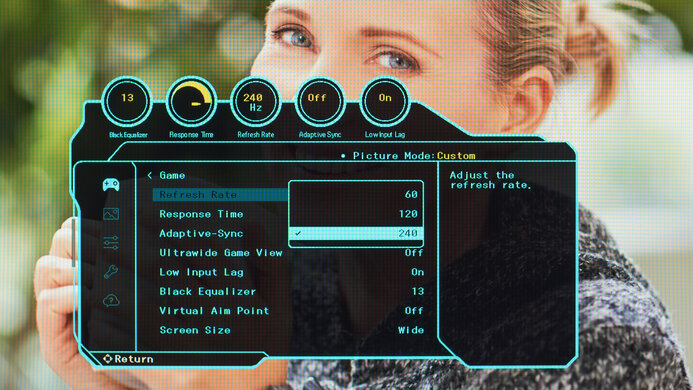The Samsung Odyssey G4/G40B S27B40 is an entry-level gaming monitor. It sits below the Samsung Odyssey G6/G65B in their 2022 lineup, and although it shares the same 240Hz refresh rate as the higher-end model, it has a lower 1080p resolution. It has native FreeSync variable refresh rate (VRR) support, and it's also G-SYNC compatible for use with NVIDIA graphics cards. It's a very basic monitor but has a few extra features for gaming, like the ability to add a virtual crosshair that your system won't detect, giving you a competitive gaming advantage. It's available in 25 and 27 inches, with the larger size being a Best Buy-exclusive model in the United States, but you can find both models available at various retailers internationally.
Our Verdict
The Samsung G4 is decent for mixed usage. It's good for gaming as it has a 240Hz refresh rate with variable refresh rate support to reduce screen tearing, motion looks smooth thanks to the quick response time, and it has low input lag. It's also good for office use thanks to its high peak brightness, great reflection handling, wide viewing angles, and excellent ergonomics. It's okay for consuming multimedia content and decent for media creation as it has good out-of-the-box accuracy, but it has a low contrast ratio that makes blacks look gray in the dark. Sadly, it's disappointing for HDR as it fails to make highlights pop and can't display a wide range of colors.
-
High SDR peak brightness.
-
Great reflection handling.
-
Good response time.
-
Low 1080p resolution.
-
Low native contrast.
-
Terrible black uniformity.
The Samsung G4 is good for office use. It gets bright enough to fight glare in well-lit rooms, and combined with its great reflection handling, visibility isn't a problem in a bright room. It also has wide viewing angles that make the image remain consistent from the sides, which is great for sharing your screen with someone else. Unfortunately, it has low pixel density, so the text clarity is just decent.
-
High SDR peak brightness.
-
Great reflection handling.
-
Excellent ergonomics.
-
Low 1080p resolution.
-
Text clarity is just decent.
The Samsung G4 is very good for gaming. It has a fast 240Hz refresh rate and both FreeSync VRR support and G-SYNC compatibility to reduce screen tearing. Motion also looks smooth, thanks to its quick response time, particularly with high frame rate signals. Additionally, it has low input lag for a responsive feel. Sadly, it has a low contrast ratio that makes blacks look gray when gaming in the dark.
-
High 240Hz refresh rate.
-
FreeSync VRR and G-SYNC compatibility.
-
Good response time.
-
Low input lag with VRR enabled.
-
Low native contrast.
-
Terrible black uniformity.
The Samsung G4 is okay for media consumption. It displays a wide range of colors and has good out-of-the-box accuracy, so images in SDR look life-like without any sort of calibration. It performs well in bright rooms thanks to its high peak brightness and great reflection handling, but it struggles in dark rooms as it has a low contrast and terrible black uniformity. It also has a low 1080p resolution, so images aren't as sharp as on higher-resolution monitors.
-
Excellent ergonomics.
-
Good out-of-the-box accuracy.
-
Low native contrast.
-
Terrible black uniformity.
-
No local dimming feature.
The Samsung G4 is decent for media creation. It's good if you need to edit content in the basic sRGB color space because it displays a wide range of colors and has good out-of-the-box accuracy, but it has limited Adobe RGB coverage and can't display a wide range of colors in HDR. It performs well for use in well-lit rooms as it gets bright enough to fight glare, but it doesn't look good in dark rooms as it has a low contrast that makes blacks look gray.
-
Excellent ergonomics.
-
Good out-of-the-box accuracy.
-
Low native contrast.
-
Terrible black uniformity.
The Samsung G4 is disappointing for HDR. Blacks look gray in dark rooms due to the low contrast, and it has terrible black uniformity with visible backlight bleed. It doesn't deliver a satisfying HDR experience as it can't display a wide range of colors and doesn't get bright enough to bring highlights out.
-
Fantastic gradient handling.
-
Low native contrast.
-
Terrible black uniformity.
-
No local dimming feature.
-
Highlights don't pop in HDR.
-
Narrow HDR color gamut.
- 7.3 Mixed Usage
- 7.6 Office
- 7.8 Gaming
- 6.9 Media Consumption
- 7.4 Media Creation
- 5.7 HDR
Changelog
- Updated Jan 26, 2023: Added that the new Sony INZONE M3 has a faster Response Time at 60Hz.
- Updated Oct 13, 2022: Review published.
- Updated Oct 11, 2022: Early access published.
- Updated Oct 03, 2022: Our testers have started testing this product.
- Updated Aug 09, 2022: The product has arrived in our lab, and our testers will start evaluating it soon.
Check Price
Differences Between Sizes And Variants
We tested the 27-inch Samsung G4, which is a Best Buy-exclusive model in the United States. It's also available in a 25-inch screen size which has the same specs, including the 240Hz refresh rate and 1080p resolution, so it'll perform similarly, and it's available at various retailers. Both sizes are also available in Canada at various retailers, and the model is also available internationally, with the full mode code changing depending on the region.
| Model Code | Size | Resolution | Refresh Rate | U.S. Retailers |
| LS25BG402ENXGO | 25" | 1080p | 240Hz | Various |
| LS27BG402ENXGO | 27" | 1080p | 240Hz | Best Buy Exclusive |
Our unit was manufactured in June 2022; you can see the label here.
Compared To Other Monitors
The Samsung G4 is a good budget-friendly gaming monitor with a fast 240Hz refresh rate and good motion handling. While it provides good gaming performance, there are still better options in the same price range, like the AOC 24G2 or the ViewSonic XG2431, so the Samsung monitor doesn't offer any extra against the competition.
Also see our recommendations for the best budget gaming monitors, the best 240Hz monitors, and the best 1080p monitors.
The Samsung Odyssey G4/G40B S27BG40 is a higher-end monitor than the Samsung Odyssey G3 F27G35T, and it's better for gaming. The G4 has a higher 240Hz refresh rate, ideal for PC gaming, and has much better motion handling and faster response time. The G4 is also better to use in bright rooms as it gets brighter and has better reflection handling. The G4 supports HDR, which the G3 doesn't, and it has a different panel type with wider viewing angles. However, the G3 has a better contrast, making it a better choice to use in a well-lit room.
The ViewSonic XG2431 and the Samsung Odyssey G4/G40B S27BG40 have similar features, but the ViewSonic is better overall. Despite each having a 240Hz refresh rate, the motion handling is much better on the ViewSonic, and it has a more customizable backlight strobing feature. The ViewSonic is also better for console gaming because it can downscale 4k signals, which the Samsung monitor can't do.
The Samsung Odyssey G4/G40B S27BG40 is a higher-end version of the Samsung Odyssey G3 S24AG30, so it has a few more features. The main difference is that the G4 has a higher 240Hz refresh rate compared to the 144Hz refresh rate of the G3, and it has much better motion handling too. They also have different panel types, with the G4 having wider viewing angles and the G3 having a higher contrast, making it the better choice for dark room gaming.
The Samsung Odyssey G4/G40B S27BG40 and the Dell G2524H are both entry-level 1080p, 240Hz gaming monitors. They both perform similarly, but the Dell has an overclock feature to raise the refresh rate to 280Hz. The Dell also has two USB ports, which the Samsung model doesn't have; these are useful if you want to connect your mouse and keyboard directly to the monitor. While the Samsung has HDR, it doesn't add much because of its limited picture quality.
The AOC 24G2 and the Samsung Odyssey G4/G40B S27BG40 are both good gaming monitors. The Samsung monitor has a higher 240Hz refresh rate compared to the 144Hz refresh rate of the AOC, but the AOC still has better motion handling. While they each have a backlight-strobing feature, the one on the AOC is more versatile.
The LG 27GN650-B and the Samsung Odyssey G4/G40B S27BG40 are both very good gaming monitors with a few differences. Even though the LG has a slower 144Hz refresh rate, it has better motion handling due to its quicker response times. However, the Samsung is better to use in well-lit rooms because it gets much brighter. It also has better ergonomics that make it easier to adjust to an ideal viewing position.
The Dell Alienware AW2720HF and the Samsung Odyssey G4/G40B S27BG40 are both 240Hz monitors with a 1080p resolution, but the Dell is better overall. The main difference is that the Dell has a faster response time with high-frame-rate signals, so motion looks smoother. The Dell also has a USB hub, which is great if you want to connect your peripherals. On the other hand, the Samsung is better for well-lit rooms as it gets a bit brighter and has slightly better reflection handling.
The Sony INZONE M3 and the Samsung Odyssey G4/G40B S27BG40 are similar 1080p, 240Hz gaming monitors with a 27-inch screen size. The Sony is better overall for gaming because it has better motion handling, and it's a bit more versatile as it has a USB-C port to connect a laptop.
Test Results
The Samsung G4 has decent build quality. It's mainly plastic with a metal base on the stand. The plastic materials feel good, but they aren't premium either, as there's a bit of flex throughout. The screen stays in position when you adjust it, but unfortunately the stand isn't the most stable. It wobbles easily if your desk shakes, and the feet aren't grippy either, so the monitor slides around too.
The Samsung G4 has excellent ergonomics. You can easily adjust the screen, but the swivel range is narrow, which isn't ideal if you need to turn the screen to share it with someone else. The stand features a clip in the back for cable management.
The stand features V-shaped metal feet that take up a bit of space. Unfortunately, the stand doesn't support the screen that well as there's wobble, and it also slides around because the feet aren't grippy.
This monitor doesn't have a local dimming feature. We still film these videos on the monitor so you can compare the backlight performance with a monitor that has local dimming.
The Samsung G4 has great SDR peak brightness. It gets bright enough to fight glare, and there isn't any noticeable variation in brightness between different scenes. Unfortunately, its minimum brightness is a bit high, which isn't ideal if you want to use it in the dark and you're bothered by a bright screen.
These results are from after calibration in the 'Custom' Picture Mode with the Brightness at its max.
The Samsung G4 has okay HDR peak brightness. Without a local dimming feature, small highlights don't stand out against the rest of the screen. The EOTF follows the target PQ curve fairly well for shadows and darker details, but because the roll-off is early, most content is too dark.
These results are in the 'Custom' Picture Mode with the Brightness at its max. There aren't any picture modes or settings disabled in HDR.
The Samsung G4 has a great horizontal viewing angle that makes the image remain consistent from the sides, making it a great choice for co-op gaming.
The vertical viewing angle isn't bad, but it's worse than the horizontal viewing angle. Colors washout quicker when viewing from below than above, so it isn't ideal if you decide to mount it above eye level, but it's fine if someone is standing up and looking down on it.
The Samsung G4 has good accuracy before calibration. The 'sRGB' mode locks the colors to the sRGB color space, so they don't look over-saturated, and there are minimal inaccuracies to most colors. However, the white balance is off, particularly with brighter shades of gray, and the color temperature is cold, giving the image a blue tint. Gamma doesn't follow the target sRGB curve well either, as dark scenes are too dark and brighter scenes are too bright. The sRGB mode only locks out a few settings like the Contrast and Color Tone. The 'Custom' Picture Mode helps improve the white balance and color temperature a bit, but the colors are over-saturated.
The Samsung G4 has fantastic accuracy after calibration. Calibrating it fixes most of the issues, particularly with the white balance and color temperature. Gamma still isn't perfect, but it follows the target curve well for the most part.
The Samsung G4 has an incredible SDR color gamut. It has perfect coverage of the commonly-used sRGB color space. However, if you're a professional photo editor that uses the Adobe RGB color space, you'll be disappointed to know it has limited coverage of that color space.
The Samsung G4 has an okay color gamut but can't display a wide range of colors in HDR. It has decent coverage of the common DCI-P3 color space, but it has limited coverage of the wider Rec. 2020 color space. Tone mapping is off between each, meaning it loses fine details in bright colors.
The Samsung G4 has a high max refresh rate that you can achieve both over its DisplayPort connection and over HDMI, but the max refresh rate is limited with a 10-bit signal over HDMI due to bandwidth limitations.
The Samsung G4 has a variable refresh rate (VRR) support to reduce screen tearing. It native supports FreeSync to work over DisplayPort and HDMI connections, and it's also G-SYNC compatible with NVIDIA graphics cards over DisplayPort connections. There are some issues when using an NVIDIA graphics card over HDMI as it outputs in Limited Range with the refresh rate set to anything below 240Hz, so it doesn't deliver a proper image, and VRR doesn't work properly. It also supports Low Framerate Compensation for the VRR to continue working when the frame rate drops too low.
| Overdrive Setting | Response Time Chart | Response Time Tables | Motion Blur Photo |
| Adaptive Sync | Chart | Table | Photo |
| Standard | Chart | Table | Photo |
| Faster | Chart | Table | Photo |
| Extreme | Chart | Table | Photo |
The Samsung G4 has a good response time at its max refresh rate of 240Hz. Motion looks smooth without much blur trail, and there's no overshoot either. Enabling VRR disables the Response Time setting, and with VRR enabled, it performs like the 'Standard' setting. If you choose to disable VRR, you can decrease the response time by changing the Response Time setting to 'Faster' or 'Extreme', but it introduces too much overshoot.
| Overdrive Setting | Response Time Chart | Response Time Tables | Motion Blur Photo |
| Adaptive Sync | Chart | Table | Photo |
| Standard | Chart | Table | Photo |
| Faster | Chart | Table | Photo |
| Extreme | Chart | Table | Photo |
The response time at 120Hz is once again very good. While its overall response time isn't as good as some other monitors, there isn't any overshoot with the VRR enabled. Even if you want to disable the VRR and use the overdrive setting, the 'Standard' Response Time performs the best as there's more overshoot at higher settings.
When sending a fixed refresh rate signal, no matter what the Refresh Rate is set to in the monitor's on-screen display, the screen is always refreshing at 240Hz, meaning the results with the overdrive settings aren't representative of a 120Hz signal. However, it properly works with VRR enabled, so the results are actually with the screen refreshing at 120Hz.
| Overdrive Setting | Response Time Chart | Response Time Tables | Motion Blur Photo |
| Adaptive Sync | Chart | Table | Photo |
| Standard | Chart | Table | Photo |
| Faster | Chart | Table | Photo |
| Extreme | Chart | Table | Photo |
The Samsung G4 has a decent response time at 60Hz. There's a bit of blur trail, but once again, there's no overshoot. Like at 120Hz, it only achieves a true 60Hz signal with VRR enabled and not when sending a fixed 60Hz signal, so the results that represent 60Hz content the most are with VRR enabled. This explains why there's such a difference between the 'Standard' and 'Adaptive Sync' results. If you play console games at 60 fps and you want something with a faster response time, then check out the Sony INZONE M3.
The Samsung G4 has a backlight-strobing feature, commonly known as black frame insertion, to reduce persistence blur. However, it only flickers at 240Hz, even when you set the refresh rate in the OSD to something else, so the timing is off with lower refresh rates. You can see what that looks like with the photos below.
| OSD Refresh Rate | Motion Blur Photo |
| 240Hz | Photo |
| 120Hz | Photo |
| 60Hz | Photo |
The Samsung G4 has low input lag for a responsive feel, as long as you have VRR enabled. The results are with VRR enabled, which results in this low input lag, but it increases when sending a fixed signal that doesn't match the Refresh Rate setting in the on-screen display. You can see the input lag results with the Refresh Rate set to '240Hz', '120Hz', and '60Hz' in the OSD, using signals with different framerates:
| OSD Setting | Native Resolution @ Max Hz | Native Resolution @ 120Hz | Native Resolution @ 60Hz | BFI |
| 240Hz | 2.9 ms | 12.4 ms | 21.1 ms | 3 ms |
| 120Hz | - | 12.3 ms | 20.8 ms | 12.6 ms |
| 60Hz | - | - | 20.8 ms | 21.4 |
Unfortunately, the Samsung G4 has limited compatibility with the PS5. It can't downscale 4k or 1440p content, and it doesn't support VRR from the PS5 either, so you're limited to 1080p gaming at 120Hz.
Like with the PS5, there's limited compatibility with the Xbox Series X. It has the same limitations, except that VRR works, and you can enable 1440p @ 60Hz through the HDMI override settings on the Xbox, but that disables VRR. Although the monitor supports HDR, it doesn't with the Xbox because the console only supports HDR with 4k signals, which the monitor doesn't support.
You can only use the USB port for firmware updates and servicing, and not to connect your peripherals.
The Samsung G4 has a few extra features, including:
- Auto Source Switch +: Automatically switches the input when you turn on a source.
- Eye Care: Removes blue light to help reduce eye strain.
- Eco Saving Plus: Adjusts the picture to reduce the amount of energy used.
- Eco Sensor Mode: Changes the picture depending on the amount of ambient light in your room.
- Low Input Lag: Reduces the input lag for a responsive feel.
- Off Time Plus: Timer to shut the screen off after a set number of hours.
- Ultrawide Game View Mode: This changes the aspect ratio to 21:9 to simulate an ultrawide screen.
- Virtual Aim Point: Adds a virtual crosshair on the screen that your system won't detect.
Comments
Samsung Odyssey G4/G40B S27BG40: Main Discussion
Let us know why you want us to review the product here, or encourage others to vote for this product.
- 21010
pls can u atleast suggest me how to setup the 25 inch model for a game like valorant
- 21010
Can you run VRR using HDMI using this monitor? It wasn’t explained properly, so I would love if anyone can answer this? Also there i a monitor called Lenovo Legion R25f 30 which is a 130$ monitor 240hz. Would also like its review.
Hi, while AMD’s FreeSync VRR works over HDMI with this monitor, Nvidia’s G-SYNC VRR doesn’t. If you’ve got an Nvidia graphics card and want to use VRR you’ll have to use DisplayPort.
- 21010
Can you run VRR using HDMI using this monitor? It wasn’t explained properly, so I would love if anyone can answer this?
Also there i a monitor called Lenovo Legion R25f 30 which is a 130$ monitor 240hz. Would also like its review.
- 21010
Hello, sorry if this is informal but i would like a re review of this monitor since i am very curious about the vrr flicker. thanks
- 10-100
I have been very pleased with this monitor coming from a BenQ XL2546 and Gigabyte G32QC (the gigabyte is miserably slow, the G40B I still feel is slower than the XL2546, but not nearly as colorful)
- 21010
Can we get a review for the 25 inch model too or does it follow the same thing as above and it’s calibration for gaming woould be nice if possible for valorant
- 21010
Hello, can I use Samsung Odyssey G4/G40B S25BG40(25" inch) profile calibration on S27BG40(27" inch) monitor? Is there a difference between the 25" and 27" unit?
Hi, yes we expect the 25-inch model to perform differently, and the results for this review aren’t valid for it. We also don’t suggest copying our ICC profile, even for units of the same model, as each unit requires different calibration values.