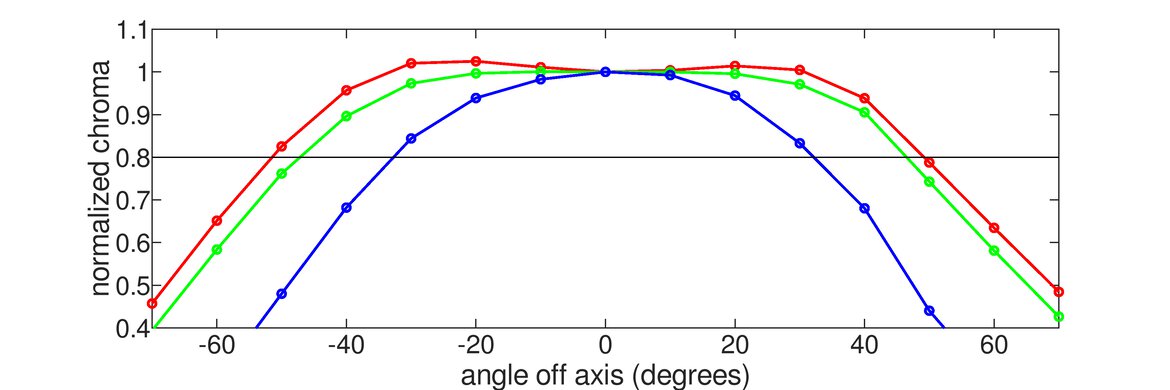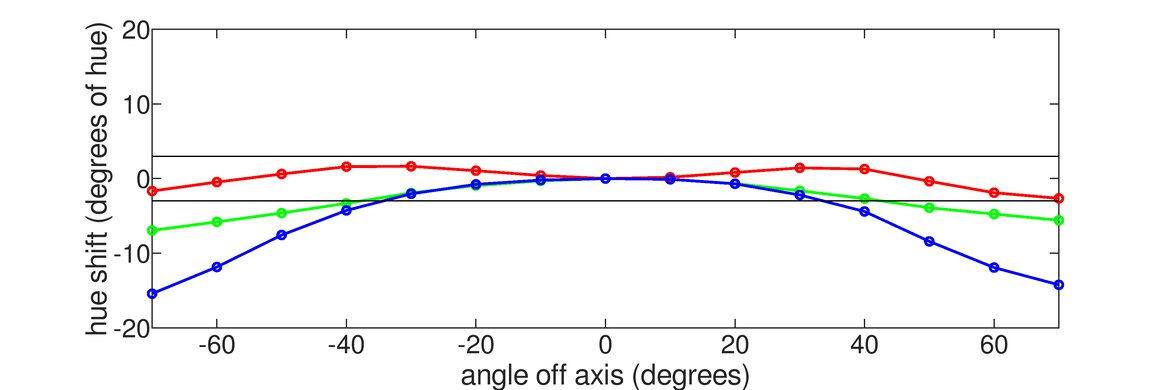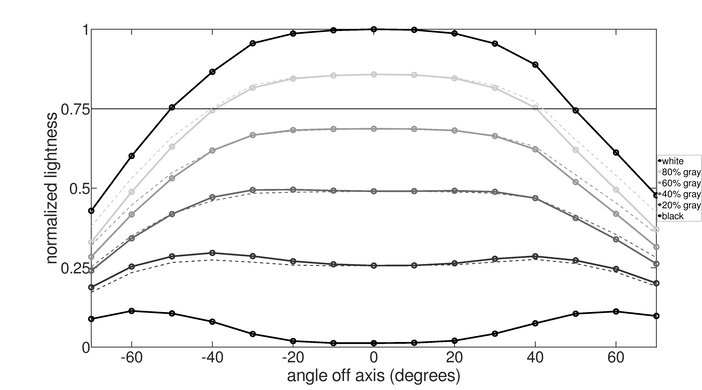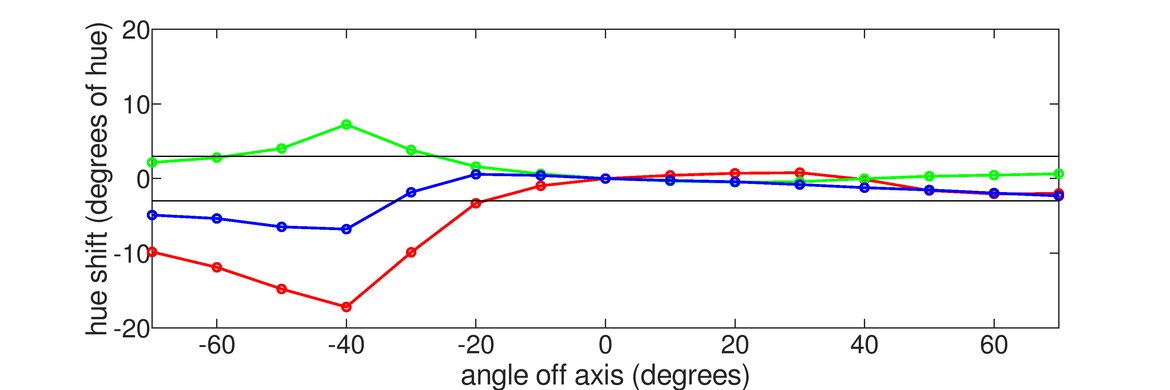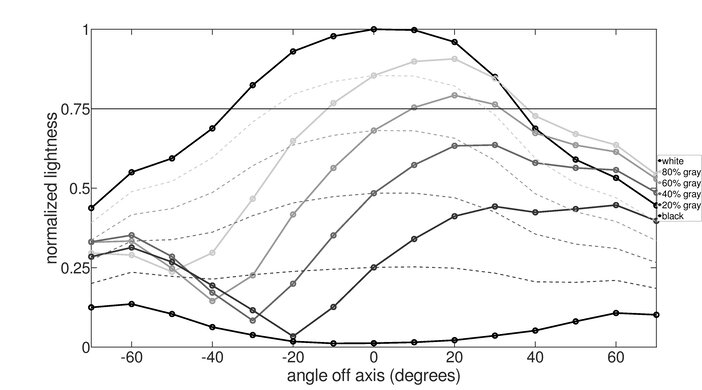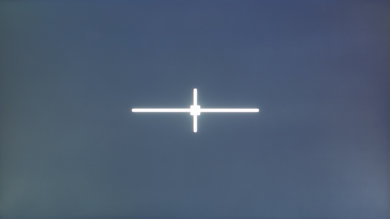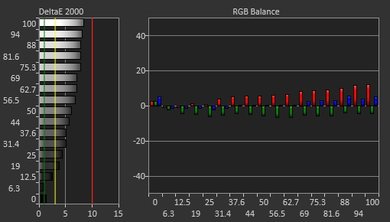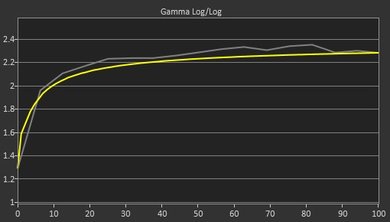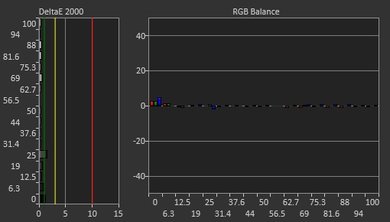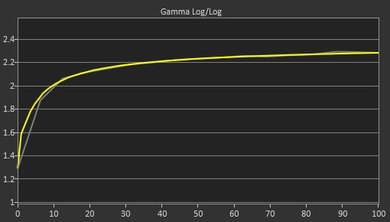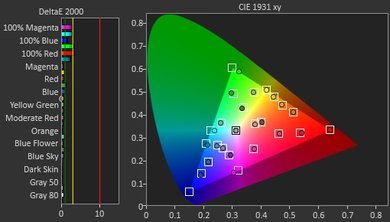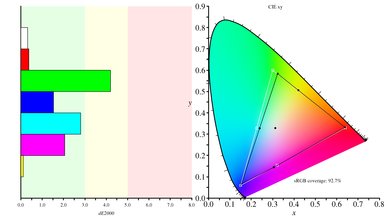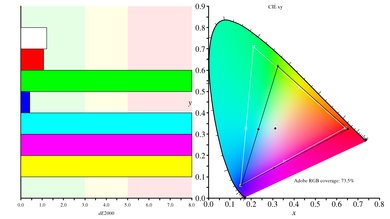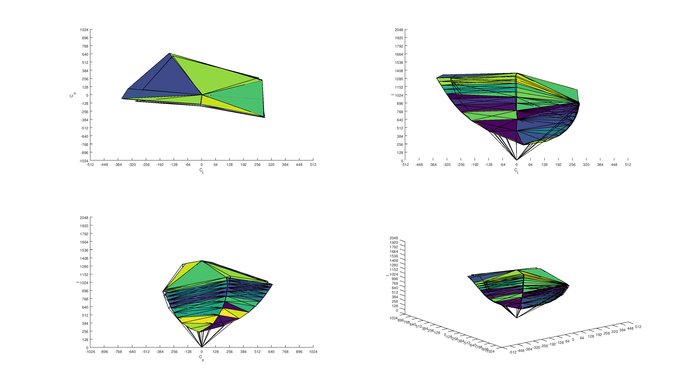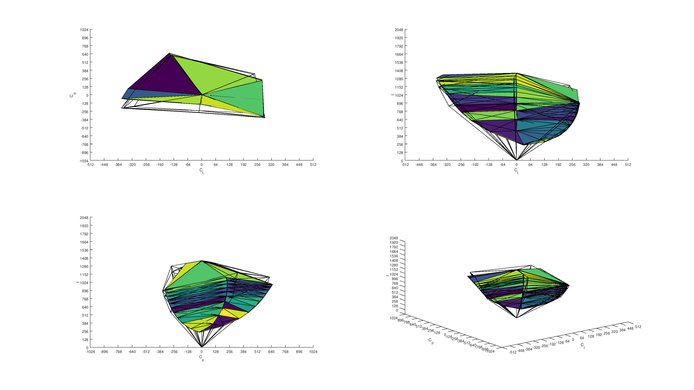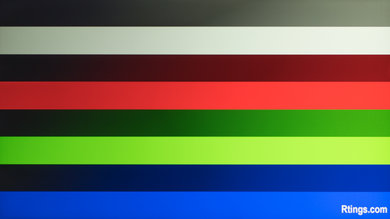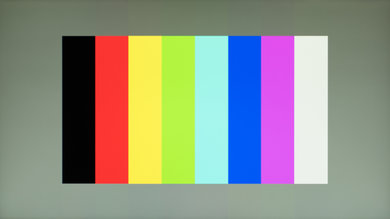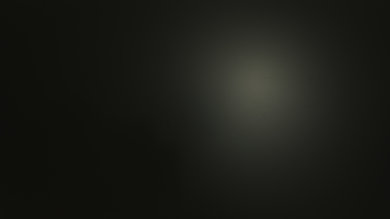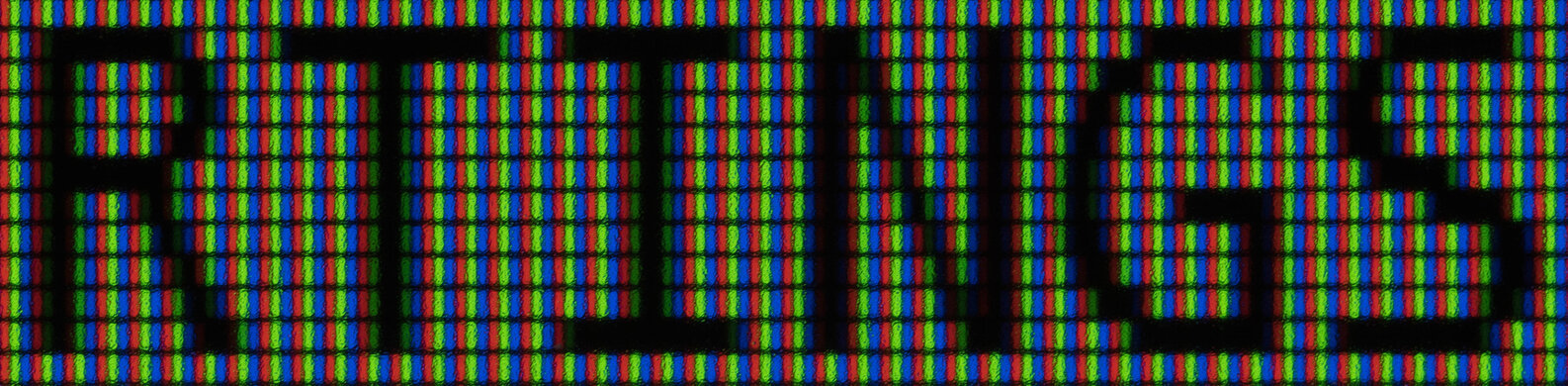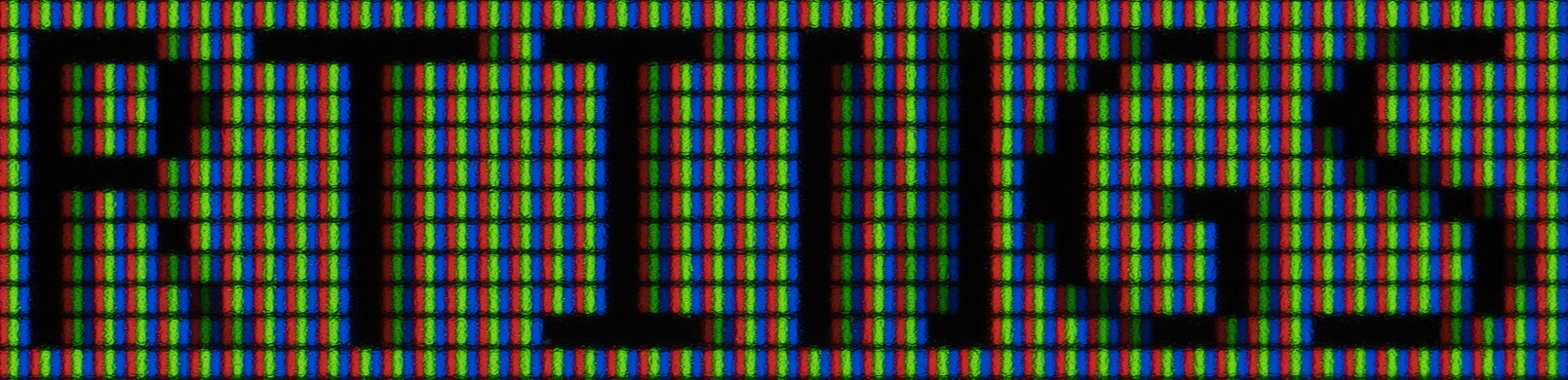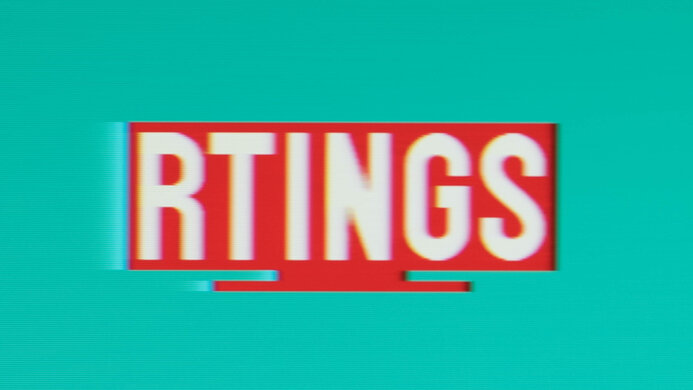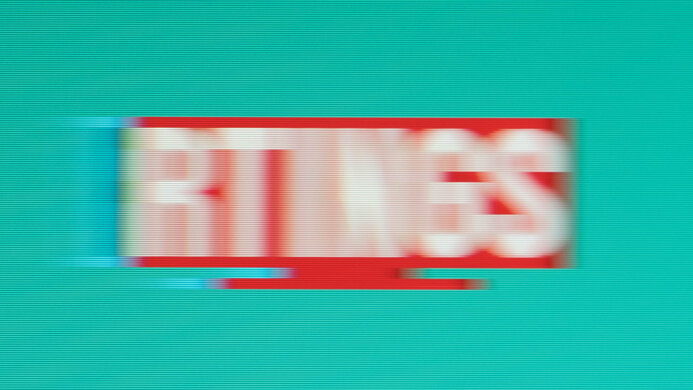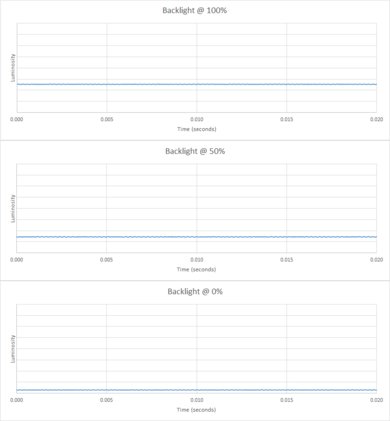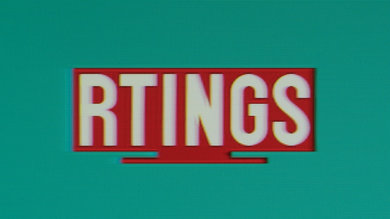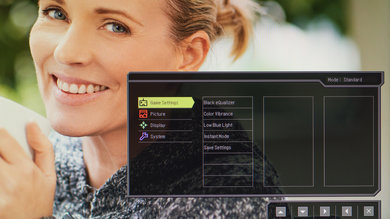The BenQ ZOWIE XL2540 is 240Hz gaming monitor with a TN panel that is full of gaming features. It's incredibly responsive due to the high refresh rate and exceptionally low input lag, and also has the ability to flicker the backlight to clear up motion. It supports FreeSync variable refresh rate technology (VRR) which reduces screen tearing, however, the picture quality is below average, and the edges of the screen lose accuracy due to the narrow viewing angle.
Our Verdict
The BenQ ZOWIE XL2540 is a decent monitor for mixed usage. Motion handling is excellent, which makes it a good candidate for gaming and other fast-paced activities. However, the picture quality is sub-par. When sitting close to the monitor, the edges of the screen lose contrast and saturation due to the narrow viewing angle.
-
Incredibly responsive due to 240Hz refresh rate
-
Input lag is extremely low
-
Sub-par picture quality
-
Poor viewing angle
The BenQ XL2540 is a decent monitor for office use. The monitor feels very responsive due to the low response time and input lag, but the picture quality is below average. There also isn't a lot of screen real estate for multitasking due to the low native resolution.
The BenQ ZOWIE XL2540 is a great choice for gaming. This monitor supports a 240Hz input and FreeSync, so games feel very responsive. The input lag is also exceptional. Unfortunately, the picture quality is below average, and the edges of the screen appear non-uniform due to the poor viewing angle.
The BenQ XL2540 is decent for watching movies and TV shows. The monitor can get bright to combat glare and the light matte finish is good at diffusing reflections across the screen. Unfortunately, the picture quality is below average due to the low native contrast ratio, and the image loses accuracy when viewed at an angle.
The BenQ ZOWIE XL2540 is decent for creating media or editing photos. This monitor feels responsive due to the excellent motion handling and is good at fighting glare and reflections in a bright room. Unfortunately, the picture quality is below average and the image degrades when viewed at an angle.
The BenQ XL2540 doesn't support HDR.
- 7.4 Mixed Usage
- 7.4 Office
- 8.3 Gaming
- 7.0 Multimedia
- 7.1 Media Creation
- 5.6 HDR Gaming
Changelog
- Updated Jul 30, 2020: Converted to Test Bench 1.1.
- Updated Jan 15, 2019: We tested the monitor's compatibility with NVIDIA's new FreeSync driver. See our full investigation into NVIDIA's FreeSync Drivers here.
- Updated Oct 12, 2017: Review published.
Check Price
Differences Between Sizes And Variants
We tested the 25 inch BenQ ZOWIE XL2540, but it's also available with different refresh rates, and with the 'DyAc' feature. 'DyAc' adds image flicker by default (similar to enabling 'Blur Reduction' on the XL2540 in the service menu).
If someone comes across a different type of panel or if their monitor doesn't correspond to our review, let us know and we will update the review. Note that some tests like the gray uniformity may vary between individual units.
| Model | Size | Refresh Rate | Resolution | Other |
| XL2540 | 25" | 240Hz | 1080p | |
| XL2546 | 25" | 240Hz | 1080p | DyAc, No FreeSync |
| XL2411P | 24" | 144Hz | 1080p | |
| XL2536 | 24.5" | 144Hz | 1080p | DyAc, No FreeSync |
Compared To Other Monitors

The BenQ ZOWIE XL2540 is a great monitor for gaming and it feels very responsive due to the 240Hz refresh rate and very low input lag. Unfortunately, the picture quality is sub-par and the 1080p screen is quite limiting compared to higher resolution competitors. See our recommendations for the best 1080p monitors, the best gaming monitors, and the best gaming monitors for PS4.
The BenQ ZOWIE XL2546K and the BenQ ZOWIE XL2540 are very similar overall. The XL2546K has a better response time and a better SDR color gamut. However, the XL2540 gets brighter and has better gradient handling.
The ASUS ROG PG279Q is much better than the BenQ ZOWIE XL2540. The PG279Q has a higher native resolution and larger IPS screen that has much better viewing angles. While both support VRR, the ASUS uses NVIDIA's G-SYNC technology whereas the BenQ uses AMD's FreeSync technology, so it's important to match the monitor with whichever graphics card you have to be able to get the most out of either monitor.
The BenQ ZOWIE XL2540 and the Acer Nitro XF252Q Xbmiiprzx are extremely similar overall. The BenQ we tested has better black uniformity, so it's a slightly better choice for dark room viewing. The XF252Q supports HDR, but this adds very little.
The Acer Predator XB271HU Bmiprz is better than the BenQ ZOWIE XL2540. The Predator has a higher native resolution and larger screen, so you can see more fine details in games. The Predator also has wider viewing angles, which is especially important as the edges of the screen won't fade if you're sitting too close. While both support VRR, the Predator uses NVIDIA's G-SYNC technology, whereas the ZOWIE uses AMD's FreeSync technology.
The BenQ ZOWIE XL2540 is better than the ASUS VG248QE. The XL2540 has a faster refresh rate, great for gaming, although not all computers will be able to benefit fully from this. The BenQ also supports FreeSync VRR. The Zowie also has a slightly better stand with a wider range of motion for adjustments.
The Dell U2715H is marginally better than the BenQ ZOWIE XL2540, unless your main usage is for gaming. The Dell has a larger IPS screen with a higher native resolution, so you can see more details when working. The Dell has wider viewing angles so the image remains accurate when sitting very close to the screen or if sharing your work with someone else. If your main usage is for gaming, the ZOWIE has less motion blur, less input lag, and a much faster refresh rate, plus it supports FreeSync VRR.
The BenQ ZOWIE XL2540 is a much better monitor for gaming, For all other uses and HDR support, the Dell U2518D is a better choice. The BenQ ZOWIE XL2540 is equipped with features like variable refresh rate, black frame insertion, very low input lag, and fast pixel response time. All of these make it an excellent choice for gamers. On the other hand, the Dell U2518D has much better viewing angles and HDR support, along with a better QHD resolution that gives you more detail on your screen. This makes it great for multitasking in an office or for multimedia.
The BenQ ZOWIE XL2540 is a bit better than the HP OMEN X 25f. The BenQ has better ergonomics and an optional black frame insertion feature to further improve the appearance of motion. The X 25f has a faster response time, but this isn't a very noticeable difference.
Test Results
The monitor has a wide range of ergonomic adjustments available. The height, tilt, and swivel are all adjustable to suit any viewing area and the monitor can easily be rotated to portrait which is great.
The BenQ ZOWIE XL2540 does not have a local dimming feature. The video is for reference only.
The SDR peak brightness is great. At around 460 nits for all window sizes, the image is bright enough for almost any use or to overcome glare. The brightness is almost constant due to the lack of local dimming or frame dimming.
HDR is not supported on this monitor.
This monitor has an okay horizontal viewing angle, but fairly typical for a TN panel. The BenQ XL2540 doesn't have noticeable degradation while sitting directly in center but even a slight lateral movement causes the color accuracy and contrast to go haywire.
The vertical viewing angle of the BenQ XL2540 is disappointing, but this is fairly typical of a TN panel. When viewed off-axis vertically the picture degrades very rapidly, so even when viewed from a normal distance the angle to the top and bottom edges of the screen result in a non-uniform image.
The gray uniformity of the BenQ ZOWIE XL2540 is very good, which is good for watching content that has large uniform areas like sports or browsing the web. Almost no uniformity issues are visible near the center of the screen, and most of the uniformity issues, when viewed from in front, are a result of the poor vertical viewing angle.
Disappointing accuracy out of the box for this monitor, and this when set on the most accurate picture mode. With a white balance near 6, this inaccuracy is noticeable for most people. The color accuracy is a bit better and the white points are a bit more accurate than seen on other monitors, but with a dE of 4.08, this is still noticeable for enthusiasts. If you want a monitor with better accuracy out of the box, check out the BenQ ZOWIE XL2546K.
Note: The 'Standard' picture mode is the most accurate one, followed by the 'Movies' picture mode. Most of the other picture modes available have a white dE and color dE over 10, so if you use those modes without a calibration, you won't have the best picture quality.
After calibration, the monitor accuracy is excellent. The white balance and color inaccuracy are well under what most people would notice, even professionals. The gamma is now tracking right on our 2.2 target and the curve is almost spot on. Not many problems can be pointed out, besides the 100% primaries being a bit off target compared to the other colors, but not by that much.
You can download our ICC profile calibration here. This is provided for reference only and shouldn't be used, as the calibration values vary per individual unit due to manufacturing tolerances, even for the same model.
The BenQ XL2540 covers standard color gamuts well. s.RGB is reproduced well enough that most content does not look muted, but its coverage of the wider Adobe RGB color space is a bit too restrained to be useful for more professional use.
The s.RGB color volume coverage is excellent, which is good for most uses. Only the darker colors aren't covered as a result of the monitor's inability to produce very deep blacks. For those interested in the Adobe RGB color space, the volume coverage is not improved over sRGB.
HDR gamuts are not supported.
HDR color volumes are not supported.
No image retention is visible on this monitor, which is excellent. Even after 10 minutes of a high contrast static image, no remnants are visible.
The BenQ XL2540 is good at handling reflections. The light matte finish diffuses reflections across the screen, reducing their intensity. This is good for most rooms but reflections may be noticeable in bright rooms.
| Overdrive Setting | Response Time Chart | Response Time Tables | Motion Blur Photo |
| Off | Chart | Table | Photo |
| High | Chart | Table | Photo |
| Premium | Chart | Table | Photo |
The BenQ ZOWIE XL2540 has an extremely fast response time, which is excellent when watching fast-paced content like playing action games or watching sports. Pixel transition speed can be modified by changing the 'AMA' (Overdrive) setting. We recommend using the 'High' setting for fast response with minimal overshoot, while the 'Premium' setting is slightly faster but introduces more overshoot artifacts. If you are bothered by the lighter trails following moving objects caused by pixel transition overshoot, you should use the 'AMA Off' setting.
| Overdrive Setting | Response Time Chart | Response Time Tables | Motion Blur Photo |
| Off | Chart | Table | Photo |
| High | Chart | Table | Photo |
| Premium | Chart | Table | Photo |
The response time is decent at 60Hz, but it's significantly worse than at the maximum refresh rate. Transitions to brighter pixels are slow, and there's some noticeable overshoot at our recommended overdrive setting of 'Premium'. If the inverse ghosting behind fast-moving objects (white trail) bothers you, the 'High' or 'Off' settings have less overshoot, but they have a slower response time overall. The overdrive settings behave a bit differently at different refresh rates, which is a bit disappointing.
Like most monitors, the BenQ XL2540 doesn't flicker and shows each image for a full frame. Without flicker, motion appears slightly smoother, which is good for smooth motion while browsing the web or working on documents. This does result in more persistence blur, but it is possible to use Black Frame Insertion (BFI) to add flicker and help reduce persistence blur. This is useful for playing fast-paced games like FPS.
The BFI setting on this monitor (called BenQ Blur Reduction) isn't available in the OSD menu but can be activated in the monitor's service menu or by using the BlurBusters.com BenQ Strobe Utility (see here). The service menu is activated by turning the monitor off, holding down button #4 (4th button from the left), then pressing the power button. When the monitor is powered on, button #4 will bring up the service menu (rather than the OSD). To bring back the normal OSD simply turn the monitor off and on again.
Update 02/14/2019: With the hidden BFI mode enabled, it is no longer possible to enable FreeSync.
The monitor has a very high native refresh rate of 240Hz, which is great for a very responsive feel. FreeSync on this monitor can adjust the screen's refresh rate to match the frame rate of a compatible graphics card, which allows playing graphically-intensive games with significant framerate drops without tearing or stuttering.
Update 01/15/2019: We tested the XL2540 with NVIDIA's new Adaptive Sync mode (FreeSync). FreeSync had to be manually enabled from NVIDIA control panel, as the XL2540 is not officially supported. In our tests, there were no issues with the XL2540; it supported FreeSync perfectly. We don't know if NVIDIA has tested it for official compatibility.
The input lag of this ZOWIE gaming monitor is exceptional. At the native 240Hz refresh rate the input lag is around 3.7ms, which is excellent even for the most competitive gamers. At 60Hz the input lag is higher, however, this is expected due to the longer scan out period.
The screen area and native resolution are decent. A 1080p resolution is about a minimum for most monitors now, so it doesn't provide as much productive screen area as higher resolution models. If you want a larger screen, take a look at the MSI Optix G27C4, though it has a lower refresh rate of 165Hz.
They are many common features like 'Black eQualizer' to improve the visibility of dark scenes, and 'Low Blue Light' to produce a warmer image.
Comments
BenQ ZOWIE XL2540 : Main Discussion
Let us know why you want us to review the product here, or encourage others to vote for this product.