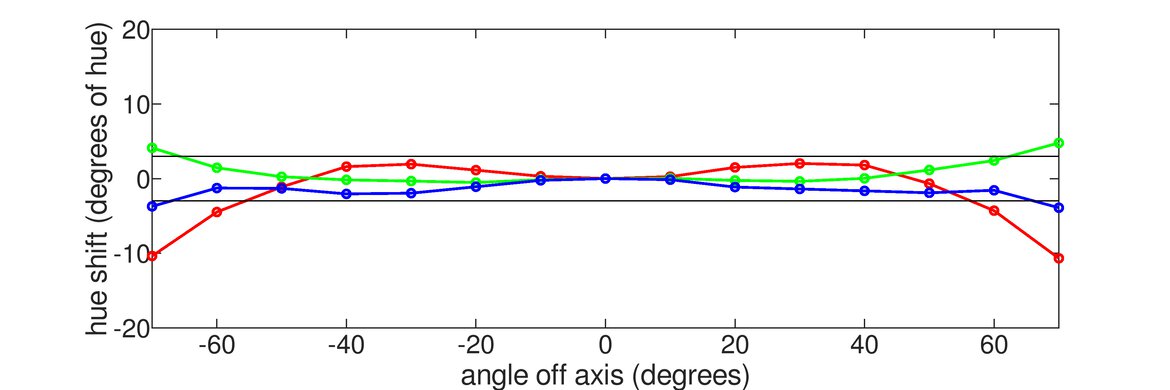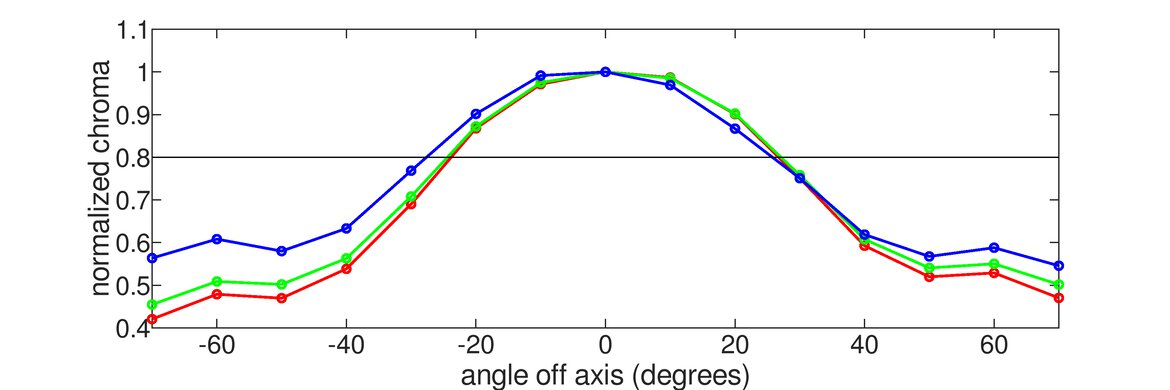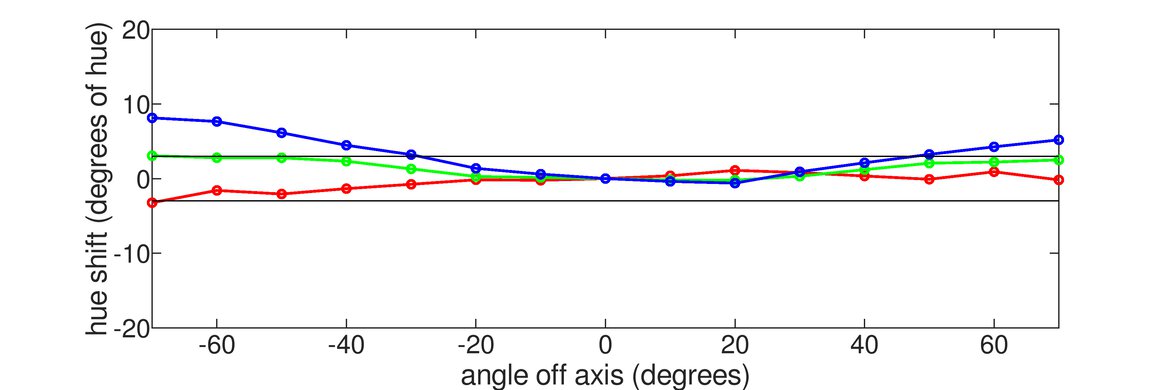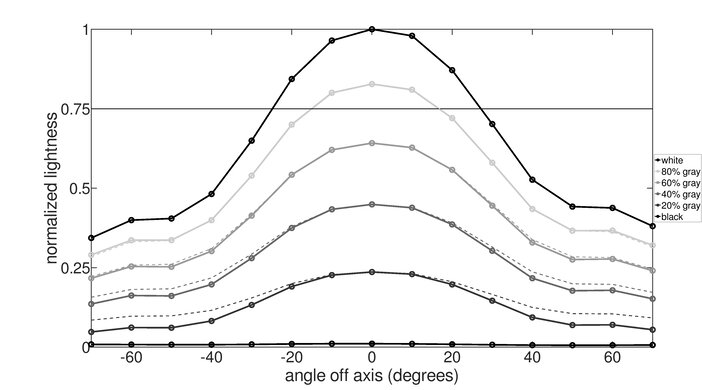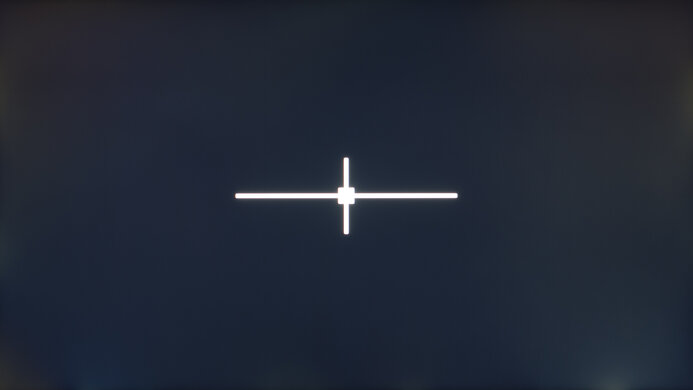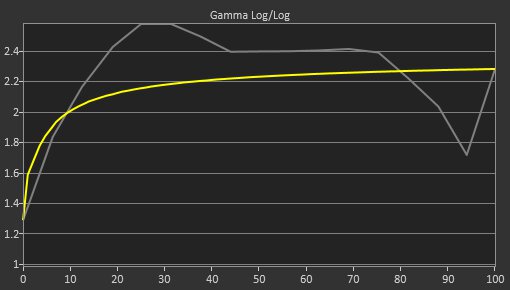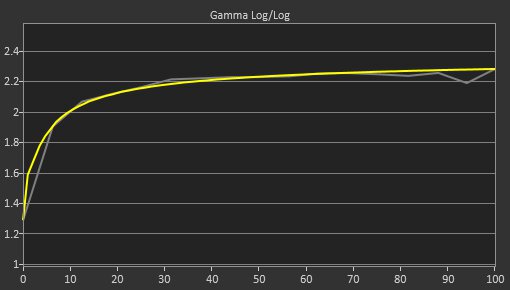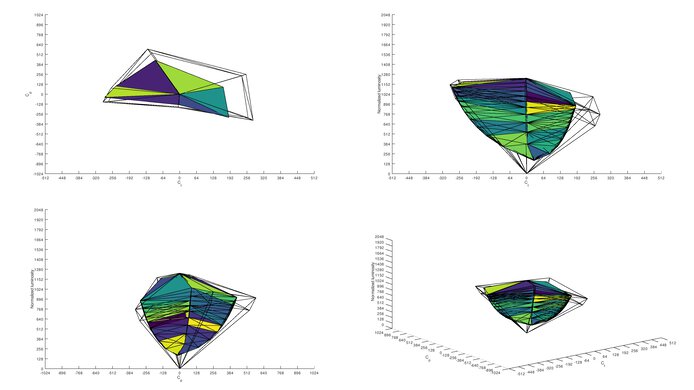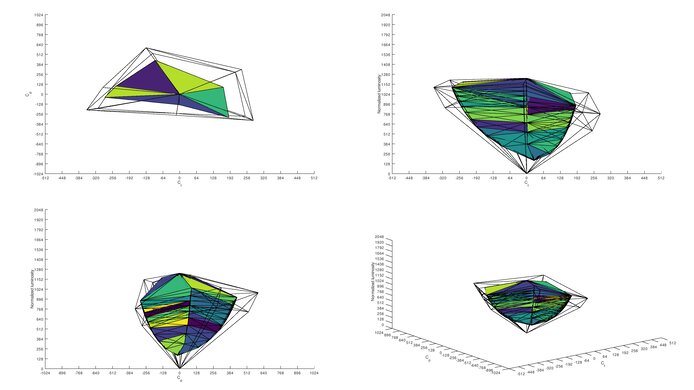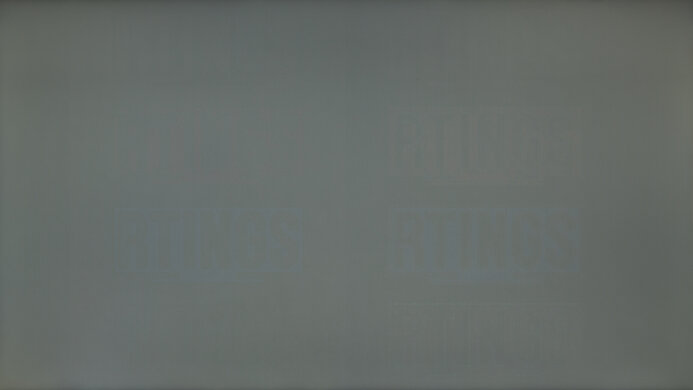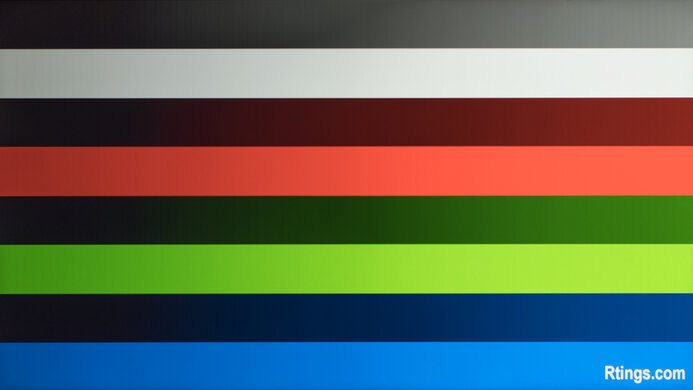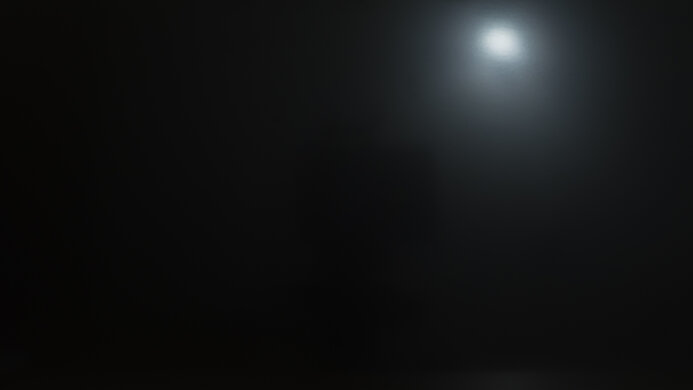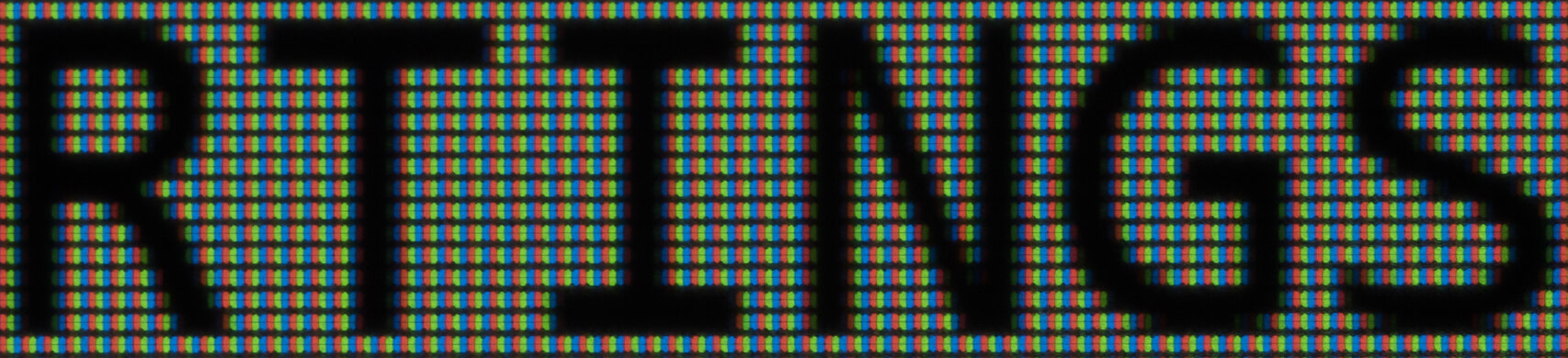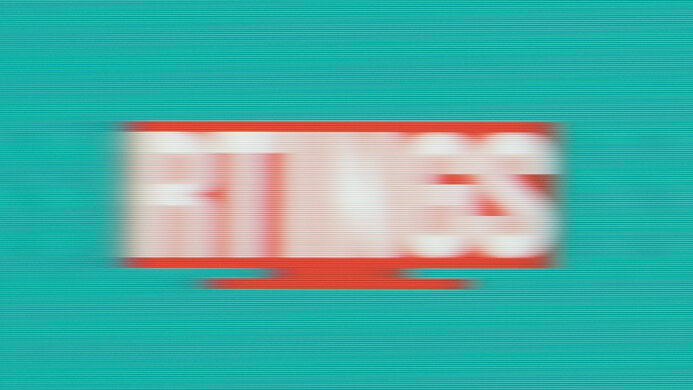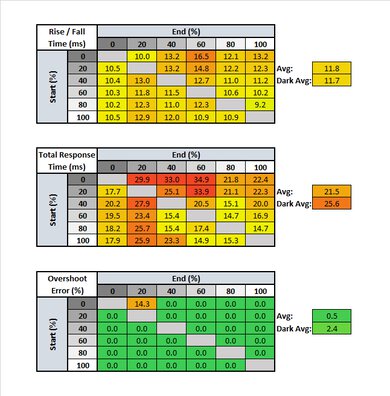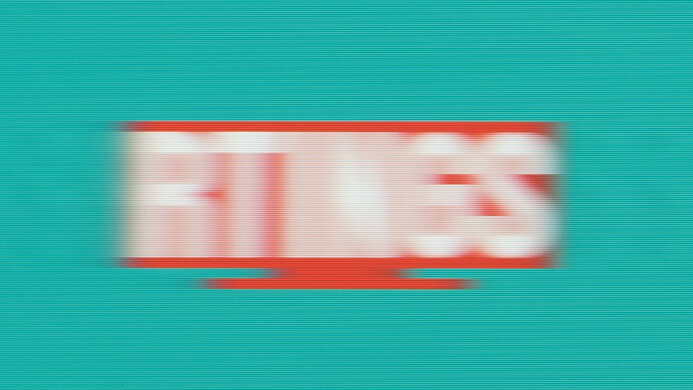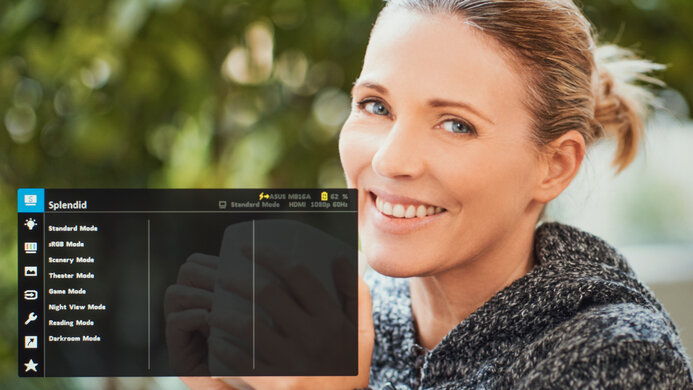The ASUS ZenScreen Touch MB16AMT is a passable 15.6 inch portable monitor. The stand-out feature of this monitor is the 10-point touchscreen, allowing you to tap, swipe, scroll, pinch, and drag. It works perfectly with Windows 10 PCs, and it's advertised to work with certain Android phones, but it doesn't work with Apple devices. It has a built-in battery that's advertised to last up to four hours, making it easy to connect your phone using the USB-C input. It's well-built and comes with a folio case that doubles as a stand. In terms of picture quality, it's nothing special because colors look washed out, and it has a low contrast ratio. Its IPS panel has worse viewing angles than others as the image looks darker when viewed at an angle. Although it doesn't get bright enough to fight a ton of glare, it has good reflection handling if you want to use it in a well-lit room.
Our Verdict
The ASUS ZenScreen Touch MB16AMT is a passable portable monitor. It's designed for on-the-go use as a secondary screen, so it doesn't perform like standard monitors. It's okay for office use thanks to its good reflection handling and excellent text clarity, but the screen appears darker at really wide angles. It's not suggested for content creators because it displays a narrow color gamut, causing the colors to appear inaccurate. Also, it doesn't have any gaming features, and its slow response time makes motion look blurry.
-
1080p resolution delivers clear text and images.
-
Good reflection handling.
-
Comes with a built-in battery.
-
Viewing angles are worse than most IPS panels.
-
Colors look washed out due to narrow color gamut.
-
Doesn't get very bright.
The ASUS ZenScreen Touch MB16AMT is okay for office use. It's designed to be used as a secondary monitor, and it offers a few features for that use. The smaller screen and high resolution help deliver clear text, and it has good reflection handling if you want to use it in a bright room. However, it displays a narrow color gamut, so colors look washed out. It also has fairly wide viewing angles, but the image looks darker at wide angles.
-
1080p resolution delivers clear text and images.
-
Good reflection handling.
-
Viewing angles are worse than most IPS panels.
-
Doesn't get very bright.
The ASUS ZenScreen Touch MB16AMT is okay for gaming, but it's not designed for this use. It has a simple 60Hz refresh rate and lacks any variable refresh rate (VRR) support. Motion also looks blurry due to its slow response time. On the plus side, it has low input lag if you want to use it for casual gaming.
-
Low input lag.
-
No VRR support and limited 60Hz refresh rate.
-
Slow response time makes motion look blurry.
-
Low contrast ratio.
The ASUS ZenScreen Touch MB16AMT isn't bad for consuming multimedia content. It has a high 1080p resolution that helps deliver crisp images. Unfortunately, the low contrast ratio makes blacks look gray when viewed in the dark. Also, it has a small screen, and even though it has fairly wide viewing angles, the image looks washed out at a wide angle, so it's not the best for sharing your screen with others.
-
1080p resolution delivers clear text and images.
-
Good reflection handling.
-
Viewing angles are worse than most IPS panels.
-
Low contrast ratio.
The ASUS ZenScreen Touch MB16AMT is mediocre for content creators. It displays a narrow SDR color gamut, and it has poor out-of-the-box accuracy, so colors look washed out, and it's not suggested for content creators. It has a 1080p resolution that helps deliver clear text if you want to use it as a secondary screen for displaying messages. Although it doesn't get very bright, it has good reflection handling should you use it in a well-lit environment.
-
1080p resolution delivers clear text and images.
-
Good reflection handling.
-
Viewing angles are worse than most IPS panels.
-
Colors look washed out due to narrow color gamut.
The ASUS ZenScreen Touch MB16AMT doesn't support HDR.
- 6.4 Mixed Usage
- 6.7 Office
- 6.5 Gaming
- 6.3 Multimedia
- 6.3 Media Creation
- 4.8 HDR Gaming
Changelog
- Updated Jun 22, 2021: Review published.
- Updated Jun 17, 2021: Early access published.
- Updated Jun 02, 2021: Our testers have started testing this product.
- Updated Jun 02, 2021: The product has arrived in our lab, and our testers will start evaluating it soon.
- Updated Apr 18, 2021: We've purchased the product and are waiting for it to arrive in our lab.
Check Price
Differences Between Sizes And Variants
We tested the 15.6 inch ASUS ZenScreen Touch MB16AMT. There aren't any variants, but there are similar models in the ASUS ZenScreen lineup, which you can see below.
| Model | Size | Resolution | Connections | Folio Case | Notes |
|---|---|---|---|---|---|
| ZenScreen MB14AC | 14" | 1080p | USB-C | Stand only | |
| ZenScreen MB16AC | 15.6" | 1080p | USB-C | Stand only | |
| ZenScreen MB16ACE | 15.6" | 1080p | USB-C | Stand and cover | |
| ZenScreen MB16ACV | 15.6" | 1080p | USB-C | Stand and cover | GamePlus and QuickFit features |
| ZenScreen Go MB16AHP | 15.6" | 1080p | USB-C, Micro HDMI | Stand and cover | 7800mAH battery, speakers |
| ZenScreen Touch MB16AMT | 15.6" | 1080p | USB-C, Micro HDMI | Stand and cover | 7800mAh battery, speakers, touchscreen |
If you come across a different type of panel or your ASUS ZenScreen Touch MB16AMT doesn't correspond to our review, let us know, and we'll update the review. Note that some tests, like gray uniformity, may vary between individual units.
Our unit was manufactured in November 2020; you can see the label here.
Compared To Other Monitors
The ASUS ZenScreen Touch MB16AMT is an okay portable monitor. The built-in battery and touchscreen are unique features, but because the touchscreen function doesn't work with some Android devices or any Apple OS, it's not worth getting over the ASUS ZenScreen Go MB16AHP unless you have a Windows PC. Also, it has a narrow color gamut, and there are better options for that like the Lepow Z1 Gamut.
See our recommendations for the best office monitors, the best 1080p monitors, and the best budget monitors.
The Lenovo ThinkVision M14 and the ASUS ZenScreen Touch MB16AMT are both okay portable monitors. They have similar features, but the Lenovo is much better for photo editing because it has a wider SDR color gamut and improved accuracy. The Lenovo has two USB-C inputs while the ASUS has one, but the ASUS has a Mini HDMI input. It also has built-in speakers, which the Lenovo doesn't.
The ASUS ZenScreen Touch MB16AMT is a bit better overall than the ViewSonic VG1655, but they each offer different features. The ASUS has a built-in battery and a touchscreen feature which is only fully compatible with Windows PCs. The ASUS is a better choice for well-lit rooms thanks to its good reflection handling and higher brightness. On the other hand, the ViewSonic has two USB-C inputs, while the ASUS only has one, and it has an audio analog output.
The ASUS ZenScreen Touch MB16AMT and the ASUS ZenScreen Go MB16AHP are similar portable monitors. The big difference between the two is that the MB16AMT has a touchscreen, which the MB16AHP doesn't. However, the touchscreen features only work fully with Windows, so if you have an Apple device or certain Android devices, the touchscreen doesn't add much. They're pretty similar besides that, with the same design, inputs, and panel type.
The ASUS ProART PA148CTV is better than the ASUS ZenScreen Touch MB16AMT. The ProArt has much better colors, with a much wider color gamut in SDR and better color volume. The design is a bit different between them, as the ProArt has a built-in kickstand, but the ZenScreen Touch relies on a folio case. The folio case doubles as a screen protector when folded but doesn't support the monitor as well.
The ASUS ROG Strix XG17AHPE is better overall than the ASUS ZenScreen Touch MB16AMT, mainly because the XG17AHPE has more gaming features. It has a higher 240Hz refresh rate with VRR to reduce screen tearing, so it has a much quicker response time and lower input lag. The XG17AHPE also has a wider SDR color gamut and better color accuracy, so colors look how they should. Although the MB16AMT is a bit smaller, it has better text clarity to the higher pixel density.
The ASUS ZenScreen Touch MB16AMT and the ASUS ZenScreen MB14AC are similar portable monitors, but they have different features. The MB16AMT has more features that the MB14AC doesn't have, such as a touchscreen, built-in speakers, a battery, and a Micro HDMI input. They come with different folio cases as the one on the MB16AMT covers the entire screen and can be placed in more positions. They're similar in terms of picture quality, but the MB16AMT is a bit bigger, offering you more screen space.
The Lepow Z1 Gamut and the ASUS ZenScreen Touch MB16AMT are both okay portable monitors. The Lepow is better for content creators because it displays a much wider color gamut, so colors appear how they should. It also supports HDR, which the ASUS doesn't, but it doesn't add much because it has a low contrast ratio and low peak brightness. The ASUS has a built-in battery and a touchscreen feature, but the touchscreen functions only work fully with a Windows PC.
Test Results
The ASUS ZenScreen Touch MB16AMT looks exactly like the ASUS ZenScreen Go MB16AHP, except the speakers are on the side instead of being front-facing. It's a simple-looking portable monitor with thin bezels on three sides and a thicker bottom bezel with branding. It's mainly silver with a few gray accents throughout.
This monitor comes with a detachable folio case that you can use as a stand. The measurements above are for the configuration used in the photo, but there are other ways you can use it as you can see here. In position A, the depth is about 4.72" (12cm). You can also use the included pen, or any pen, as a stand by placing it through the pen hole, as you can see here.
As expected from a portable monitor, the ergonomics are limited because it doesn't come with a typical stand. The folio case doubles as a stand and you can adjust it to three different positions. In position A, it can tilt to 20 or 30 degrees. Position C has a tilt of 60 degrees, and of course, you can lie it flat for a 90-degree tilt. The screen is tilted at about 21 degrees with the pen. You can rotate it into portrait mode with the right side on the bottom because the inputs are on the left.
The measurement of the 'Thickness (with stand)' is of the monitor in the position above, measured from the back edge of the case to the front of the screen. The 'Thickness (without stand)' is the screen itself, and with the case folded, the entire thing is about 0.55" (1.4cm).
The ASUS ZenScreen MB16AMT's build quality is great. It feels very solid, and there's minimal flex for such a thin display. The leatherette case attaches to the monitor well, and it covers the entire screen. Even with the pen stand, the monitor is surprisingly stable. The OSD toggle is a bit loose, and the cables wiggle a bit when connected, but other than that, there aren't any glaring issues with it.
The ASUS ZenScreen Touch MB16AMT doesn't have a local dimming feature. The video above is for reference only.
The ASUS ZenScreen Touch MB16AMT has okay SDR peak brightness. It's almost spot-on with the advertised 250 cd/m², and it doesn't vary between content. It gets bright enough to combat glare in a room with a few lights around, but it's not good enough for really bright settings.
We tested SDR peak brightness after calibration in the 'Standard' Picture Mode with Brightness at its max.
The ASUS ZenScreen Touch MB16AMT doesn't support HDR.
The ASUS MB16AMT has okay horizontal viewing angles. It's worse than most IPS panels as the colors look washed out, and the screen appears darker at wide angles. However, it should still be fine if you need to share your screen with someone sitting next to you or if the screen is placed at an angle from you.
Once again, the vertical viewing angles are okay. You may notice that the screen looks darker if it's tilted too far back.
The ASUS ZenScreen Touch MB16AMT's black uniformity is okay, but this can vary between units. There's significant backlight bleed along the edges, and the entire screen looks blue due to the low contrast ratio. This could get distracting when watching dark scenes in a dark room.
The ASUS ZenScreen Touch MB16AMT has poor out-of-the-box accuracy. Most colors are inaccurate mainly because it can't display a wide color gamut, causing the colors to look washed out. White balance is also a bit off, but it's not too bad. Gamma doesn't follow the sRGB target at all, causing most scenes to be too dark, and bright scenes are too bright. On the plus side, color temperature is extremely close to our target.
There's an sRGB mode, but it results in a less accurate image:
- Luminance Setting: 99
- Color Temperature: 6810K
- White Balance dE: 4.20
- Color dE: 6.35
The accuracy after calibration is excellent. White balance and gamma are both significantly improved, and even though the color temperature got warmer, it's still close to the 6500K target. However, some colors like blue and magenta, are still inaccurate because the monitor can't display the primaries.
You can download our ICC profile calibration here. This is provided for reference only and shouldn't be used, as the calibration values vary per individual unit due to manufacturing tolerances, even for the same model.
The SDR color gamut is disappointing. The ASUS ZenScreen Touch MB16AMT can't display colors how it's supposed to, so the image looks washed out. It's not recommended for content creators but should be fine if you're using the screen as a secondary monitor to read messages or documents.
The ASUS MB16AMT doesn't support HDR.
The ASUS MB16AMT doesn't support HDR.
Our unit of the ASUS ZenScreen Touch MB16AMT has some very minor signs of image retention after displaying a high-contrast static image for 10 minutes. However, it disappears quickly, and this can vary between units.
The ASUS ZenScreen Touch MB16AMT has good reflection handling. It diffuses less light than the ASUS ZenScreen Go MB16AHP, but the reflected light looks blue. Also, glare from strong light sources can still be distracting.
| Trace Free Setting | Response Time Chart | Response Time Tables | Motion Blur Photo |
| 0 | Chart | Table | Photo |
| 20 | Chart | Table | Photo |
| 40 | Chart | Table | Photo |
| 60 | Chart | Table | Photo |
| 80 | Chart | Table | Photo |
| 100 | Chart | Table | Photo |
The response time of the ASUS ZenScreen Touch MB16AMT at its max refresh rate of 60Hz is disappointing, which is expected from a portable monitor. Fast-moving content looks blurry, and there are some motion artifacts. The recommended Trace Free setting is '40' because it has a quicker response time than the lower settings, and there's less overshoot than the higher settings. If you don't mind a bit of overshoot, '60' has a quicker response time.
| Trace Free Setting | Response Time Chart | Response Time Tables | Motion Blur Photo |
| 0 | Chart | Table | Photo |
| 20 | Chart | Table | Photo |
| 40 | Chart | Table | Photo |
| 60 | Chart | Table | Photo |
| 80 | Chart | Table | Photo |
| 100 | Chart | Table | Photo |
Since the ASUS ZenScreen MB16AMT is a 60Hz monitor, the results for the response time at 60Hz are the same as the max refresh rate.
There's no optional black frame insertion feature on the ASUS ZenScreen MB16AMT.
The ASUS MB16AMT is a simple 60Hz monitor without any variable refresh rate support.
The ASUS ZenScreen MB16AMT has low input lag, and you shouldn't feel any delay.
Although the 15.6 inch screen size may seem small to some, the 1080p resolution helps increase pixel density. The pixel density is about the same as a 32 inch 4k monitor.
You can connect to the ASUS ZenScreen Touch MB16AMT either through a Micro HDMI or USB-C connection. The USB-C input supports DisplayPort Alt Mode, allowing you to display an image from a compatible device and charge it at the same time. You can also connect your phone since the monitor has a built-in battery. If your computer doesn't have a USB-C input, there's a USB-C to USB-A converter. However, you need the Display Link driver for it to work, and it increases the input lag.
Similar to the ASUS ZenScreen Go MB16AHP, we had issues if we lost connection to the monitor from our source, and it wasn't easy to get the signal back. We had to connect it to a different PC first then connect to the original. However, we noticed that switching the display settings in Windows to 'Extend' helped fix the issue. If you experience the same thing, let us know.
The stand-out feature of the ASUS MB16AMT is the touchscreen. It supports 10-point touch controls, including swipe, scroll, drag, and pinch gestures. It only works over USB-C, and its functionality depends on the operating system.
- Windows 10: The touch system works flawlessly and there aren't any issues with it. It feels responsive.
- Android (Samsung Galaxy s10e): The phone recognized the monitor immediately, and switched into Samsun DeX mode, allowing the touch controls to work. However, the monitor didn't mirror the phone. It didn't work on a different Samsung, but there's an Android app called ZenScreen Touch, which is supposed to work with the following devices.
- iOS: Sadly, the touch system doesn't work on Apple devices. When connected to an iOS or macOS device, it recognizes the screen but doesn't support any of the touch commands. There's a driver available online to allow very basic commands, like touching or swiping with one finger.
There are other features available, including:
- 7800mAh battery: The built-in battery is advertised to work for up to four hours. We tested it by setting the brightness to 200 nits and ran a test video. The battery lasted 4 hours and 16 minutes. Keep in mind this isn't part of our regular testing so don't compare it to other monitors.
- Low Blue Light: Removes blue light, which helps reduce eye strain.
- Trace Free: Overdrive setting to minimize the response times.
- Gaming overlays: You can add virtual crosshairs and timers on the screen.
- Display alignment: Overlays a grid to help align multiple displays side-by-side.
- Auto rotation into portrait mode: The on-screen display automatically rotates into portrait mode when the screen is rotated. You need to install the display widget program for it to work.
Comments
ASUS ZenScreen Touch MB16AMT: Main Discussion
Let us know why you want us to review the product here, or encourage others to vote for this product.