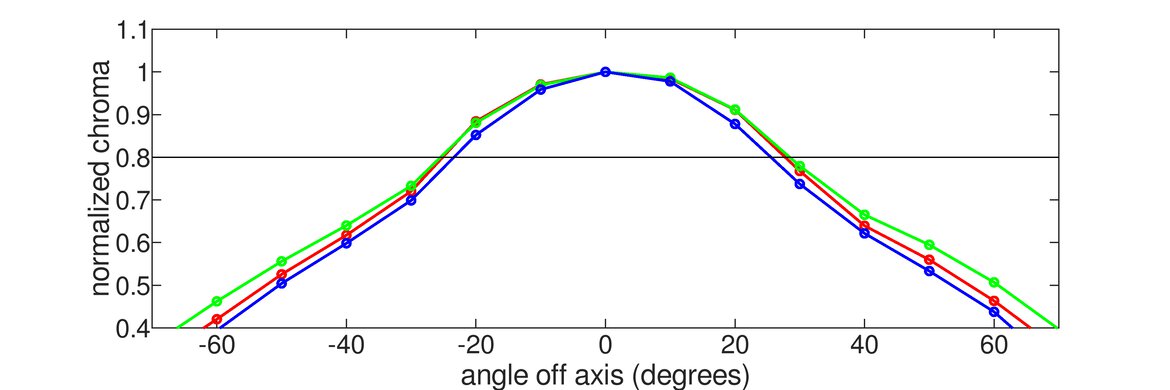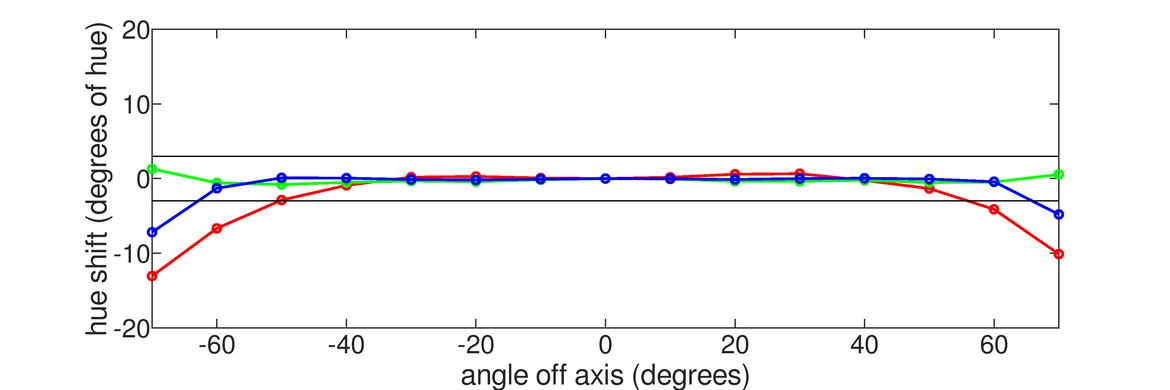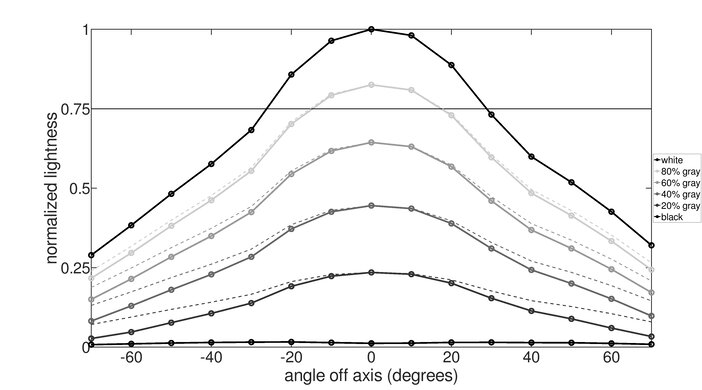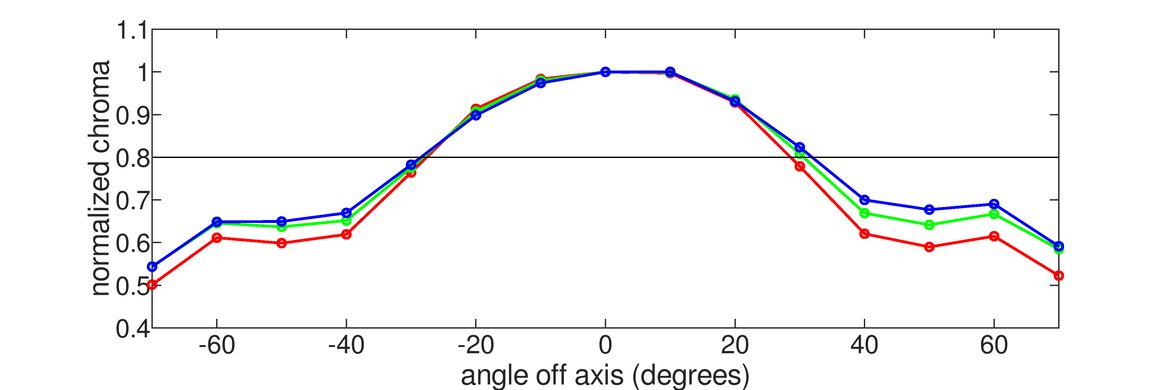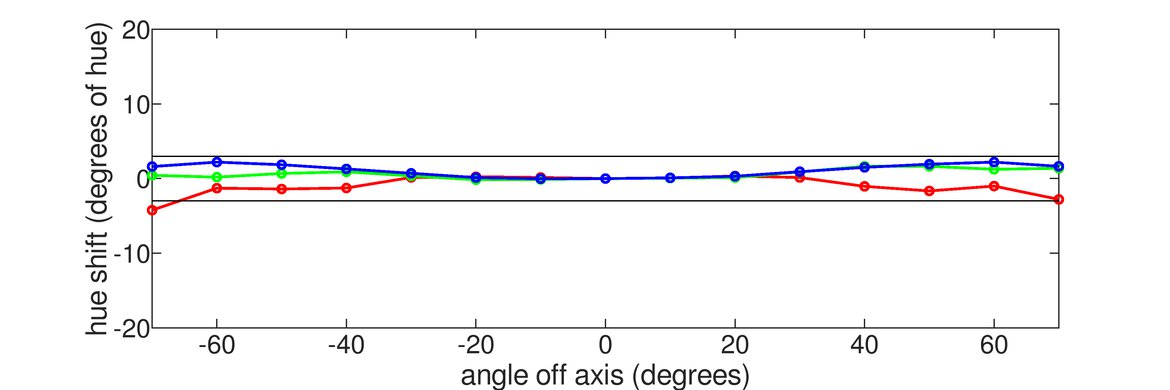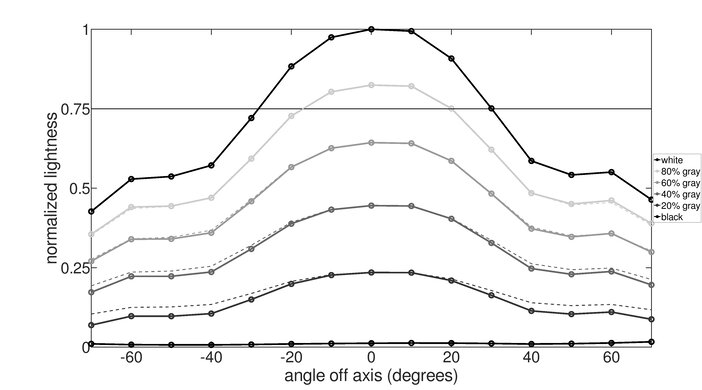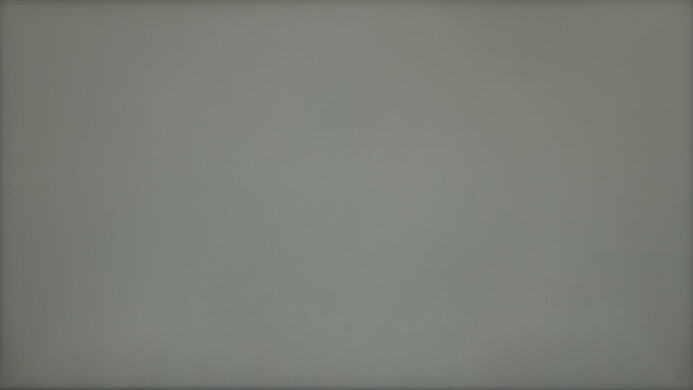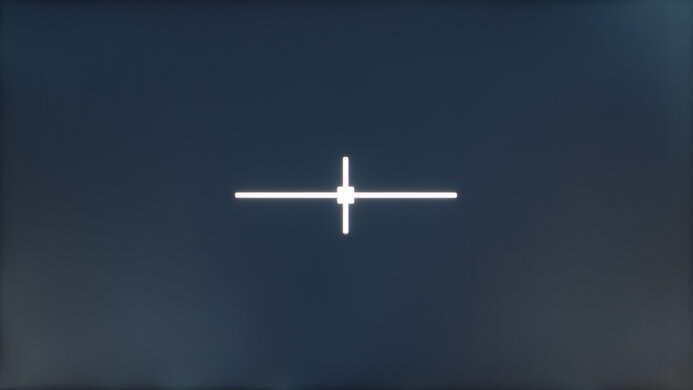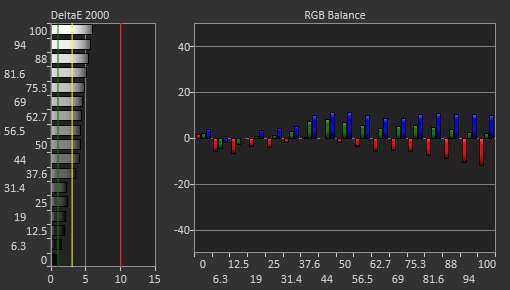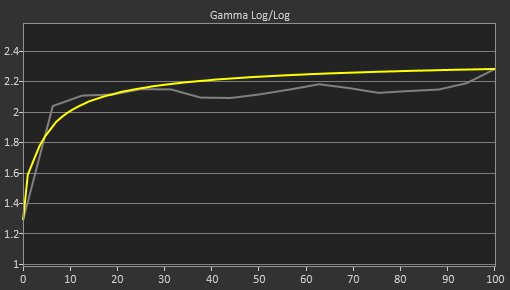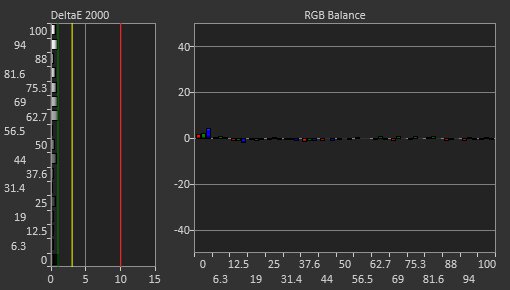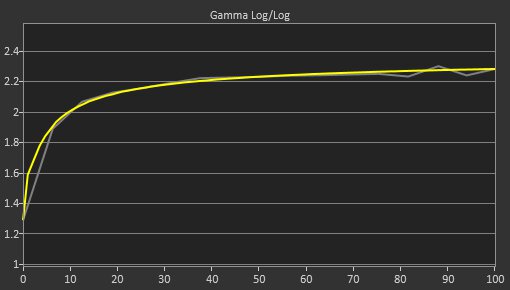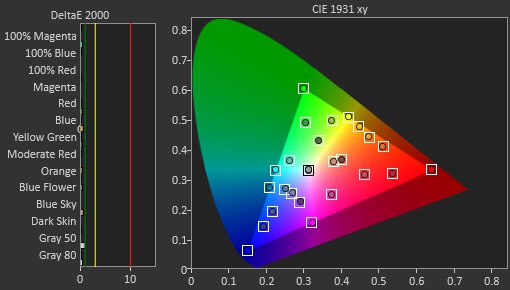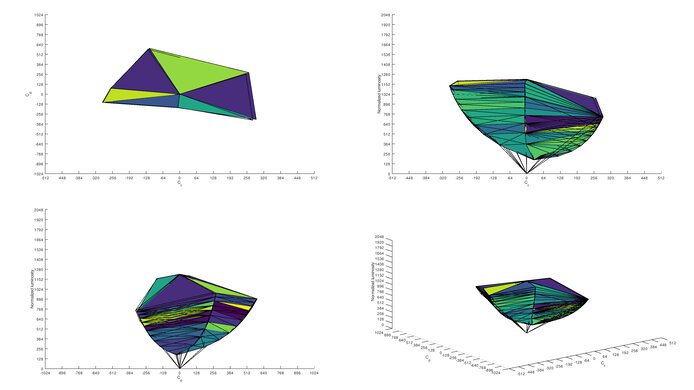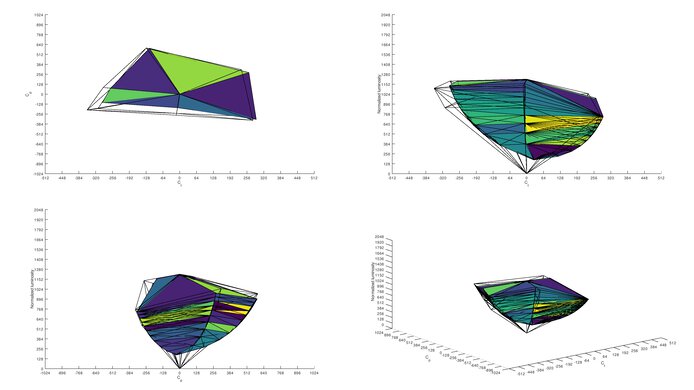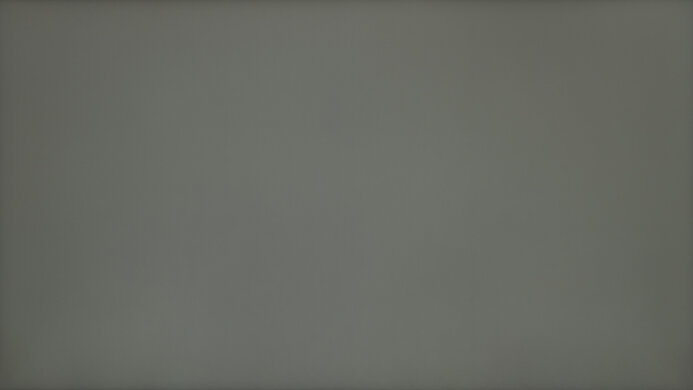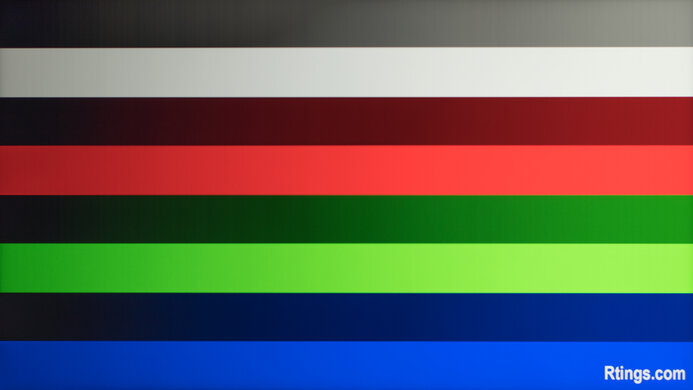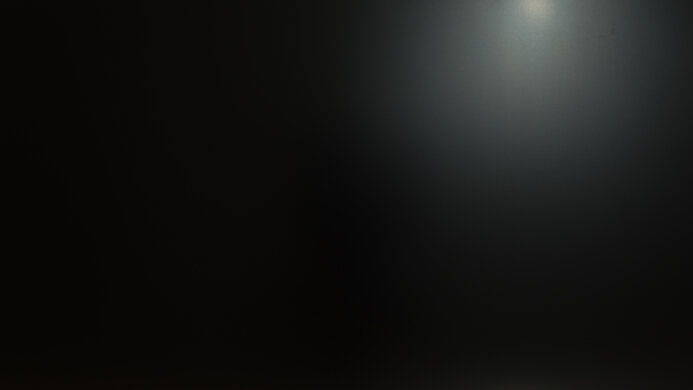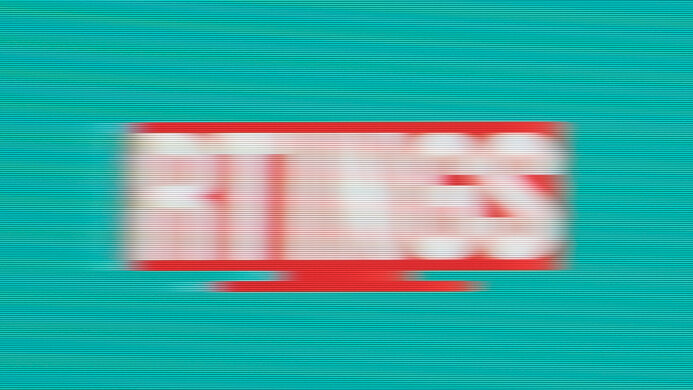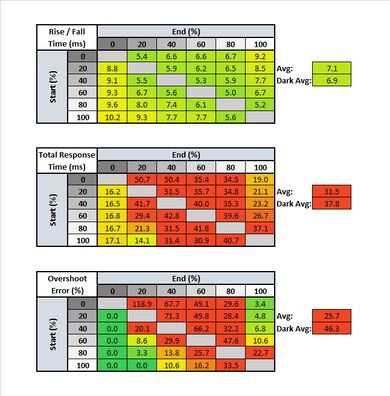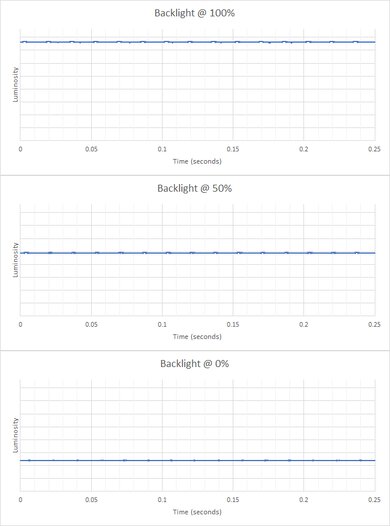The Lenovo ThinkVision M14 is a decent portable monitor. It's designed to be used as a secondary monitor when connected to a laptop, so it's limited in the number of inputs and features. There are only two USB-C inputs, so you need a laptop that supports DisplayPort Alt Mode to use it. It has a smaller 14 inch screen, which is fine as a secondary screen, and with a 1080p resolution, it still has a high pixel density that makes images look sharp. The IPS panel has fairly wide viewing angles, but that means it has a low contrast ratio, so it's not a good choice for use in dark rooms. Being a portable monitor, it doesn't offer much in terms of ergonomics, but you can tilt it, and there's a small height adjustment stand so that you can make the screen even with your laptop.
Our Verdict
The Lenovo ThinkVision M14 isn't bad for most uses. It's a portable monitor designed to be used as a secondary screen to your laptop, so it doesn't have as many features as most desktop monitors. It delivers clear text thanks to its high pixel density, but the 14 inch screen may not be big enough to open multiple windows side-by-side. It doesn't support HDR, and it's not good for gaming because it's limited to a 60Hz refresh rate and has slow response times that make motion look blurry.
-
High pixel density results in crisp images and text.
-
Fairly wide viewing angles.
-
Decent reflection handling.
-
Doesn't get bright enough to fight a lot of glare.
-
Slow response times makes motion look blurry.
-
Low native contrast ratio; blacks look gray.
The Lenovo ThinkVision M14 is decent for office use. It's designed to be a secondary monitor on the go, so it's limited on inputs, and you need a USB-C connection for it to work. Even though it has a smaller 14 inch screen and 1080p resolution, it delivers clear text due to its high pixel density. It has okay brightness and decent reflection handling, but it's best to avoid using it in bright rooms.
-
High pixel density results in crisp images and text.
-
Fairly wide viewing angles.
-
Decent reflection handling.
-
Doesn't get bright enough to fight a lot of glare.
-
Limited to a 14 inch screen.
The Lenovo ThinkVision M14 is mediocre for gaming, mainly because it's not designed for this use. It has slow response times, so motion looks blurry, and it's limited to a 60Hz refresh rate with no variable refresh rate (VRR). It's limited on inputs, and you need a laptop or PC with a USB-C input to connect to the monitor.
-
Very low input lag.
-
No VRR support.
-
Slow response times makes motion look blurry.
-
Low native contrast ratio; blacks look gray.
The Lenovo ThinkVision M14 isn't bad for watching multimedia content. The 14 inch screen isn't very big, but it still has a 1080p resolution, and images look sharp due to its high pixel density. It has fairly wide viewing angles, so it's a decent choice for sharing your screen with someone else. However, it has a low contrast ratio that makes blacks look gray when viewed in the dark.
-
High pixel density results in crisp images and text.
-
Fairly wide viewing angles.
-
Decent reflection handling.
-
Doesn't get bright enough to fight a lot of glare.
-
Limited to a 14 inch screen.
-
Low native contrast ratio; blacks look gray.
The Lenovo ThinkVision M14 is okay for content creators. The 14 inch screen and 1080p resolution are good enough to use as a secondary screen because it has excellent text clarity. It has fairly wide viewing angles if you quickly need to share your screen with someone, but it may not be good enough if you need to see accurate colors. It has okay peak brightness for use in moderately-lit rooms, but it doesn't get bright enough to fight glare.
-
High pixel density results in crisp images and text.
-
Decent reflection handling.
-
Doesn't get bright enough to fight a lot of glare.
-
Limited to a 14 inch screen.
The Lenovo ThinkVision M14 doesn't support HDR.
- 6.4 Mixed Usage
- 7.0 Office
- 6.1 Gaming
- 6.4 Multimedia
- 6.5 Media Creation
- 4.6 HDR Gaming
Changelog
- Updated Jun 04, 2021: Added a new photo of the kick stand.
- Updated May 17, 2021: Review published.
- Updated May 13, 2021: Early access published.
- Updated May 07, 2021: Our testers have started testing this product.
- Updated May 05, 2021: The product has arrived in our lab, and our testers will start evaluating it soon.
Differences Between Sizes And Variants
We tested the Lenovo ThinkVision M14, which is only available in this 14 inch size. If you notice that your M14 is different from ours, let us know and we'll update the review. Keep in mind that some tests, like gray uniformity, can vary between units.
Our unit was manufactured in December 2020, and you can see the label here.
Compared To Other Monitors
The Lenovo ThinkVision M14 is a decent portable monitor. It's a good secondary monitor for your laptop for use on the go, and the smaller screen helps it produce sharp text thanks to the high pixel density. The tilt on the stand is convenient to place the screen in an ideal viewing position, which is an advantage over the Lepow Z1 Gamut. However, it's limited on inputs, and you need to make sure your laptop supports DisplayPort Alt Mode before getting it. If you don't need its portability, it's better to go for any regular desktop monitor.
See our recommendations for the best budget monitors, the best office monitors, and the best monitors for a dual setup.
The Lenovo ThinkVision M14 and the Lepow Z1 Gamut are both okay portable monitors. They're built differently as the Lepow comes with a folio case that you can use as its stand, while the Lenovo has a flap in the back that you can tilt to your liking. They both have a 1080p resolution, and the Lepow is a bit bigger at 15.6 inches compared to 14 inches, but that means the Lenovo has a higher pixel density and better text clarity. The Lepow has a mini HDMI and USB-C input, while the Lenovo has two USB-C inputs. The Lenovo gets brighter, so it's better if you need to use it in a moderately-lit room, but both monitors aren't good for really bright rooms.
The Lenovo ThinkVision M14 is a bit better than the Lepow Z1. The Lenovo can display a much wider range of colors in SDR and has much better color accuracy after calibration. The Lenovo is a bit smaller than the Lepow, but it's not a huge difference. On the other hand, the Lepow does support HDR, but this doesn't add much.
The BenQ ZOWIE XL2411P and the Lenovo ThinkVision M14 are okay overall monitors, but they're for different uses. The BenQ is a gaming monitor with a higher 144Hz refresh rate and much quicker response times, so motion looks smoother. It comes with a stand with great ergonomic adjustments, and it's better to use in well-lit rooms because of its higher brightness and better reflection handling. On the other hand, the Lenovo is a portable monitor designed for use on the go. It has a smaller screen, but since they each have a 1080p resolution, the Lenovo has a much higher pixel density resulting in sharper text. It also has wider viewing angles, making it easy to share your screen with others.
The ASUS TUF Gaming VG34VQL1B and the Lenovo ThinkVision M14 are very different monitors. The ASUS is an ultrawide gaming monitor with a 34 inch screen and 3440x1440 resolution, while the Lenovo is a 14 inch portable monitor with a 1080p resolution. They even have different panel types; the ASUS has a VA panel with higher contrast, while the Lenovo has an IPS panel with wider viewing angles. Considering their complete differences, choosing one over the other comes down to what you need and personal preference.
The Lenovo ThinkVision M14 is better than the ViewSonic VG1655. The main advantage of the Lenovo is that it displays a much wider color gamut, making it a better choice for content creators. It also gets much brighter, making it a better choice for bright environments, and the monitor feels better-built as the stand is more solid. On the other hand, the ViewSonic has a Mini HDMI port, which the Lenovo doesn't, and it's a bit bigger, giving you more screen real estate space.
The Lenovo ThinkVision M14 and the ASUS ZenScreen Touch MB16AMT are both okay portable monitors. They have similar features, but the Lenovo is much better for photo editing because it has a wider SDR color gamut and improved accuracy. The Lenovo has two USB-C inputs while the ASUS has one, but the ASUS has a Mini HDMI input. It also has built-in speakers, which the Lenovo doesn't.
The Lenovo ThinkVision M14 and the ASUS ProArt PA148CTV are nearly identical, but the ASUS is better overall. The ASUS has a much faster response time, resulting in less blur behind moving objects. The ASUS is also a bit brighter, and it's more accurate out of the box. They both have two USB-C inputs that both support DisplayPort Alt Mode, but the ASUS is a bit better for connectivity, as it also has a Micro HDMI port.
The ASUS ROG Strix XG16AHPE is much better than the Lenovo ThinkVision M14. The ASUS has a much faster fresh rate and significantly better motion handling, making it a much better choice for gaming. The ASUS is also more accurate out of the box, and it has slightly better reflection handling. Finally, the ASUS is more portable, as it has a built-in battery.
The Lenovo ThinkVision M14 and the Dell C1422H are nearly identical, and we suspect they share the same panel. The differences between them are mainly due to panel variance. The Lenovo can be mounted on a 100x100 VESA mount, but other than that, these two displays are basically the same.
The Lenovo ThinkVision M14 and the Samsung T55 are okay monitors designed for different uses. The Lenovo is a portable monitor with a much smaller 14 inch screen compared to 32 inches on the Samsung we tested. However, this means that images look sharper on the Lenovo because it has a higher pixel density. The Lenovo has wider viewing angles thanks to its IPS panel, but the Samsung has a higher contrast ratio with its VA panel. Also, the Samsung is a regular monitor that comes with a basic stand. It has more gaming features like a slightly higher 75Hz refresh rate and VRR support, but its gaming performance isn't anything special.
The Lenovo ThinkVision M14 and the Gigabyte G27Q are for different uses. The Lenovo is a portable monitor with limited features and inputs compared to the Gigabyte. It only has a USB-C input, which allows you to connect a compatible device and charge it. Since it has a smaller screen, the Lenovo has much higher pixel density and better text clarity. However, the Gigabyte is a gaming monitor that's more versatile for other uses because it has a larger screen, a higher refresh rate, quicker response times, and it gets brighter.
The Dell S2721HGF is better overall than the Lenovo ThinkVision M14, mainly because they're for different uses. The Dell is a curved screen monitor designed with gamers in mind as it has a higher 144Hz refresh rate, VRR support, and much quicker response times. It's also a better choice for use in dark rooms because it has a much higher native contrast ratio. For well-lit rooms, the Dell gets brighter and has better reflection handling. On the other hand, the Lenovo is a portable monitor meant for on-the-go use. It has a smaller screen, resulting in a higher pixel density and better text clarity.
The ASUS ZenScreen MB14AC and the Lenovo ThinkVision M14 are 14" portable monitors with a 1080p resolution and 60Hz refresh rate. They perform similarly overall, except that the Lenovo has a much wider color gamut, so the image doesn't look washed out like it does on the ASUS. If you don't have a USB-C port on your device, the ASUS has an adapter that allows you to use it over USB-A.
The ASUS ZenScreen Go MB16AHP and the Lenovo ThinkVision M14 are both portable IPS monitors. The ASUS is a bit bigger and has a built-in battery, so it doesn't need to draw power from your laptop, and it gets a bit brighter overall. However, colors look washed out on the ASUS because it has a very narrow color gamut, whereas the Lenovo has full sRGB coverage. The Lenovo only has USB-C inputs, while the ASUS can connect via Micro-HDMI or USB-A. The ASUS comes with a folio case that you can fold up to use as a stand, whereas the Lenovo's stand is a flap that also houses the inputs and controls.
Test Results
The Lenovo ThinkVision M14 is a basic-looking portable monitor. It has an all-plastic body with thin borders on three sides. Its stand is a flap on the back that you can fold, kind of like a laptop. It's also lightweight and shouldn't be too heavy to carry around. It has a nearly identical design to the Dell C1422H.
Update 06/04/2021: There's also a kick stand to raise the screen a bit, as you can seen in this photo.
The stand is a flap on the back that also houses the inputs. It supports the monitor well unless you have the screen tilted forward, as it's a bit unstable in that position.
The Lenovo ThinkVision M14 has good ergonomics for a portable monitor, but it's still pretty limited. You can tilt the screen to your liking, but it's unstable if you tilt it forward, so we suggest having it a bit on a negative incline. It comes with two clips to attach the screen to the stand if you want to use it in the folded position. There's a tiny kick stand that you can use to raise the screen to make it even with your laptop. Lenovo advertises that you can use it in portrait mode, but it's not very useful because there are buttons on either side that would constantly actuate if you use the screen vertically. You would need something to hold it up in this position to use it properly. If you want a portable monitor that you can easily use in portrait mode, check out the ASUS ZenScreen MB14AC.
Surprisingly, there are two screw holes at the bottom of the stand that you can use to mount the screen. They aren't VESA-certified because there are only two and not four.
Since you can't remove the stand completely, we measured the 'Thickness (without stand)' with the monitor in the folded position, and the screen itself measures just 0.18" (0.45 cm). Even with the screen in an upright position, the entire monitor is small and doesn't take up much space.
The build quality is decent. It's made with fairly good-quality plastic, but because the monitor is so thin it flexes easily. Even when opening it up from the stand, the screen flexes, and the bottom bezel isn't very sturdy. It's still decent considering how small it is and should be good enough for you to carry around. You'd have to be careful if you want to put it in a bag, but it does come with a carrying case.
There's no local dimming feature. The above video is provided for reference only.
The Lenovo M14's SDR brightness is okay. It doesn't meet its advertised 300 cd/m². It should be enough to fight some glare in a room with a couple of lights, but it's not good enough for really bright rooms. It maintains its brightness consistent across different content, except small highlights are a bit dimmer, but you shouldn't notice that. If you want a portable monitor that can get brighter, check out the ASUS ZenScreen Go MB16AHP.
We tested brightness after calibration with the blue light setting disabled. There aren't any picture modes that you can change.
This monitor doesn't support HDR.
The Lenovo M14 has an IPS panel with fairly wide viewing angles. You may notice that colors start to look faded, and the screen looks darker at wide viewing angles.
The vertical viewing angles are decent. The screen looks darker, and the colors look a bit washed out when viewing from above and below, so it's best not to tilt the screen too much if you want to maintain an accurate image.
The Lenovo ThinkVision M14's gray uniformity is excellent. The edges are a bit darker, which isn't too noticeable, and there's no dirty screen effect in the center. Uniformity is even better in near-dark scenes. Keep in mind that uniformity can vary between units.
The Lenovo ThinkVision M14 has decent out-of-the-box accuracy, but this can vary between units. Colors and white balance are slightly inaccurate, but it's still not too bad. The color temperature is on the cold side, giving the image a blue tint. Also, gamma doesn't follow the target sRGB curve all that well, so most scenes are brighter than they should be. There aren't any picture mode settings, and you can only adjust the brightness and contrast settings.
The accuracy after calibration is fantastic. Any remaining inaccuracies can't be spotted by the naked eye, and the color temperature is almost spot-on with our 6500K target. Gamma follows the target almost perfectly, but some really dark and really bright scenes are slightly over-brightened. Even though it doesn't have many settings through the on-screen menu, we were still able to calibrate it through CalMan's auto-calibration function because the monitor has Display Data Channel (DDC) support. This function only works with DDC and automatically calibrated the monitor for us, and it worked very well.
You can download our ICC profile calibration here. This is provided for reference only and shouldn't be used, as the calibration values vary per individual unit due to manufacturing tolerances, even for the same model.
The Lenovo M14's SDR color gamut is excellent, significantly better than the Lepow Z1. It has full coverage of the sRGB color space used in most web content. Coverage of the Adobe RGB color space is decent, but it may not be enough for professional photo editors.
The SDR color gamut is amazing. Even though its peak brightness is just okay, it still displays bright colors well. However, it struggles to display darker colors due to its low contrast ratio.
This monitor doesn't support HDR.
This monitor doesn't support HDR.
The Lenovo M14 has no signs of temporary image retention even after displaying a high-contrast static image for 10 minutes, but this can vary between units.
The Lenovo ThinkVision M14 has great gradient handling. There's noticeable banding in the darker colors, but that's pretty standard for an 8-bit panel. If gradients are important to you, the Lepow Z1 shows almost no banding.
| Overdrive Setting | Response Time Chart | Response Time Tables | Motion Blur Photo |
| Off | Chart | Table | Photo |
| On | Chart | Table | Photo |
The Lenovo M14 has a bad response time, but that's somewhat expected for a 60Hz portable monitor. You'll notice motion blur when scrolling through long documents with the overdrive setting disabled. Enabling it improves the response time but introduces a lot more overshoot, which causes inverse ghosting behind fast-moving objects.
The Lenovo M14 has no Black Frame Insertion feature to reduce motion blur.
The Lenovo M14 is a basic 60Hz monitor without any variable refresh rate support. If you're looking for a portable monitor with better gaming performance, check out the ASUS ROG Strix XG16AHPE.
The Lenovo ThinkVision M14 has very low input lag; you shouldn't notice any delay.
Even though the 14 inch screen and 1080p resolution may seem limiting to some, it's good for a secondary screen. Also, it has a very high pixel density, even more than a 32 inch 4k monitor, so text and images look very sharp.
Each USB-C input on the Lenovo M14 supports USB 3.1. To power it up, you either need a supply with a USB-C port, or you can connect to a laptop with DisplayPort Alt Mode support. You can also use the monitor as a power passthrough, so you can connect a power source on one USB-C input and charge your source device with the other input. We don't know the exact power delivery, but it was enough to charge a MacBook. It only has USB-C inputs, and if you prefer something that also has a Mini HDMI input, check out the ViewSonic VG1655.
There aren't many features on the Lenovo M14. It has the power passthrough and a blue light filter setting to reduce eye strain, but that's it.
The power button is on the right side, and there are three buttons on the left side to control the on-screen display. Two of the buttons are for brightness, and holding the Brightness Up button allows you to change the contrast setting. Likewise, you need to hold the blue light filter button for a few seconds to access the overdrive setting. There weren't any instructions on how to do this in the user guides, and we had to find a more detailed manual online.
Comments
Lenovo ThinkVision M14: Main Discussion
Let us know why you want us to review the product here, or encourage others to vote for this product.